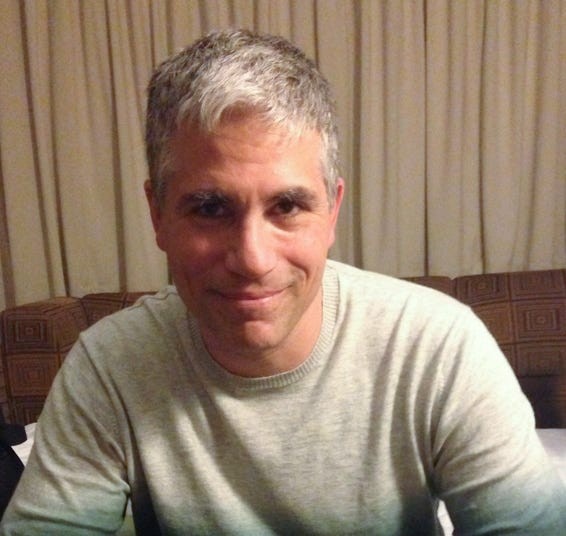What Is A Png File? The Portable Network Graphics (PNG) file format is a raster graphics file format that supports lossless data compression. It’s a versatile format used extensively in web design and digital imaging. This WHAT.EDU.VN guide provides an in-depth look at PNG files, covering their characteristics, uses, and advantages. Discover how to open, convert, and optimize PNG files for various applications. Learn about raster images, file compression, and image editing.
1. Understanding PNG Files: The Basics
The PNG (Portable Network Graphics) file format is a cornerstone of digital imaging, especially for web graphics. Created as an open-source alternative to the GIF format, PNG quickly became popular due to its superior compression capabilities and broader feature set. PNGs are widely used for storing images because they are lossless, which means that the quality of the image isn’t lowered when it is compressed.
1.1. What Does PNG Stand For?
PNG stands for Portable Network Graphics. This name reflects its original purpose: to provide a reliable and well-performing image format for the internet.
1.2. What is the History of PNG Files?
The PNG format emerged in the mid-1990s as a response to concerns about the proprietary nature and limitations of the GIF format, especially regarding its use of the LZW compression algorithm, which was subject to patent restrictions. Developers sought a free and open alternative, leading to the creation of PNG. It was designed to improve upon GIF in several ways, including better compression, support for true color images, and transparency options.
1.3. What Are the Key Features of PNG Files?
PNG files boast several key features that make them a preferred choice for various applications:
- Lossless Compression: PNG uses lossless compression, ensuring no image quality is lost during compression and decompression.
- Transparency Support: PNG supports alpha transparency, allowing for images with varying levels of transparency, essential for web design.
- True Color Support: Unlike GIF, PNG supports 24-bit color, enabling a broader range of colors and richer images.
- Interlacing: PNG supports interlacing, which allows a low-resolution version of the image to appear quickly as the full image is being downloaded.
2. PNG vs. Other Image Formats: JPG, GIF, and More
Understanding the differences between PNG and other image formats like JPG and GIF is crucial for choosing the right format for your needs. Each format has its strengths and weaknesses, making it suitable for different applications.
2.1. PNG vs. JPG: Which Is Better?
- Compression: JPG uses lossy compression, which reduces file size by discarding some image data, potentially affecting quality. PNG uses lossless compression, preserving image quality.
- Image Quality: PNG is better for images with sharp lines, text, and graphics where quality is crucial. JPG is suitable for photographs where some quality loss is acceptable for smaller file sizes.
- Transparency: PNG supports transparency, while JPG does not.
- File Size: JPG files are generally smaller than PNG files, especially for photographs.
2.2. PNG vs. GIF: Key Differences
- Color Support: GIF supports only 256 colors, while PNG supports true color (millions of colors).
- Animation: GIF supports simple animations, while PNG does not natively support animation (though there are extensions like APNG).
- Compression: Both use lossless compression, but PNG generally offers better compression ratios.
- Transparency: Both support transparency, but PNG offers alpha transparency for smoother edges.
2.3. PNG vs. TIFF: A Comparison
- Compression: TIFF supports both lossy and lossless compression, while PNG is strictly lossless.
- File Size: TIFF files are typically much larger than PNG files.
- Usage: TIFF is often used in professional printing and archiving due to its high quality, while PNG is more common for web graphics.
- Complexity: TIFF is a more complex format with many options, while PNG is simpler and more straightforward.
3. Advantages of Using PNG Files
PNG files offer numerous advantages, making them a popular choice for various applications, especially in web design and graphic design.
3.1. Lossless Compression: Preserving Image Quality
Lossless compression is one of the primary advantages of PNG. It ensures that no image data is lost during compression and decompression, preserving the original quality. This is crucial for images that require sharp details and precise colors, such as logos, illustrations, and text-heavy graphics.
3.2. Transparency Support: Alpha Channel Explained
PNG supports alpha transparency, allowing for images with varying levels of transparency. The alpha channel defines the transparency level of each pixel, enabling smooth blending with backgrounds. This is essential for creating logos, icons, and other graphics that need to overlay seamlessly on different backgrounds.
3.3. True Color Support: Rich and Vibrant Images
Unlike GIF, which is limited to 256 colors, PNG supports true color (24-bit RGB), allowing for millions of colors. This enables richer, more vibrant images with smooth gradients and realistic color representation. True color support is particularly important for photographs and complex illustrations.
3.4. Interlacing: Progressive Display on the Web
PNG supports interlacing, which allows a low-resolution version of the image to appear quickly as the full image is being downloaded. This provides a better user experience on the web, as viewers get a preview of the image before it fully loads. Interlacing is especially useful for large images on slow internet connections.
4. Disadvantages of Using PNG Files
While PNG files offer many advantages, they also have some limitations that may make them less suitable for certain applications.
4.1. Larger File Sizes Compared to JPG
PNG files are generally larger than JPG files, especially for photographs and complex images. This is because PNG uses lossless compression, which preserves all image data but results in larger files. Larger file sizes can lead to slower loading times on websites and increased storage requirements.
4.2. Not Ideal for Photographs
While PNG supports true color, it is not always the best choice for photographs. JPG’s lossy compression can often achieve smaller file sizes with acceptable quality for photographs. For images with subtle color variations and complex details, JPG can provide a better balance between file size and quality.
4.3. Lack of Animation Support (Natively)
PNG does not natively support animation, unlike GIF. While there are extensions like APNG that allow for simple animations, they are not as widely supported as GIF. If animation is a requirement, GIF or other animated formats like WebP may be more suitable.
5. How to Open PNG Files: Step-by-Step Guide
Opening PNG files is straightforward, as the format is widely supported by various applications and operating systems.
5.1. Opening PNG Files on Windows
- Double-Click: The simplest way to open a PNG file is to double-click it. This will open the file in the default image viewer, such as Windows Photos.
- Right-Click: Right-click the PNG file, select “Open With,” and choose an image viewer from the list of available applications.
- Drag and Drop: Drag the PNG file into an open image viewer or web browser window.
5.2. Opening PNG Files on macOS
- Double-Click: Double-click the PNG file to open it in the default image viewer, Preview.
- Right-Click: Right-click the PNG file, select “Open With,” and choose an image viewer from the list of available applications.
- Drag and Drop: Drag the PNG file into an open image viewer or web browser window.
5.3. Opening PNG Files on Web Browsers
Most web browsers support PNG files natively. You can open a PNG file in a web browser by:
- Dragging and Dropping: Drag the PNG file into an open web browser window.
- Using the “Open File” Option: In the browser menu, select “File” > “Open File” and choose the PNG file.
6. How to Convert PNG Files to Other Formats
Converting PNG files to other formats can be necessary for various reasons, such as reducing file size or ensuring compatibility with specific applications.
6.1. Converting PNG to JPG
- Using Image Editing Software: Open the PNG file in an image editing program like Adobe Photoshop, GIMP, or Paint.
- Select “Save As”: Choose “File” > “Save As” and select JPG as the output format.
- Adjust Quality Settings: Adjust the quality settings to balance file size and image quality.
- Save the File: Save the file with a new name and the JPG extension.
6.2. Converting PNG to PDF
- Using Image Editing Software: Open the PNG file in an image editing program that supports PDF export.
- Select “Print”: Choose “File” > “Print” and select “Microsoft Print to PDF” or “Adobe PDF” as the printer.
- Adjust Settings: Adjust the settings as needed.
- Save the File: Save the file with a new name and the PDF extension.
6.3. Converting PNG to GIF
- Using Image Editing Software: Open the PNG file in an image editing program.
- Select “Save As”: Choose “File” > “Save As” and select GIF as the output format.
- Adjust Color Palette: Adjust the color palette if necessary, keeping in mind that GIF is limited to 256 colors.
- Save the File: Save the file with a new name and the GIF extension.
6.4. Online Conversion Tools
Many online tools can convert PNG files to other formats. Some popular options include:
- Convertio: A versatile online converter that supports various file formats.
- Zamzar: A user-friendly online converter with a simple interface.
- CloudConvert: A powerful online converter with advanced options.
7. Editing PNG Files: Tools and Techniques
Editing PNG files can enhance their appearance, optimize them for specific purposes, or correct imperfections.
7.1. Basic Editing with Image Viewers
Many image viewers offer basic editing capabilities, such as:
- Cropping: Removing unwanted areas from the image.
- Rotating: Adjusting the orientation of the image.
- Resizing: Changing the dimensions of the image.
- Adjusting Brightness and Contrast: Modifying the overall appearance of the image.
7.2. Advanced Editing with Image Editing Software
For more advanced editing, image editing software like Adobe Photoshop and GIMP offer a wide range of tools and features, such as:
- Layering: Working with multiple layers to create complex compositions.
- Color Correction: Adjusting colors, tones, and saturation.
- Retouching: Removing blemishes and imperfections.
- Adding Text and Graphics: Incorporating text, shapes, and other elements into the image.
7.3. Optimizing PNG Files for the Web
Optimizing PNG files for the web can reduce file size and improve website loading times. Techniques include:
- Reducing Color Depth: Lowering the number of colors in the image.
- Using Compression Tools: Applying lossless compression to reduce file size.
- Removing Metadata: Removing unnecessary metadata from the file.
8. Common Uses for PNG Files
PNG files are used in various applications, from web design to graphic design, due to their versatility and high-quality output.
8.1. Web Graphics: Logos, Icons, and Buttons
PNG is a popular choice for web graphics such as logos, icons, and buttons. Its support for transparency allows these elements to overlay seamlessly on different backgrounds. The lossless compression ensures that these graphics remain sharp and clear, even when scaled.
8.2. Digital Illustrations and Artwork
PNG is ideal for digital illustrations and artwork that require precise details and vibrant colors. The true color support and lossless compression ensure that the artwork is reproduced accurately.
8.3. Screenshots and Screen Captures
PNG is often used for screenshots and screen captures because it preserves the clarity of text and graphics. The lossless compression ensures that the screenshot remains legible, even when zoomed.
8.4. Archiving Images
PNG is a good choice for archiving images that need to be preserved in their original quality. The lossless compression ensures that the image remains unchanged over time, making it suitable for long-term storage.
9. PNG File Extensions: .PNG, .APNG, and More
Various PNG file extensions cater to different needs and functionalities. Understanding these extensions can help you choose the right format for your specific application.
9.1. .PNG: Standard PNG Files
The .PNG extension is the standard for Portable Network Graphics files. These files support lossless compression, transparency, and true color, making them suitable for a wide range of applications.
9.2. .APNG: Animated PNG Files
The .APNG (Animated PNG) extension is an extension of the PNG format that supports simple animations. APNG files are similar to GIF files but offer better color support and transparency options. However, APNG is not as widely supported as GIF.
9.3. .MNG: Multiple Network Graphics Files
The .MNG (Multiple Network Graphics) extension is another extension of the PNG format that supports more complex animations than APNG. MNG files can include multiple images, audio, and interactive elements. However, MNG is not as widely supported as PNG or APNG.
10. Frequently Asked Questions (FAQs) About PNG Files
10.1. What are the Benefits of Using PNG Files for Web Design?
PNG files offer several benefits for web design, including lossless compression, transparency support, and true color support. These features make PNG ideal for logos, icons, buttons, and other graphics that need to look sharp and clear on the web.
10.2. How Do I Reduce the File Size of a PNG Image?
To reduce the file size of a PNG image, you can use compression tools, reduce the color depth, or remove metadata. Online tools and image editing software offer options for optimizing PNG files for the web.
10.3. Can I Use PNG Files for Print?
Yes, you can use PNG files for print, especially for images that require high quality and sharp details. However, for professional printing, TIFF files may be a better choice due to their support for CMYK color and higher resolution.
10.4. What is the Difference Between PNG-8 and PNG-24?
PNG-8 supports 256 colors, similar to GIF, while PNG-24 supports true color (millions of colors). PNG-8 files are smaller but have limited color support, while PNG-24 files are larger but offer richer colors and smoother gradients.
10.5. How Do I Create a PNG File with a Transparent Background?
To create a PNG file with a transparent background, you need to use image editing software that supports transparency. Create your image with a transparent background, and then save it as a PNG file. The software will automatically save the transparency information in the alpha channel.
10.6. Are PNG Files Supported by All Web Browsers?
Yes, PNG files are supported by all major web browsers, including Chrome, Firefox, Safari, and Edge. This makes PNG a reliable choice for web graphics that need to be displayed consistently across different browsers.
10.7. What are the Best Practices for Using PNG Files in Email Marketing?
When using PNG files in email marketing, it’s important to optimize them for the web to reduce file size and improve loading times. Use compression tools, reduce the color depth, and remove metadata to ensure that your emails load quickly and display correctly on different devices.
10.8. Can I Convert a PNG File Back to Its Original Quality After Converting It to JPG?
No, once you convert a PNG file to JPG, some image data is lost due to the lossy compression used by JPG. Converting the JPG file back to PNG will not restore the original quality. It’s always best to keep a copy of the original PNG file if you need to preserve its quality.
10.9. What is the Role of PNG Files in Mobile App Development?
PNG files are commonly used in mobile app development for icons, logos, and other graphics. Their support for transparency and lossless compression makes them ideal for creating visually appealing and high-quality app interfaces.
10.10. How Do PNG Files Compare to Vector Graphics?
PNG files are raster graphics, which means they are composed of pixels. Vector graphics, on the other hand, are composed of mathematical equations that define lines, curves, and shapes. Vector graphics can be scaled infinitely without losing quality, while raster graphics like PNG can become pixelated when scaled up. Vector graphics are better for logos and illustrations that need to be scaled to different sizes, while raster graphics are better for photographs and complex images.
Navigating the world of image formats can be tricky, but understanding the specifics of PNG files—their history, features, advantages, and disadvantages—equips you to make informed choices for your projects. Whether you’re optimizing web graphics, creating digital artwork, or archiving important images, PNG files offer a blend of quality and versatility that makes them a staple in the digital landscape.
Do you have more questions about PNG files or other digital imaging topics? Don’t hesitate to ask! At WHAT.EDU.VN, we provide free answers and expert insights to help you navigate the complexities of the digital world. Our community of knowledgeable users and experts are ready to assist you with any questions you might have. Contact us at 888 Question City Plaza, Seattle, WA 98101, United States or reach out via WhatsApp at +1 (206) 555-7890. Visit our website what.edu.vn today to ask your questions and get the answers you need!