Google Suite, also known as Google Workspace, is a collection of cloud-based productivity and collaboration tools designed by Google. Learn how it can benefit your business and enhance productivity with WHAT.EDU.VN. Discover its features, benefits, and alternatives to make an informed decision.
Are you struggling to streamline your business operations and enhance team collaboration? At WHAT.EDU.VN, we understand the importance of efficient tools in today’s fast-paced business environment. That’s why we’re here to provide you with a comprehensive guide to Google Suite, now known as Google Workspace. This suite of cloud-based productivity apps can revolutionize how your team works together, communicates, and manages projects. Explore the world of digital transformation, cloud computing and enhanced collaboration with us.
Table of Contents
1. What Is Google Suite (Google Workspace)?
- 1.1 Core Components of Google Workspace
- 1.2 Benefits of Using Google Workspace
2. Who Uses Google Workspace?
- 2.1 Businesses of All Sizes
- 2.2 Educational Institutions
- 2.3 Non-Profit Organizations
3. Key Features and Applications of Google Workspace
- 3.1 Gmail: Professional Email Solution
- 3.2 Google Calendar: Efficient Scheduling and Time Management
- 3.3 Google Drive: Secure Cloud Storage
- 3.4 Google Docs, Sheets, and Slides: Collaborative Document Creation
- 3.5 Google Meet: Video Conferencing and Online Meetings
- 3.6 Google Chat: Instant Messaging for Teams
- 3.7 Google Forms: Surveys and Data Collection
- 3.8 Google Sites: Simple Website Creation
4. Google Workspace Pricing and Plans
- 4.1 Business Starter
- 4.2 Business Standard
- 4.3 Business Plus
- 4.4 Enterprise
5. How Google Workspace Enhances Team Collaboration
- 5.1 Real-Time Collaboration
- 5.2 Easy File Sharing
- 5.3 Version Control
6. Google Workspace vs. Microsoft Office 365
- 6.1 Feature Comparison
- 6.2 Pricing Comparison
- 6.3 User Experience
7. Setting Up Google Workspace for Your Business
- 7.1 Domain Verification
- 7.2 User Account Creation
- 7.3 Data Migration
8. Tips and Tricks for Maximizing Google Workspace Productivity
- 8.1 Keyboard Shortcuts
- 8.2 Templates
- 8.3 Integrations
9. Security and Privacy in Google Workspace
- 9.1 Data Encryption
- 9.2 Two-Factor Authentication
- 9.3 Compliance
10. Common Issues and Troubleshooting
- 10.1 Login Problems
- 10.2 File Sharing Issues
- 10.3 Email Delivery Problems
11. The Future of Google Workspace
- 11.1 AI-Powered Features
- 11.2 Enhanced Integration
- 11.3 Focus on Remote Work
12. Frequently Asked Questions (FAQs) About Google Workspace
- 12.1 What is the difference between Google Workspace and Gmail?
- 12.2 Can I use Google Workspace for personal use?
- 12.3 Is Google Workspace secure for sensitive data?
- 12.4 How do I migrate my data to Google Workspace?
- 12.5 What are the storage limits in Google Workspace?
- 12.6 Can I use Google Workspace offline?
- 12.7 How do I add or remove users in Google Workspace?
- 12.8 What is Google Workspace Marketplace?
- 12.9 How does Google Workspace support remote work?
- 12.10 What training resources are available for Google Workspace?
13. Conclusion
1. What Is Google Suite (Google Workspace)?
Google Workspace is a suite of cloud computing, productivity, and collaboration tools developed by Google. Launched in 2006, it was initially known as “Google Apps for Your Domain” and later rebranded as G Suite before becoming Google Workspace in 2020. It offers a range of applications designed to help businesses, educational institutions, and other organizations communicate, collaborate, and store data efficiently.
1.1 Core Components of Google Workspace
Google Workspace includes several key applications:
- Gmail: A professional email service with custom domain support.
- Google Calendar: A time-management and scheduling tool.
- Google Drive: Cloud storage for files and documents.
- Google Docs, Sheets, and Slides: Web-based applications for creating and editing documents, spreadsheets, and presentations.
- Google Meet: A video conferencing tool for online meetings.
- Google Chat: An instant messaging platform for team communication.
- Google Forms: A survey tool for collecting data and feedback.
- Google Sites: A website builder for creating simple websites and intranet pages.
1.2 Benefits of Using Google Workspace
Using Google Workspace offers numerous advantages:
- Enhanced Collaboration: Real-time collaboration features allow multiple users to work on the same document simultaneously, improving teamwork and productivity.
- Accessibility: Being cloud-based, Google Workspace allows users to access their files and applications from anywhere with an internet connection.
- Cost-Effective: Google Workspace offers various pricing plans to suit different business needs, often proving more cost-effective than traditional software licenses.
- Scalability: The platform can easily scale to accommodate growing businesses, adding or removing users as needed.
- Security: Google Workspace provides robust security measures to protect data, including encryption, two-factor authentication, and compliance certifications.
- Integration: Seamless integration between applications ensures a smooth workflow and eliminates the need for multiple platforms.
- User-Friendly: With its intuitive interface, Google Workspace is easy to learn and use, reducing the learning curve for new users.
- Automatic Updates: Google automatically updates the applications, ensuring users always have the latest features and security enhancements.
2. Who Uses Google Workspace?
Google Workspace is versatile and caters to a wide range of users across various sectors. Its flexibility and scalability make it suitable for businesses of all sizes, educational institutions, and non-profit organizations.
2.1 Businesses of All Sizes
- Small Businesses: Google Workspace offers affordable plans and essential tools for small businesses to manage their operations, communicate with clients, and collaborate on projects.
- Medium-Sized Businesses: With enhanced storage and advanced features, Google Workspace helps medium-sized businesses streamline workflows, improve team collaboration, and manage larger volumes of data.
- Large Enterprises: Google Workspace provides enterprise-grade security, compliance, and administrative controls for large organizations with complex needs.
2.2 Educational Institutions
- Schools and Universities: Google Workspace for Education offers tools for students and educators to collaborate on assignments, share resources, and communicate effectively.
- Online Learning Platforms: Google Workspace supports online learning by providing tools for creating and delivering online courses, conducting virtual meetings, and managing student data.
2.3 Non-Profit Organizations
- Charities and NGOs: Google Workspace for Nonprofits provides discounted or free access to essential tools for managing operations, fundraising, and communicating with stakeholders.
- Community Groups: Local community groups can use Google Workspace to organize events, share information, and coordinate activities.
3. Key Features and Applications of Google Workspace
Google Workspace offers a comprehensive suite of applications designed to enhance productivity, collaboration, and communication. Each application serves a specific purpose, contributing to a seamless and efficient workflow.
3.1 Gmail: Professional Email Solution
Gmail is more than just an email service; it’s a professional communication hub. With Google Workspace, businesses can use Gmail with their custom domain, creating a professional and branded email experience.
- Custom Domain Support: Use Gmail with your business domain (e.g., [email protected]) to enhance brand credibility.
- Large Storage Capacity: Enjoy ample storage space for emails, attachments, and files.
- Advanced Security: Benefit from Google’s robust security measures, including spam filtering, phishing detection, and data encryption.
- Integration with Other Apps: Seamlessly integrate with other Google Workspace apps like Calendar, Drive, and Meet.
- Smart Compose and Smart Reply: Use AI-powered features to compose emails faster and respond efficiently.
3.2 Google Calendar: Efficient Scheduling and Time Management
Google Calendar is a versatile tool for scheduling meetings, managing appointments, and organizing events. Its integration with other Google Workspace apps makes it an essential tool for time management.
- Shareable Calendars: Share calendars with team members to coordinate schedules and avoid conflicts.
- Meeting Invitations: Send meeting invitations with automated reminders to ensure attendees are informed.
- Integration with Gmail: Automatically add events from Gmail to your calendar.
- Multiple Views: View your calendar in daily, weekly, monthly, or agenda formats.
- Mobile Access: Access your calendar from any device with the Google Calendar app.
3.3 Google Drive: Secure Cloud Storage
Google Drive provides secure cloud storage for files, documents, and other data. It allows users to access their files from any device and easily share them with others.
- Ample Storage Space: Store a large amount of data with scalable storage options.
- File Sharing: Easily share files and folders with specific permissions for viewing, commenting, or editing.
- File Versioning: Track changes to files and revert to previous versions if needed.
- Offline Access: Access files offline with the Google Drive app.
- Integration with Other Apps: Seamlessly integrate with Docs, Sheets, Slides, and other Google Workspace apps.
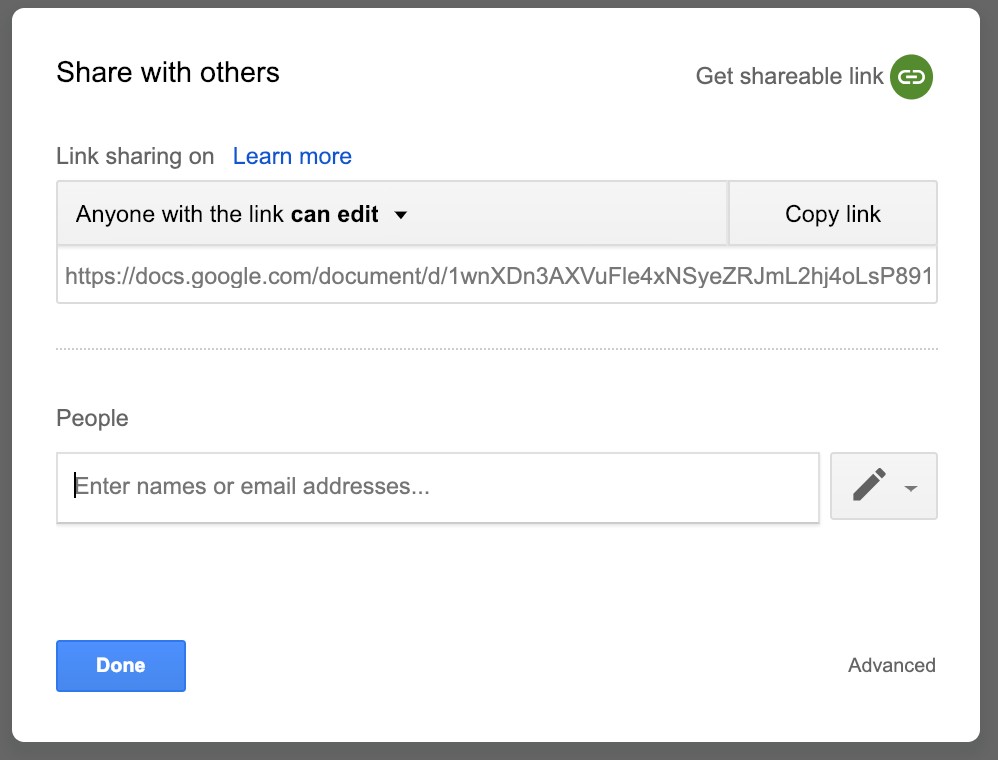 Google Drive Alt Text: Google Drive interface showing file storage and sharing options
Google Drive Alt Text: Google Drive interface showing file storage and sharing options
3.4 Google Docs, Sheets, and Slides: Collaborative Document Creation
Google Docs, Sheets, and Slides are web-based applications for creating and editing documents, spreadsheets, and presentations. They offer real-time collaboration features, making them ideal for teamwork.
- Real-Time Collaboration: Multiple users can work on the same document simultaneously.
- Automatic Saving: Changes are automatically saved to the cloud, eliminating the risk of data loss.
- Version History: Track changes and revert to previous versions if needed.
- Commenting and Suggesting: Add comments and suggestions to provide feedback and collaborate on content.
- Templates: Use pre-designed templates to create professional-looking documents, spreadsheets, and presentations.
3.5 Google Meet: Video Conferencing and Online Meetings
Google Meet is a video conferencing tool for hosting online meetings, webinars, and virtual events. It offers features like screen sharing, recording, and live captions to enhance the meeting experience.
- High-Quality Video and Audio: Enjoy clear video and audio quality for effective communication.
- Screen Sharing: Share your screen to present documents, slides, or applications.
- Recording: Record meetings for future reference or to share with those who couldn’t attend.
- Live Captions: Use live captions to make meetings accessible to everyone.
- Integration with Calendar: Schedule meetings directly from Google Calendar and send invitations automatically.
3.6 Google Chat: Instant Messaging for Teams
Google Chat is an instant messaging platform for team communication. It allows users to send messages, share files, and collaborate in real-time.
- Direct Messages: Send private messages to individual team members.
- Group Conversations: Create group conversations for team projects and discussions.
- File Sharing: Share files and documents directly within the chat.
- Integration with Other Apps: Integrate with other Google Workspace apps like Drive, Docs, and Meet.
- Bots and Integrations: Use bots and integrations to automate tasks and streamline workflows.
3.7 Google Forms: Surveys and Data Collection
Google Forms is a survey tool for collecting data and feedback. It allows users to create custom forms, distribute them online, and analyze the results.
- Customizable Forms: Create forms with various question types, including multiple choice, short answer, and dropdown.
- Data Validation: Use data validation to ensure accurate and consistent data collection.
- Real-Time Analysis: Analyze responses in real-time with charts and graphs.
- Integration with Sheets: Automatically save responses to Google Sheets for further analysis.
- Shareable Forms: Share forms via email, social media, or embedded on a website.
3.8 Google Sites: Simple Website Creation
Google Sites is a website builder for creating simple websites and intranet pages. It offers a drag-and-drop interface and customizable templates, making it easy to create professional-looking sites.
- Drag-and-Drop Interface: Easily add and arrange content with the drag-and-drop interface.
- Customizable Templates: Use pre-designed templates to create professional-looking sites.
- Integration with Other Apps: Integrate with other Google Workspace apps like Drive, Calendar, and Docs.
- Mobile-Friendly Design: Create sites that are responsive and optimized for mobile devices.
- Collaboration: Collaborate with team members on site creation and maintenance.
4. Google Workspace Pricing and Plans
Google Workspace offers a variety of pricing plans to meet the needs of different businesses. Each plan includes a set of features and storage options, allowing businesses to choose the plan that best fits their requirements.
4.1 Business Starter
- Price: $6 per user per month
- Storage: 30 GB cloud storage per user
- Features:
- Custom and secure business email
- Video meetings with up to 100 participants
- Security and administrative controls
4.2 Business Standard
- Price: $12 per user per month
- Storage: 2 TB cloud storage per user
- Features:
- All features of Business Starter
- Video meetings with up to 150 participants + recording
- Standard security and administrative controls
4.3 Business Plus
- Price: $18 per user per month
- Storage: 5 TB cloud storage per user
- Features:
- All features of Business Standard
- Video meetings with up to 500 participants + recording and attendance tracking
- Enhanced security and administrative controls, including Vault
4.4 Enterprise
- Price: Contact sales for pricing
- Storage: Unlimited storage (or 1 TB per user if fewer than 5 users)
- Features:
- All features of Business Plus
- Enterprise-grade security, compliance, and administrative controls
- Customizable solutions
5. How Google Workspace Enhances Team Collaboration
Google Workspace is designed to facilitate seamless team collaboration, enabling teams to work together efficiently and effectively.
5.1 Real-Time Collaboration
- Simultaneous Editing: Multiple users can edit the same document, spreadsheet, or presentation simultaneously.
- Real-Time Updates: Changes are visible in real-time, allowing team members to see each other’s contributions.
- Commenting and Suggestions: Team members can add comments and suggestions to provide feedback and collaborate on content.
- Chat Integration: Integrated chat allows team members to communicate and discuss ideas within the document.
5.2 Easy File Sharing
- Shareable Links: Easily share files and folders with specific permissions for viewing, commenting, or editing.
- Centralized Storage: Store all files in Google Drive, providing a centralized location for team members to access and collaborate on documents.
- Version Control: Track changes to files and revert to previous versions if needed.
- Offline Access: Access files offline with the Google Drive app, ensuring team members can work on documents even without an internet connection.
5.3 Version Control
- Track Changes: Google Workspace automatically tracks changes to files, allowing team members to see who made which edits.
- Revert to Previous Versions: Easily revert to previous versions of a file if needed, ensuring no work is lost.
- Version History: Access a complete history of changes to a file, providing a clear audit trail.
- Named Versions: Save specific versions of a file with a name, making it easy to identify and revert to important milestones.
6. Google Workspace vs. Microsoft Office 365
Google Workspace and Microsoft Office 365 are the two leading productivity suites in the market. While both offer similar features, there are key differences in terms of functionality, pricing, and user experience.
6.1 Feature Comparison
| Feature | Google Workspace | Microsoft Office 365 |
|---|---|---|
| Gmail | Outlook | |
| Calendar | Google Calendar | Outlook Calendar |
| Cloud Storage | Google Drive | OneDrive |
| Document Editing | Google Docs, Sheets, Slides | Word, Excel, PowerPoint |
| Video Conferencing | Google Meet | Microsoft Teams |
| Chat | Google Chat | Microsoft Teams |
| Website Builder | Google Sites | SharePoint |
| Collaboration | Real-time collaboration, easy sharing | Real-time collaboration, but can be more complex |
| Offline Access | Limited offline access | More robust offline access |
| AI Features | Smart Compose, Smart Reply | AI-powered features in various apps |
6.2 Pricing Comparison
| Plan | Google Workspace | Microsoft Office 365 |
|---|---|---|
| Basic | $6 per user per month | $6 per user per month |
| Standard | $12 per user per month | $12.50 per user per month |
| Premium | $18 per user per month | $22 per user per month |
| Enterprise | Contact sales for pricing | Contact sales for pricing |
6.3 User Experience
- Google Workspace: Known for its simplicity, ease of use, and seamless collaboration features. It is ideal for teams that prioritize real-time collaboration and accessibility.
- Microsoft Office 365: Offers a more traditional desktop-based experience with robust features and offline access. It is ideal for businesses that require advanced functionality and are heavily invested in the Microsoft ecosystem.
7. Setting Up Google Workspace for Your Business
Setting up Google Workspace for your business involves a few key steps to ensure a smooth transition and optimal configuration.
7.1 Domain Verification
- Sign Up: Sign up for a Google Workspace account and choose a plan that fits your business needs.
- Verify Domain: Verify your domain by adding a TXT record to your DNS settings. This confirms that you own the domain and allows Google to use it for your email and other services.
- Activate Gmail: Activate Gmail for your domain by setting up MX records in your DNS settings. This directs your email traffic to Google’s servers.
7.2 User Account Creation
- Add Users: Add user accounts for each team member, assigning them a username and password.
- Assign Roles: Assign roles to users based on their responsibilities, such as administrator, editor, or viewer.
- Configure Settings: Configure user settings, such as storage limits, security options, and app access.
7.3 Data Migration
- Backup Data: Backup your existing data from your current email and file storage systems.
- Migrate Email: Migrate your email data to Gmail using Google’s data migration service or a third-party tool.
- Migrate Files: Migrate your files to Google Drive by uploading them manually or using a data migration tool.
- Test Migration: Test the migration to ensure all data has been transferred correctly and is accessible to users.
8. Tips and Tricks for Maximizing Google Workspace Productivity
To get the most out of Google Workspace, consider using these tips and tricks to boost productivity and streamline workflows.
8.1 Keyboard Shortcuts
- Gmail: Use keyboard shortcuts to quickly compose emails, reply to messages, and navigate your inbox.
- Docs: Use keyboard shortcuts to format text, insert elements, and navigate your document.
- Sheets: Use keyboard shortcuts to enter data, format cells, and perform calculations.
- Calendar: Use keyboard shortcuts to create events, view your schedule, and navigate between dates.
8.2 Templates
- Docs: Use pre-designed templates to create professional-looking documents, such as resumes, letters, and reports.
- Sheets: Use pre-designed templates to create spreadsheets for budgeting, tracking expenses, and managing projects.
- Slides: Use pre-designed templates to create presentations for meetings, webinars, and conferences.
- Forms: Use pre-designed templates to create surveys, quizzes, and feedback forms.
8.3 Integrations
- Third-Party Apps: Integrate Google Workspace with third-party apps to extend its functionality and streamline workflows.
- Automation Tools: Use automation tools to automate tasks and reduce manual effort.
- Custom Solutions: Develop custom solutions using Google Apps Script to tailor Google Workspace to your specific needs.
9. Security and Privacy in Google Workspace
Google Workspace provides robust security measures to protect data and ensure user privacy.
9.1 Data Encryption
- Encryption in Transit: Google encrypts data in transit between users and Google’s servers.
- Encryption at Rest: Google encrypts data at rest on Google’s servers.
- Key Management: Google uses advanced key management systems to protect encryption keys.
9.2 Two-Factor Authentication
- Two-Step Verification: Enable two-factor authentication to add an extra layer of security to user accounts.
- Backup Codes: Generate backup codes to access your account if you lose access to your primary authentication method.
- Security Keys: Use security keys for strong authentication and protection against phishing attacks.
9.3 Compliance
- Certifications: Google Workspace complies with industry standards and regulations, such as GDPR, HIPAA, and SOC 2.
- Data Residency: Google allows you to choose the geographic location where your data is stored.
- Data Loss Prevention (DLP): Use DLP features to prevent sensitive data from being shared outside your organization.
10. Common Issues and Troubleshooting
Even with its user-friendly design, you might encounter some issues while using Google Workspace. Here are some common problems and how to troubleshoot them.
10.1 Login Problems
- Incorrect Password: Reset your password if you’ve forgotten it.
- Two-Factor Authentication Issues: Use backup codes or security keys to access your account.
- Account Lockout: Contact your administrator to unlock your account if it has been locked due to too many failed login attempts.
10.2 File Sharing Issues
- Permission Errors: Check the sharing permissions to ensure users have the correct access rights.
- Link Problems: Verify that the sharing link is correct and has not expired.
- File Syncing Issues: Ensure that Google Drive is properly synced on your device.
10.3 Email Delivery Problems
- Spam Filters: Check your spam folder for missing emails.
- MX Record Issues: Verify that your MX records are correctly configured in your DNS settings.
- Email Limits: Ensure that you have not exceeded your email sending limits.
11. The Future of Google Workspace
Google Workspace continues to evolve, with new features and enhancements being added regularly.
11.1 AI-Powered Features
- Smart Compose and Smart Reply: Use AI-powered features to compose emails faster and respond efficiently.
- Smart Fill in Sheets: Use AI to automatically fill in data in Google Sheets.
- AI-Powered Insights: Get AI-powered insights and recommendations in various Google Workspace apps.
11.2 Enhanced Integration
- Seamless Integration: Expect even more seamless integration between Google Workspace apps.
- Third-Party Integrations: Look for more integrations with third-party apps to extend Google Workspace functionality.
- Open APIs: Use open APIs to develop custom solutions and integrations.
11.3 Focus on Remote Work
- Remote Work Tools: Google Workspace will continue to focus on providing tools and features that support remote work.
- Collaboration Features: Expect enhancements to collaboration features to make it easier for teams to work together remotely.
- Security Enhancements: Google will continue to enhance security measures to protect data in remote work environments.
12. Frequently Asked Questions (FAQs) About Google Workspace
Here are some frequently asked questions about Google Workspace to help you understand the platform better.
12.1 What is the difference between Google Workspace and Gmail?
Gmail is a free email service for personal use, while Google Workspace is a suite of productivity and collaboration tools for businesses. Google Workspace includes Gmail with custom domain support, along with other apps like Calendar, Drive, Docs, Sheets, and Slides.
12.2 Can I use Google Workspace for personal use?
Yes, you can use Google Workspace for personal use by signing up for a one-user plan. This gives you access to all the Google Workspace apps with a custom domain email address.
12.3 Is Google Workspace secure for sensitive data?
Yes, Google Workspace provides robust security measures to protect data, including encryption, two-factor authentication, and compliance certifications.
12.4 How do I migrate my data to Google Workspace?
You can migrate your data to Google Workspace using Google’s data migration service or a third-party tool. This allows you to transfer your email, files, and other data from your existing systems to Google Workspace.
12.5 What are the storage limits in Google Workspace?
Storage limits vary depending on the plan you choose. The Business Starter plan offers 30 GB of storage per user, while the Business Standard plan offers 2 TB per user, and the Business Plus plan offers 5 TB per user. The Enterprise plan offers unlimited storage (or 1 TB per user if fewer than 5 users).
12.6 Can I use Google Workspace offline?
Yes, you can use Google Workspace offline with the Google Drive app. This allows you to access and edit your files even without an internet connection.
12.7 How do I add or remove users in Google Workspace?
You can add or remove users in Google Workspace through the Google Admin console. This allows you to manage user accounts, assign roles, and configure settings.
12.8 What is Google Workspace Marketplace?
Google Workspace Marketplace is a platform where you can find and install third-party apps that integrate with Google Workspace. These apps can extend the functionality of Google Workspace and streamline workflows.
12.9 How does Google Workspace support remote work?
Google Workspace provides a range of tools and features that support remote work, including video conferencing, real-time collaboration, and secure cloud storage. This makes it easy for teams to work together remotely and stay productive.
12.10 What training resources are available for Google Workspace?
Google offers a range of training resources for Google Workspace, including online tutorials, help articles, and training courses. These resources can help you learn how to use Google Workspace effectively and get the most out of its features.
13. Conclusion
Google Workspace is a powerful suite of productivity and collaboration tools that can transform the way your business operates. With its user-friendly interface, robust security features, and seamless integration, Google Workspace is an excellent choice for businesses of all sizes. By understanding its features, benefits, and best practices, you can leverage Google Workspace to enhance productivity, improve team collaboration, and drive business success.
Still have questions or need personalized guidance on implementing Google Workspace for your business? Don’t hesitate to reach out to us at WHAT.EDU.VN. Our experts are ready to provide you with the answers and support you need to make the most of this powerful platform. Contact us today at 888 Question City Plaza, Seattle, WA 98101, United States. Whatsapp: +1 (206) 555-7890. Visit our website what.edu.vn to ask your questions for free and unlock the full potential of Google Workspace for your organization.