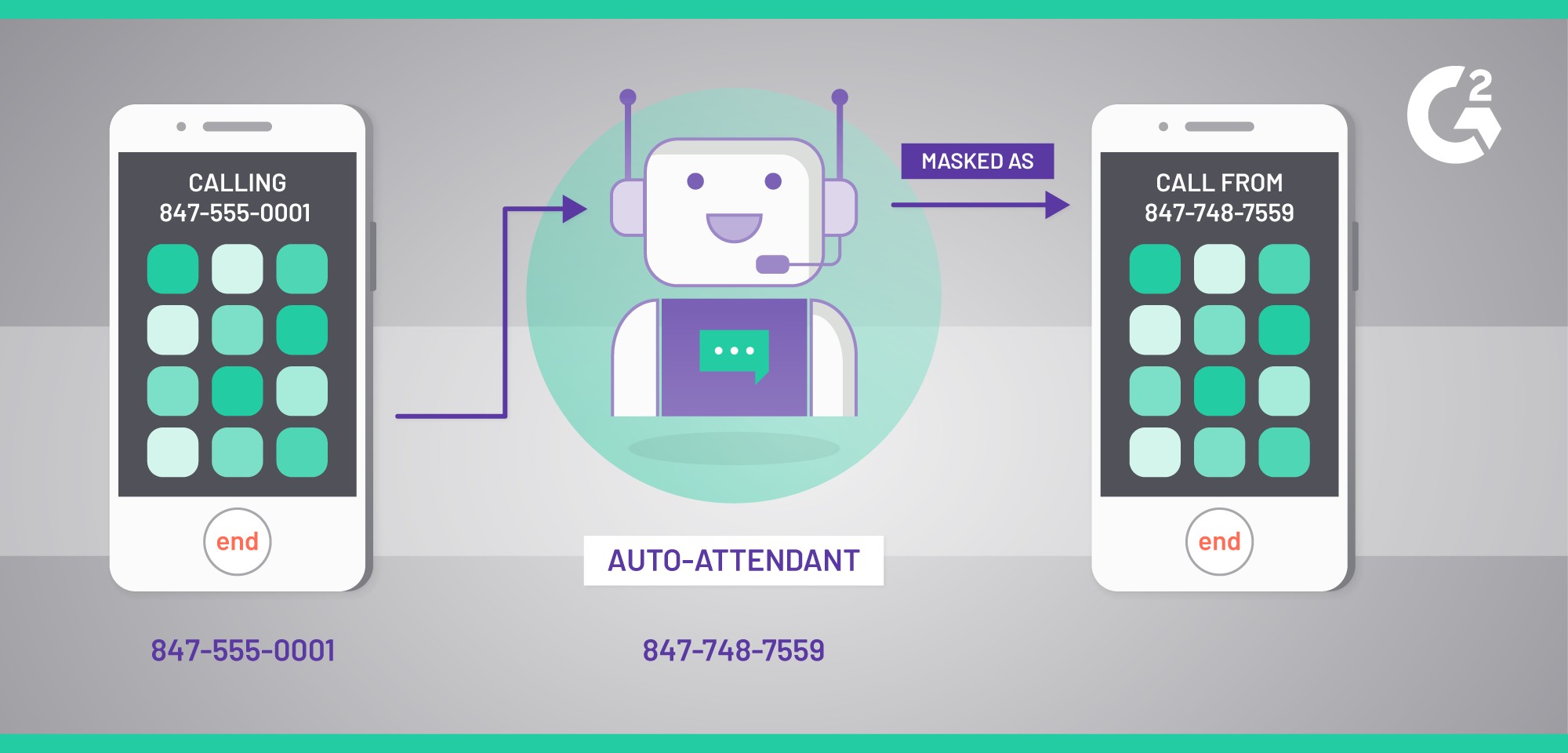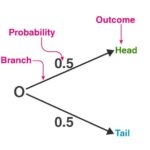Port forwarding is crucial for network accessibility. At WHAT.EDU.VN, we simplify the complexities of networking, offering clear explanations and solutions. Learn how it works and why it’s important, empowering you with essential knowledge. Explore seamless connectivity and enhance your understanding of network address translation, network security, and other vital components.
1. Understanding Port Forwarding
Port forwarding, also known as port mapping, is a technique that allows external devices to connect to specific services within a private network. It’s like a virtual doorway that directs traffic from the internet to a specific computer or device on your local network.
1.1. Defining Port Forwarding
Port forwarding establishes a connection between a public port on your router and a specific device within your local network. When external traffic arrives at the router on the designated port, it is forwarded to the specified device.
To further break down this definition, consider the following:
- Router: Your router acts as the gateway between your local network and the internet.
- Public Port: This is the port number that is visible to the outside world.
- Private IP Address: Each device on your local network has a unique private IP address.
- Port Mapping: The process of associating the public port with the private IP address and port of a device on your network.
1.2. How Port Forwarding Works
Port forwarding operates by creating a ‘map’ between your router’s public IP address (its identity on the internet) and the private IP address of a device within your local network. This mapping tells the router where to send incoming traffic intended for a specific service.
Here’s a simplified breakdown:
- An external device sends a request to your router’s public IP address on a specific port (e.g., port 80 for HTTP).
- The router checks its port forwarding table to see if there’s a rule that matches the incoming request.
- If a matching rule exists, the router forwards the request to the specified device on your local network, using its private IP address and port.
- The device processes the request and sends a response back to the router.
- The router forwards the response back to the external device.
1.3. Analogy: The Auto-Attendant
Imagine your router as an auto-attendant system for a business. When someone calls the main business number, the auto-attendant directs them to the appropriate extension based on their input.
- Incoming Call: Represents an external request from the internet.
- Main Business Number: Represents your router’s public IP address.
- Extension: Represents the specific port number.
- Employee’s Phone: Represents the device on your local network.
When a call comes in, the auto-attendant uses the extension number to route the call to the correct employee. Similarly, the router uses the port number to route the incoming traffic to the correct device.
1.4. Network Address Translation (NAT)
Network Address Translation (NAT) is closely related to port forwarding. NAT allows multiple devices on a private network to share a single public IP address. Your router uses NAT to translate between the private IP addresses of your devices and its public IP address.
When your device sends a request to the internet, the router replaces your device’s private IP address with its public IP address. When the response comes back, the router uses NAT to translate the public IP address back to your device’s private IP address. This process helps to conserve public IP addresses and adds a layer of security to your network.
1.5. The Request-Reply Path
Understanding the request-reply path is crucial for grasping how port forwarding facilitates communication between external devices and internal services.
- External Device Initiates Request: An external device, such as a computer or smartphone, initiates a request to access a service running on a device within your local network. This request is sent to the public IP address of your router, along with the specified port number.
- Router Receives Request: Your router receives the incoming request and examines its port forwarding table. This table contains a list of rules that map specific public ports to internal devices.
- Port Forwarding Rule Applied: If the router finds a matching rule for the incoming request’s port number, it forwards the request to the specified device on your local network. The router translates the destination IP address and port number from the public IP address and port to the private IP address and port of the internal device.
- Internal Device Processes Request: The internal device receives the forwarded request and processes it accordingly. This might involve serving a web page, streaming media, or providing access to a game server.
- Internal Device Sends Response: Once the internal device has processed the request, it sends a response back to the router.
- Router Receives Response: The router receives the response from the internal device.
- Router Forwards Response to External Device: The router translates the source IP address and port number from the private IP address and port to the public IP address and port of the router. It then forwards the response back to the external device.
- External Device Receives Response: The external device receives the response from the router, completing the communication loop.
1.6. Why Port Forwarding Is Essential
Port forwarding is essential because it allows external devices to access services running on devices within your private network. Without port forwarding, these services would be inaccessible from the internet due to the protective nature of firewalls.
2. Common Uses of Port Forwarding
Port forwarding has a wide range of applications, from accessing files remotely to hosting game servers. Here are some common scenarios where port forwarding is used:
2.1. Remote Access to Files
Imagine you’re on a business trip and need to access a file stored on your home computer. With port forwarding, you can remotely connect to your computer and retrieve the file as if you were sitting right in front of it. Services like FTP (File Transfer Protocol) and SSH (Secure Shell) often require port forwarding to enable remote access.
2.2. Gaming Servers
Gamers often use port forwarding to host their own game servers, allowing friends and other players to connect and play together. Popular games like Minecraft, Counter-Strike, and Team Fortress 2 often require port forwarding to function properly. By forwarding the necessary ports, you ensure that external players can connect to your server without any issues.
2.3. Security Cameras and CCTV
Port forwarding is essential for accessing your security camera feeds remotely. Whether you want to check in on your home while you’re away or monitor your business premises, port forwarding allows you to view live video streams from anywhere with an internet connection. This can provide peace of mind and enhance your security.
2.4. VoIP (Voice over Internet Protocol)
VoIP services, such as Skype and Vonage, use port forwarding to ensure reliable communication. By forwarding the necessary ports, you can improve call quality and prevent connectivity issues. This is especially important for businesses that rely on VoIP for their daily operations.
2.5. Virtual Private Network (VPN)
While a VPN typically circumvents the need for individual port forwarding, setting up a VPN server on your home network to encrypt your traffic and protect your privacy while using public Wi-Fi may require port forwarding to allow external connections to the VPN server itself.
2.6. Web Servers
If you’re hosting a website on your home network, you’ll need to use port forwarding to allow external users to access your website. By forwarding port 80 (HTTP) and port 443 (HTTPS) to your web server, you ensure that anyone on the internet can view your website.
2.7. Email Servers
Running your own email server can give you more control over your email communications, but it also requires port forwarding. You’ll need to forward ports 25 (SMTP), 110 (POP3), and 143 (IMAP) to your email server to allow external users to send and receive emails.
2.8. Database Servers
Developers often use port forwarding to access database servers running on their local machines from remote locations. This allows them to test and debug their applications without having to deploy them to a live server.
2.9. Media Servers
Streaming media from your home network to devices outside your home requires port forwarding. Whether you’re using Plex, Emby, or another media server, you’ll need to forward the necessary ports to allow external devices to access your media library.
3. How to Set Up Port Forwarding
Setting up port forwarding typically involves accessing your router’s configuration page and creating a new port forwarding rule. The exact steps may vary depending on your router’s manufacturer and model, but the general process is similar.
3.1. Accessing Your Router’s Configuration Page
To access your router’s configuration page, you’ll need to know its IP address. This is typically the default gateway address of your network. You can find this address by:
- Windows: Opening the Command Prompt and typing
ipconfig. Look for the “Default Gateway” address. - macOS: Opening the Terminal and typing
netstat -nr | grep default. The address next to “default” is your router’s IP address. - Linux: Opening the Terminal and typing
route -n. Look for the address next to “Gateway”.
Once you have your router’s IP address, open a web browser and enter the address in the address bar. You’ll be prompted to enter your router’s username and password. If you haven’t changed them, the default credentials are often printed on a sticker on the router itself.
3.2. Finding the Port Forwarding Section
After logging in to your router’s configuration page, look for a section labeled “Port Forwarding,” “NAT Forwarding,” or something similar. The location of this section varies depending on your router’s manufacturer and model.
Consult your router’s manual or search online for instructions specific to your router model if you’re having trouble finding the port forwarding section.
3.3. Creating a New Port Forwarding Rule
Once you’ve found the port forwarding section, you can create a new rule by clicking on an “Add” or “New” button. You’ll need to enter the following information:
- Service Name: A descriptive name for the service you’re forwarding (e.g., “Web Server,” “Game Server”).
- Port Range: The range of ports you want to forward. For a single port, enter the same number in both the start and end fields.
- Internal IP Address: The private IP address of the device on your local network that will receive the forwarded traffic.
- Internal Port: The port number on the internal device that will receive the forwarded traffic. This is often the same as the external port, but it can be different in some cases.
- Protocol: The protocol used by the service you’re forwarding (TCP, UDP, or both).
After entering the necessary information, save the new port forwarding rule. You may need to restart your router for the changes to take effect.
3.4. Example: Forwarding Port 80 for a Web Server
Let’s say you want to forward port 80 to a web server running on a computer with the private IP address 192.168.1.100. Here’s how you would create the port forwarding rule:
- Service Name: Web Server
- Port Range: 80-80
- Internal IP Address: 192.168.1.100
- Internal Port: 80
- Protocol: TCP
This rule will forward all incoming traffic on port 80 to the computer with the IP address 192.168.1.100.
3.5. Testing Your Port Forwarding Rule
After creating your port forwarding rule, it’s important to test it to make sure it’s working correctly. You can use online port checking tools to verify that the port is open and accessible from the internet.
Simply enter your router’s public IP address and the port number you forwarded into the tool. If the tool reports that the port is open, your port forwarding rule is working correctly.
4. Security Considerations
While port forwarding can be very useful, it’s important to be aware of the security risks involved. Opening ports on your router can make your network more vulnerable to attacks if not done carefully.
4.1. Potential Risks
- Exposing Services to the Internet: Port forwarding exposes services running on your local network to the internet, making them accessible to potential attackers.
- Vulnerability Exploitation: If the services you’re exposing have known vulnerabilities, attackers can exploit those vulnerabilities to gain access to your network.
- Malware Infections: Port forwarding can be used to spread malware by allowing infected devices to communicate with command and control servers on the internet.
4.2. Best Practices
- Only Forward Necessary Ports: Only forward the ports that are absolutely necessary for the services you’re using. Avoid forwarding ports that are not in use or that are not essential.
- Use Strong Passwords: Use strong, unique passwords for all of your devices and services. This will make it more difficult for attackers to gain access to your network.
- Keep Software Up to Date: Keep your operating systems, applications, and router firmware up to date with the latest security patches. This will help to protect against known vulnerabilities.
- Use a Firewall: A firewall can help to protect your network by blocking unauthorized access attempts. Make sure your router’s firewall is enabled and properly configured.
- Monitor Your Network: Monitor your network for suspicious activity. This can help you to detect and respond to attacks before they cause serious damage.
- Consider a VPN: Using a VPN can add an extra layer of security to your network by encrypting your traffic and hiding your IP address.
4.3. Using Firewalls Effectively
A firewall acts as a barrier between your network and the outside world, blocking unauthorized access attempts. Most routers have a built-in firewall that is enabled by default. Make sure your firewall is enabled and properly configured to protect your network.
You can also use software firewalls on individual devices to provide an additional layer of protection. These firewalls can block malicious traffic and prevent unauthorized applications from accessing the internet.
4.4. Regularly Reviewing Port Forwarding Rules
It’s a good practice to regularly review your port forwarding rules to ensure that they are still necessary and that they are configured correctly. Remove any rules that are no longer needed, and double-check the settings of existing rules to make sure they are still appropriate.
5. Troubleshooting Common Issues
Even with careful planning and configuration, you may encounter issues when setting up port forwarding. Here are some common problems and how to troubleshoot them:
5.1. Port Not Open
If you’ve created a port forwarding rule but the port is still not open, there are several possible causes:
- Firewall Interference: Your firewall may be blocking the port. Make sure the port is open in your firewall settings.
- Incorrect IP Address: You may have entered the wrong IP address for the internal device. Double-check the IP address and make sure it’s correct.
- Router Restart Required: Some routers require a restart for the changes to take effect. Try restarting your router and then testing the port again.
- ISP Blocking Ports: Your ISP may be blocking certain ports. Contact your ISP to see if they are blocking the port you’re trying to forward.
- Double NAT: If you have multiple routers on your network, you may be experiencing double NAT. This can interfere with port forwarding. Try putting one of the routers into bridge mode or configuring port forwarding on both routers.
5.2. Slow Connection Speeds
Port forwarding can sometimes cause slow connection speeds, especially if you’re forwarding multiple ports or if you have a slow internet connection. Here are some tips to improve your connection speeds:
- Limit Port Forwarding: Only forward the ports that are absolutely necessary. The more ports you forward, the more strain you put on your router and your internet connection.
- Upgrade Your Router: If you’re using an old or outdated router, it may not be able to handle the traffic from port forwarding. Consider upgrading to a newer, more powerful router.
- Upgrade Your Internet Connection: If you have a slow internet connection, port forwarding can make it even slower. Consider upgrading to a faster internet plan.
- Use Quality of Service (QoS): QoS allows you to prioritize certain types of traffic over others. This can help to improve connection speeds for important applications like gaming and VoIP.
5.3. Intermittent Connectivity
If you’re experiencing intermittent connectivity issues after setting up port forwarding, there are several possible causes:
- Conflicting IP Addresses: Make sure that all of your devices have unique IP addresses. If two devices have the same IP address, it can cause connectivity issues.
- DHCP Lease Time: Your router may be assigning IP addresses with a short DHCP lease time. This means that the IP addresses can change frequently, which can cause connectivity issues. Try increasing the DHCP lease time on your router.
- Router Overheating: If your router is overheating, it can cause intermittent connectivity issues. Make sure your router is properly ventilated and that it’s not in direct sunlight.
- Firmware Issues: Outdated or buggy firmware can cause connectivity issues. Make sure your router’s firmware is up to date.
5.4. Diagnosing Network Issues
Diagnosing network issues can be challenging, but there are several tools and techniques you can use to identify the problem:
- Ping: The
pingcommand can be used to test connectivity to a specific IP address or domain name. Simply open a command prompt or terminal and typeping <ip address>orping <domain name>. - Traceroute: The
traceroutecommand can be used to trace the path that a packet takes from your computer to a specific destination. This can help you to identify bottlenecks or problems along the way. - Network Monitoring Tools: There are many network monitoring tools available that can help you to monitor your network traffic and identify potential issues.
6. Port Forwarding and Gaming
Port forwarding is particularly popular among gamers because it can improve their online gaming experience. By forwarding the necessary ports, gamers can host their own game servers, reduce lag, and improve connectivity.
6.1. Hosting Game Servers
Hosting your own game server allows you to play with friends and other players in a private environment. However, hosting a game server often requires port forwarding.
Each game server uses specific ports for communication. You’ll need to forward these ports to your computer to allow external players to connect to your server. The ports required vary depending on the game. Consult the game’s documentation or search online for a list of the necessary ports.
6.2. Reducing Lag
Lag is a common problem in online gaming. It’s caused by delays in the transmission of data between your computer and the game server. Port forwarding can help to reduce lag by ensuring that your computer can communicate directly with the game server without any interference from your router.
6.3. Improving Connectivity
Port forwarding can also improve connectivity by ensuring that your computer can connect to the game server without any issues. This can be especially helpful if you’re behind a restrictive firewall or if your ISP is blocking certain ports.
6.4. Finding the Right Ports
Finding the right ports to forward for a specific game can be challenging. The ports required vary depending on the game and the platform you’re using. Here are some resources you can use to find the right ports:
- Game Documentation: The game’s documentation often includes a list of the necessary ports.
- Online Forums: Online forums dedicated to the game can be a great resource for finding port forwarding information.
- Port Forwarding Websites: There are websites that specialize in providing port forwarding information for various games.
6.5. Security Risks of Gaming and Port Forwarding
While port forwarding can improve your gaming experience, it’s important to be aware of the security risks involved. Opening ports on your router can make your network more vulnerable to attacks.
Only forward the ports that are absolutely necessary for the game you’re playing. Avoid forwarding ports that are not in use or that are not essential. Use strong passwords and keep your software up to date to protect against potential vulnerabilities.
7. Port Forwarding vs. UPnP
Universal Plug and Play (UPnP) is a technology that allows devices on a network to automatically discover and configure each other. UPnP can be used to automatically configure port forwarding, making it easier to set up services like game servers and media servers.
7.1. Understanding UPnP
UPnP allows applications on your network to automatically request port forwarding rules from your router. This eliminates the need to manually configure port forwarding rules, which can be complex and time-consuming.
7.2. Benefits of UPnP
- Ease of Use: UPnP is very easy to use. Simply enable UPnP on your router and the applications on your network will automatically configure port forwarding rules as needed.
- Convenience: UPnP eliminates the need to manually configure port forwarding rules, which can be complex and time-consuming.
- Compatibility: UPnP is supported by a wide range of devices and applications.
7.3. Security Risks of UPnP
While UPnP is convenient, it also has security risks. UPnP allows any application on your network to request port forwarding rules, which can make your network more vulnerable to attacks.
If a malicious application is running on your network, it can use UPnP to open ports on your router and expose your network to the internet. This can allow attackers to gain access to your network and steal your data.
7.4. When to Use UPnP
UPnP is best used in trusted environments where you are confident that all of the devices and applications on your network are secure. If you are not sure whether to use UPnP, it’s best to disable it and manually configure port forwarding rules.
7.5. Alternatives to UPnP
If you’re concerned about the security risks of UPnP, there are several alternatives you can use:
- Manual Port Forwarding: Manually configure port forwarding rules on your router. This is more complex than using UPnP, but it’s also more secure.
- Port Triggering: Port triggering allows you to open ports only when they are needed. This can help to reduce the risk of attacks.
- Virtual Private Network (VPN): A VPN can encrypt your traffic and hide your IP address, making it more difficult for attackers to target your network.
8. Advanced Port Forwarding Techniques
While basic port forwarding involves mapping a single public port to a single internal device, there are several advanced techniques you can use to customize your port forwarding setup:
8.1. Port Triggering
Port triggering allows you to open ports only when they are needed. This can help to reduce the risk of attacks.
With port triggering, you specify a trigger port and a forward port. When traffic is sent to the trigger port, the router automatically opens the forward port for a specified period of time.
8.2. Multiple Port Forwarding
You can forward multiple ports to the same internal device. This can be useful if you’re running multiple services on the same device or if you need to forward a range of ports.
To forward multiple ports, simply create multiple port forwarding rules, each with a different port number or range.
8.3. DMZ (Demilitarized Zone)
A DMZ is a network segment that is isolated from your internal network. You can place devices that need to be accessible from the internet in the DMZ.
Devices in the DMZ are not protected by your firewall, so they are more vulnerable to attacks. However, they also do not pose a threat to your internal network.
8.4. Static IP Addresses
Static IP addresses are IP addresses that do not change. Assigning a static IP address to a device on your local network can make it easier to configure port forwarding rules.
To assign a static IP address, you’ll need to configure the device to use a specific IP address, subnet mask, and gateway address. You’ll also need to make sure that the IP address you choose is not already in use on your network.
8.5. Subnetting
Subnetting allows you to divide your network into smaller, more manageable segments. This can improve security and performance.
To subnet your network, you’ll need to configure your router to use a different subnet mask. The subnet mask determines the size of each subnet.
9. The Future of Port Forwarding
As network technology evolves, the role of port forwarding may change. Here are some trends that may impact the future of port forwarding:
9.1. IPv6
IPv6 is the next generation of the Internet Protocol. IPv6 has a much larger address space than IPv4, which eliminates the need for NAT.
With IPv6, each device on the internet can have its own unique public IP address. This eliminates the need for port forwarding in many cases.
9.2. Cloud Computing
Cloud computing is the delivery of computing services over the internet. Cloud computing is becoming increasingly popular, which may reduce the need for port forwarding.
With cloud computing, services are hosted in the cloud rather than on your local network. This eliminates the need to expose services to the internet using port forwarding.
9.3. Software-Defined Networking (SDN)
SDN is a network architecture that allows network administrators to centrally manage and control their network. SDN can be used to automate port forwarding and other network tasks.
SDN can simplify network management and improve security. It can also make it easier to deploy new services and applications.
10. Conclusion
Port forwarding is a powerful tool that can be used to access services on your local network from the internet. However, it’s important to be aware of the security risks involved and to take steps to protect your network. By following the best practices outlined in this guide, you can safely and effectively use port forwarding to enhance your network connectivity.
Do you have more questions about port forwarding or any other tech topics? Visit WHAT.EDU.VN to ask your questions and get free answers from our community of experts. We are located at 888 Question City Plaza, Seattle, WA 98101, United States. You can also reach us via Whatsapp at +1 (206) 555-7890. Our website is what.edu.vn.