What Is Ssd? Solid State Drives (SSDs) have revolutionized data storage in modern computing. At WHAT.EDU.VN, we provide clear, understandable explanations of complex topics. This guide will explore the meaning of SSD, its applications, advantages, and how it compares to traditional HDDs. Learn how this flash memory technology impacts speed, durability, and efficiency in various devices.
1. What is an SSD: A Comprehensive Overview
A solid-state drive (SSD) is a type of non-volatile storage device that stores data using flash memory. Unlike traditional hard disk drives (HDDs), SSDs have no moving parts, resulting in faster access times, increased durability, and lower power consumption. SSDs are now a standard component in laptops, desktops, and other electronic devices.
1.1. Defining the SSD
An SSD, or solid-state drive, is a storage device that uses flash memory to store data. It provides faster read and write speeds compared to traditional HDDs. The key difference lies in the absence of mechanical components, contributing to its enhanced performance and reliability.
1.2. How SSDs Work: The Technical Aspects
SSDs use NAND flash memory chips to store data. These chips consist of cells that hold electrical charges, representing data bits. When data is read or written, the SSD controller manages the flow of data to and from these cells.
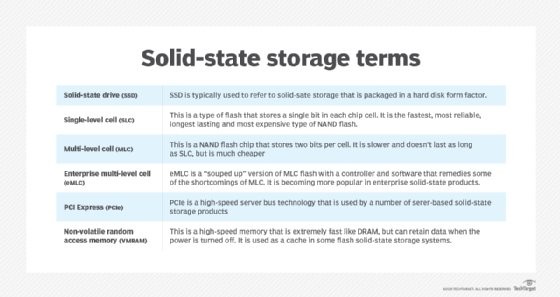 NAND Flash Memory Chip
NAND Flash Memory Chip
1.3. SSD Components: A Detailed Look
The main components of an SSD include:
- Flash Memory: Stores the data.
- Controller: Manages data read and write operations.
- Cache Memory: Temporarily stores data for faster access.
- Interface: Connects the SSD to the computer system.
1.4. Types of Flash Memory in SSDs
Different types of flash memory affect the performance and longevity of SSDs:
- Single-Level Cell (SLC): Highest performance and durability, but most expensive.
- Multi-Level Cell (MLC): Good balance of performance and cost.
- Triple-Level Cell (TLC): Lower cost, but lower performance and durability.
- Quad-Level Cell (QLC): Highest storage density and lowest cost, but lowest performance and durability.
2. SSD vs HDD: Understanding the Key Differences
When considering storage options, understanding the differences between SSDs and HDDs is crucial. SSDs offer speed and durability advantages, while HDDs provide higher capacities at a lower cost.
2.1. Speed and Performance: SSDs Lead the Way
SSDs offer significantly faster read and write speeds than HDDs. This results in quicker boot times, faster application loading, and improved overall system responsiveness.
2.2. Durability and Reliability: The SSD Advantage
With no moving parts, SSDs are more resistant to physical shock and vibration, making them more reliable, especially in mobile devices.
2.3. Power Consumption and Efficiency
SSDs consume less power than HDDs, leading to longer battery life in laptops and lower energy costs in desktop systems.
2.4. Cost and Storage Capacity: HDD’s Strong Suit
HDDs generally offer higher storage capacities at a lower cost per gigabyte, making them a more economical choice for large storage needs.
2.5. Noise and Heat Generation
SSDs operate silently and generate less heat compared to HDDs, contributing to a cooler and quieter computing environment.
| Feature | SSD | HDD |
|---|---|---|
| Speed | Faster read/write speeds | Slower read/write speeds |
| Durability | More resistant to shock and vibration | Susceptible to damage from impact |
| Power Consumption | Lower power consumption | Higher power consumption |
| Cost | Higher cost per gigabyte | Lower cost per gigabyte |
| Noise | Silent operation | Can produce noise due to moving parts |
| Heat Generation | Less heat generation | More heat generation |
| Boot Time | Faster boot times | Slower boot times |
| Application Loading | Quicker application loading | Slower application loading |
| File Transfer | Faster file transfer rates | Slower file transfer rates |
| Fragmentation | Not affected by fragmentation | Affected by fragmentation |
3. The Advantages of SSDs: Why Choose Solid State?
Choosing an SSD brings numerous benefits, including improved performance, durability, and efficiency. These advantages make SSDs a preferred choice for many users.
3.1. Enhanced Speed and Performance
SSDs provide faster boot times and quicker application loading, leading to a more responsive and efficient computing experience.
3.2. Superior Durability and Reliability
With no moving parts, SSDs are less prone to mechanical failures and can withstand more physical stress compared to HDDs.
3.3. Lower Power Consumption and Heat Generation
SSDs consume less power, resulting in longer battery life for laptops and reduced energy costs for desktop systems. They also generate less heat, contributing to a cooler and more stable computing environment.
3.4. Silent Operation: A Quieter Computing Experience
The absence of moving parts ensures that SSDs operate silently, eliminating the noise associated with traditional HDDs.
3.5. Compact Size and Lightweight Design
SSDs are typically smaller and lighter than HDDs, making them ideal for use in laptops, ultrabooks, and other portable devices.
4. SSD Applications: Where Are SSDs Used?
SSDs are used in a wide range of devices and applications, from personal computers to enterprise servers. Their speed and reliability make them suitable for any task that requires fast and efficient data storage.
4.1. Personal Computers: Boosting Performance
SSDs are commonly used in desktop and laptop computers to improve boot times, application loading speeds, and overall system responsiveness.
4.2. Gaming Consoles: Enhanced Gaming Experience
SSDs are increasingly being used in gaming consoles to reduce load times and improve the overall gaming experience.
4.3. Enterprise Servers: High-Performance Storage
In enterprise environments, SSDs are used to accelerate database operations, virtual machine performance, and other demanding workloads.
4.4. Mobile Devices: Faster and More Reliable
Smartphones, tablets, and other mobile devices use SSDs for faster data access and improved durability.
4.5. Automotive Industry: Reliable Data Storage
SSDs are used in automotive systems for navigation, entertainment, and data logging due to their reliability in harsh environments.
5. Types of SSDs: Exploring the Options
Different types of SSDs cater to various needs and applications. Understanding the available options helps in selecting the right SSD for a specific purpose.
5.1. SATA SSDs: The Standard Interface
SATA (Serial ATA) SSDs are the most common type, offering a balance of performance and compatibility. They are suitable for general use in desktops and laptops.
5.2. NVMe SSDs: Unleashing Maximum Speed
NVMe (Non-Volatile Memory Express) SSDs use the PCIe interface to deliver significantly faster speeds compared to SATA SSDs. They are ideal for high-performance applications such as gaming and video editing.
5.3. M.2 SSDs: Compact and Versatile
M.2 SSDs are small and compact, making them suitable for use in laptops and ultrabooks. They support both SATA and NVMe interfaces, offering flexibility in terms of performance and compatibility.
5.4. U.2 SSDs: High-Performance Enterprise Solutions
U.2 SSDs are designed for enterprise applications, offering high performance and reliability. They are commonly used in servers and storage arrays.
5.5. PCIe SSDs: Direct Connection for Speed
PCIe (Peripheral Component Interconnect Express) SSDs connect directly to the motherboard, providing the fastest possible data transfer speeds.
| SSD Type | Interface | Performance | Use Cases |
|---|---|---|---|
| SATA | SATA | Moderate | General use in desktops and laptops |
| NVMe | PCIe | High | Gaming, video editing, high-performance |
| M.2 | SATA/NVMe | Variable | Laptops, ultrabooks |
| U.2 | PCIe | High | Enterprise servers and storage arrays |
| PCIe | PCIe | Highest | Demanding applications |
6. SSD Form Factors: Size and Compatibility
SSDs come in various form factors, each designed to fit different types of devices. Understanding these form factors is essential for ensuring compatibility.
6.1. 2.5-inch SSDs: The Common Standard
The 2.5-inch form factor is the most common type of SSD, designed to replace traditional hard drives in laptops and desktops.
6.2. M.2 Form Factor: Compact and Efficient
M.2 SSDs are small and compact, making them ideal for use in laptops and ultrabooks where space is limited.
6.3. Add-in Card (AIC) SSDs: High-Performance Options
Add-in card SSDs plug directly into a PCIe slot on the motherboard, offering high performance and capacity for demanding applications.
6.4. mSATA SSDs: Legacy Form Factor
mSATA (Mini-SATA) SSDs are an older form factor that is less common today. They are typically used in older laptops and embedded systems.
6.5. U.2 Form Factor: Enterprise Solutions
U.2 SSDs are designed for enterprise applications, offering high performance and reliability in a 2.5-inch form factor.
7. How to Choose the Right SSD: Key Considerations
Selecting the right SSD involves considering several factors, including capacity, performance, interface, and budget.
7.1. Determining Your Storage Needs: Capacity
Consider how much storage space you need based on your files, applications, and operating system. Choose an SSD with enough capacity to accommodate your data and future growth.
7.2. Performance Requirements: Speed Matters
Evaluate your performance needs based on your usage scenarios. If you require fast boot times and application loading, choose an SSD with high read and write speeds.
7.3. Interface Compatibility: SATA vs. NVMe
Ensure that the SSD interface is compatible with your system. SATA SSDs are widely compatible, while NVMe SSDs require a motherboard with an M.2 slot that supports NVMe.
7.4. Budget Considerations: Balancing Cost and Performance
Set a budget and choose an SSD that offers the best balance of cost and performance for your needs.
7.5. Brand and Warranty: Reliability and Support
Choose an SSD from a reputable brand with a good warranty to ensure reliability and support in case of any issues.
8. Installing an SSD: A Step-by-Step Guide
Installing an SSD is a straightforward process that can significantly improve your system’s performance.
8.1. Preparing Your System: Compatibility Check
Ensure that your system is compatible with the SSD you have chosen. Check the motherboard for available SATA or M.2 slots.
8.2. Backing Up Your Data: Protecting Your Information
Before installing the SSD, back up all your important data to an external drive or cloud storage to prevent data loss.
8.3. Physical Installation: Connecting the SSD
Open your computer case and connect the SSD to an available SATA or M.2 slot. Secure the SSD in place with screws or clips.
8.4. BIOS Configuration: Setting the Boot Order
Enter the BIOS settings and configure the boot order to prioritize the SSD. This ensures that your system boots from the SSD.
8.5. Operating System Installation: Fresh Start or Cloning
Install a fresh copy of your operating system on the SSD or clone your existing operating system to the SSD using cloning software.
9. Maintaining Your SSD: Best Practices
Proper maintenance can extend the life and performance of your SSD.
9.1. TRIM Support: Optimizing Performance
Ensure that TRIM support is enabled in your operating system. TRIM optimizes the performance of the SSD by clearing unused data blocks.
9.2. Avoid Defragmentation: SSDs Don’t Need It
Do not defragment your SSD. Defragmentation is designed for HDDs and can reduce the lifespan of an SSD.
9.3. Over-Provisioning: Enhancing Lifespan
Consider over-provisioning your SSD by leaving a portion of the drive unpartitioned. This provides the controller with more space to manage data and extend the lifespan of the SSD.
9.4. Firmware Updates: Keeping It Current
Keep your SSD firmware updated to ensure optimal performance and stability. Check the manufacturer’s website for firmware updates.
9.5. Monitoring SSD Health: Using Diagnostic Tools
Use diagnostic tools to monitor the health and performance of your SSD. These tools can alert you to potential issues before they become serious problems.
10. Common SSD Issues and Troubleshooting
Even with their reliability, SSDs can sometimes encounter issues.
10.1. Slow Performance: Identifying the Cause
Slow performance can be caused by a variety of factors, including outdated firmware, full storage capacity, or disabled TRIM support.
10.2. Drive Not Recognized: Checking Connections
If your SSD is not recognized, check the connections to ensure they are secure. Also, check the BIOS settings to ensure that the SSD is enabled.
10.3. Data Corruption: Recovering Lost Files
Data corruption can be caused by power outages or hardware failures. Use data recovery software to attempt to recover lost files.
10.4. Overheating: Ensuring Proper Cooling
Overheating can reduce the lifespan of your SSD. Ensure that your system has adequate cooling to prevent overheating.
10.5. Unexpected Shutdowns: Investigating Power Issues
Unexpected shutdowns can be caused by power supply issues or faulty hardware. Investigate the power supply and other hardware components to identify the cause.
11. The Future of SSD Technology: What’s Next?
SSD technology continues to evolve, with advancements in speed, capacity, and durability.
11.1. Higher Capacities: More Storage in Less Space
Future SSDs will offer higher storage capacities in smaller form factors, allowing for more data to be stored in less space.
11.2. Faster Speeds: Pushing the Limits
Continued advancements in flash memory and controller technology will result in even faster read and write speeds.
11.3. Improved Durability: Longer Lifespans
New technologies, such as 3D NAND and advanced wear-leveling algorithms, will improve the durability and lifespan of SSDs.
11.4. New Interfaces: Beyond NVMe
New interfaces, such as PCIe 5.0 and beyond, will enable even faster data transfer speeds and improved performance.
11.5. Integration with AI and Machine Learning: Smarter Storage
SSDs will increasingly integrate with AI and machine learning technologies to optimize performance and data management.
12. Frequently Asked Questions (FAQs) About SSDs
Here are some frequently asked questions about SSDs:
12.1. What is the lifespan of an SSD?
The lifespan of an SSD depends on its type and usage. Most SSDs are rated for a certain number of terabytes written (TBW).
12.2. Can I use an SSD as my primary drive?
Yes, using an SSD as your primary drive can significantly improve your system’s performance.
12.3. Is it safe to defragment an SSD?
No, it is not safe to defragment an SSD. Defragmentation is designed for HDDs and can reduce the lifespan of an SSD.
12.4. How do I check the health of my SSD?
You can check the health of your SSD using diagnostic tools provided by the manufacturer or third-party software.
12.5. What is TRIM support, and why is it important?
TRIM support is a feature that optimizes the performance of SSDs by clearing unused data blocks. It is important for maintaining the speed and lifespan of your SSD.
13. SSD Terms and Definitions
| Term | Definition |
|---|---|
| SSD | Solid State Drive, a storage device that uses flash memory. |
| HDD | Hard Disk Drive, a traditional storage device with moving parts. |
| NAND Flash | A type of flash memory used in SSDs. |
| SATA | Serial ATA, a common interface for connecting storage devices. |
| NVMe | Non-Volatile Memory Express, a high-performance interface for SSDs. |
| M.2 | A compact form factor for SSDs. |
| TRIM | A command that optimizes SSD performance by clearing unused data blocks. |
| TBW | Terabytes Written, a measure of the lifespan of an SSD. |
| Over-Provisioning | Leaving a portion of the SSD unpartitioned to enhance lifespan. |
| Wear Leveling | A technique that distributes write cycles evenly across the SSD to extend its life. |
| PCIe | Peripheral Component Interconnect Express, a high-speed interface. |
14. External Resources for Further Learning
- TechTarget: Solid-State Drive (SSD) Definition
- Samsung: What is SSD?
- Crucial: SSD Guide
15. Why Ask Your Questions on WHAT.EDU.VN?
Finding reliable answers to your tech questions can be challenging. At WHAT.EDU.VN, we provide a platform where you can ask any question and receive expert, free advice. Whether you’re curious about SSDs, computer hardware, or any other topic, our community is here to help.
15.1. Free Expert Advice
Get answers from knowledgeable professionals and enthusiasts without any cost.
15.2. Quick and Accurate Responses
Receive timely and accurate answers to your questions, ensuring you get the information you need when you need it.
15.3. User-Friendly Platform
Our website is designed for ease of use, making it simple to ask questions and find answers.
15.4. Community Support
Connect with a community of users who share your interests and are ready to assist you.
15.5. Broad Range of Topics
Ask questions on a wide array of topics, from technology and science to history and culture.
16. Ready to Learn More? Ask Away!
Still have questions about SSDs or other topics? Don’t hesitate to ask! WHAT.EDU.VN is here to provide you with the answers you need. Unlock a world of knowledge and connect with a community of learners.
Contact Us:
- Address: 888 Question City Plaza, Seattle, WA 98101, United States
- WhatsApp: +1 (206) 555-7890
- Website: WHAT.EDU.VN
At what.edu.vn, our goal is to make learning accessible and enjoyable for everyone. Join our community today and start exploring the world of knowledge!
