What Is A Usb? It’s a question that many people ask, and WHAT.EDU.VN is here to provide a clear and comprehensive answer. This ubiquitous technology has revolutionized how we connect devices, transfer data, and even power our gadgets. This article will explore everything about the universal serial bus, or USB, including its history, functionality, diverse types, and significant benefits. You’ll discover the impact of USB technology on modern computing and how it simplifies our digital lives. Let’s dive into the details of this essential interface and understand why it’s a cornerstone of modern technology. We’ll also look at related terms like USB ports, USB connections and USB devices.
1. What Is USB (Universal Serial Bus)?
USB, short for Universal Serial Bus, is a standardized interface that enables seamless connections between computers and peripheral devices. Before USB, connecting devices to a computer was complex, involving various ports like serial, parallel, and specialized connectors for keyboards and mice. The introduction of USB simplified this process, providing a single, versatile port for numerous devices.
The USB standard emerged in the mid-1990s, a collaborative effort by leading American companies, including IBM, Intel, and Microsoft. Their goal was to create a more user-friendly and efficient method for connecting computer peripherals. The USB port offered a standardized connection method and significant speed advantages over existing alternatives.
Initially, the adoption of USB technology faced some challenges:
- Slow Integration by Manufacturers: Computer manufacturers hesitated to include USB ports on their systems until USB-compatible peripherals became readily available.
- Reluctance from Peripheral Device Makers: Similarly, peripheral device manufacturers were unwilling to promote USB products until USB ports became common on newer computers.
- Limited Operating System Support: Early operating systems had limited support for USB technology.
A major turning point came with the 1998 launch of Apple Inc.’s iMac. This popular machine featured only USB connections, compelling other manufacturers to embrace the standard. Since then, USB has become the primary interface for most peripheral devices, including printers, scanners, and keyboards. The acceptance of USB also spurred the development of new technologies, such as portable memory sticks (commonly known as USB drives or flash drives), which eventually replaced floppy disks.
The design and standardization of USB are now managed by the USB Implementers Forum (USB-IF), which consists of organizations that support and promote USB technology. The USB-IF not only endorses USB but also maintains the standard and enforces compliance.
2. How Does USB (Universal Serial Bus) Work?
A computer’s ‘bus’ is essentially a network of cables that facilitates data transfer between internal components or between the computer and external devices. The term “bus” is a metaphor for an electronic busbar, which distributes electricity across large, energy-intensive facilities like factories or data centers.
Before USB, each peripheral device required its own unique port to connect to a computer. As the number of peripheral devices increased, there was a growing need for a standardized method to exchange data between the host and various devices. This need eventually led to the invention of USB.
When a peripheral device is connected to a host computer via USB, the host automatically identifies the device type and installs the necessary driver to enable its functionality.
USB transmits data between devices in small, manageable units called “packets.” Each packet contains a specific number of bytes (a unit of digital information). This may include details such as the source and destination of the data, as well as any detected errors.
The operation of a USB can be broken down into several modes:
- Bulk Data Transfer: Used by devices like printers or digital scanners for transferring large amounts of data. This type of transmission is typically low priority and not time-sensitive. The operation can be delayed if the host machine has multiple USB devices connected.
- Small Packets for Critical Device Connections: Utilized by peripherals like keyboards and mice for transmitting small amounts of data. These transmissions are often used for infrequent but critical requirements. The remote device sends requests and waits for the host to inquire about the specific data needed. If the initial transaction request fails, it will be reattempted. The USB also informs you of any changes in the device’s status.
- Control Packet Transfers for USB Management: This data transmission is used for setting up and managing USB devices. The host sends a request to the device, followed by the data transmission. Control transfer is also used for status checks. Only one control request can be processed at any given time.
- Real-time, Uninterrupted Data Transfer in Isochronous Mode: Isochronous transfer is used for audio, video, and other real-time data. During the transmission, errors may occur, but the transmission will not be paused to resend the packets. These transfers often involve situations where data fidelity is not critical, such as the transmission of audio segments in a Voice over Internet Protocol (VoIP) call that the listener may not notice. It is better to exclude these components than to resend data, which might result in audio glitches.
As the number of devices connected to the host increases, the host maintains a record of the total bandwidth requested by all isochronous and interrupt devices. Together, they can use up to 90% of the available bandwidth, which is 480 megabits per second for standard USB or 4.8 gigabits per second with USB 3.0.
The host prevents access to any additional isochronous or interrupt devices once 90% of the bandwidth has been consumed. Control packets and bulk transfer packets use any remaining bandwidth (which is always at least 10%). Beyond this threshold, you cannot have multiple USB connections transferring data simultaneously.
3. How Do USB Cables Work?
The USB port serves as a standard interface for connecting cables to PCs and consumer electronics devices. Users connect a specially designed wire, called the USB cable, to this port. One end of the cable connects to the host, and the other connects to the peripheral. Depending on the type of USB, the two ends may or may not be symmetrical.
USB cables are capable of transmitting both power and information. To achieve this, any USB cable has two types of wires: one set for carrying current and another for transmitting data signals.
A conventional USB 2.0 connection contains four metal strips inside. The two outermost strips are the positive and negative terminals for the power supply. The two center strips are used for data transmission. The latest USB 3.0 connection includes additional data-carrying strips to increase the data transmission rate. Four added signaling lines enable USB 3.0’s superior speed.
4. Key Features of USB
Universal Serial Bus connections (enabled by USB ports and USB cables) offer several key features:
-
Hot Swapping
Hot swapping is a major characteristic of USB. This functionality allows for the removal or replacement of a device without requiring a system restart or interruption.
With older ports, the PC had to be rebooted when installing or uninstalling a device. Rebooting was initially done to prevent electrostatic discharge (ESD), an unintended electrical current that can cause extensive damage to fragile electronic devices. With USB, this is unnecessary. Hot swapping is fault-ruggedized, meaning it can continue functioning despite hardware failure.
-
Direct Current Transfer
Another aspect of USB is the use of direct current (DC). Several devices connect to a DC current through a USB power connection but do not communicate data. Notable examples include USB speakers, small refrigerators, keyboard lamps, and even USB-based device chargers.
-
The Use of Multiple Contact Points
All USB connections feature at least four contacts used for power, ground, and two data wires (D+ and D-). USB 3.0 connectors and above have five contacts. The USB connection is designed to transmit 5V at a maximum current of 500mA. The USB connection can be inserted in only one direction. It is possible to force an incorrect connection, but this could result in device damage.
-
Shielding and Protection
The USB connection is insulated, providing a metal casing that is not part of the circuit. This is crucial for maintaining the signal’s integrity in an electrically “busy” environment. All USB cables are wrapped in plastic at the connection end to prevent damage to the cable and electrical connection.
5. 10 Types of USB
USB can be classified based on four generations of development or the type of cable connections they use. Let’s first look at the four versions of USB that have developed over the years.
-
The Original USB
Before USBs, systems had serial and parallel ports, as previously explained. Many computer manufacturers, like Intel, Microsoft, and Apple, worked together to develop a universal device that connected multiple external sources to a PC without requiring a reboot. This was the first generation, available in the 90s.
-
USB 2.0
In 2000, USB 2.0 achieved widespread dominance. The transfer speed was the most significant difference between version 2.0 and version 1.1. USB 2.0 delivered data at a rate of 480 megabits per second, which is forty times quicker than USB 1.1. In addition to its significantly enhanced speeds, USB 2.0 was configurable with any USB 1.1 port and vice versa.
-
USB 3.0, 3.1, and 3.2
USB 3.0 was the first device of its kind to transport high-definition video efficiently. It was also known as SuperSpeed USB and had transfer speeds of 5 gigabits per second or approximately 5,120 megabits per second. However, similar to USB 1.0, USB 3.0 could not catch on, and its successors found much more acceptance. Macbooks and Chromebooks were among the first laptops to adopt the 2014-introduced USB 3.1. The maximum transmission rate of USB 3.1 was 10 gigabits per second. Exactly three years after this, USB 3.2 was launched with transmission rates of 20 gigabits per second, two times faster than USB 3.1. Only these USBs are compatible with Type C connections. These ports are full-duplex, meaning that data may be sent in both directions since USB is symmetrical.
-
USB4
USB4 (also known as USB 4.0) is a 2019 standard issued by the USB-IF in version 1.0. The USB4 protocol is built on the Thunderbolt 3 standard, which Intel Corporation submitted to the USB-IF. Its design may dynamically utilize a single high-speed connection with numerous end-device types, executing each transfer according to its data or application type. The first products compatible with USB4 were Intel’s Tiger Lake processors, with more devices appearing around the end of 2020. This type of USB connection has yet to go mainstream.
Another way to understand the different types of USB is by classifying them based on the nature of the cable connection and physical design. Here are the key types of USB to note, continuing the previous list:
-
USB A
USB type-A connections, often known as type-A connectors, are among the most prevalent USB connectors. Consequently, they are also known as standard A connections. If laptops or desktop computers include a USB port (where USB devices may be plugged in), the port will likely be type A. Note that most recent Apple laptops (Macs) lack USB type-A connections.
-
USB B
Type B is square-shaped and smaller than type A. This is less prevalent than type-A; however, it may be found on computer components such as scanners, printers, external disk drives, etc. This type is mainly suitable for bulk data transfer connections. USB type-B is rarely found on laptops but may be prevalent in older desktop workstations, servers, and mainframes.
-
USB C
USB type-C is probably the most ubiquitous USB connection currently available. It fits readily into the tiniest peripherals we use today, such as cellphones, Bluetooth speakers, etc., due to its compact size. One of the numerous benefits of type-C over other current variations is that it supports “reverse plug orientation,” meaning that its plug may be inserted without regard to its orientation. This means that you may charge your phone through your laptop or vice versa using type-C’s bi-directional power supply. The European Parliament Internal Market Committee (IMCO) has also confirmed that all devices launched in the EU will be mandatorily required to have USB-C charging capabilities.
-
Lightning Cables and Ports (Also Built on USB Technology)
Modern Apple devices, such as the iPhone and iPad, often include a separate USB connector: the Lightning cord. On one end of the cable is a narrow, rectangular connection, and on the other is a Type C connector. Similar to USB C, it is reversible or symmetrical, meaning it may be inserted either way. However, due to its design, the lightning connection cannot be utilized in any product or gadget other than Apple products.
-
Mini USB
This type of USB optimizes USB A or B connections for slightly older, portable devices. These are the miniature versions of the Type A and Type B USB connections. USB Mini is often found in portable cameras, gaming controllers, and older cell phones.
-
Micro USB
Again, the micro variant optimizes USB A or B for mobile devices – although for relatively newer ones. With the introduction of USB Type C, micro-USBs are now being phased out of newer high-end smartphone models. However, micro USB is still commonly used in inexpensive cell phones and other electronic devices, such as headphones, around the globe. USB Micro B SuperSpeed is an additional variation of the micro USB standard. As the name indicates, this allows quicker data transmission than standard micro USB B ports. Therefore, these connections are often seen on external disk drives, where massive data transmission occurs frequently.
6. Importance of USB Technology
USB is a foundational technology in the modern digital era for consumers and businesses alike, for various reasons:
-
Uses a Single Interface with Easy Scalability
USB’s adaptability eliminates the need for separate connection types and hardware specifications for each accessory. Additionally, the majority of personal computers feature three to four USB ports. If more USB ports are needed, USB hubs can be employed to add on external ports.
-
Minimizes Space and Power Supply Complexities
In comparison to older connections, USB sockets are smaller in size. Additionally, the USB interface was created right from the outset to function as a DC power source. Through its USB connector, any host device may provide the peripheral with 5V DC — between 500 mA (USB 1.0 and 2.0) and 900 mA (USB 3.0).
-
Does Not Need Manual Driver Configurations
The host device’s operating system must only install the USB device driver once. After that, when the peripheral device is connected, the driver is immediately launched to set up the peripheral device. Typically, the device driver for any USB peripheral is loaded automatically the first time the peripheral is connected to the host.
-
Enables Speed and Reliability
USB offers multiple speed settings, making it more productivity-friendly and efficient. It provides speeds between 1.5Mbit/s to 5Gbit/s. 2013 saw the release of USB 3.1, which boosted the speed to 10Gbit/s. In addition, the USB protocol may detect data transmission errors and tell the transmitter to resend the data.
-
Saves Costs
Due to the scalability of the manufacturing process and USB’s adaptability and popularity, it is now affordable to produce USB-supported products. Consequently, the components, connections, and cables are widely accessible and inexpensive. During “suspend mode,” the peripheral uses less than 500 microamperes for USB 2.0 and less than 2.5 milliamperes for USB 3.0, drastically reducing expenditures.
7. Frequently Asked Questions (FAQ) About USB
| Question | Answer |
|---|---|
| What does USB stand for? | USB stands for Universal Serial Bus. |
| What is the main purpose of USB? | The main purpose of USB is to provide a standardized interface for connecting peripheral devices to computers, enabling data transfer and power supply. |
| What are the different types of USB connectors? | The different types of USB connectors include Type-A, Type-B, Type-C, Mini-USB, and Micro-USB. |
| What are the different USB versions and their data transfer speeds? | The different USB versions include USB 1.0 (1.5 Mbit/s), USB 2.0 (480 Mbit/s), USB 3.0 (5 Gbit/s), USB 3.1 (10 Gbit/s), USB 3.2 (20 Gbit/s), and USB4 (up to 40 Gbit/s). |
| What is USB Type-C and its advantages? | USB Type-C is a reversible connector that supports faster data transfer speeds and higher power delivery. It is also more compact and versatile than older USB types. |
| What is USB Power Delivery (USB PD)? | USB Power Delivery (USB PD) is a specification that allows USB-C ports to deliver more power to devices, enabling faster charging for laptops, smartphones, and other devices. |
| What is USB On-The-Go (USB OTG)? | USB On-The-Go (USB OTG) is a specification that allows USB devices, such as smartphones and tablets, to act as a host and connect to other USB devices, such as USB drives, keyboards, and mice. |
| How do I identify a USB 3.0 port? | USB 3.0 ports are often identified by their blue color. They also have more pins than USB 2.0 ports. |
| Can I plug a USB 2.0 device into a USB 3.0 port? | Yes, USB 3.0 ports are backward compatible with USB 2.0 devices. However, the data transfer speed will be limited to USB 2.0 speeds. |
| What is a USB hub and how does it work? | A USB hub is a device that allows you to connect multiple USB devices to a single USB port. It works by splitting the USB port into multiple ports, allowing you to connect more devices than your computer would normally allow. |
| Is it safe to leave USB devices plugged in all the time? | It is generally safe to leave USB devices plugged in all the time, but it can shorten their lifespan. Disconnecting devices when not in use can save energy and reduce wear and tear. |
| How can I troubleshoot USB connection problems? | To troubleshoot USB connection problems, try the following: check the cable and connections, restart your computer, update drivers, try a different USB port, and test the device on another computer. |
| What are the security risks associated with using USB drives? | Security risks associated with using USB drives include malware infections and data theft. Always scan USB drives with antivirus software before opening files and be cautious about using USB drives from unknown sources. |
| How can I protect my data on USB drives? | To protect your data on USB drives, use encryption, create strong passwords, and back up your data regularly. Avoid storing sensitive information on USB drives unless absolutely necessary. |
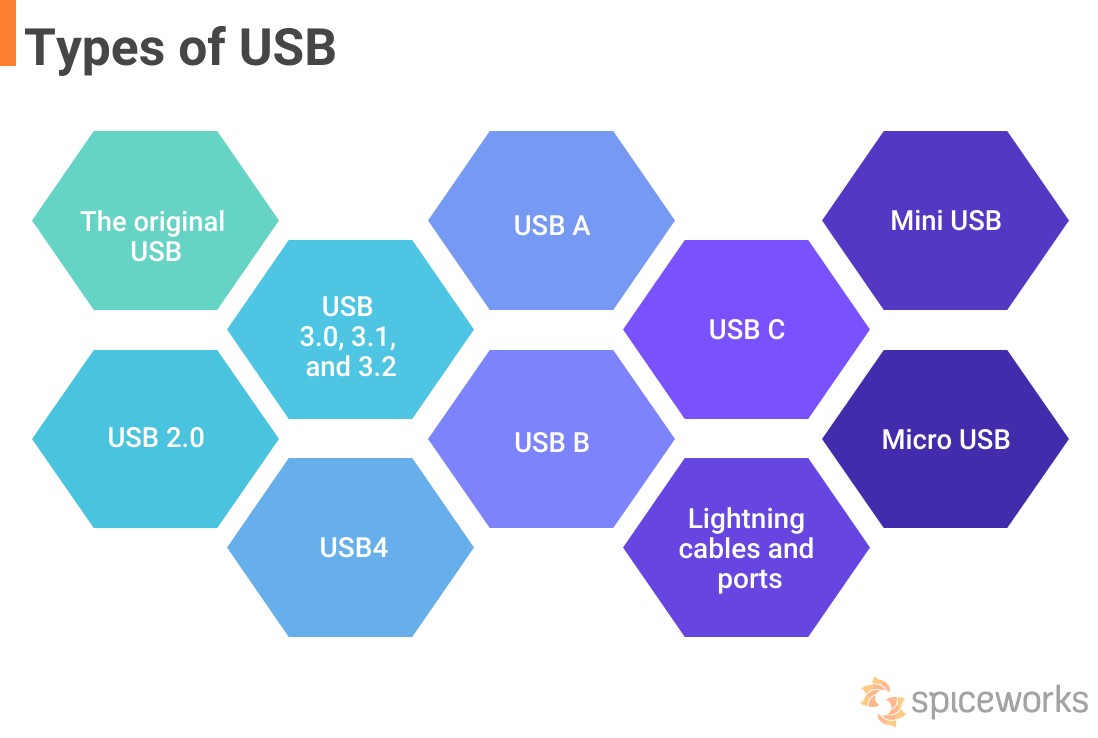
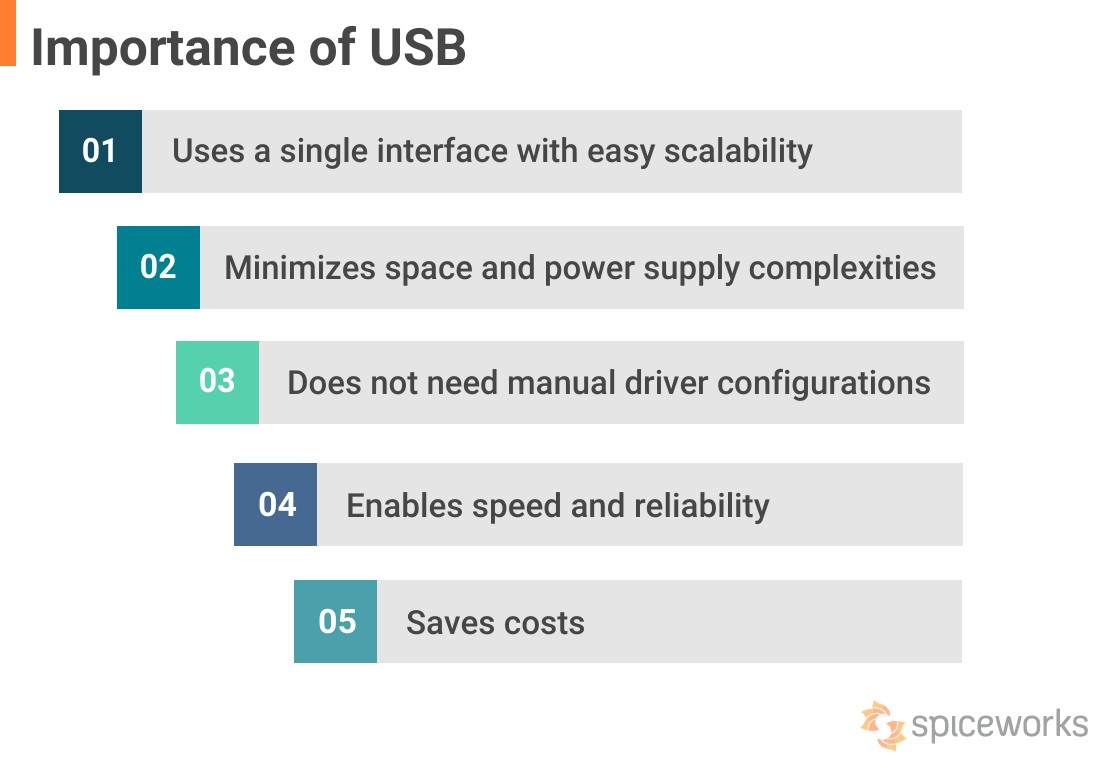
8. Need More Answers? Ask WHAT.EDU.VN!
Finding answers to your tech questions shouldn’t be a hassle. If you’re tired of searching endlessly for reliable information, WHAT.EDU.VN is here to help. We understand the challenges of finding quick, free, and accurate answers. You don’t have to wonder where to turn or worry about consultation fees.
WHAT.EDU.VN offers a user-friendly platform where you can ask any question and receive prompt, precise responses. Our community connects you with knowledgeable individuals ready to share their expertise. Whether you’re a student, a professional, or simply curious, we provide the support you need to explore new topics and deepen your understanding.
Ready to get started?
Visit WHAT.EDU.VN today and ask your question. Our services are completely free, and our community is eager to assist you. We’re committed to making knowledge accessible and straightforward for everyone.
Contact Us
For further assistance, reach out to us at:
- Address: 888 Question City Plaza, Seattle, WA 98101, United States
- WhatsApp: +1 (206) 555-7890
- Website: WHAT.EDU.VN
Don’t let your questions go unanswered. Join what.edu.vn now and experience the ease of getting the information you need, right at your fingertips!
9. USB: The Future of Connectivity
The journey of USB from its initial introduction to its current ubiquitous presence has been nothing short of revolutionary. It has not only simplified the way we connect devices but also paved the way for technological advancements across various industries.
As technology continues to evolve, USB is expected to remain a critical interface for years to come. With ongoing developments like USB4, which offers even faster data transfer speeds and greater versatility, USB is well-positioned to meet the demands of future devices and applications.
From powering our smartphones to enabling high-speed data transfer for professional applications, USB’s impact is undeniable. Its ability to adapt and improve ensures that it will continue to play a vital role in our digital lives.