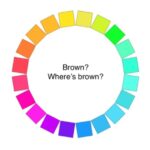A comma-separated values file, or CSV file, is a plain text file that stores tabular data, with each value separated by a comma. At WHAT.EDU.VN, we aim to demystify data formats and empower you to understand and utilize CSV files effectively. Explore its uses and learn how to handle it with ease, while discovering key file format benefits, including data organization and data editing.
1. What Exactly Is a Comma Separated Values File?
A Comma Separated Values (CSV) file is a simple text file format used to store tabular data, such as a spreadsheet or database. Each line in the file represents a row in the table, and each value in the row is separated by a comma. The CSV file extension is “.csv.” CSV is one of the most common outputs for any spreadsheet program.
The primary function of a CSV file is to store data in a structured manner, making it easy to import and export between different applications. Instead of complex formatting, a CSV file focuses on the raw data, ensuring compatibility across various platforms.
1.1. The Essence of CSV Files
CSV files are plain text files where information is organized using commas to separate values. Each line in the file is a data record, and each comma-separated value is a field within that record. For instance, a CSV file might contain a list of names, ages, and locations.
1.2. How Spreadsheet Programs Interpret CSV Files
Spreadsheet programs like Microsoft Excel and Google Sheets interpret CSV files by recognizing the commas as delimiters that separate data into columns. Each line of the file becomes a row in the spreadsheet. This allows for easy viewing and manipulation of the data in a familiar table format.
1.3. Previewing CSV Files in Windows
In Windows, you can preview a CSV file in the file explorer folder. The preview shows the raw data with commas separating the values. While this view is not as user-friendly as a spreadsheet, it allows you to quickly inspect the file’s contents without opening it in a dedicated program.
2. What Types Of Software Use the CSV File Format?
Many different types of software utilize the CSV file format. CSV files are commonly used for both importing and exporting data. When importing, a CSV file brings data into the software to be used within the program. When exporting, a CSV file serves as a standard output format, allowing users to easily share and edit reports or datasets.
2.1. Common Software That Uses CSV Files
Many types of software use CSV files for importing and exporting data. These include:
- Spreadsheet programs: Microsoft Excel, Google Sheets, and Apache OpenOffice Calc
- Database management systems: MySQL, PostgreSQL, and Microsoft SQL Server
- Data analysis tools: R, Python (with libraries like Pandas), and SAS
- Customer Relationship Management (CRM) systems: Salesforce, HubSpot, and Zoho CRM
- Email marketing platforms: Mailchimp, ActiveCampaign, and Constant Contact
2.2. Use Cases for Importing CSV Files
Importing CSV files is a common task in various business applications. Some typical use cases include:
- Uploading contact lists to email marketing software: Quickly populate your email lists with customer data.
- Adding customer contacts to CRM systems: Streamline your customer management process.
- Importing product SKUs to inventory management systems: Efficiently update your product inventory.
- Transferring data between different software platforms: Ensure seamless data migration between systems.
2.3. Use Cases for Exporting CSV Files
Exporting data as CSV files is equally important for sharing and archiving information. Common scenarios include:
- Generating reports from business software: Create custom reports in a shareable format.
- Downloading datasets for analysis: Export data for further analysis in specialized tools.
- Backing up data from online platforms: Keep a local copy of your important data.
- Sharing data with collaborators: Easily share data with others who may use different software.
3. What Are the Key Benefits of CSV Files?
CSV files offer several advantages that make them a popular choice for data storage and exchange. These benefits include wide adoption, ease of organization and editing, compatibility with various software programs, and seamless integration with major spreadsheet applications.
3.1. Why CSV Files Are Widely Adopted
CSV files are widely adopted due to their simplicity and platform independence. They can be opened and edited on any operating system and are supported by a wide range of software applications. This universal compatibility makes them an ideal choice for data exchange.
3.2. How CSV Files Are Easy to Organize and Edit
CSV files are easy to organize because the data is structured in a simple, row-and-column format. They are also easy to edit, as any text editor or spreadsheet program can be used to modify the data. This flexibility allows users to quickly make changes and updates as needed.
3.3. Business Software Programs Utilizing CSV Files
Many business software programs rely on CSV files for importing and exporting data. This includes CRM systems, email marketing platforms, and inventory management software. The widespread support for CSV files ensures seamless data integration across different business applications.
3.4. Integration With Major Spreadsheet Applications
CSV files seamlessly integrate with major spreadsheet applications like Microsoft Excel and Google Sheets. These programs can open, edit, and save CSV files without any compatibility issues. This makes it easy for users to work with CSV data in a familiar and user-friendly environment.
4. How Do I Open and Edit a CSV File?
Opening and editing a CSV file is a straightforward process, especially with commonly used spreadsheet applications like Microsoft Excel. Excel’s user-friendly interface and powerful editing tools make it an ideal choice for managing CSV data.
4.1. Opening CSV Files With Excel
To open a CSV file with Excel, simply double-click the file. If Excel is the default spreadsheet application on your computer, the file will open automatically. Alternatively, you can open Excel first and then use the “File” > “Open” menu to browse and select the CSV file.
4.2. Editing Data in Excel
Once the CSV file is open in Excel, you can edit the data by clicking on the cell you want to modify. You can enter new data, change existing data, or use Excel’s functions and formulas to perform calculations. The changes can be made directly in the cell or in the formula bar (fx) at the top of the screen.
4.3. Saving Changes in CSV Format
After making changes to the data, it’s important to save the file in CSV format to preserve the comma-separated structure. To do this, go to “File” > “Save As” and select “CSV (Comma delimited) (*.csv)” as the file format. This ensures that the data remains compatible with other applications that rely on CSV files.
5. How Can I Create a CSV File?
Creating a CSV file is a simple process that can be done using spreadsheet programs like Microsoft Excel. Whether you are starting from scratch or exporting data from another format, the steps are straightforward.
5.1. Creating a CSV File in Excel
To create a new CSV file in Excel, follow these steps:
- Open Microsoft Excel.
- Create a new spreadsheet or open an existing one.
- Enter your data into the spreadsheet, organizing it into rows and columns.
- Go to “File” > “Save As”.
- In the “Save As” dialog box, choose a name for your file.
- Select “CSV (Comma delimited) (*.csv)” from the “Save as type” dropdown menu.
- Click “Save”.
5.2. Adding Column Headings
Column headings are essential for organizing your data in a CSV file. They provide a clear description of the data in each column. To add column headings, simply enter the names of the columns in the first row of your spreadsheet.
5.3. Example: Creating a Contact Information List
Let’s say you want to create a contact information list for your team. You can create columns for first names, last names, phone numbers, and email addresses. Here’s how you would set it up in Excel:
- Open Microsoft Excel.
- In the first row, enter the following column headings:
- First Name
- Last Name
- Phone Number
- Email Address
- Enter the contact information for each team member in the corresponding rows.
- Go to “File” > “Save As”.
- Choose a name for your file, such as “team_contacts.csv”.
- Select “CSV (Comma delimited) (*.csv)” from the “Save as type” dropdown menu.
- Click “Save”.
6. What Is Involved in Importing a CSV File?
Importing a CSV file involves bringing data from the file into a software program for further use. The process may vary slightly depending on the software, but the general steps remain consistent.
6.1. Steps to Import a CSV File
Here are the common steps to import a CSV file into a software program:
- Select the file: Locate the CSV file on your computer and select it for import.
- Match the columns: Align the columns in the CSV file with the corresponding fields in the software.
- Address any errors: Review the imported data and correct any errors or inconsistencies.
6.2. Matching Columns to Appropriate Fields
Matching columns is a crucial step in the import process. It ensures that the data from each column in the CSV file is correctly placed into the appropriate field in the software. Most software programs provide a mapping interface that allows you to drag and drop columns to match the corresponding fields.
6.3. Addressing Errors During Import
During the import process, errors may occur due to various reasons, such as incorrect data format or missing values. A quality CSV importer should provide clear error messages that help you identify and fix the issues. Addressing these errors ensures that the imported data is accurate and usable.
7. Beyond CSV: Other File Formats Used for Spreadsheets
While CSV is a popular choice for storing and exchanging data, there are other file formats used for spreadsheets that offer different features and capabilities.
7.1. Alternative File Formats
Some common alternative file formats include:
- Microsoft Excel (.xlsx): The default file format for Microsoft Excel, offering advanced formatting and features.
- OpenDocument format (.ods): An open-standard file format used by Apache OpenOffice Calc and other open-source spreadsheet programs.
- PDF document (.pdf): A portable document format that preserves the formatting of the spreadsheet.
- Tab-separated values (.tsv): Similar to CSV, but uses tabs instead of commas to separate values.
7.2. Microsoft Excel File Formats
Microsoft Excel offers a wide range of file formats for saving data, including:
- Excel Workbook (.xlsx): The default file format for Excel 2007 and later.
- Excel 97-2003 Workbook (.xls): An older file format compatible with earlier versions of Excel.
- Excel Macro-Enabled Workbook (.xlsm): A file format that supports macros for automating tasks.
7.3. Google Sheets File Formats
Google Sheets also offers several file formats for downloading data, including:
- Microsoft Excel (.xlsx): Compatible with Microsoft Excel.
- OpenDocument format (.ods): An open-standard file format.
- PDF document (.pdf): Preserves the formatting of the spreadsheet.
- Web page (.html): Saves the spreadsheet as a web page.
8. FAQ About Comma Separated Values Files
| Question | Answer |
|---|---|
| What is the maximum file size for a CSV file? | There is technically no maximum file size for a CSV file. However, very large files can be difficult to handle with standard spreadsheet programs. According to Microsoft, the maximum sheet size is 1,048,576 rows by 16,384 columns. |
| How do I handle commas within data fields in a CSV file? | Commas within data fields can be handled by enclosing the entire field in double quotes. For example, “123, Main Street” would be treated as a single field. |
| Can I use other delimiters besides commas in a CSV file? | Yes, you can use other delimiters such as tabs, semicolons, or pipes. However, it’s important to specify the delimiter when importing the file into a software program. Files using delimiters other than commas are often referred to as “delimited files” rather than CSV files. |
| How do I open a CSV file in a text editor? | You can open a CSV file in any text editor such as Notepad (Windows) or TextEdit (Mac). Simply right-click the file, select “Open With,” and choose your preferred text editor. |
| How do I convert a CSV file to an Excel file? | To convert a CSV file to an Excel file, open the CSV file in Excel and then save it as an Excel Workbook (.xlsx) file. |
| How do I convert an Excel file to a CSV file? | To convert an Excel file to a CSV file, open the Excel file in Excel and then save it as a CSV (Comma delimited) (*.csv) file. |
| What are common issues when importing CSV files? | Common issues include incorrect delimiters, missing data, incorrect data formatting, and encoding problems. |
| How do I ensure proper encoding when working with CSV files? | Use UTF-8 encoding to ensure proper handling of special characters and international character sets. |
| How do I handle dates and times in CSV files? | Dates and times should be formatted consistently using a standard format such as YYYY-MM-DD HH:MM:SS. |
| Are CSV files secure? | CSV files are not inherently secure. Since they are plain text files, the data is not encrypted. It’s important to protect CSV files containing sensitive information through access controls and secure storage practices. |
| How to bulk import data from CSV to a database? | You can use tools like MySQL Workbench, pgAdmin, or SQL Developer, or command-line utilities like mysqlimport or psql with the COPY command. Many database management systems (DBMS) also offer built-in features for importing CSV data. For example, in Python, you can use the pandas library to read the CSV file and then insert the data into the database using a library like sqlalchemy. |
| How do I ensure that the CSV import is secure? | Ensure that the file comes from a trusted source, validate the data format and content to prevent SQL injection or script injection attacks, and use parameterized queries or prepared statements when inserting the data into the database. Additionally, limit the privileges of the database user performing the import to only the necessary permissions. |
| How can you validate CSV file format programmatically in Java? | You can use libraries like Apache Commons CSV or OpenCSV to parse the CSV file and then apply validation rules to each field. This includes checking data types, formats, and constraints. |
| How to read a CSV file using python? | Using the csv module: python import csv with open('your_file.csv', 'r') as file: csv_reader = csv.reader(file) for row in csv_reader: print(row) |
| Are there any character limits to CSV file fields? | There are no strict character limits, but excessive lengths can cause issues with software that processes the files. |
9. Call To Action
Understanding CSV files is essential for anyone working with data. From their basic structure to their wide range of applications, CSV files are a versatile tool for data storage and exchange. At WHAT.EDU.VN, we are dedicated to providing you with the knowledge and resources you need to excel in data management.
Do you have more questions about CSV files or other data-related topics? Don’t hesitate to reach out! Visit WHAT.EDU.VN today to ask your questions and receive free, expert guidance. Our community of experts is ready to help you navigate the world of data and find the answers you need.
Contact Us:
- Address: 888 Question City Plaza, Seattle, WA 98101, United States
- WhatsApp: +1 (206) 555-7890
- Website: what.edu.vn
Ask your question now and let us help you unlock the power of data!