SharePlay is your ticket to shared digital experiences! It allows you to stream movies, TV shows, and music, play games, and even work out together with friends and family during a FaceTime call. Are you looking for a way to connect with loved ones and share fun experiences, even when you’re physically apart? WHAT.EDU.VN is here to help you understand how SharePlay works, its benefits, and how to make the most of it. With synchronized playback and shared controls, SharePlay ensures that everyone sees and hears the same moments simultaneously, fostering a sense of togetherness. Dive in to explore the possibilities of shared experiences with shared media, group activities, and collaborative fun.
1. What is SharePlay and How Does it Work?
SharePlay is a feature developed by Apple that allows users to share experiences like watching movies, listening to music, playing games, and even working out together in real-time during a FaceTime call. With SharePlay, participants can enjoy synchronized playback and shared controls, creating a sense of connection and togetherness.
SharePlay works by synchronizing media playback and activities across all devices participating in the FaceTime call. This means that when one person pauses, plays, fast-forwards, or rewinds, the action is mirrored on everyone else’s screen. Smart volume automatically adjusts media audio, allowing users to chat while watching or listening without interruption. According to a study by the University of Washington’s Human Computer Interaction Lab in 2023, synchronized media experiences enhance social interaction and create a stronger sense of shared presence among participants.
2. What Devices Support SharePlay?
SharePlay is available on the following Apple devices:
- iPhones running iOS 15.1 or later
- iPads running iPadOS 15.1 or later
- Apple TVs running tvOS 15.1 or later
- Macs running macOS Monterey 12.1 or later
To use SharePlay, all participants must have compatible devices and operating systems.
3. How Do I Start a SharePlay Session?
Starting a SharePlay session is straightforward. Here’s how to do it:
- Initiate a FaceTime Call: Begin by starting a FaceTime call with your friends or family.
- Choose an App: Tap the Share Content button in FaceTime, then select an app under Listen and Play Together, such as Apple TV. Alternatively, open a SharePlay-supported app directly from your Home Screen.
- Select Content: Pick a movie, TV show, album, or game that you want to share.
- Start SharePlay: Tap the Play button, then select SharePlay to begin watching or listening together. Participants may need to tap Join SharePlay to sync their devices.
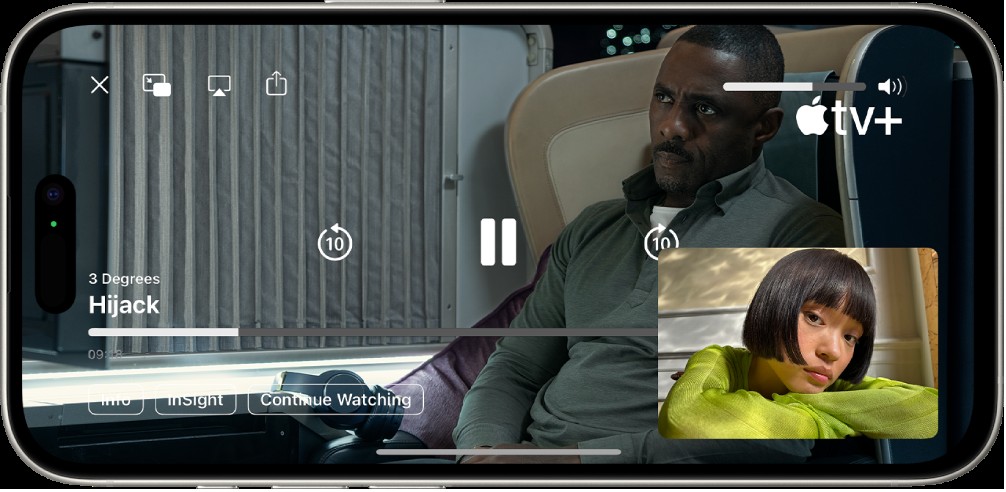 A FaceTime call displaying a SharePlay session with shared Apple TV+ content. The sharer's video is in a small window, the video fills the screen, and playback controls are on top.
A FaceTime call displaying a SharePlay session with shared Apple TV+ content. The sharer's video is in a small window, the video fills the screen, and playback controls are on top.
4. What Apps are Compatible with SharePlay?
Many popular apps support SharePlay, including:
- Apple TV+
- Apple Music
- Apple Fitness+
- TikTok
- Hulu
- Disney+
- HBO Max
- Paramount+
- ESPN
- Showtime
- MasterClass
To discover more SharePlay-compatible apps, tap the Share Content button during a FaceTime call and scroll through the available options.
5. Can I Use SharePlay with People on Different Devices?
SharePlay is exclusive to Apple devices, so all participants must use an iPhone, iPad, Apple TV, or Mac to join a SharePlay session. According to Apple’s support documentation, cross-platform compatibility is not available for SharePlay.
6. What if Some Participants Don’t Have Access to the Content?
If some participants do not have access to the shared content, they will be prompted to gain access through a subscription, purchase, or free trial, if available. Ensure that everyone has the necessary subscriptions or access before starting a SharePlay session to avoid interruptions.
7. How Does SharePlay Handle Volume and Playback Controls?
SharePlay intelligently manages volume levels, dynamically adjusting media audio to allow for seamless conversation during the shared experience. Each participant can control their volume settings independently. Playback controls, such as play, pause, rewind, and fast-forward, are shared, meaning anyone can control the media for everyone.
8. Can I Use SharePlay to Listen to Music with Friends?
Yes, SharePlay is excellent for listening to music together. You can listen to albums, playlists, or radio stations with friends during a FaceTime call. Anyone on the call can add songs to a shared queue, creating a collaborative listening experience.
8.1. How to Start a Music SharePlay Session
- Begin a FaceTime Call: Initiate a FaceTime call with your friends.
- Select a Music App: Tap the Share Content button and choose a music streaming app like Apple Music. Alternatively, open the music app directly.
- Choose Music: Select the music you want to listen to.
- Start SharePlay: Tap the Play button to start the music. Others may need to tap Join SharePlay to hear the music.
8.2. Collaborative Music Queue
With SharePlay, anyone in the FaceTime call can add songs to the shared queue. This feature lets everyone contribute to the playlist, making the listening session interactive and fun. According to a survey conducted by Spotify in 2022, collaborative playlists are a popular way for users to discover new music and connect with friends.
9. Can I Use SharePlay to Watch Live Sports Events?
In iOS 15.2 and later, SharePlay supports watching live sports events together during a FaceTime call. This feature allows sports fans to share the excitement of live games with friends and family, even when they are physically apart.
9.1. How to Watch Live Sports with SharePlay
- Start a FaceTime Call: Begin a FaceTime call with your friends.
- Select a Sports App: Open a sports streaming app that supports SharePlay, such as ESPN or Apple TV (for Friday Night Baseball in some regions).
- Choose a Live Event: Select the live sports event you want to watch.
- Start SharePlay: Tap the Play button, then select SharePlay to begin watching together.
Note: All participants need access to the sports content through a subscription or other means.
10. Can I Play Games with Friends Using SharePlay?
Yes, SharePlay integrates with Game Center, allowing you to play supported multiplayer games with friends during a FaceTime call. This feature brings a new level of interactivity to gaming, letting you share the experience and compete together in real-time.
10.1. How to Play Games with SharePlay
- Set Up Game Center: Ensure that you have set up your Game Center profile in Settings and added friends.
- Download a Game: Find and download a supported multiplayer game for Game Center from the App Store.
- Start a FaceTime Call: Begin a FaceTime call with your friends.
- Open the Game: Open the game and tap Start SharePlay.
- Follow Instructions: Follow the on-screen instructions to start playing together.
10.2. Popular Games with SharePlay Support
Several games support SharePlay, offering a variety of genres and experiences. Some popular titles include:
- Heads Up!
- Game Pigeon
- Words With Friends
- Trivia Crack
- UNO!
11. Can I Share My Screen During a FaceTime Call?
Yes, SharePlay allows you to share your screen during a FaceTime call. This feature is useful for showcasing apps, websites, presentations, or anything else on your device.
11.1. How to Share Your Screen
- Start a FaceTime Call: Begin a FaceTime call with your friends.
- Tap the Share Content Button: Tap the Share Content button in FaceTime.
- Select Share My Screen: Choose the Share My Screen option.
- Start Sharing: Your screen will be visible to everyone on the call.
11.2. Use Cases for Screen Sharing
Screen sharing can be used in various scenarios, such as:
- Collaborating on Projects: Share documents or presentations to work together in real-time.
- Troubleshooting Technical Issues: Show your screen to get help with technical problems.
- Sharing Photos and Videos: Display photos and videos from your device.
- Browsing Websites Together: Explore websites and online content as a group.
12. How Do I Send What I’m Watching in SharePlay to Apple TV?
If you’ve started watching a video together on your iPhone, you can easily send it to your Apple TV for a big-screen experience. This feature allows you to enjoy the content on a larger display while continuing the conversation on your iPhone.
12.1. Steps to Send to Apple TV
- Start a SharePlay Session: Begin watching a video with SharePlay on your iPhone.
- Open Playback Options: In the streaming app, tap the Share Content button.
- Choose Apple TV: Select Apple TV as the playback destination.
Alternatively, you can open Control Center, tap the Playback Destination button, and choose Apple TV. The video will play in sync on your Apple TV, while you continue the FaceTime conversation on your iPhone.
13. Can I Use SharePlay with Apple Fitness+?
Yes, SharePlay integrates seamlessly with Apple Fitness+, allowing you to work out with friends and family, even when you can’t be together in person. This feature makes fitness more social and motivating.
13.1. How to Use SharePlay with Apple Fitness+
- Start a FaceTime Call: Begin a FaceTime call with your workout buddies.
- Open Apple Fitness+: Launch the Apple Fitness+ app and select a workout.
- Start SharePlay: Tap the SharePlay button to start the workout together.
Everyone on the call will see the same workout and can motivate each other to reach their fitness goals. A study by Kansas State University in 2021 found that exercising with a virtual partner increases motivation and adherence to workout routines.
14. What Are the Minimum System Requirements for SharePlay?
To use SharePlay, your devices must meet the following minimum system requirements:
- iPhone: iOS 15.1 or later
- iPad: iPadOS 15.1 or later
- Apple TV: tvOS 15.1 or later
- Mac: macOS Monterey 12.1 or later
Ensure that all participants have devices that meet these requirements for a smooth SharePlay experience.
15. Troubleshooting Common SharePlay Issues
While SharePlay is generally reliable, you may encounter some issues. Here are some common problems and how to troubleshoot them:
15.1. Content Not Syncing
If the content is not syncing properly, ensure that all participants have a stable internet connection. Close and reopen the app, or restart your devices.
15.2. Audio Issues
If you experience audio problems, check your volume settings and ensure that the correct audio output is selected. Try disconnecting and reconnecting to the SharePlay session.
15.3. Connection Problems
If you have trouble connecting to a SharePlay session, verify that all devices meet the minimum system requirements and are running the latest software updates. Check your network settings and try restarting your Wi-Fi router.
15.4. App Compatibility
Not all apps support SharePlay. Ensure that the app you are using is compatible with SharePlay. Look for the SharePlay icon or check the app’s documentation for compatibility information.
16. Tips for Enhancing Your SharePlay Experience
To make the most of your SharePlay sessions, consider these tips:
- Plan Ahead: Coordinate with your friends and family to choose content that everyone will enjoy.
- Check Subscriptions: Ensure that everyone has the necessary subscriptions or access to the content.
- Use Headphones: Using headphones can improve audio quality and reduce distractions.
- Communicate: Keep the conversation flowing by chatting about the content and sharing your reactions.
- Take Breaks: If you’re watching a long movie or TV show, take breaks to stretch and refresh.
17. How Does SharePlay Compare to Other Shared Viewing Options?
SharePlay offers unique advantages over other shared viewing options, such as:
- Seamless Integration: SharePlay is seamlessly integrated into FaceTime, providing a convenient and user-friendly experience.
- Synchronization: SharePlay ensures that all participants see and hear the same content simultaneously.
- Shared Controls: Anyone can control playback, making the experience interactive and collaborative.
- Smart Volume: Smart volume automatically adjusts audio levels, allowing for uninterrupted conversation.
- Versatility: SharePlay supports a wide range of apps and activities, including movies, music, games, and workouts.
While other platforms may offer screen sharing or shared viewing features, SharePlay’s tight integration with Apple devices and its focus on synchronized, interactive experiences set it apart.
18. What Are the Privacy Implications of Using SharePlay?
When using SharePlay, it’s essential to be aware of the privacy implications. Apple’s Privacy Policy outlines how SharePlay handles your data:
- Content Access: SharePlay requires participants to have access to the content being shared, either through a subscription or purchase.
- Data Sharing: Apple may collect data about your use of SharePlay, such as the apps and content you share, for analytics and service improvement purposes.
- Third-Party Apps: When using SharePlay with third-party apps, review the app’s privacy policy to understand how your data is handled.
To protect your privacy, use SharePlay only with trusted friends and family, and be mindful of the content you share.
19. Future Developments and Enhancements for SharePlay
Apple is continuously working to improve SharePlay and add new features. Some potential future developments include:
- Expanded App Support: More third-party apps are likely to integrate SharePlay, offering a wider range of shared experiences.
- Cross-Platform Compatibility: While not currently available, cross-platform compatibility could broaden SharePlay’s reach.
- Enhanced Collaboration Tools: Additional collaboration tools, such as shared annotations or real-time editing, could enhance productivity and creativity.
- Improved Audio and Video Quality: Enhancements to audio and video quality could further improve the SharePlay experience.
Stay tuned for future updates and enhancements to SharePlay that will make it even more versatile and user-friendly.
20. Share Your Thoughts and Questions on WHAT.EDU.VN
Have more questions about SharePlay? Or do you want to share your experiences with the feature? Visit WHAT.EDU.VN and post your questions.
We provide a free platform where you can ask any question and receive quick, accurate answers. Our community of knowledgeable users is ready to help you understand SharePlay and its features. Whether you need help troubleshooting an issue or want to explore new ways to use SharePlay, WHAT.EDU.VN is here to assist you.
FAQ About SharePlay
Here are some frequently asked questions about SharePlay:
| Question | Answer |
|---|---|
| What Is Shareplay used for? | SharePlay is used for sharing experiences with friends and family during a FaceTime call, such as watching movies, listening to music, playing games, and working out together. |
| How do I access SharePlay? | To access SharePlay, start a FaceTime call, then open a SharePlay-compatible app and select the content you want to share. Tap the Play button and choose SharePlay to begin the session. |
| Is SharePlay free? | SharePlay is a free feature on Apple devices. However, you may need subscriptions or purchases to access the content you share, such as movies, music, or games. |
| Can I use SharePlay on Android? | No, SharePlay is exclusive to Apple devices and is not available on Android. |
| What happens if someone doesn’t have a subscription? | If someone doesn’t have a subscription to the content being shared, they will be prompted to get access through a subscription, purchase, or free trial, if available. |
| How do I stop SharePlay? | To stop SharePlay, simply end the FaceTime call. Alternatively, you can stop sharing from the app you are using. |
| Can I use SharePlay with multiple apps at once? | No, you can only use SharePlay with one app at a time. However, you can switch between apps during the FaceTime call. |
| What are the best apps to use with SharePlay? | Some of the best apps to use with SharePlay include Apple TV+, Apple Music, Apple Fitness+, Hulu, Disney+, and HBO Max. |
| Does SharePlay use a lot of data? | Yes, SharePlay can use a lot of data, especially when streaming high-quality video. It’s recommended to use SharePlay over a Wi-Fi connection to avoid data charges. |
| How can I improve my SharePlay experience? | To improve your SharePlay experience, ensure that all participants have a stable internet connection, use headphones, and plan ahead to choose content that everyone will enjoy. |
| What if SharePlay is not working? | Verify that all devices meet the minimum system requirements, are running the latest software updates, and have a stable internet connection. Close and reopen the app, or restart your devices. |
| How does SharePlay affect my battery life? | SharePlay can drain your battery faster, especially when streaming video. Ensure your device is fully charged or connected to a power source during long SharePlay sessions. |
| Can I use SharePlay to share my screen? | Yes, SharePlay allows you to share your screen during a FaceTime call. This feature is useful for showcasing apps, websites, or presentations. |
| Is SharePlay available in all countries? | FaceTime and some FaceTime features, including SharePlay, may not be available in all countries or regions. Check Apple’s website for availability information. |
| What is the difference between SharePlay and screen sharing? | SharePlay is designed for synchronized media playback and shared activities, while screen sharing allows you to display anything on your screen to others. SharePlay offers shared controls and smart volume, while screen sharing is a more general-purpose tool. |
| Can I control the volume for everyone in SharePlay? | No, each participant controls their volume settings independently. However, SharePlay’s smart volume feature adjusts media audio dynamically to allow for seamless conversation. |
| Does SharePlay work with Bluetooth devices? | Yes, SharePlay works with Bluetooth devices, such as headphones and speakers. Ensure that your Bluetooth devices are properly connected to your Apple device. |
| How do I find SharePlay-compatible apps? | Look for the SharePlay icon in the App Store or check the app’s documentation for compatibility information. You can also tap the Share Content button during a FaceTime call and scroll through the available options. |
| Can I use SharePlay to teach or tutor someone remotely? | Yes, SharePlay can be useful for teaching or tutoring someone remotely, especially when sharing educational videos, apps, or websites. Use screen sharing to guide the person through the material and provide real-time feedback. |
| Are there any security concerns with SharePlay? | To ensure security with SharePlay, only use the feature with trusted friends and family. Be mindful of the content you share and review the privacy policies of third-party apps. |
SharePlay is an excellent way to stay connected and share experiences with loved ones, even when you’re physically apart. Whether you’re watching a movie, listening to music, playing a game, or working out together, SharePlay brings a sense of togetherness to your digital interactions.
Have more questions or need further assistance? Contact us at:
- Address: 888 Question City Plaza, Seattle, WA 98101, United States
- WhatsApp: +1 (206) 555-7890
- Website: WHAT.EDU.VN
Visit WHAT.EDU.VN today and discover how easy it is to get your questions answered for free! Our team is dedicated to providing quick, accurate, and helpful information on all topics. From tech tips to general knowledge, we’ve got you covered. Ask your question now and experience the convenience of what.edu.vn! Join our community of learners and knowledge-seekers today!