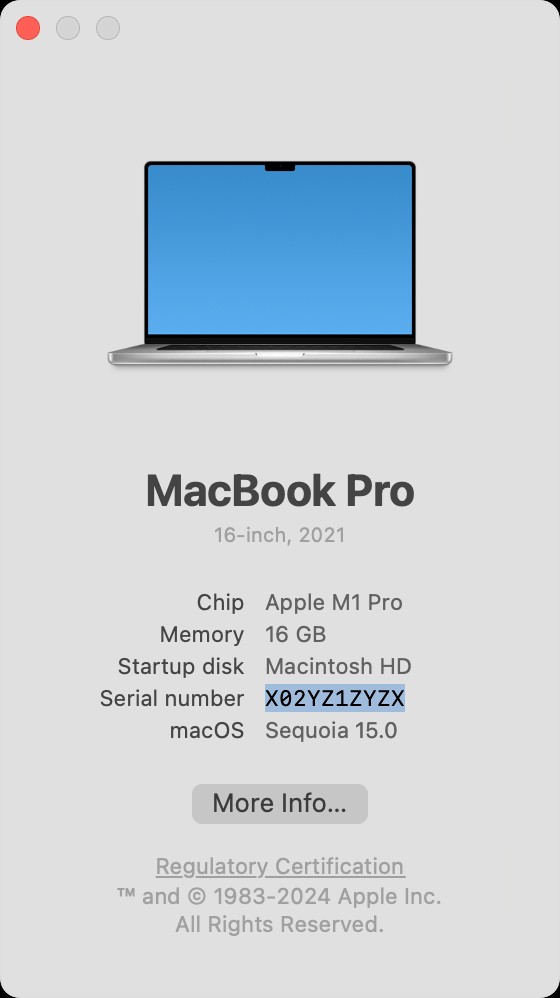Understanding serial numbers is crucial in various aspects of life, from identifying electronic devices to tracking valuable assets. This guide provides a comprehensive overview of what a serial number is, its purpose, and how to find it on your devices.
A serial number is a unique identifier assigned to an individual item or product. Unlike model numbers, which identify a particular type of product, serial numbers are specific to each instance of that product. Think of it like a fingerprint for your device.
The primary purpose of a serial number is to distinguish one item from another of the same type. This allows manufacturers and retailers to:
- Track inventory: Monitor the movement of products from the factory to the customer.
- Manage warranty claims: Verify the validity of a warranty and track repair history.
- Identify stolen or counterfeit goods: Easily identify and track down stolen items and differentiate genuine products from fakes.
- Provide customer support: Access specific information about a device for troubleshooting and support.
- Manage product recalls: Identify specific affected units in case of a safety recall.
Finding your serial number depends on the type of product you have. Here are some common methods:
1. About This Mac (for Apple Devices):
For Apple products like Macs, the serial number is readily accessible through the “About This Mac” menu.
-
Click the Apple menu in the top-left corner of your screen.
-
Select “About This Mac.”
-
A window will appear displaying the model name and serial number.
2. System Information App (for Macs):
Alternatively, you can use the System Information app to locate the serial number on your Mac.
-
Press and hold the Option key while clicking the Apple menu . Select “System Information.”
-
In the sidebar, choose “Hardware.”
-
The serial number will be displayed on the right.
3. Product or Packaging:
The serial number is often printed directly on the product itself or on its original packaging. On a Mac, look for it on the underside of the device.
4. Apple Account Website:
If you have an Apple account and your device is linked to it, you can find the serial number on the Apple account website.
- Sign in to account.apple.com.
- Click “Devices” in the sidebar.
- Select your Mac to view its model name and serial number.
5. Terminal App (for Advanced Users):
For more technical users, the Terminal app provides a command-line method to retrieve the serial number on a Mac.
- Open the Terminal app (located in /Applications/Utilities/).
- Type or paste the following command and press Enter:
ioreg -l | grep IOPlatformSerialNumber - The serial number will be displayed after “IOPlatformSerialNumber.”
Other Devices:
- Smartphones and Tablets: Typically found in the device settings (e.g., “About Phone” or “About Tablet”) or printed on the SIM card tray.
- Laptops and Desktops: Usually located on a sticker on the bottom or back of the device, or in the BIOS/UEFI settings.
- Appliances: Often found on a sticker on the back or bottom of the appliance.
Once you have your serial number, you can use it for various purposes, such as:
- Checking warranty status: Visit the manufacturer’s website and enter the serial number to check your warranty coverage. For Apple products, you can use checkcoverage.apple.com.
- Registering your product: Registering your product with the manufacturer allows you to receive important updates and support.
- Reporting a stolen device: Provide the serial number to law enforcement to help them recover your stolen device.
- Contacting customer support: Customer support representatives may ask for the serial number to help identify your specific device and provide accurate assistance.
In conclusion, a serial number is a unique identifier crucial for tracking, managing, and supporting individual products. Knowing how to find it on your devices empowers you to manage warranties, report theft, and receive accurate customer support.