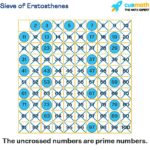Navigating the world of image file types can be confusing. When starting a new design or marketing project, you might hear requests for a “vector file” of your logo or brand assets. This request can often lead to blank stares or questions like, “Can’t you just grab the logo from my website?”. Understanding the difference between image file types, especially what a vector file is, is crucial for marketers, designers, and anyone involved in brand representation. It ensures your visuals are sharp, scalable, and professionally presented across all platforms.
Let’s demystify image file types by diving into the two main categories: raster and vector.
Raster Images: Pixels and Resolution Dependence
Raster images are built using a grid of tiny colored squares known as pixels. Think of them as digital mosaics where each pixel contributes to the overall picture. Common raster file types include JPEGs, GIFs, and PNGs. Almost all photographs you see online and in print are raster images.
The key characteristic of raster images is their fixed resolution. Because they are made of a specific number of pixels, resizing them significantly can negatively impact their quality. If you stretch a raster image beyond its intended size, the pixels become visibly enlarged and spread out, resulting in a blurry or “pixilated” appearance. This is why images taken from websites often look distorted when used for print materials. To avoid quality loss, raster files should be saved at the exact dimensions needed for their intended use.
Vector Images: Math-Based Scalability and Flexibility
Vector images, in contrast, offer unparalleled flexibility and scalability. Instead of pixels, vector files are created using mathematical formulas that define points, lines, and curves. File types like EPS, AI, and some PDFs are vector-based. This mathematical construction is what makes vector files ideal for graphics that need to be resized frequently, like logos and brand elements.
Imagine your company logo. If it’s created as a vector file, it can be scaled from a tiny business card to a massive billboard without any loss of quality. You can use the same master vector logo file for small applications like letterheads and large-scale applications like banners or vehicle wraps. For web use, you would typically export a JPG or PNG from your vector master, ensuring you save the raster file at the precise dimensions required for optimal web display.
It’s important to note that while PDFs are generally vector files, their nature depends on how they were originally created. A PDF can be either vector or raster depending on whether the layers were flattened or preserved during creation.
High Resolution vs. Low Resolution: DPI and PPI Explained
To assess if your raster images are suitable for their intended purpose, you need to understand pixel density. Terms like dots per inch (DPI) and pixels per inch (PPI) refer to the number of pixels contained within one inch of an image. These measurements are critical when using raster images for different media, such as web displays or print publications.
Historically, the web was designed around a display resolution of 72 DPI (dots or pixels per inch). While modern screens often boast much higher resolutions, many web images still hover around the 72-100 DPI range. This balance allows for images to appear sharp on screen while also loading quickly, which is crucial for website performance. Raster images with a DPI in the 72-100 range generally look crisp and clear on the web.
However, the same low DPI image is often inadequate for print projects like brochures or packaging. For high-quality print, images typically require a resolution of at least 300 DPI—a significantly higher pixel density than web displays. Simply resizing a low DPI web image to fit print dimensions won’t work; the existing pixels will just stretch and distort, leading to a pixilated printed result. That 72 DPI logo that looks fine on your monitor will appear blurry and unprofessional when printed.
For print projects, you should ideally use a vector version of your logo (EPS or AI). If you’re working with a photograph, you’ll need to create a raster file (JPG or TIFF) with the exact dimensions and a 300 DPI resolution to ensure print quality.
Understanding Different Image File Extension Types
Choosing the right file type is essential for optimal image quality and usage. Here’s a breakdown of common image file types and their best applications:
JPG (or JPEG): A raster image format widely used for photographs on the web. JPGs utilize lossy compression, allowing for a good balance between small file size and acceptable image quality. This makes them ideal for websites where fast loading times are important. JPGs cannot have transparent backgrounds and are always rectangular or square with solid backgrounds.
Best Use: Photographs and images with complex colors on websites where file size is a concern.
PNG (Portable Network Graphics): Another raster image format. The primary advantage of PNGs over JPGs is their ability to support transparent backgrounds. PNGs generally offer higher quality and larger file sizes compared to JPGs. This makes PNGs perfect for logos and icons on websites where you need to overlay images on colored backgrounds.
Best Use: Logos, icons, and images requiring transparent backgrounds, especially on websites.
GIF (Graphics Interchange Format): A raster image format limited to a palette of 256 colors from the RGB color space. The limited color palette results in smaller file sizes, making GIFs suitable for simple web graphics with solid colors and no gradients or complex shading. GIFs are also well-known for supporting simple animations.
Best Use: Basic web graphics like buttons, charts, icons, and simple animations.
TIFF (or TIF) (Tagged Image File Format): A large, lossless raster file format primarily used for professional printing and image archiving. TIFFs retain all image data without compression or quality loss, making them ideal for high-resolution images intended for print. However, their large file sizes make them unsuitable for web use where loading speed is critical.
Best Use: High-quality images and photographs for professional printing and archival purposes.
EPS (Encapsulated PostScript): A vector file format for graphics, text, and illustrations. EPS files are resolution-independent, meaning they can be scaled to any size without losing quality. They are also editable and widely supported in graphic design and printing workflows.
Best Use: Master logo files, scalable graphics, and print designs requiring high resolution and editability.
AI (Adobe Illustrator): A proprietary vector file format created by Adobe Illustrator. AI files are specifically designed for use with Adobe Illustrator and are ideal for creating and editing logos, illustrations, and complex vector graphics. They offer full editability within Illustrator and are commonly used in professional design environments.
Best Use: Creating and editing logos, graphics, and illustrations using Adobe Illustrator.
Working with Vector Files: Editing and “Saving in Outlines”
Vector files like AI and EPS retain their editability, allowing you to reopen and modify text or other elements within the graphic using software like Adobe Illustrator. This is a significant advantage over raster formats like JPG, PNG, or GIF, where text becomes flattened and uneditable once saved.
In professional design and printing, you might encounter the term “saving in outlines” when working with vector files containing text. This process, especially relevant when sending files to print, converts text from editable font characters into vector shapes.
“Saving in outlines” is crucial because if a printer doesn’t have the specific font used in your design, and the vector file isn’t outlined, the text may default to a different font, altering the intended design. By outlining text, you essentially lock its appearance, ensuring it prints correctly regardless of the fonts installed on the printer’s system. The text is no longer treated as a font but as a collection of vector shapes forming the letters.
While outlining ensures consistent printing, it also makes the text uneditable. Therefore, it’s best practice to maintain a master editable vector file (like an AI file) and create a separate outlined EPS version specifically for print production. This way, you retain the ability to make edits while also providing a print-ready file.
Understanding what a vector file is and how it differs from raster files is fundamental in ensuring your brand visuals are always presented at their best. By choosing the appropriate file type for each application, you can maintain image quality, scalability, and professional consistency across all your marketing and design efforts. While image file types can seem complex, keeping these key distinctions in mind will simplify your workflow and enhance your visual communication.