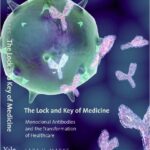In today’s rapidly evolving digital landscape, staying connected is more crucial than ever. While physical SIM cards have been the norm for decades, a new technology is changing how we connect our devices: the eSIM. But what exactly is an eSIM, and how does it work, especially on devices like your iPhone? This article will delve into the world of eSIMs, exploring their benefits, setup process on iPhones, and why they represent a significant step forward in mobile technology.
Understanding eSIM Technology: More Than Just a SIM Card
An eSIM, or embedded SIM, is essentially a digital SIM card. Unlike traditional physical SIM cards that you insert and remove from your phone, an eSIM is built directly into your device. This small chip performs the same function as a physical SIM, securely storing your carrier information and authenticating your device on a mobile network. Think of it as a programmable SIM card that’s already inside your phone, ready to be activated.
The beauty of eSIM technology lies in its flexibility and convenience. Instead of needing a physical card, you can download a carrier profile directly to your eSIM. This is done digitally, often through a QR code, a carrier app, or directly within your phone’s settings.
Benefits of eSIM over Physical SIM Cards:
- Flexibility and Convenience: Switching carriers or managing multiple phone numbers becomes significantly easier. No more fumbling with tiny SIM cards. You can often add or change plans with a few taps on your phone.
- Dual SIM Capability: Many devices with eSIM technology, including iPhones, offer Dual SIM functionality. This allows you to have two phone numbers active on the same device simultaneously. This is perfect for managing personal and business numbers, or using a local and international plan while traveling.
- Smaller Device Design: By eliminating the need for a physical SIM card slot, manufacturers can save space inside devices. This can lead to sleeker designs, larger batteries, or the integration of other features.
- Remote Provisioning: eSIMs can be activated and managed remotely. This is particularly useful for IoT (Internet of Things) devices and in situations where physical access to the device is limited.
- Enhanced Security: Since eSIMs are embedded, they are less susceptible to theft or damage compared to physical SIM cards.
While iPhones are a prominent example, eSIM technology is being adopted across a range of devices, including smartwatches, tablets, and laptops, paving the way for a more connected future.
Setting up eSIM on Your iPhone: A Step-by-Step Guide
Setting up an eSIM on your iPhone is generally a straightforward process, designed for user convenience. The specific steps can vary slightly depending on your carrier and iPhone model, but here’s a comprehensive guide covering the common methods:
Prerequisites for eSIM Activation
Before you begin, ensure you have the following:
- Compatible iPhone: You’ll need an iPhone XS, iPhone XS Max, iPhone XR, or a later model to use eSIM.
- eSIM Support from Carrier: Confirm that your wireless carrier or service provider supports eSIM activation. Most major carriers globally now offer eSIM plans.
- Wi-Fi Connection (Initially): For most iPhones, a Wi-Fi connection is required for the initial eSIM activation process. Note: iPhone 14 models and later purchased in the United States, which are eSIM-only, can activate without Wi-Fi.
eSIM Activation Methods
There are several ways to activate your eSIM on your iPhone:
1. eSIM Carrier Activation:
This is often the simplest method, especially when purchasing a new iPhone directly from a carrier. In many cases, your carrier automatically assigns an eSIM profile to your iPhone during the purchase process.
- During iPhone Setup: When you turn on your new iPhone, simply follow the onscreen instructions. If your carrier supports eSIM Carrier Activation, you’ll likely be prompted to activate your eSIM as part of the setup process.
- Post-Setup Activation: If you obtained an eSIM from your carrier after setting up your iPhone, you might receive a notification stating “Carrier Cellular Plan Ready to Be Installed.” Tap this notification and follow the prompts in the Settings app to complete the activation.
2. eSIM Quick Transfer:
eSIM Quick Transfer allows you to seamlessly move a cellular plan from your previous iPhone to your new one without contacting your carrier.
- During iPhone Setup: If you are setting up a new iPhone and are asked to transfer your SIM, follow the on-screen instructions to transfer either your physical SIM or eSIM from your old iPhone.
- After Setup:
- On your new iPhone, go to Settings > Cellular > Add Cellular Plan.
- Tap Transfer From Another iPhone. Ensure both iPhones are running iOS 16 or later, are signed in with the same Apple ID, and have Bluetooth enabled.
- Follow the instructions on your previous iPhone to confirm the transfer.
3. QR Code Activation:
Many carriers provide a QR code that you can scan to download and activate your eSIM profile.
- During iPhone Setup: When you reach the “Set Up Cellular” screen, choose Use QR Code. Scan the QR code provided by your carrier.
- After Setup:
- Open the Camera app on your iPhone and scan the QR code.
- Tap the Cellular Plan Detected notification when it appears.
- Tap Continue and then Add Cellular Plan.
- If prompted, enter a confirmation code provided by your carrier.
4. Manual Entry:
In some cases, you might need to enter your eSIM details manually. Your carrier will provide you with the necessary information, such as the SM-DP+ Address and Activation Code.
- Go to Settings > Cellular > Add Cellular Plan.
- Tap Enter Details Manually at the bottom of the screen.
- Enter the SM-DP+ Address and Activation Code provided by your carrier.
Converting a Physical SIM to eSIM on the Same iPhone
If you currently use a physical SIM card and wish to switch to an eSIM on the same iPhone, and your carrier supports it, you can often do so directly through your iPhone settings:
-
Go to Settings > Cellular.
-
Tap Convert to eSIM. If this option is not visible, your carrier may not support direct conversion. Contact your carrier to explore eSIM Carrier Activation or QR code options.
-
Tap Convert Cellular Plan.
 iPhone
iPhone -
Tap Convert to eSIM to confirm.
-
Wait for your eSIM to activate. Your physical SIM will be deactivated.
-
Remove the physical SIM card from your iPhone and restart your device.
Troubleshooting eSIM Issues
While eSIM setup is generally smooth, you might encounter some issues. Here are a few common troubleshooting steps:
- Check Carrier Support: Ensure your carrier fully supports eSIM for your iPhone model and plan.
- Restart Your iPhone: A simple restart can often resolve temporary glitches.
- Network Connectivity: Make sure you have a stable Wi-Fi or cellular connection during activation.
- Contact Your Carrier: If you encounter persistent issues, your carrier’s support team is the best resource for specific guidance and troubleshooting.
The Future is Digital: Embracing eSIM Technology
eSIM technology represents a significant evolution in mobile connectivity. Its flexibility, convenience, and space-saving design offer numerous advantages for users and device manufacturers alike. As eSIM adoption continues to grow, we can expect even more innovative applications and seamless connectivity across our digital lives. Understanding “What Is An Esim” and how to use it is becoming increasingly important in navigating the modern mobile landscape. Explore further into the world of mobile technology and discover how eSIMs are shaping the future of connection.