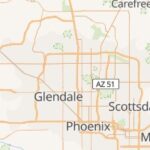What Is Error 404? It’s a frustrating experience to encounter an error message while browsing the internet. WHAT.EDU.VN is here to provide clarity and guidance. Learn more about this common error and how to fix it. Let us help you navigate the online world with ease.
1. What is Error 404? A Comprehensive Overview
The 404 error, often displayed as “404 Not Found,” is a standard HTTP (Hypertext Transfer Protocol) status code indicating that the server could not find the requested resource. In simpler terms, it means the webpage you’re trying to access doesn’t exist on the server. It’s a client-side error, meaning the problem lies on your end (the client) rather than with the server itself. However, the issue is not with your device, but rather with the request you are making.
1.1 The Technical Explanation
When you type a URL into your browser and press Enter, your browser sends a request to the server hosting that website. The server then processes this request and sends back a response. This response includes an HTTP status code, a three-digit number that indicates the outcome of the request.
- 200 OK: The request was successful, and the server is sending back the requested resource (the webpage).
- 301 Moved Permanently: The requested resource has been moved to a new URL, and the browser should automatically redirect to the new location.
- 404 Not Found: The server cannot find the requested resource. This is the error we’re discussing.
- 500 Internal Server Error: The server encountered an unexpected condition that prevented it from fulfilling the request. This indicates a problem on the server side.
1.2 What Causes a 404 Error?
Several reasons can lead to a 404 error. Understanding these causes can help you troubleshoot the issue:
- Incorrect URL: The most common cause is a simple typo in the URL. Even a single incorrect character can lead to a 404 error.
- Broken Link: A broken link, also known as a dead link, is a hyperlink that points to a webpage that no longer exists. This can happen when a website removes or moves a page without updating the links pointing to it.
- Page Removed or Moved: The website owner may have deleted the page or moved it to a new location without setting up a redirect.
- Server Issues: Although less common, server issues can sometimes cause 404 errors.
- DNS Issues: Problems with the Domain Name System (DNS) can occasionally lead to 404 errors. DNS translates domain names (like what.edu.vn) into IP addresses that computers use to locate servers.
- Cache Issues: Sometimes, your browser’s cache can store outdated information, leading to a 404 error even if the page exists.
1.3 User Experience Impact
Encountering a 404 error can be a frustrating experience for users. It can lead to:
- Loss of Trust: Users may lose trust in the website if they frequently encounter broken links or missing pages.
- Decreased Engagement: Frustrated users are less likely to continue browsing the website and may leave altogether.
- Negative Brand Image: Frequent 404 errors can damage the website’s reputation and brand image.
- Reduced Conversions: If users cannot find the information they’re looking for, they’re less likely to make a purchase or take other desired actions.
2. Common Scenarios Where Error 404 Occurs
Error 404 can appear in various online activities. This section will examine common scenarios where you might encounter this error:
2.1 Navigating to a Specific Webpage
This is the most common scenario. You type a URL directly into your browser’s address bar or click on a link, and instead of the expected webpage, you see a “404 Not Found” error.
- Example: You’re trying to access a specific product page on an e-commerce website, but a typo in the product ID leads to a 404 error.
2.2 Following a Search Engine Result
You perform a search on Google, Bing, or another search engine and click on a result that seems relevant. However, the link leads to a 404 error.
- Example: You’re searching for information about “best hiking trails near me” and click on a link from a blog, but the blog post has been removed, resulting in a 404 error.
2.3 Clicking on a Link in an Email
You receive an email with a link to a specific webpage or resource. When you click on the link, you encounter a 404 error.
- Example: You receive a promotional email from a company with a link to a special offer. However, the offer has expired, and the page has been removed, leading to a 404 error.
2.4 Accessing a Resource (Image, File, etc.)
The 404 error isn’t limited to webpages. It can also occur when trying to access other resources, such as images, videos, or downloadable files.
- Example: You’re visiting a website, and some of the images are missing, displaying a broken image icon with a 404 error. This indicates that the image file could not be found on the server.
2.5 After Website Migration or Redesign
Website migrations or redesigns often involve changes to the website’s structure and URLs. If these changes aren’t handled properly, it can lead to numerous 404 errors.
- Example: A company redesigns its website and changes the URL structure for its product pages. If they don’t set up proper redirects from the old URLs to the new ones, visitors using old links will encounter 404 errors.
2.6 Using an Outdated Bookmark
You have a bookmark saved in your browser that points to a webpage. When you click on the bookmark, you encounter a 404 error.
- Example: You bookmarked a useful article a year ago. The website has since been updated, and the article has been moved or deleted, resulting in a 404 error when you try to access the bookmark.
3. How to Fix Error 404 as a User
If you encounter a 404 error while browsing the internet, here are some steps you can take to try and fix the issue:
3.1 Check the URL
The first and most crucial step is to double-check the URL for any typos. Even a small error can lead to a 404.
- Action: Carefully examine the URL in the address bar. Compare it to the intended URL or the URL in the link you clicked. Correct any typos and try again.
- Example: If you intended to visit
what.edu.vn/blog/how-to-learn, but accidentally typedwhat.edu.vn/blog/how-to-learnn, you will likely encounter a 404 error.
3.2 Refresh the Page
Sometimes, a temporary issue can cause a 404 error. Refreshing the page can resolve the problem.
- Action: Press the F5 key or click the refresh button in your browser.
- Explanation: This forces your browser to reload the page from the server, which may resolve temporary connectivity issues or caching problems.
3.3 Clear Browser Cache and Cookies
Your browser’s cache and cookies can sometimes store outdated information, leading to 404 errors. Clearing them can help.
- Action:
- Chrome: Go to
Settings > Privacy and security > Clear browsing data. Select “Cached images and files” and “Cookies and other site data” and click “Clear data.” - Firefox: Go to
Options > Privacy & Security > Cookies and Site Data > Clear Data. Select “Cookies and Site Data” and “Cached Web Content” and click “Clear.” - Edge: Go to
Settings > Privacy, search, and services > Clear browsing data. Select “Cached images and files” and “Cookies and other site data” and click “Clear now.”
- Chrome: Go to
- Explanation: This removes temporary files and data stored by your browser, ensuring that you’re loading the latest version of the webpage.
3.4 Try a Different Browser
In rare cases, the issue might be specific to your browser. Trying a different browser can help determine if this is the case.
- Action: Open the same URL in a different browser (e.g., if you’re using Chrome, try Firefox or Edge).
- Explanation: This helps isolate whether the problem is with the website itself or with your specific browser configuration.
3.5 Search the Website
If you suspect the page has been moved, use the website’s search function to try and find it.
- Action: Look for a search bar on the website (usually in the header or footer) and enter keywords related to the page you’re looking for.
- Explanation: This allows you to navigate the website’s content and potentially find the page in its new location.
3.6 Check the Website’s Sitemap
A sitemap is a list of all the pages on a website. It can help you find the page you’re looking for.
- Action: Look for a link to the sitemap in the website’s footer (usually labeled “Sitemap”). Browse the sitemap to see if you can find the page you’re looking for.
- Explanation: This provides a structured overview of the website’s content, making it easier to locate specific pages.
3.7 Use a Search Engine to Find the Page
Even if the website’s internal search doesn’t work, you can try using a search engine like Google to find the page.
- Action: Type
site:what.edu.vn [keywords related to the page]into Google (replacewhat.edu.vnwith the actual website address). - Explanation: This limits the search results to only the specified website, making it easier to find the specific page you’re looking for.
3.8 Check for DNS Issues
DNS issues are less common, but they can sometimes cause 404 errors.
- Action: Try flushing your DNS cache.
- Windows: Open Command Prompt as administrator and type
ipconfig /flushdnsand press Enter. - macOS: Open Terminal and type
sudo dscacheutil -flushcache; sudo killall -HUP mDNSResponderand press Enter.
- Windows: Open Command Prompt as administrator and type
- Explanation: This clears your computer’s DNS cache, forcing it to retrieve the latest DNS information from the server.
3.9 Contact the Website Owner
If you’ve tried all the above steps and still can’t find the page, consider contacting the website owner to let them know about the broken link.
- Action: Look for a “Contact Us” page on the website and send them a message describing the issue.
- Explanation: This allows the website owner to fix the broken link or redirect the page to its new location.
3.10 Check Internet Connection
Ensure your device is properly connected to the internet.
- Action: Check if other websites load correctly. Restart your modem or router if necessary.
- Explanation: A faulty internet connection can sometimes lead to errors when trying to access web pages.
4. How to Prevent Error 404 as a Website Owner
As a website owner, preventing 404 errors is crucial for maintaining a positive user experience and good SEO. Here’s how to minimize these errors:
4.1 Implement Proper Redirects
Whenever you move or delete a page, it’s essential to set up a redirect from the old URL to the new one. This ensures that users who try to access the old URL are automatically redirected to the correct page.
- Types of Redirects:
- 301 Redirect (Permanent Redirect): Use this when you’ve permanently moved a page to a new URL. This tells search engines to update their index with the new URL.
- 302 Redirect (Temporary Redirect): Use this when you’ve temporarily moved a page to a new URL. This tells search engines that the original URL is still the preferred one.
- Implementation: You can implement redirects using your web server’s configuration file (e.g.,
.htaccessfile for Apache servers) or through a plugin if you’re using a CMS like WordPress.
4.2 Regularly Check for Broken Links
Use a broken link checker tool to regularly scan your website for broken links. This allows you to identify and fix any links that are pointing to non-existent pages.
- Tools: There are many free and paid broken link checker tools available, such as:
- Screaming Frog SEO Spider: A powerful desktop tool that can crawl your entire website and identify broken links, among other things.
- Ahrefs Broken Link Checker: A free online tool that allows you to check for broken links on your website.
- Google Search Console: Google Search Console also reports 404 errors that Googlebot encounters while crawling your website.
4.3 Create a Custom 404 Page
Instead of displaying a generic 404 error page, create a custom 404 page that provides helpful information and guidance to users.
- Elements of a Good Custom 404 Page:
- Clear and Friendly Message: Explain that the page they’re looking for could not be found.
- Search Bar: Include a search bar so users can search for the content they’re looking for.
- Links to Important Pages: Provide links to your homepage, sitemap, and other important pages.
- Contact Information: Include a link to your “Contact Us” page so users can report the broken link.
4.4 Monitor Google Search Console
Google Search Console is a free tool that provides valuable insights into how Google crawls and indexes your website. It also reports 404 errors that Googlebot encounters.
- Action: Regularly check the “Coverage” report in Google Search Console to identify and fix any 404 errors.
- Explanation: This allows you to proactively address broken links and ensure that Google can properly crawl and index your website.
4.5 Use Descriptive Anchor Text
When creating links, use descriptive anchor text that clearly indicates the destination of the link. This helps users understand where they’re going and reduces the likelihood of clicking on broken links.
- Example: Instead of using anchor text like “Click here,” use anchor text like “Learn more about our services.”
4.6 Avoid Changing URLs Unnecessarily
Changing URLs can lead to broken links and 404 errors. Avoid changing URLs unless it’s absolutely necessary.
- Best Practice: If you must change a URL, always set up a 301 redirect from the old URL to the new one.
4.7 Test Links Regularly
Manually test links on your website to ensure that they’re working correctly. This is especially important after making changes to your website.
- Action: Click on links throughout your website to verify that they lead to the correct pages.
- Explanation: This helps you identify and fix broken links before users encounter them.
4.8 Keep Your CMS and Plugins Updated
If you’re using a CMS like WordPress, keep it and its plugins updated. Updates often include bug fixes and security patches that can help prevent broken links and other issues.
- Action: Regularly check for updates and install them as soon as they’re available.
- Explanation: This ensures that your website is running on the latest and most stable version of the software.
4.9 Educate Your Content Creators
If you have multiple content creators working on your website, educate them about the importance of creating and maintaining accurate links.
- Action: Provide guidelines for creating links and regularly review their work to ensure that they’re following best practices.
- Explanation: This helps to prevent broken links from being introduced in the first place.
4.10 Use a Link Management Plugin (WordPress)
If you’re using WordPress, consider using a link management plugin to help you manage and monitor your links.
- Plugins: There are many link management plugins available, such as:
- Broken Link Checker: Automatically detects broken links on your website.
- Redirection: Allows you to easily create and manage redirects.
- Explanation: These plugins can automate the process of finding and fixing broken links, saving you time and effort.
5. SEO Implications of Error 404
404 errors can have a negative impact on your website’s SEO. Here’s how:
5.1 Crawlability Issues
Search engine crawlers like Googlebot use links to discover and index your website’s content. If your website has a lot of broken links, it can hinder the crawler’s ability to find and index your pages.
- Impact: This can lead to lower rankings in search results and less organic traffic.
5.2 User Experience
As mentioned earlier, 404 errors can create a frustrating user experience. If users frequently encounter broken links on your website, they’re likely to leave and visit a competitor’s website.
- Impact: Google considers user experience as a ranking factor. A high bounce rate and low dwell time can negatively impact your SEO.
5.3 Link Equity (Link Juice)
When other websites link to your website, they pass on “link equity” or “link juice,” which can boost your website’s authority and rankings. However, if those links point to 404 pages, that link equity is lost.
- Impact: This can weaken your website’s overall SEO performance.
5.4 Wasted Crawl Budget
Search engines allocate a certain “crawl budget” to each website, which is the number of pages that the crawler will crawl within a given timeframe. If the crawler wastes time crawling 404 pages, it may not have enough time to crawl your important pages.
- Impact: This can result in your important pages not being indexed or not being indexed as frequently.
5.5 Soft 404 Errors
A “soft 404 error” occurs when a server returns a 200 OK status code for a page that should be a 404. This can happen when a page is empty or contains very little content.
- Impact: Google may not recognize these pages as 404 errors and may continue to crawl and index them, wasting crawl budget and potentially harming your SEO.
5.6 How to Mitigate the SEO Impact of 404 Errors:
- Fix Broken Links: Regularly check for and fix broken links on your website.
- Implement Redirects: Set up 301 redirects for moved or deleted pages.
- Create a Custom 404 Page: Provide helpful information and guidance to users on your 404 page.
- Monitor Google Search Console: Use Google Search Console to identify and fix 404 errors.
- Submit a Sitemap: Submit a sitemap to Google Search Console to help Google crawl and index your website efficiently.
6. Customizing the 404 Error Page: Best Practices
A custom 404 error page can significantly improve the user experience and minimize the negative impact of broken links. Here are some best practices for creating an effective custom 404 page:
6.1 User-Friendly Design
The 404 page should have a user-friendly design that is consistent with the rest of your website.
- Branding: Use your website’s logo, colors, and fonts to maintain brand consistency.
- Layout: Keep the layout simple and easy to navigate.
- Mobile-Friendly: Ensure that the 404 page is responsive and looks good on all devices.
6.2 Clear and Concise Message
The message on the 404 page should be clear and concise, explaining that the page they’re looking for could not be found.
- Example: “Oops! The page you’re looking for doesn’t exist.”
- Avoid Technical Jargon: Don’t use technical terms that users may not understand.
6.3 Helpful Suggestions
Provide helpful suggestions to guide users to other parts of your website.
- Search Bar: Include a search bar so users can search for the content they’re looking for.
- Links to Important Pages: Provide links to your homepage, sitemap, and other important pages.
- Popular Articles/Products: Showcase popular articles or products on your website.
6.4 Humor (Optional)
Depending on your brand’s personality, you can add a touch of humor to your 404 page.
- Example: Use a funny image or a witty message to lighten the mood.
- Caution: Make sure the humor is appropriate for your audience and doesn’t detract from the overall message.
6.5 Contact Information
Include a link to your “Contact Us” page so users can report the broken link.
- Action: Make it easy for users to contact you and provide feedback.
- Explanation: This allows you to fix broken links and improve the user experience.
6.6 Analytics Tracking
Implement analytics tracking on your 404 page to monitor how often it’s being accessed and what users are doing on the page.
- Tools: Use Google Analytics or other analytics tools to track 404 errors.
- Explanation: This provides valuable insights into broken links and user behavior.
6.7 Example of a Good Custom 404 Page:
The WHAT.EDU.VN 404 page includes:
- A clear and friendly message explaining that the page could not be found.
- A search bar for users to find specific content.
- Links to important pages such as the homepage and contact page.
- Contact Information: Address: 888 Question City Plaza, Seattle, WA 98101, United States. Whatsapp: +1 (206) 555-7890. Website: WHAT.EDU.VN
7. Error 404 vs. Other HTTP Status Codes
Understanding the difference between 404 errors and other HTTP status codes can help you troubleshoot website issues more effectively. Here’s a comparison:
| Status Code | Description | Cause | Solution |
|---|---|---|---|
| 200 OK | The request was successful. | N/A | N/A |
| 301 Moved Permanently | The requested resource has been permanently moved to a new URL. | Website owner has moved the page to a new URL. | Implement a 301 redirect from the old URL to the new URL. |
| 302 Found | The requested resource has been temporarily moved to a new URL. | Website owner has temporarily moved the page to a new URL. | Implement a 302 redirect from the old URL to the new URL. |
| 400 Bad Request | The server could not understand the request due to invalid syntax. | The request is malformed or contains invalid characters. | Check the request for errors and correct them. |
| 401 Unauthorized | The request requires authentication. | The user is not authorized to access the resource. | Provide the correct credentials or request access from the website owner. |
| 403 Forbidden | The server understood the request, but refuses to authorize it. | The server is refusing to grant access to the resource. | Check the permissions on the resource or contact the website owner. |
| 404 Not Found | The server cannot find the requested resource. | The URL is incorrect, the page has been moved or deleted, or there’s a broken link. | Check the URL, refresh the page, clear the cache, or contact the website owner. |
| 500 Internal Server Error | The server encountered an unexpected condition that prevented it from fulfilling the request. | There is a problem with the server. | Contact the website owner or try again later. |
| 503 Service Unavailable | The server is temporarily unavailable due to maintenance or overload. | The server is temporarily overloaded or undergoing maintenance. | Try again later. |
8. Error 404 and Website Security
While 404 errors themselves are not a direct security threat, they can be exploited by malicious actors in certain situations. Here’s how:
8.1 Information Disclosure
Generic 404 error pages can sometimes reveal sensitive information about the website’s infrastructure, such as the server software and version.
- Mitigation: Create a custom 404 page that doesn’t disclose any sensitive information.
8.2 Path Traversal Attacks
Attackers may try to exploit 404 errors to probe for vulnerabilities using path traversal techniques.
- Example: An attacker might try accessing URLs like
what.edu.vn/../../../../etc/passwdto try and access sensitive files on the server. - Mitigation: Implement proper input validation and sanitization to prevent path traversal attacks.
8.3 Denial-of-Service (DoS) Attacks
Attackers may flood a website with requests for non-existent pages, generating a large number of 404 errors and potentially overwhelming the server.
- Mitigation: Implement rate limiting and other security measures to prevent DoS attacks.
8.4 Clickjacking Attacks
Attackers may overlay a transparent 404 page over a legitimate page, tricking users into clicking on hidden elements.
- Mitigation: Implement clickjacking protection measures, such as setting the
X-Frame-Optionsheader.
8.5 How to Improve Website Security:
- Keep Software Updated: Regularly update your CMS, plugins, and server software to patch security vulnerabilities.
- Implement a Web Application Firewall (WAF): A WAF can help protect your website from various security threats, including those related to 404 errors.
- Monitor Website Traffic: Monitor your website traffic for suspicious activity, such as a sudden spike in 404 errors.
9. Frequently Asked Questions (FAQ) About Error 404
Here are some frequently asked questions about error 404:
| Question | Answer |
|---|---|
| What does error 404 mean? | It means the server could not find the requested resource. |
| Is error 404 a virus? | No, it’s not a virus. It’s an HTTP status code indicating that the page doesn’t exist. |
| How do I fix error 404 on my website? | Check for broken links, implement redirects, and create a custom 404 page. |
| How does error 404 affect SEO? | It can negatively impact crawlability, user experience, and link equity. |
| What is a custom 404 page? | It’s a customized page that is displayed when a user encounters a 404 error on your website. |
| How can I create a custom 404 page? | You can create a custom 404 page using your web server’s configuration file or through a plugin if you’re using a CMS like WordPress. |
| What should I include on my custom 404 page? | A clear message, a search bar, links to important pages, and contact information. |
| How can I find broken links on my website? | Use a broken link checker tool like Screaming Frog SEO Spider or Ahrefs Broken Link Checker. |
| What is a 301 redirect? | It’s a permanent redirect from one URL to another. |
| When should I use a 301 redirect? | When you’ve permanently moved a page to a new URL. |
| What is a soft 404 error? | It’s when a server returns a 200 OK status code for a page that should be a 404. |
| How can I prevent soft 404 errors? | Ensure that empty or thin content pages return a 404 status code. |
| Can error 404 be a security risk? | While not a direct security threat, it can be exploited in certain situations, such as information disclosure and path traversal attacks. |
| How can I protect my website from security risks related to error 404? | Keep your software updated, implement a WAF, and monitor website traffic. |
| How do I check the internet connection? | Check if other websites load correctly. Restart your modem or router if necessary. |
10. Need More Answers? Ask on WHAT.EDU.VN
Still have questions about error 404 or other web-related issues? Don’t hesitate to ask on WHAT.EDU.VN! Our community of experts is ready to provide you with free and accurate answers to all your questions.
We understand that finding reliable information online can be challenging, especially when you’re facing technical issues. That’s why WHAT.EDU.VN is dedicated to providing a platform where you can ask any question and receive helpful responses from knowledgeable individuals.
Why Choose WHAT.EDU.VN?
- Free: Our question-and-answer service is completely free to use.
- Fast: Get answers to your questions quickly and efficiently.
- Accurate: Our community of experts is committed to providing accurate and reliable information.
- Easy to Use: Our platform is designed to be user-friendly and easy to navigate.
- Comprehensive: Ask any question on any topic – we’re here to help!
How to Ask a Question on WHAT.EDU.VN:
- Visit our website: WHAT.EDU.VN
- Create a free account or log in if you already have one.
- Click on the “Ask a Question” button.
- Type in your question clearly and concisely.
- Select the appropriate category for your question.
- Add any relevant details or context to your question.
- Submit your question and wait for our experts to provide answers.
Don’t let technical issues frustrate you any longer. Join the WHAT.EDU.VN community today and get the answers you need!
For assistance, you can also reach us at:
- Address: 888 Question City Plaza, Seattle, WA 98101, United States
- Whatsapp: +1 (206) 555-7890
- Website: WHAT.EDU.VN
We’re here to help you navigate the online world with ease. Ask your question now on what.edu.vn!