Focus Status on iPhone is a powerful tool designed to help you minimize distractions and concentrate on what matters most. At WHAT.EDU.VN, we understand the need for clarity and simplicity, so we’ve created this comprehensive guide to help you master Focus Status and improve your productivity. Learn how to use Focus filters and customize notification settings, along with troubleshooting common issues.
1. Understanding Focus Status on iPhone
The Focus feature on iPhone is designed to help you concentrate by reducing distractions. It allows you to filter notifications and signal to others that you are busy. Understanding the different aspects of Focus Status can significantly improve your digital well-being and productivity.
1.1. What is Focus on iPhone?
Focus is a feature on iOS that allows you to customize how your iPhone handles notifications and alerts. It enables you to set up different modes, such as “Work,” “Personal,” or “Sleep,” each with its own set of rules for which notifications are allowed to come through.
1.2. The Purpose of Focus Status
The main goal of Focus Status is to help you minimize distractions and concentrate on specific tasks. By filtering notifications and alerting others of your status, Focus helps you manage your time and attention more effectively.
1.3. How Focus Status Differs from Do Not Disturb
While both Focus and Do Not Disturb silence notifications, Focus offers more customization. Do Not Disturb is a simple on/off switch for all notifications, while Focus allows you to specify which apps and people can still reach you.
2. Setting Up Your First Focus
Creating a new Focus mode is straightforward and allows you to tailor your iPhone to your specific needs. Here’s how to get started with setting up your first Focus.
2.1. Navigating to the Focus Settings
To access the Focus settings, go to the Settings app on your iPhone, then tap on “Focus.” This will take you to the main screen where you can manage and create Focus modes.
2.2. Choosing a Pre-set Focus or Creating a Custom One
You can choose from pre-set Focus options like “Do Not Disturb,” “Personal,” “Work,” or “Sleep,” or you can create a custom Focus. To create a custom one, tap the plus (+) icon in the top right corner and select “Custom.”
2.3. Customizing Your Focus: People and Apps
Once you’ve chosen or created a Focus, you can customize it by specifying which people and apps are allowed to send you notifications. Tap “People” or “Apps” to set your preferences.
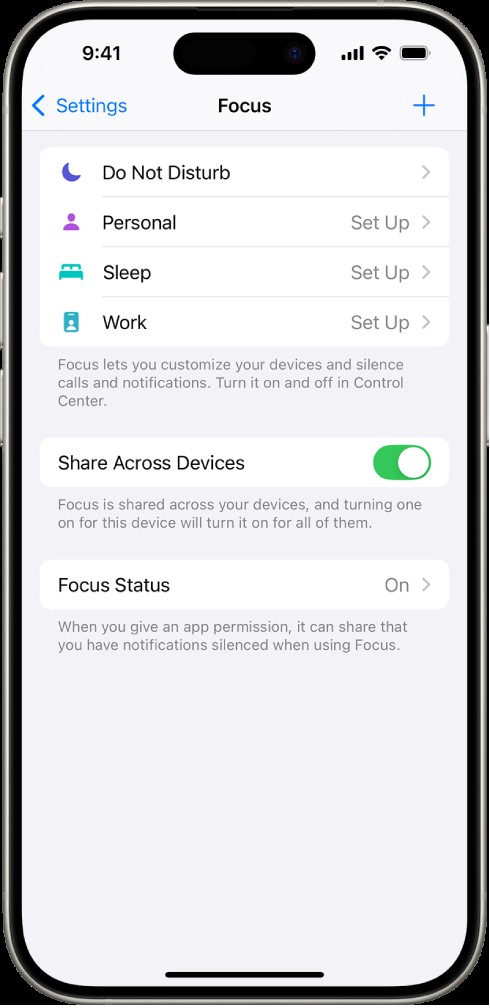 Focus Options
Focus Options
A screen showing five provided Focus options—Do Not Disturb, No messages during calls, Sleep, Personal, and Work. The Share Across Devices option is on, which allows the same Focus settings to be used across your Apple devices.
2.4. Setting Time-Sensitive Notifications
Time-sensitive notifications can bypass your Focus settings, ensuring you don’t miss urgent alerts. You can enable this feature in the Focus settings under “Options.”
3. Advanced Focus Customization
To get the most out of Focus, it’s important to explore its advanced customization options. These settings allow you to fine-tune your Focus modes to suit your specific needs.
3.1. Using Focus Filters for Apps
Focus filters allow you to customize how specific apps behave during a Focus. For example, you can choose which mail account to use or which calendar to display.
3.2. Configuring Lock Screen and Home Screen
You can customize your Lock Screen and Home Screen to match your current Focus. This helps create a visual reminder of the mode you’re in and further reduces distractions.
3.3. Setting up Smart Activation
Smart Activation allows your iPhone to automatically turn on a Focus based on factors like time, location, or app usage. This ensures your Focus modes are always active when you need them most.
3.4. Sharing Focus Status
Sharing Focus Status lets others know that you have notifications silenced. This helps manage expectations and reduces the likelihood of people assuming you’re ignoring them.
4. Managing Contacts and Focus
Managing your contacts within the Focus settings can help you maintain important connections while still minimizing distractions. Here’s how to configure your contacts.
4.1. Allowing Notifications from Specific People
You can allow notifications from specific people, ensuring you don’t miss important messages from family, friends, or colleagues.
4.2. Silencing Notifications from Specific People
Conversely, you can silence notifications from specific people if you need complete concentration. This can be useful for muting group chats or less urgent contacts.
4.3. Creating Contact Groups for Focus
Creating contact groups can simplify the process of allowing or silencing notifications. You can create groups for family, work, or other categories.
4.4. Emergency Bypass for Critical Contacts
For critical contacts, you can enable the emergency bypass feature, which allows their calls and messages to come through even when Focus is active.
5. Automating Focus with Schedules and Location
Automating your Focus modes can make them even more effective. Here’s how to set up schedules and location-based activation.
5.1. Setting up a Focus Schedule
You can set up a schedule for your Focus modes, so they automatically turn on and off at specific times. This is useful for routines like work hours or bedtime.
5.2. Using Location-Based Activation
Location-based activation allows your Focus to turn on when you arrive at a specific location, such as your office or home.
5.3. App-Based Activation
You can also set up Focus modes to activate when you open certain apps. For example, you might want to turn on “Work” Focus when you open your email or project management app.
5.4. Combining Schedules, Locations, and Apps for Ultimate Automation
Combining these automation options can create a highly customized and effective Focus system. For example, you could set your “Work” Focus to turn on when you arrive at the office and open your work email.
6. Troubleshooting Common Focus Issues
Even with careful setup, you might encounter issues with Focus. Here are some common problems and how to fix them.
6.1. Notifications Still Coming Through
If notifications are still coming through when Focus is active, double-check your settings to ensure the correct people and apps are silenced. Also, make sure time-sensitive notifications are properly configured.
6.2. Focus Not Activating Automatically
If your Focus isn’t activating automatically, check your schedule, location, and app-based activation settings. Make sure the conditions are correctly set.
6.3. Focus Status Not Displaying Correctly
If your Focus Status isn’t displaying correctly to others, ensure that “Share Focus Status” is turned on in the Focus settings and that your contacts have the necessary permissions.
6.4. Conflicts with Other Settings
Conflicts with other settings, such as Do Not Disturb or other Focus modes, can cause issues. Make sure your settings are not conflicting with each other.
7. Integrating Focus with Other Apple Devices
Focus can be integrated with other Apple devices for a seamless experience. Here’s how to keep your Focus settings consistent across your devices.
7.1. Enabling Share Across Devices
To share your Focus settings across all your Apple devices, turn on “Share Across Devices” in the Focus settings.
7.2. Ensuring All Devices are Signed into the Same Apple ID
Make sure all your devices are signed into the same Apple ID to ensure your Focus settings sync correctly.
7.3. Troubleshooting Sync Issues
If you experience sync issues, try turning “Share Across Devices” off and on again. Also, make sure all your devices are running the latest version of iOS, iPadOS, or macOS.
7.4. Understanding Limitations of Device Sharing
Keep in mind that some Focus features, such as Focus filters, may not sync across devices. Be aware of these limitations when setting up your Focus modes.
8. Tips for Maximizing Productivity with Focus
To maximize your productivity with Focus, consider these tips and best practices.
8.1. Regularly Reviewing and Adjusting Your Focus Modes
Regularly review and adjust your Focus modes to ensure they continue to meet your needs. As your routines and priorities change, your Focus settings may need to be updated.
8.2. Using Focus to Create Dedicated Work and Rest Periods
Use Focus to create dedicated work and rest periods. This can help you maintain focus during work hours and relax during breaks.
8.3. Training Yourself to Respect Your Focus Boundaries
Train yourself to respect your Focus boundaries. Avoid checking notifications or engaging in distracting activities when Focus is active.
8.4. Communicating Your Focus Status to Others
Communicate your Focus Status to others, so they understand when you are busy and shouldn’t be disturbed.
9. The Future of Focus: What’s Next?
The Focus feature is continuously evolving. Here’s what you can expect in the future.
9.1. Potential New Features and Updates
Expect potential new features and updates to Focus, such as improved automation, more customization options, and better integration with third-party apps.
9.2. How Apple is Improving Focus Based on User Feedback
Apple is actively improving Focus based on user feedback. Keep providing feedback to help shape the future of this feature.
9.3. The Role of AI and Machine Learning in Future Focus Modes
AI and machine learning may play a larger role in future Focus modes, allowing for more intelligent and adaptive notification filtering.
9.4. Staying Informed About the Latest Focus Developments
Stay informed about the latest Focus developments by following Apple’s announcements and reading tech blogs and forums.
10. Frequently Asked Questions About Focus Status on iPhone
Here are some frequently asked questions about Focus Status on iPhone to help you better understand and use this feature.
10.1. What Happens When Someone Texts Me When My Focus Is On?
When someone texts you while your Focus is on, they may see a message indicating that you have notifications silenced. However, they can still choose to notify you if it’s urgent.
10.2. Can I Have Multiple Focus Modes Active at Once?
No, you can only have one Focus mode active at a time. However, you can quickly switch between different Focus modes as needed.
10.3. How Do I Turn Off Focus Status?
To turn off Focus Status, simply open Control Center and tap the Focus icon to toggle it off.
10.4. Does Focus Affect Alarms?
No, Focus does not affect alarms. Alarms will still sound even when Focus is active.
10.5. How Do I Customize the Messages People See When I Have Focus On?
You can customize the messages people see when you have Focus on by going to Settings > Focus > [Your Focus Mode] > Focus Status and editing the “Share Focus Status” message.
10.6. What Happens if I Silence Someone in Focus?
If you silence someone in Focus, you will not receive notifications from them while that Focus mode is active. However, they can still reach you if they mark their message as urgent.
10.7. Can I Use Focus on My Apple Watch?
Yes, you can use Focus on your Apple Watch. Your Focus settings will sync across your devices if you have “Share Across Devices” turned on.
10.8. How Do I Exclude an App from Focus?
You can exclude an app from Focus by going to Settings > Focus > [Your Focus Mode] > Apps and ensuring that the app is not listed under “Silence Notifications From.”
10.9. Will Focus Stop Phone Calls?
Focus can stop phone calls, but you can customize this setting. Go to Settings > Focus > [Your Focus Mode] > People and choose whether to allow calls from specific people or groups.
10.10. How Do I Know If Someone Has Focus Turned On?
You will see a notification in Messages indicating that the person has notifications silenced if they have “Share Focus Status” turned on.
Here is a summary table of common questions and answers:
| Question | Answer |
|---|---|
| What happens when someone texts me when Focus is on? | They may see a message that you have notifications silenced; they can still notify you if urgent. |
| Can I have multiple Focus modes active at once? | No, only one Focus mode can be active at a time. |
| How do I turn off Focus Status? | Open Control Center and tap the Focus icon to toggle it off. |
| Does Focus affect alarms? | No, alarms will still sound even when Focus is active. |
| How can I customize Focus messages? | Go to Settings > Focus > [Your Focus Mode] > Focus Status and edit the “Share Focus Status” message. |
| What happens if I silence someone in Focus? | You won’t receive notifications from them; they can still reach you if they mark their message as urgent. |
| Can I use Focus on my Apple Watch? | Yes, your Focus settings will sync if “Share Across Devices” is on. |
| How do I exclude an app from Focus? | Go to Settings > Focus > [Your Focus Mode] > Apps and ensure the app is not under “Silence Notifications From.” |
| Will Focus stop phone calls? | Yes, but you can customize this in Settings > Focus > [Your Focus Mode] > People to allow calls from specific people or groups. |
| How do I know if someone has Focus turned on? | You’ll see a notification in Messages if they have “Share Focus Status” turned on. |
By understanding and using Focus Status effectively, you can significantly improve your concentration and productivity on your iPhone.
At WHAT.EDU.VN, we strive to provide you with the most helpful and informative content to enhance your digital life. If you have any questions or need further assistance, don’t hesitate to reach out!
Are you struggling to find quick, free answers to your burning questions? Do you feel lost and unsure where to turn for reliable information? At WHAT.EDU.VN, we understand your challenges and offer a seamless solution: a platform where you can ask any question and receive prompt, accurate answers from knowledgeable individuals.
Why struggle with uncertainty when clarity is just a question away? Visit WHAT.EDU.VN today and experience the ease and convenience of having your questions answered for free. Our community of experts is ready to provide you with the information you need, empowering you to make informed decisions and confidently navigate your world. Don’t wait – your answers are waiting for you at WHAT.EDU.VN!
Address: 888 Question City Plaza, Seattle, WA 98101, United States
Whatsapp: +1 (206) 555-7890
Website: what.edu.vn