GroupMe is a popular group messaging app owned by Microsoft. It’s designed to make it easy to stay connected with friends, family, classmates, and colleagues. Available on Android, iOS, and web browsers, GroupMe offers a versatile platform for communication and collaboration. Let’s dive deeper into what GroupMe offers and how you can use it.
GroupMe Features Across Platforms
GroupMe offers a consistent experience across different platforms, ensuring you can stay connected regardless of your device. Here’s a breakdown of the key features on Android, iOS, and the web version:
GroupMe on Android
The Android app provides a user-friendly interface for seamless communication.
- Search Chats: Quickly find specific messages or contacts within your conversations.
- View a Chat: Tap on a chat to read and send messages to individuals or groups.
- Start a New Chat: Initiate various types of chats, including group chats, direct messages, announcement groups for sharing updates, or School Groups using GroupMe Campus.
- Chat Tab: This is your primary hub for sending messages and creating new groups. It’s the first tab you see when you open the app.
- GroupMe Campus Tab: If you’re a student, this tab allows you to find groups related to your classes, clubs, and other interests within your school community. You’ll need to verify your school email address to use this feature. Learn more about GroupMe Campus.
- Profile Tab: Customize your profile, find contacts, access archived messages and groups, manage settings, and get help or provide feedback.
GroupMe on iOS
The iOS version mirrors the functionality of the Android app, ensuring a consistent user experience for Apple users.
- Start a New Chat: Initiate group chats, direct messages, announcement groups for sharing updates, or School Groups with Campus Connect.
- Search Chats: Easily search for messages and contacts.
- View a Chat: View and send messages to contacts or groups.
- Chat Tab: Manage chats and create groups.
- GroupMe Campus Tab: Connect with school-related groups after verifying your email. Learn more about Campus Connect in GroupMe.
- Profile Tab: Edit your profile, find contacts, manage settings, and get support.
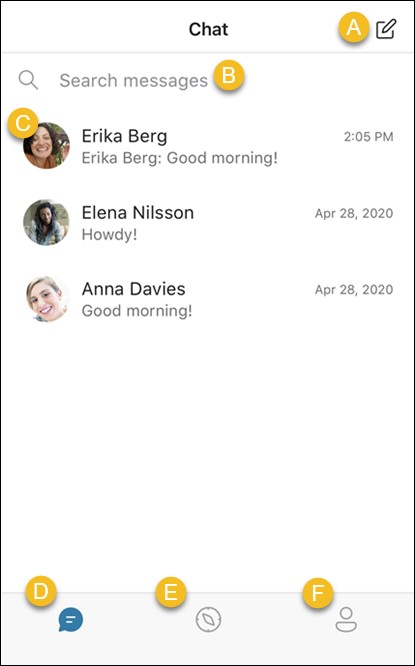 An overview of GroupMe options on iOS showing the chat, campus, and profile tabs
An overview of GroupMe options on iOS showing the chat, campus, and profile tabs
GroupMe on the Web
The web version allows you to stay connected from your desktop browser.
- Mark All Read: Quickly mark all messages as read.
- Start a New Chat: Create group chats, direct messages, start a school group with Campus Connect, or create an announcement group to share updates.
- Search Messages: Find specific messages within your chats.
- Profile: Edit your profile, manage security settings, export data, or delete your account.
- Chats Tab: The central location for managing and sending messages.
- Contacts Tab: View your contacts and manage them, including reporting concerns or blocking users.
- Archive Tab: Access hidden chats and groups you’ve left.
- GroupMe Campus Tab: Find and join groups related to your school community after verifying your email. Learn more about Campus Connect in GroupMe.
- View a Chat: Select a chat to read and send messages.
- Settings Tab: Customize your theme, notifications, and message settings.
- Share Your Profile: Display a QR code for easy contact adding.
Key Takeaways
GroupMe stands out as a versatile and accessible group messaging platform suitable for various needs. Whether you’re coordinating with friends, collaborating with colleagues, or staying connected with your school community, GroupMe provides the tools to facilitate seamless communication across devices. Its cross-platform availability ensures you’re always within reach, making it a valuable tool in today’s interconnected world.