iCloud is Apple’s cloud storage and cloud computing service, enabling users to store data like photos, files, and backups securely, and keep them updated and accessible across all their devices. WHAT.EDU.VN provides insights into iCloud’s features, benefits and how it enhances the Apple experience with seamless integration and data synchronization, offering a streamlined approach to digital life, so you can quickly understand how cloud storage, data backup, and file sharing are revolutionized.
1. Understanding What iCloud Is
iCloud is a cloud service provided by Apple, acting as a central hub for your digital life. It allows you to store a wide array of data, including photos, videos, documents, and device backups, in the cloud. This data is then accessible across all your Apple devices—iPhone, iPad, Mac—and even on Windows computers through the iCloud app or web interface. iCloud ensures your information is always up-to-date, secure, and readily available, regardless of which device you’re using.
1.1. Core Functions of iCloud
iCloud offers a range of functions designed to streamline your digital experience:
- Data Synchronization: Keep your contacts, calendars, notes, and reminders in sync across all your devices.
- File Storage: Store documents, presentations, and other files in iCloud Drive, accessible from any device.
- Photo and Video Storage: Automatically upload and store your photos and videos in iCloud Photos, saving space on your devices and ensuring they’re backed up.
- Device Backup: Regularly back up your iPhone, iPad, and iPod touch to iCloud, ensuring your data is safe in case of device loss, damage, or replacement.
- Find My: Locate your lost or stolen Apple devices on a map and remotely lock or wipe them if necessary.
- Family Sharing: Share Apple services, iCloud storage, and iTunes, Apple Books, and App Store purchases with up to five family members.
- iCloud Keychain: Securely store your passwords, credit card information, and other sensitive data in iCloud Keychain, and automatically fill them in on your devices.
1.2. iCloud vs. iCloud+
While iCloud provides basic cloud storage and services, iCloud+ is a subscription-based upgrade that offers additional features and storage capacity. Here’s a comparison:
| Feature | iCloud (Free) | iCloud+ (Subscription) |
|---|---|---|
| Storage | 5 GB | 50 GB, 200 GB, or 2 TB |
| Private Relay | No | Yes |
| Hide My Email | No | Yes |
| Custom Email Domain | No | Yes |
| HomeKit Secure Video | No | Yes |
2. Key Features and Benefits of iCloud
iCloud provides a range of features and benefits that make it an integral part of the Apple ecosystem. Let’s explore some of the most notable:
2.1. iCloud Photos: Your Memories, Everywhere
iCloud Photos is a powerful feature that automatically uploads and stores your photos and videos in the cloud. This means that every photo and video you take on your iPhone, iPad, or Mac is instantly available on all your other devices. It saves valuable storage space on your devices, ensuring you never run out of room for new memories.
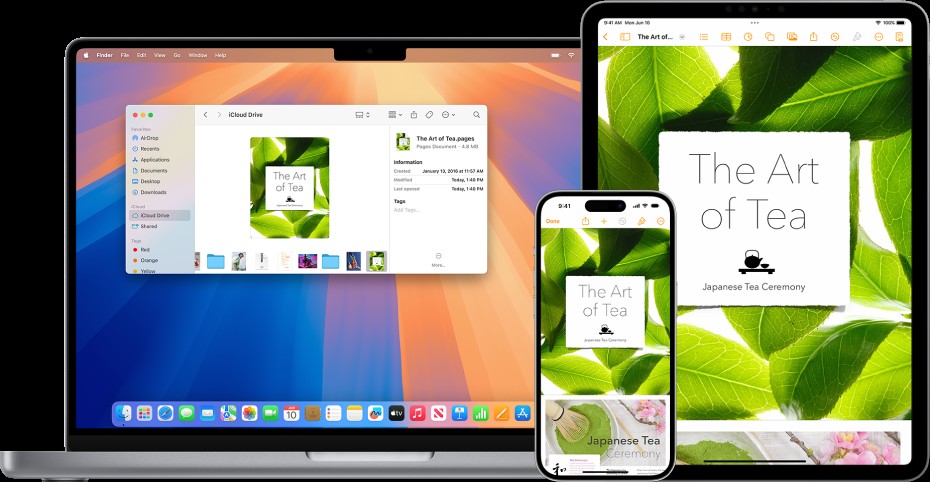 The same Pages document appears in iCloud Drive in a Finder window on a Mac and in the Pages app on an iPhone and iPad.
The same Pages document appears in iCloud Drive in a Finder window on a Mac and in the Pages app on an iPhone and iPad.
2.1.1. Shared Albums
With Shared Albums, you can easily share photos and videos with friends and family members. You can create albums and invite people to view and add their own photos and videos. This is a great way to collaborate on photo collections from events, vacations, or family gatherings.
2.1.2. iCloud Shared Photo Library
iCloud Shared Photo Library takes sharing to the next level. You can collaborate with up to five family members or friends on a shared collection of photos and videos. Everyone in the library can add, edit, and delete photos and videos, creating a collaborative memory bank.
2.2. iCloud Drive: Your Files, Organized and Accessible
iCloud Drive allows you to store and organize your files in the cloud, making them accessible from any device. You can create folders, rename files, and manage your documents just like you would on your computer. iCloud Drive seamlessly integrates with macOS Finder and the Files app on iOS, making it easy to access and manage your files.
2.2.1. Desktop and Documents Folders
You can add your Mac’s Desktop and Documents folders to iCloud Drive, ensuring that all your files are automatically synced to the cloud. This is a convenient way to keep your most important files backed up and accessible from anywhere.
2.2.2. Collaboration
iCloud Drive makes it easy to share files and collaborate with others. You can invite people to view or edit your files, and track changes in real-time. This is a great way to work on projects with colleagues, share documents with clients, or collaborate with family members.
2.3. Family Sharing: Sharing Made Simple
Family Sharing allows you and up to five other family members to share access to Apple services like Apple Music, Apple TV+, iCloud+, Apple Fitness+, Apple News+, and Apple Arcade. Your group can also share iTunes, Apple Books, and App Store purchases, an iCloud storage plan, and a family photo album. You can even help locate each other’s missing devices.
2.3.1. Benefits of Family Sharing
- Cost Savings: Share Apple services and iCloud storage with your family, saving money on individual subscriptions.
- Convenience: Easily share purchases and subscriptions without having to share accounts or passwords.
- Peace of Mind: Help locate each other’s missing devices and keep track of family members’ whereabouts.
2.4. iCloud Private Relay: Enhanced Privacy
iCloud Private Relay is a feature that hides your IP address and browsing activity in Safari, protecting your unencrypted internet traffic. This means that no one, including Apple, can see who you are or what sites you visit. Private Relay is available with an iCloud+ subscription.
2.4.1. How Private Relay Works
When you use Private Relay, your internet traffic is sent through two separate internet relays. The first relay assigns you an anonymous IP address that corresponds to your region, while the second relay decrypts the web address you want to visit. This separation of information prevents any single party from identifying both you and the sites you’re browsing.
2.5. Hide My Email: Protect Your Privacy
Hide My Email is a feature that allows you to keep your personal email address private by creating unique, random addresses that forward to your personal inbox. You can delete these addresses at any time, preventing unwanted emails and protecting your privacy. Hide My Email is available with an iCloud+ subscription.
2.5.1. How Hide My Email Works
When you sign up for a service or website that requires an email address, you can use Hide My Email to generate a unique, random address. This address will forward emails to your personal inbox, but the service or website will never see your actual email address. If you start receiving spam or unwanted emails from a particular service or website, you can simply delete the Hide My Email address, preventing any further emails from reaching your inbox.
2.6. Integration with Apple Apps
iCloud seamlessly integrates with a wide range of Apple apps, enhancing their functionality and making them more convenient to use.
2.6.1. Mail, Contacts, Calendars, Notes, and Reminders
Keep your mail, calendars, notes, contacts, and reminders in sync across all your devices. Any changes you make on one device will automatically be reflected on all your other devices.
2.6.2. Safari
Sync your open browser tabs across all your devices, access the same bookmarks, and read articles from your Reading List, even when you’re offline. Plus, keep your Tab Groups up to date on all your devices, and collaborate on Tab Groups with others.
2.6.3. Passwords
Securely store your passwords, credit cards, and other sensitive data in iCloud Keychain. Autofill your information in Safari and other supported web browsers, making it easy to log in to your favorite websites and services.
2.7. Storage and Security
iCloud offers a range of storage plans to suit your needs. Everyone gets 5 GB of free iCloud storage to get started, and it’s easy to upgrade at any time. Your apps and iTunes Store purchases don’t count toward your iCloud storage space, so you only need it for things like photos, videos, files, and device backups. Data stored in iCloud is encrypted, and with two-factor authentication, your account can only be accessed on devices you trust.
3. How to Set Up and Use iCloud
Setting up and using iCloud is a straightforward process. Here’s a step-by-step guide to get you started:
3.1. Setting Up iCloud on Your Devices
- On your iPhone, iPad, or iPod touch:
- Go to Settings > [Your Name] > iCloud.
- Enter your Apple ID and password.
- Turn on the features you want to use with iCloud.
- On your Mac:
- Choose Apple menu > System Preferences, then click Apple ID.
- If you’re signed in, select iCloud in the sidebar.
- If you’re not signed in, click Sign In and enter your Apple ID and password.
- Select the features you want to use with iCloud.
- On your Windows computer:
- Download and install iCloud for Windows from the Microsoft Store.
- Open iCloud for Windows and sign in with your Apple ID and password.
- Select the features you want to use with iCloud.
3.2. Managing Your iCloud Storage
You can manage your iCloud storage in the Settings app on your iPhone, iPad, or iPod touch, or in System Preferences on your Mac.
- On your iPhone, iPad, or iPod touch:
- Go to Settings > [Your Name] > iCloud > Manage Storage.
- You can see how much storage you’re using and which apps are using the most storage.
- You can also upgrade your storage plan or delete data to free up space.
- On your Mac:
- Choose Apple menu > System Preferences, then click Apple ID.
- Select iCloud in the sidebar, then click Manage.
- You can see how much storage you’re using and which apps are using the most storage.
- You can also upgrade your storage plan or delete data to free up space.
3.3. Accessing iCloud on the Web
You can access your iCloud data on the web by going to iCloud.com in a web browser. You can sign in with your Apple ID and password to access your mail, contacts, calendars, photos, files, and more.
4. Troubleshooting Common iCloud Issues
While iCloud is generally reliable, you may occasionally encounter issues. Here are some common problems and how to troubleshoot them:
4.1. iCloud Not Syncing
If your iCloud data is not syncing across your devices, try the following:
- Make sure you’re signed in to iCloud with the same Apple ID on all your devices.
- Check your internet connection.
- Restart your devices.
- Go to Settings > [Your Name] > iCloud and turn off the features that are not syncing, then turn them back on.
4.2. iCloud Storage Full
If your iCloud storage is full, you have several options:
- Upgrade your storage plan.
- Delete unnecessary photos, videos, and files.
- Disable iCloud Backup for apps that are not important.
4.3. Forgot iCloud Password
If you forgot your iCloud password, you can reset it by following these steps:
- Go to iforgot.apple.com.
- Enter your Apple ID.
- Follow the instructions to reset your password.
5. iCloud for Different Users
iCloud offers different benefits and use cases for various types of users:
5.1. For Students
- Store and access school documents from any device.
- Collaborate on projects with classmates using iCloud Drive.
- Back up important schoolwork to prevent data loss.
5.2. For Professionals
- Access work documents and presentations from anywhere.
- Collaborate with colleagues on projects using iCloud Drive.
- Keep work and personal data separate using different Apple IDs.
5.3. For Families
- Share photos and videos with family members using Shared Albums and iCloud Shared Photo Library.
- Share Apple services and iCloud storage with Family Sharing.
- Locate lost or stolen devices using Find My.
6. Privacy and Security Considerations
iCloud is designed with privacy and security in mind. Apple employs several measures to protect your data:
6.1. Encryption
Data stored in iCloud is encrypted both in transit and at rest. This means that your data is protected from unauthorized access, even if someone intercepts it or gains access to Apple’s servers.
6.2. Two-Factor Authentication
Two-factor authentication adds an extra layer of security to your Apple ID. When you sign in to iCloud on a new device, you’ll need to enter a verification code sent to your trusted devices or phone number. This prevents unauthorized access to your account, even if someone knows your password.
6.3. Data Minimization
Apple strives to collect only the data necessary to provide its services. The company also anonymizes and aggregates data whenever possible to protect your privacy.
7. The Future of iCloud
iCloud is constantly evolving, with new features and improvements being added regularly. Here are some potential future directions for iCloud:
7.1. Enhanced Collaboration Features
We can expect to see more advanced collaboration features in iCloud Drive and other Apple apps, making it easier to work with others on documents, spreadsheets, and presentations.
7.2. Integration with New Technologies
iCloud may integrate with new technologies like augmented reality (AR) and virtual reality (VR), allowing you to store and access AR/VR experiences and data in the cloud.
7.3. Improved Security and Privacy
Apple will likely continue to enhance the security and privacy of iCloud, with new features like end-to-end encryption and advanced data anonymization techniques.
8. Alternatives to iCloud
While iCloud is a popular and convenient cloud storage solution for Apple users, there are several alternatives to consider:
| Service | Storage | Price |
|---|---|---|
| Google Drive | 15 GB | $1.99/month for 100 GB |
| Microsoft OneDrive | 5 GB | $1.99/month for 100 GB |
| Dropbox | 2 GB | $11.99/month for 2 TB |
| Amazon Drive | 5 GB | $1.99/month for 100 GB |
Each of these services offers its own unique features and benefits, so it’s worth exploring them to see which one best suits your needs.
9. iCloud Tips and Tricks
Here are some tips and tricks to help you get the most out of iCloud:
- Use iCloud Keychain to store your passwords: This makes it easy to log in to your favorite websites and services on all your devices.
- Enable two-factor authentication: This adds an extra layer of security to your Apple ID.
- Use iCloud Drive to store your important files: This ensures that your files are backed up and accessible from anywhere.
- Share photos and videos with family and friends using Shared Albums: This is a great way to collaborate on photo collections.
- Use Family Sharing to share Apple services and iCloud storage with your family: This can save you money on individual subscriptions.
- Regularly back up your devices to iCloud: This ensures that your data is safe in case of device loss, damage, or replacement.
10. Frequently Asked Questions (FAQs) About iCloud
Here are some frequently asked questions about iCloud:
| Question | Answer |
|---|---|
| What is the cost of iCloud? | iCloud offers 5 GB of free storage. Additional storage is available through iCloud+ subscriptions, with plans starting at $0.99 per month. |
| Is iCloud secure? | Yes, iCloud is designed with security in mind. Data is encrypted both in transit and at rest, and two-factor authentication is available to protect your account. |
| Can I use iCloud on Windows? | Yes, you can use iCloud on Windows by downloading and installing iCloud for Windows from the Microsoft Store. |
| How do I back up my iPhone to iCloud? | To back up your iPhone to iCloud, go to Settings > [Your Name] > iCloud > iCloud Backup and turn on iCloud Backup. Your iPhone will automatically back up to iCloud when it’s connected to Wi-Fi, plugged in, and locked. |
| How do I access my iCloud photos? | You can access your iCloud photos on your iPhone, iPad, or Mac in the Photos app. You can also access them on the web by going to iCloud.com in a web browser. |
| What happens if I run out of iCloud storage? | If you run out of iCloud storage, you won’t be able to back up your devices, sync new photos and videos, or store files in iCloud Drive. You can upgrade your storage plan or delete data to free up space. |
| Can I share my iCloud storage with family? | Yes, you can share your iCloud storage with family members using Family Sharing. This allows you and up to five other family members to share a single iCloud storage plan. |
| How do I turn off iCloud? | To turn off iCloud on your iPhone, iPad, or iPod touch, go to Settings > [Your Name] > iCloud and tap Sign Out. On your Mac, choose Apple menu > System Preferences, click Apple ID, select iCloud in the sidebar, and uncheck the features you want to turn off. |
| Is iCloud the same as iTunes? | No, iCloud and iTunes are different services. iCloud is a cloud storage and synchronization service, while iTunes is a media player, media library, and online store. Some features of iTunes, such as iTunes Match, have been integrated into iCloud. |
| How do I delete my iCloud account? | You cannot delete your iCloud account without deleting your Apple ID. If you want to delete your Apple ID, go to privacy.apple.com, sign in with your Apple ID, and follow the instructions to delete your account. Note that deleting your Apple ID will also delete all of your data associated with it, including your iCloud data. |
iCloud is an essential service for anyone who uses Apple devices. It provides a seamless and convenient way to store, sync, and share your data across all your devices. Whether you’re a student, a professional, or a family, iCloud can help you stay organized, productive, and connected.
Have more questions about iCloud? Visit WHAT.EDU.VN and ask our experts! Get free answers and advice to all your tech queries.
Address: 888 Question City Plaza, Seattle, WA 98101, United States
Whatsapp: +1 (206) 555-7890
Website: what.edu.vn
