Jira software is a powerful project management tool developed by Atlassian, enabling teams to efficiently track issues, manage projects, and streamline workflows. At WHAT.EDU.VN, we understand the need for accessible and comprehensive information, offering you a clear understanding of Jira’s capabilities and benefits. Learn how Jira enhances team collaboration, boosts productivity, and drives project success with our expert insights and guidance. Explore the core functionalities, hosting options, and how different teams can leverage Jira to optimize their workflows.
Table of Contents
- Understanding Jira Software and Its Core Concepts
- Exploring Jira’s Key Features and Functionalities
- Choosing the Right Jira Hosting Option: Cloud vs. Data Center
- A Brief History of Jira Software: From Bug Tracking to Comprehensive Project Management
- Which Teams Can Benefit from Using Jira Software?
- How Product Managers Can Leverage Jira Software for Enhanced Productivity
- The Benefits of Integrating Jira with Other Tools Like ProductPlan
- Jira Software Pricing and Licensing Options Explained
- Step-by-Step Guide to Setting Up and Configuring Jira Software
- Tips and Best Practices for Maximizing Your Use of Jira Software
- Common Jira Software Use Cases and Real-World Examples
- Troubleshooting Common Issues and Errors in Jira Software
- Comparing Jira Software to Other Project Management Tools
- The Future of Jira Software: Trends and Innovations to Watch For
- Frequently Asked Questions (FAQs) About Jira Software
1. Understanding Jira Software and Its Core Concepts
Jira software, developed by Atlassian, is more than just a tool; it’s a comprehensive platform designed to help teams of all sizes manage projects, track issues, and automate workflows. It’s a central hub where teams can collaborate, organize their tasks, and monitor progress, all in one place.
To fully grasp the power of Jira, it’s essential to understand its core concepts: Issues, Projects, Boards, and Workflows. These elements work together to provide a structured and efficient way to manage any project, from software development to marketing campaigns.
-
Issues: The building blocks of Jira. An issue represents a single task or item that needs to be tracked from creation to completion. This could be a bug in software, a feature request, a task for the marketing team, or any other item that requires attention and action.
-
Projects: A container for organizing issues. Projects group related issues together, providing a common context and set of configurations. This allows teams to manage their work in a structured way, with specific settings and workflows tailored to their needs.
-
Boards: Visual representations of a project’s workflow. Boards allow teams to see the status of each issue and how they are progressing through the workflow. This provides transparency and helps teams identify bottlenecks and areas for improvement.
-
Workflows: The path that an issue takes from creation to completion. Workflows define the different stages or statuses that an issue goes through, such as “To Do,” “In Progress,” and “Done.” They can also trigger automated actions, such as sending notifications or assigning tasks, to streamline the process.
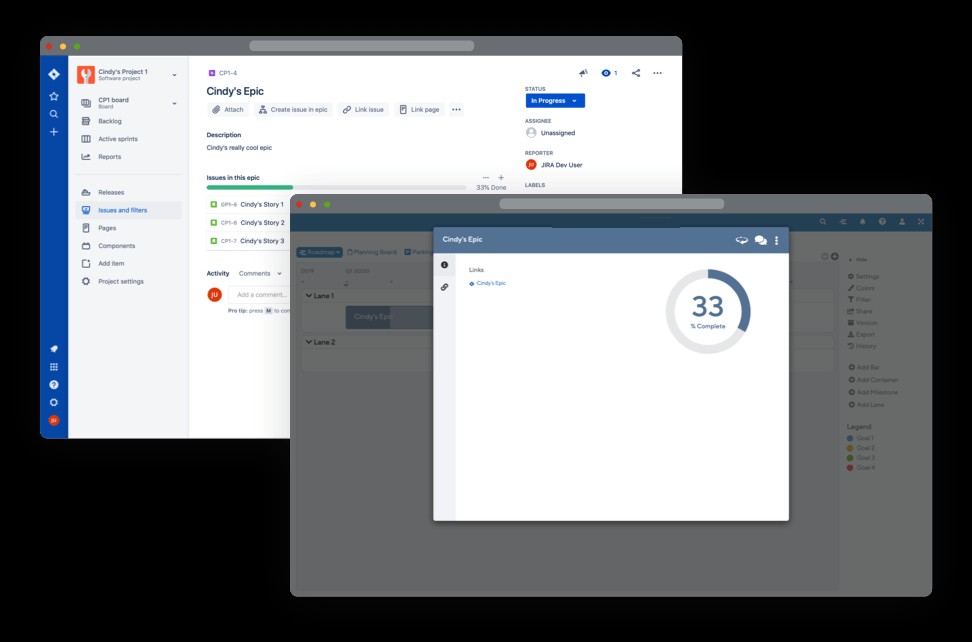 A diagram showing how Jira syncs with other tools.
A diagram showing how Jira syncs with other tools.
Why are these concepts important?
Understanding these core concepts is crucial because they form the foundation of how Jira works. By grasping these elements, you can effectively use Jira to manage your projects, track your team’s progress, and ensure that everyone is on the same page. At WHAT.EDU.VN, we believe that a strong understanding of these fundamentals is the key to unlocking Jira’s full potential.
2. Exploring Jira’s Key Features and Functionalities
Jira software boasts a wide array of features and functionalities designed to cater to diverse project management needs. These features empower teams to streamline workflows, enhance collaboration, and achieve project goals efficiently. Let’s delve into some of the key functionalities that make Jira a standout project management tool:
- Issue Tracking: At the heart of Jira is its robust issue tracking system. Users can create, assign, and track issues with detailed descriptions, attachments, and comments. This ensures that every task is properly documented and accounted for.
- Workflow Automation: Jira allows you to define custom workflows that automate the movement of issues through different stages. This reduces manual effort and ensures that tasks are routed to the right people at the right time.
- Agile Support: Jira is designed to support agile methodologies such as Scrum and Kanban. It provides features like sprint planning, backlog management, and burndown charts to help agile teams stay on track.
- Reporting and Analytics: Jira offers a range of reporting and analytics tools that provide insights into project progress, team performance, and potential bottlenecks. These insights enable data-driven decision-making and continuous improvement.
- Customizable Dashboards: Users can create personalized dashboards that display key project metrics and information. This provides a quick overview of project status and allows users to focus on the most important tasks.
- Integration with Other Tools: Jira seamlessly integrates with other Atlassian products like Confluence and Bitbucket, as well as a wide range of third-party tools. This allows teams to connect Jira with their existing workflows and toolchains.
Examples of Jira’s functionalities in action:
- A software development team uses Jira to track bugs, plan sprints, and monitor progress on new features.
- A marketing team uses Jira to manage campaigns, track tasks, and collaborate on content creation.
- A customer support team uses Jira to handle customer inquiries, track issues, and escalate problems to the appropriate team members.
- An HR team uses Jira to manage employee onboarding, track performance reviews, and handle employee requests.
How these features benefit users:
- Improved collaboration and communication
- Increased efficiency and productivity
- Better visibility into project progress
- Data-driven decision-making
- Reduced manual effort and errors
- Enhanced team accountability
At WHAT.EDU.VN, we believe that understanding and utilizing these key features and functionalities is essential for maximizing the value of Jira software.
3. Choosing the Right Jira Hosting Option: Cloud vs. Data Center
When implementing Jira software, one of the first decisions you’ll need to make is choosing the right hosting option. Atlassian offers two primary hosting options: Cloud and Data Center. Each option has its own set of advantages and disadvantages, depending on your organization’s needs and requirements.
Jira Cloud:
- Description: Jira Cloud is a fully managed service hosted by Atlassian. This means that Atlassian takes care of all the infrastructure, maintenance, and updates, allowing you to focus on using the software.
- Advantages:
- Easy to set up and use: Jira Cloud is quick to set up and requires minimal technical expertise.
- No infrastructure costs: You don’t need to invest in hardware or IT infrastructure.
- Automatic updates: Atlassian handles all updates and maintenance.
- Scalability: Jira Cloud can easily scale to accommodate your growing needs.
- Accessibility: Access Jira from anywhere with an internet connection.
- Disadvantages:
- Less control: You have less control over the infrastructure and security settings.
- Internet dependency: Requires a stable internet connection.
- Limited customization: Some advanced customization options may not be available.
- Best for: Small to medium-sized businesses that want a hassle-free solution with minimal IT overhead.
Jira Data Center:
- Description: Jira Data Center allows you to host Jira on your own infrastructure or on a cloud hosting platform like AWS or Azure. This gives you more control over the environment and allows you to customize it to your specific needs.
- Advantages:
- More control: You have full control over the infrastructure and security settings.
- High availability: Data Center provides high availability and disaster recovery options.
- Scalability: Designed for large enterprises with complex needs.
- Customization: More customization options are available.
- Disadvantages:
- Higher costs: Requires investment in infrastructure and IT expertise.
- More complex setup: Setting up and maintaining Data Center requires technical expertise.
- Maintenance overhead: You are responsible for updates and maintenance.
- Best for: Large enterprises that require high availability, scalability, and control over their Jira environment.
Key considerations when choosing a hosting option:
- Budget: Cloud is generally more cost-effective for smaller organizations, while Data Center can be more expensive due to infrastructure costs.
- Technical expertise: Cloud requires minimal technical expertise, while Data Center requires a dedicated IT team.
- Security requirements: Data Center provides more control over security settings, which may be important for organizations with strict compliance requirements.
- Scalability: Both options can scale to accommodate your needs, but Data Center is designed for larger enterprises with more complex requirements.
- Control: Cloud offers less control over the environment, while Data Center provides full control.
At WHAT.EDU.VN, we recommend carefully evaluating your organization’s needs and requirements before choosing a Jira hosting option. Consider factors such as budget, technical expertise, security requirements, scalability, and control to make the best decision for your business.
4. A Brief History of Jira Software: From Bug Tracking to Comprehensive Project Management
The story of Jira software is a fascinating journey from a simple bug-tracking tool to a comprehensive project management platform used by teams worldwide. Understanding its history provides valuable context for appreciating its current capabilities and future potential.
- The Origins (2002): Jira was initially developed by Atlassian, an Australian software company, as a tool to track bugs and issues in software development projects. The name “Jira” is derived from “Gojira,” the Japanese name for Godzilla, a playful nod to Atlassian’s previous bug-tracking tool, Bugzilla.
- Early Focus on Software Development: In its early years, Jira was primarily used by software development teams to manage bugs, track tasks, and improve their development processes. It quickly gained popularity due to its ease of use, flexibility, and powerful features.
- Expansion Beyond Software Development: As Jira’s popularity grew, teams in other departments, such as marketing, HR, and finance, began to recognize its potential for managing their own projects and workflows. Atlassian responded by expanding Jira’s features and capabilities to cater to a wider range of use cases.
- The Rise of Agile: Jira played a significant role in the adoption of agile methodologies in the software development industry. Its support for Scrum and Kanban, along with its flexible workflow engine, made it an ideal tool for agile teams.
- Jira Work Management: Recognizing the need for a project management tool tailored to business teams, Atlassian launched Jira Work Management. This version of Jira is designed for teams outside of software development and IT, offering features like task management, workflow approvals, and change request management.
- Jira Service Management: Atlassian further expanded the Jira ecosystem with Jira Service Management, a tool designed for IT service teams. It provides features for issue ticketing, incident management, and change management, helping IT teams deliver excellent service to their customers.
- Jira Align: To address the needs of large enterprises, Atlassian introduced Jira Align, a portfolio management platform that connects product, program, and portfolio strategy to technical execution.
- Present Day: Today, Jira is a leading project management platform used by teams of all sizes in a wide range of industries. It continues to evolve with new features and integrations, adapting to the changing needs of its users.
Key takeaways from Jira’s history:
- Jira’s evolution reflects the changing needs of the software development industry and the broader project management landscape.
- Its flexibility and adaptability have allowed it to expand beyond its initial focus on bug tracking to become a comprehensive project management platform.
- Jira’s support for agile methodologies has been a key factor in its success.
- Atlassian’s commitment to innovation and customer feedback has driven the development of new features and integrations.
At WHAT.EDU.VN, we believe that understanding Jira’s history provides valuable insights into its current capabilities and future direction.
5. Which Teams Can Benefit from Using Jira Software?
Jira software’s versatility makes it a valuable asset for various teams across different departments within an organization. While initially designed for software development, its adaptable features cater to a wide range of project management needs. Let’s explore how different teams can leverage Jira to enhance their workflows and achieve their goals:
- Software Development Teams:
- Use Case: Bug tracking, sprint planning, issue tracking, agile project management.
- Benefits: Streamlined development cycles, improved code quality, enhanced team collaboration, efficient bug resolution.
- Jira Products: Jira Software
- IT Service Teams:
- Use Case: Incident management, service request management, change management, problem management.
- Benefits: Improved service delivery, faster incident resolution, enhanced customer satisfaction, efficient IT operations.
- Jira Products: Jira Service Management
- Business Teams (Marketing, HR, Finance, Operations):
- Use Case: Task management, workflow automation, project tracking, change request management.
- Benefits: Streamlined processes, improved team collaboration, increased efficiency, better visibility into project progress.
- Jira Products: Jira Work Management
- Project Management Teams:
- Use Case: Project planning, task assignment, progress tracking, resource management, reporting.
- Benefits: Centralized project information, improved communication, better project outcomes, efficient resource allocation.
- Jira Products: Jira Software, Jira Work Management
- Product Management Teams:
- Use Case: Roadmap planning, backlog management, feature prioritization, user story tracking, feedback collection.
- Benefits: Enhanced product vision, improved product development, better alignment with customer needs, efficient backlog management.
- Jira Products: Jira Software
- Legal Teams:
- Use Case: Contract management, compliance tracking, legal case management, document review.
- Benefits: Streamlined legal processes, improved compliance, better organization of legal documents, efficient case management.
- Jira Products: Jira Work Management
- Sales Teams:
- Use Case: Lead tracking, opportunity management, sales pipeline management, customer relationship management.
- Benefits: Improved sales processes, better lead management, increased sales efficiency, enhanced customer relationships.
- Jira Products: Jira Work Management
Why Jira is beneficial for diverse teams:
- Customizable Workflows: Jira’s flexible workflow engine allows teams to tailor their processes to their specific needs.
- Collaboration Features: Jira provides a range of collaboration features, such as comments, mentions, and notifications, to keep teams connected and informed.
- Integration Capabilities: Jira integrates with a wide range of other tools, allowing teams to connect it with their existing workflows and toolchains.
- Reporting and Analytics: Jira offers robust reporting and analytics tools that provide insights into team performance and project progress.
- Scalability: Jira can scale to accommodate the needs of teams of all sizes, from small startups to large enterprises.
At WHAT.EDU.VN, we recognize that Jira’s adaptability makes it a valuable tool for a wide range of teams. By understanding how different teams can leverage Jira’s features, organizations can maximize their investment and improve overall efficiency.
6. How Product Managers Can Leverage Jira Software for Enhanced Productivity
Product managers play a pivotal role in defining and delivering successful products. Jira software offers a range of features and capabilities that can significantly enhance their productivity and effectiveness. Let’s explore how product managers can leverage Jira to streamline their workflows and achieve their product goals:
- Roadmap Planning:
- How Jira helps: Product managers can use Jira to create and manage product roadmaps, outlining the strategic direction of the product and the key initiatives to be undertaken.
- Benefits: Provides a clear vision for the product, aligns stakeholders, and facilitates prioritization.
- Backlog Management:
- How Jira helps: Jira provides a central repository for managing the product backlog, capturing user stories, features, and tasks.
- Benefits: Ensures that all product requirements are captured, prioritized, and organized.
- User Story Tracking:
- How Jira helps: Product managers can use Jira to track the progress of user stories, from ideation to completion.
- Benefits: Provides visibility into the development process, ensures that user needs are met, and facilitates iterative development.
- Feature Prioritization:
- How Jira helps: Jira allows product managers to prioritize features based on various factors, such as customer value, business impact, and technical feasibility.
- Benefits: Ensures that the most important features are developed first, maximizes product value, and aligns development efforts with business goals.
- Feedback Collection:
- How Jira helps: Product managers can integrate Jira with feedback tools to collect and manage user feedback.
- Benefits: Provides valuable insights into user needs and pain points, informs product decisions, and improves user satisfaction.
- Collaboration:
- How Jira helps: Jira facilitates collaboration between product managers, developers, designers, and other stakeholders.
- Benefits: Improves communication, ensures that everyone is on the same page, and fosters a shared understanding of product goals.
- Reporting and Analytics:
- How Jira helps: Jira provides a range of reporting and analytics tools that provide insights into product performance, team productivity, and user behavior.
- Benefits: Enables data-driven decision-making, identifies areas for improvement, and measures the success of product initiatives.
Example scenario:
A product manager is planning a new feature for their product. They use Jira to create a user story, outlining the feature’s purpose and functionality. They then prioritize the user story based on customer feedback and business impact. The user story is added to the product backlog and assigned to a development team. As the development team works on the feature, the product manager uses Jira to track their progress and provide feedback. Once the feature is complete, the product manager uses Jira to track its performance and gather user feedback.
At WHAT.EDU.VN, we understand the challenges that product managers face. By leveraging Jira’s features and capabilities, product managers can streamline their workflows, improve their productivity, and deliver successful products that meet the needs of their users.
7. The Benefits of Integrating Jira with Other Tools Like ProductPlan
Jira software is a powerful tool on its own, but its capabilities can be significantly amplified by integrating it with other tools. Integration allows for seamless data flow, streamlined workflows, and enhanced collaboration across different platforms. One such valuable integration is with ProductPlan, a leading roadmap planning tool.
Benefits of integrating Jira with ProductPlan:
- Enhanced Strategic Alignment: ProductPlan allows product managers to create and visualize product roadmaps, outlining the strategic direction of the product. By integrating with Jira, product managers can link roadmap initiatives to specific Jira issues, ensuring that development efforts are aligned with the overall product strategy.
- Improved Communication and Collaboration: Integration between Jira and ProductPlan fosters better communication and collaboration between product managers, developers, and other stakeholders. Product managers can easily share roadmaps with development teams, providing context and direction for their work. Developers can update the status of Jira issues, which automatically updates the roadmap in ProductPlan, providing real-time visibility into project progress.
- Streamlined Workflow: Integration streamlines the workflow between product planning and execution. Product managers can create Jira issues directly from ProductPlan, eliminating the need to manually transfer information. This saves time and reduces the risk of errors.
- Better Visibility into Project Progress: Integration provides a comprehensive view of project progress, from the strategic roadmap level to the detailed task level. Product managers can use ProductPlan to track the overall progress of roadmap initiatives, while developers can use Jira to track the progress of individual tasks.
- Data-Driven Decision Making: Integration enables data-driven decision making by providing access to real-time data on project progress, team performance, and product performance. Product managers can use this data to make informed decisions about prioritization, resource allocation, and product strategy.
How the integration works:
The integration between Jira and ProductPlan typically involves connecting the two platforms through an API (Application Programming Interface). Once connected, users can:
- Create Jira issues directly from ProductPlan.
- Link roadmap initiatives to existing Jira issues.
- Automatically update the roadmap in ProductPlan based on the status of Jira issues.
- View Jira issue details directly from ProductPlan.
Other valuable Jira integrations:
In addition to ProductPlan, Jira integrates with a wide range of other tools, including:
- Confluence: For documentation and knowledge management.
- Bitbucket: For code repository and version control.
- Slack: For team communication and notifications.
- Microsoft Teams: For team collaboration and communication.
- Salesforce: For customer relationship management.
At WHAT.EDU.VN, we believe that integrating Jira with other tools is essential for maximizing its value and improving overall team productivity. By connecting Jira with the tools they use every day, teams can streamline their workflows, enhance collaboration, and make better decisions.
8. Jira Software Pricing and Licensing Options Explained
Understanding Jira software’s pricing and licensing options is crucial for making informed decisions about which plan best suits your organization’s needs and budget. Atlassian offers a range of options designed to accommodate teams of all sizes, from small startups to large enterprises.
Jira Software Pricing:
Jira Software offers different pricing tiers:
- Free: This plan is ideal for small teams just starting out. It allows up to 10 users and includes basic features like Scrum boards, Kanban boards, and basic reporting.
- Standard: This plan is suitable for growing teams that need more features and users. It includes everything in the Free plan, plus advanced permissions, audit logs, and 250 GB of file storage. The price varies depending on the number of users.
- Premium: This plan is designed for larger organizations that require advanced features like advanced roadmaps, project archiving, and 24/7 support. It includes everything in the Standard plan, plus unlimited storage. The price varies depending on the number of users.
- Enterprise: Tailored for large enterprises requiring advanced governance, security, and support features. Includes all Premium features plus enterprise-grade security, centralized administration, and premium support. Contact Atlassian for pricing.
Jira Service Management Pricing:
Jira Service Management also offers a similar tiered pricing structure:
- Free: Ideal for small teams getting started with service management.
- Standard: For growing teams needing more features and users.
- Premium: Designed for larger organizations requiring advanced service management capabilities.
- Enterprise: Tailored for large enterprises needing advanced governance, security, and support features for service management. Contact Atlassian for pricing.
Jira Work Management Pricing:
Jira Work Management follows a similar pricing model:
- Free: Suited for small teams starting with basic project management.
- Standard: For growing teams needing more features and users.
- Premium: Designed for larger organizations requiring advanced project management features.
- Enterprise: Tailored for large enterprises needing advanced governance, security, and support for project management. Contact Atlassian for pricing.
Licensing Options:
- Cloud: Jira Cloud is licensed on a per-user, per-month basis. You pay a monthly fee for each user who has access to the software.
- Data Center: Jira Data Center is licensed on a per-node basis. You pay an annual fee for each node in your Data Center cluster.
Key Considerations:
- Number of Users: The number of users who will need access to Jira is a primary factor in determining the cost.
- Features: Consider the features that are essential for your team and choose a plan that includes those features.
- Storage: Evaluate the amount of file storage you will need.
- Support: Determine the level of support you will require.
- Hosting: Decide whether you want to host Jira in the cloud or on your own infrastructure.
At WHAT.EDU.VN, we recommend carefully evaluating your organization’s needs and budget before choosing a Jira pricing plan and licensing option. Consider the number of users, features, storage, support, and hosting options to make the best decision for your business.
9. Step-by-Step Guide to Setting Up and Configuring Jira Software
Setting up and configuring Jira software can seem daunting, but with a step-by-step guide, you can quickly get your team up and running. This guide will walk you through the process, from creating an account to configuring your first project.
Step 1: Create an Atlassian Account:
- Go to the Atlassian website (www.atlassian.com) and click on “Sign Up.”
- Choose the Jira product you want to use (Jira Software, Jira Service Management, or Jira Work Management).
- Enter your email address and create a password.
- Verify your email address by clicking on the link in the email you receive from Atlassian.
Step 2: Choose a Hosting Option:
- Select whether you want to use Jira Cloud or Jira Data Center.
- If you choose Jira Cloud, you can start using Jira immediately.
- If you choose Jira Data Center, you will need to download the software and install it on your own infrastructure.
Step 3: Configure Your Jira Instance:
- Once you have created an account and chosen a hosting option, you can start configuring your Jira instance.
- Set up your organization’s name and URL.
- Choose a language and time zone.
- Configure user management settings.
Step 4: Create Your First Project:
- Click on the “Projects” menu and select “Create Project.”
- Choose a project template (e.g., Scrum, Kanban, or Basic).
- Enter a project name and key.
- Configure project settings, such as permissions and workflows.
Step 5: Configure Your Workflow:
- Workflows define the stages that issues go through as they progress through your project.
- Jira comes with several default workflows, but you can also create your own custom workflows.
- To configure your workflow, go to the project settings and click on “Workflows.”
- Add, edit, and customize the statuses and transitions in your workflow.
Step 6: Configure Issue Types:
- Issue types represent the different types of tasks that you will be tracking in Jira (e.g., Bug, Task, Story).
- Jira comes with several default issue types, but you can also create your own custom issue types.
- To configure issue types, go to the project settings and click on “Issue Types.”
- Add, edit, and customize the fields and settings for each issue type.
Step 7: Configure Permissions:
- Permissions control who can access and modify your Jira projects and issues.
- To configure permissions, go to the project settings and click on “Permissions.”
- Grant or restrict access to different roles and users.
Step 8: Integrate with Other Tools:
- Jira integrates with a wide range of other tools, such as Confluence, Bitbucket, and Slack.
- To integrate with other tools, go to the Jira settings and click on “Applications.”
- Find the application you want to integrate with and follow the instructions.
At WHAT.EDU.VN, we believe that following these steps will help you set up and configure Jira software quickly and easily. Remember to consult the Atlassian documentation for more detailed instructions and troubleshooting tips.
10. Tips and Best Practices for Maximizing Your Use of Jira Software
To truly harness the power of Jira software, it’s essential to go beyond the basics and adopt some best practices. These tips will help you maximize your team’s efficiency, improve collaboration, and achieve your project goals more effectively.
- Plan Your Project Structure:
- Tip: Before creating your first project, take the time to plan your project structure. Consider how you will organize your issues, workflows, and permissions.
- Benefit: A well-planned project structure will make it easier to manage your projects and track progress.
- Customize Your Workflows:
- Tip: Don’t be afraid to customize your workflows to match your team’s processes. Jira’s flexible workflow engine allows you to create workflows that are tailored to your specific needs.
- Benefit: Customized workflows will streamline your processes and improve efficiency.
- Use Issue Types Effectively:
- Tip: Use different issue types to represent the different types of tasks that you are tracking in Jira. This will make it easier to filter and report on your issues.
- Benefit: Effective use of issue types will improve your ability to track and analyze your work.
- Assign Issues Clearly:
- Tip: Always assign issues to a specific person. This will ensure that someone is responsible for completing the task.
- Benefit: Clear issue assignments will improve accountability and prevent tasks from falling through the cracks.
- Use Comments and Mentions:
- Tip: Use comments to communicate with your team members about specific issues. Use mentions to notify team members of important updates.
- Benefit: Comments and mentions will improve communication and collaboration.
- Utilize Labels and Components:
- Tip: Use labels and components to categorize your issues. This will make it easier to find and filter your issues.
- Benefit: Labels and components will improve your ability to organize and manage your issues.
- Automate Tasks:
- Tip: Use Jira’s automation features to automate repetitive tasks, such as assigning issues, sending notifications, and updating statuses.
- Benefit: Automation will save time and reduce manual effort.
- Integrate with Other Tools:
- Tip: Integrate Jira with other tools that your team uses, such as Confluence, Bitbucket, and Slack.
- Benefit: Integration will streamline your workflows and improve collaboration.
- Monitor Performance:
- Tip: Use Jira’s reporting and analytics features to monitor your team’s performance and identify areas for improvement.
- Benefit: Monitoring performance will help you to identify bottlenecks and optimize your processes.
- Stay Up-to-Date:
- Tip: Keep your Jira software up-to-date with the latest releases. This will ensure that you have access to the latest features and bug fixes.
- Benefit: Staying up-to-date will improve your overall experience with Jira.
At WHAT.EDU.VN, we believe that following these tips and best practices will help you maximize your use of Jira software and achieve your project goals more effectively.
11. Common Jira Software Use Cases and Real-World Examples
Jira software’s versatility allows it to be applied to a wide range of use cases across various industries. Let’s explore some common scenarios where Jira can be leveraged to improve project management, streamline workflows, and enhance team collaboration:
- Software Development:
- Use Case: Managing the software development lifecycle, from planning and coding to testing and deployment.
- Real-World Example: A software company uses Jira to track bugs, manage sprints, and coordinate releases. Developers use Jira to report bugs, assign tasks, and track progress. Project managers use Jira to monitor sprint progress, identify bottlenecks, and ensure that releases are on schedule.
- IT Service Management:
- Use Case: Handling IT service requests, incidents, and problems.
- Real-World Example: An IT department uses Jira Service Management to manage service requests from employees. Employees can submit service requests through a portal, and IT staff can use Jira to track, prioritize, and resolve these requests.
- Marketing Campaign Management:
- Use Case: Planning, executing, and tracking marketing campaigns.
- Real-World Example: A marketing team uses Jira Work Management to manage their marketing campaigns. They use Jira to create tasks, assign responsibilities, and track progress. They also use Jira to manage their budget and track their results.
- HR Processes:
- Use Case: Managing employee onboarding, performance reviews, and leave requests.
- Real-World Example: An HR department uses Jira Work Management to manage employee onboarding. They use Jira to create tasks, assign responsibilities, and track progress. They also use Jira to manage employee documents and track employee training.
- Legal Case Management:
- Use Case: Managing legal cases, documents, and deadlines.
- Real-World Example: A law firm uses Jira Work Management to manage their legal cases. They use Jira to create tasks, assign responsibilities, and track deadlines. They also use Jira to manage their legal documents and track their billable hours.
- Construction Project Management:
- Use Case: Managing construction projects, tracking progress, and coordinating subcontractors.
- Real-World Example: A construction company uses Jira Work Management to manage their construction projects. They use Jira to create tasks, assign responsibilities, and track progress. They also use Jira to manage their budget and track their materials.
- Education:
- Use Case: Managing student projects, assignments, and grades.
- Real-World Example: A university professor uses Jira Work Management to manage student projects. They use Jira to create tasks, assign responsibilities, and track progress. They also use Jira to manage student grades and provide feedback.
At what.edu.vn, we believe that these real-world examples demonstrate the versatility of Jira software and its ability to be adapted to a wide range of use cases. By understanding how other organizations are using Jira, you can gain inspiration and ideas for how to use it in your own organization.
12. Troubleshooting Common Issues and Errors in Jira Software
Even with the best planning and implementation, you may encounter issues and errors while using Jira software. Troubleshooting these issues effectively is crucial for maintaining productivity and minimizing disruptions. Here’s a guide to addressing some common Jira problems:
- Slow Performance:
- Possible Causes:
- Large data volumes
- Inefficient queries
- Insufficient server resources
- Network latency
- Troubleshooting Steps:
- Optimize Jira database queries.
- Increase server memory and CPU.
- Review and optimize custom scripts and plugins.
- Check network connectivity and latency.
- Possible Causes:
- Permission Issues:
- Possible Causes:
- Incorrect permission settings
- Conflicting permission schemes
- User not assigned to the correct group
- Troubleshooting Steps:
- Verify project and issue-level permissions.
- Review permission schemes and their assignments.
- Ensure users are assigned to the appropriate groups with the necessary permissions.
- Possible Causes:
- Workflow Problems:
- Possible Causes:
- Incorrect workflow configuration
- Missing transitions
- Invalid post-functions
- Troubleshooting Steps:
- Review workflow configuration for accuracy.
- Verify that all necessary transitions are defined.
- Check post-functions for errors and conflicts.
- Possible Causes:
- Integration Errors:
- Possible Causes:
- Incorrect API keys or credentials
- Network connectivity issues
- Incompatible versions of integrated tools
- Troubleshooting Steps:
- Verify API keys and credentials.
- Check network connectivity between Jira and integrated tools.
- Ensure that Jira and integrated tools are running compatible versions.
- Possible Causes:
- Email Notifications Not Working:
- Possible Causes:
- Incorrect email server settings
- Email filtering or spam blocking
- User preferences
- Troubleshooting Steps:
- Verify email server settings in Jira.
- Check email filtering and spam settings.
- Ensure users have enabled email notifications in their profile settings.
- Possible Causes:
- Plugin Conflicts:
- Possible Causes:
- Incompatible plugins
- Plugin bugs
- Troubleshooting Steps:
- Disable recently installed plugins to identify the source of the conflict.
- Check plugin documentation for known issues.
- Contact plugin vendors for support.
- Possible Causes:
- User Interface Issues:
