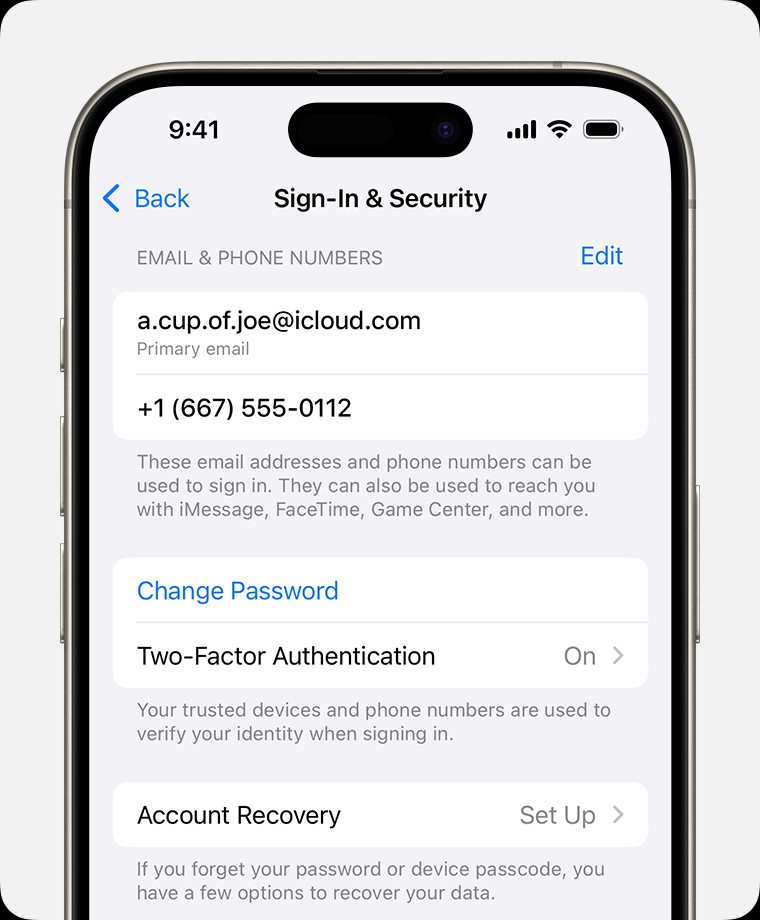What Is My Apple Id? Finding your Apple ID is simpler than you think, especially with WHAT.EDU.VN as your guide. We offer clear solutions and insights, making the process stress-free. Discover your Apple account details and unlock access to all your Apple services.
1. Understanding Your Apple ID
Your Apple ID is the key to accessing all Apple services, from the App Store to iCloud. It’s the account you use to sign in to your Apple devices and services. Think of it as your digital passport in the Apple ecosystem. But what if you’ve forgotten it? Don’t worry; it happens. WHAT.EDU.VN is here to help you retrieve it quickly and easily.
1.1. What Exactly Is an Apple ID?
An Apple ID is essentially your username for everything Apple-related. It consists of an email address or phone number and a password. This ID allows you to:
- Download apps from the App Store.
- Store data in iCloud.
- Make purchases on iTunes.
- Use services like iMessage and FaceTime.
- Manage your Apple devices.
- Access Apple Music.
Essentially, without your Apple ID, you can’t fully utilize the potential of your Apple devices.
1.2. Why Is It So Easy to Forget?
With so many online accounts and passwords to remember, it’s easy to forget your Apple ID, especially if you haven’t used it in a while. You might have created it years ago and simply don’t recall the email address or phone number you used. Another reason is that people sometimes have multiple Apple IDs without realizing it. This can happen if you’ve created a new one for specific purposes or during a device setup.
1.3. The Consequences of Losing Access
Losing access to your Apple ID can be frustrating. You might not be able to download new apps, update your software, or access your data stored in iCloud. If you’ve forgotten your password and can’t reset it, you could be locked out of your account entirely. This can be particularly problematic if you rely on iCloud for backups or have important documents stored there.
1.4. The Importance of Keeping Your Apple ID Secure
Given how much your Apple ID controls, keeping it secure is critical. This means using a strong, unique password and enabling two-factor authentication. It also means being cautious about phishing attempts. Apple will never ask for your password in an email, so be wary of any suspicious messages.
1.5. Common Scenarios Where You Need Your Apple ID
Here are some common situations where you’ll need to know your Apple ID:
- Setting up a new iPhone, iPad, or Mac.
- Downloading apps from the App Store.
- Making in-app purchases.
- Activating iMessage or FaceTime.
- Accessing iCloud storage.
- Managing your Apple subscriptions.
- Resetting your Apple device to factory settings.
Understanding the importance of your Apple ID and the potential consequences of losing access to it is the first step in ensuring you can always retrieve it when needed. Let WHAT.EDU.VN guide you through the process.
2. Common Reasons for Forgetting Your Apple ID
Forgetting your Apple ID is a surprisingly common issue. There are several reasons why this might happen. Understanding these reasons can help you take steps to prevent it in the future.
2.1. Multiple Email Addresses
Many people have multiple email addresses for different purposes (work, personal, school, etc.). It’s easy to forget which one you used when you initially set up your Apple ID. You might try signing in with your primary email address, only to find it’s not the one associated with your Apple account.
2.2. Using an Old or Forgotten Email Address
Over time, you might stop using an email address you used in the past. Perhaps you switched jobs or changed internet providers. If you used that old email address for your Apple ID, you might not remember it. Even if you do remember it, you might not be able to access it anymore, making it difficult to verify your identity when trying to recover your Apple ID.
2.3. Reliance on Automatic Login
Many people rely on their devices to automatically log them in to their Apple accounts. This is convenient, but it means you might not have actively entered your Apple ID and password in a long time. Over time, this can lead to forgetting the details.
2.4. Confusing Apple ID with iCloud Account
While your Apple ID is often used for iCloud, they are not exactly the same thing. You might be confusing your iCloud email address with your Apple ID. Your Apple ID is the overarching account that grants you access to all Apple services, including iCloud.
2.5. Setting Up Apple ID Long Ago
If you’ve been an Apple user for many years, you might have set up your Apple ID a long time ago. Details fade over time, especially if you haven’t needed to actively recall them. The email address you used back then might be different from what you use now.
2.6. Not Writing Down Apple ID Information
In the digital age, it’s easy to assume that everything is stored electronically. However, it’s always a good idea to write down important information like your Apple ID and password in a secure location. If you didn’t do this when you initially set up your account, you might be struggling to remember it now.
2.7. Lack of Regular Use of Apple Services
If you don’t frequently use Apple services like the App Store or iCloud, you’re less likely to remember your Apple ID. The less you interact with your account, the more likely you are to forget the details.
2.8. Difficulty Remembering the Security Questions Answers
Apple uses security questions to verify your identity when you try to recover your Apple ID. If you can’t remember the answers to these questions, you’ll have a harder time regaining access to your account. It’s important to choose memorable answers but not obvious ones.
2.9. Confusing with Other Account Credentials
With numerous online accounts requiring usernames and passwords, it’s easy to mix up your Apple ID credentials with those of another platform. This confusion can lead to repeatedly entering the wrong information and further frustration.
2.10. Device Changes or Upgrades
When switching to a new Apple device, you may encounter a situation where you need to sign in again. If you’ve forgotten your Apple ID, this can be a significant hurdle in setting up your new device.
Understanding these common reasons can help you better prepare for and prevent future instances of forgetting your Apple ID. WHAT.EDU.VN provides easy-to-follow solutions to help you navigate these situations and regain access to your Apple account.
3. Methods to Find Your Apple ID
Finding your Apple ID doesn’t have to be a daunting task. Apple provides several methods to help you retrieve your forgotten credentials. Here’s a breakdown of the most effective techniques:
3.1. Check Your Apple Devices
One of the easiest ways to find your Apple ID is to check the settings on your iPhone, iPad, or Mac. If you’re already signed in to your Apple account on your device, the information is readily available.
3.1.1. On Your iPhone or iPad
- Go to Settings.
- Tap on [Your Name] at the top of the screen.
- Scroll down to find the Email Addresses and Phone Numbers associated with your Apple ID.
3.1.2. On Your Mac
- Click on the Apple menu () in the top-left corner of your screen.
- Select System Preferences (or System Settings in newer macOS versions).
- Click on Apple ID.
- You’ll see your Apple ID email address listed.
3.2. Check iCloud for Windows
If you use iCloud for Windows, you can find your Apple ID within the application.
- Open iCloud for Windows.
- Your Apple ID should be displayed under your name.
3.3. Check Apple Apps and Services
You might be signed in to your Apple ID on various Apple apps and services, such as the App Store, FaceTime, or Messages. Checking these apps can help you find your Apple ID.
3.3.1. App Store
- Open the App Store app.
- Tap on your profile icon in the top-right corner.
- Your Apple ID will be displayed at the top of the screen.
3.3.2. FaceTime
- Open the FaceTime app.
- Go to FaceTime > Preferences (or Settings).
- Your Apple ID will be listed under “You can be reached at.”
3.3.3. Messages
- Open the Messages app.
- Go to Messages > Preferences (or Settings).
- Click on iMessage.
- Your Apple ID will be listed under “You can be reached at.”
3.4. Use the Apple ID Account Page
You can try to retrieve your Apple ID by visiting the Apple ID account page.
- Go to https://appleid.apple.com.
- Click on “Forgot Apple ID or password?”
- Follow the prompts to enter any information you remember, such as your first name, last name, and email address.
- Apple will search their database and attempt to find your Apple ID.
3.5. Check Your Email Inbox
Search your email inbox for emails from Apple. They often include your Apple ID in the body of the message. Look for emails related to:
- Receipts for purchases from the App Store or iTunes Store.
- Repair confirmations.
- Support inquiries.
- Billing statements.
3.6. Family Sharing
If you’re part of a Family Sharing group, you can ask the family organizer to check their Family Sharing settings for your Apple ID information.
- The family organizer should go to Settings > Family Sharing.
- They can then view the Apple ID of each family member.
3.7. Contact Apple Support
If you’ve tried all of the above methods and still can’t find your Apple ID, you can contact Apple Support for assistance. They may be able to help you retrieve your account information after verifying your identity.
- Visit the Apple Support website: https://support.apple.com/
3.8. Third-Party Password Managers
If you use a password manager like LastPass, 1Password, or similar, check if you’ve saved your Apple ID and password there. These tools can be invaluable for remembering forgotten credentials.
3.9. Check Previously Used Browsers
Sometimes, your browser might remember your Apple ID if you’ve previously used it to log in to Apple services. Check your browser’s saved passwords or autofill settings.
3.10. Remember the Email Masking
If you see an email address that’s masked (e.g., j*****@icloud.com), the asterisks might not match the exact number of characters in your email address. Try different variations of your email address to see if any work.
These methods should help you find your Apple ID quickly and easily. If you still encounter difficulties, WHAT.EDU.VN is here to provide further assistance and guidance.
4. Step-by-Step Guide to Recover Your Apple ID
If simply finding your Apple ID isn’t enough and you need to recover access to your account, follow these detailed steps to regain control.
4.1. Initiate the Recovery Process
- Go to the Apple ID account page: https://appleid.apple.com.
- Click on “Forgot Apple ID or password?”
- You’ll be prompted to enter your Apple ID. Since you don’t remember it, click on “Look it up.”
4.2. Provide Identifying Information
You’ll need to provide some information to help Apple locate your account. This typically includes:
- Your first name.
- Your last name.
- Any email addresses you might have used with your Apple ID.
- Any phone numbers you might have used with your Apple ID.
Enter as much information as you can remember. The more details you provide, the easier it will be for Apple to find your account.
4.3. Follow the On-Screen Instructions
After you submit your information, Apple will search their database for matching accounts. If they find a match, they’ll provide further instructions to verify your identity and recover your Apple ID. These instructions may vary depending on the security settings you have enabled on your account.
4.4. Email Verification
In many cases, Apple will send a verification email to the email address associated with your Apple ID. This email will contain instructions on how to reset your password and regain access to your account.
- Check your email inbox for a message from Apple.
- Follow the instructions in the email to reset your password.
4.5. Security Questions
If you have set up security questions for your Apple ID, you may be asked to answer them to verify your identity.
- Answer the security questions accurately.
- If you answer the questions correctly, you’ll be able to reset your password.
4.6. Two-Factor Authentication
If you have two-factor authentication enabled, you’ll need to verify your identity using one of your trusted devices.
- A verification code will be sent to one of your trusted devices.
- Enter the verification code on the Apple ID recovery page.
- Once you’ve entered the code, you’ll be able to reset your password.
4.7. Account Recovery
If you can’t access your trusted devices or don’t remember the answers to your security questions, you may need to initiate account recovery. This is a more lengthy process that can take several days or even weeks.
- Follow the on-screen instructions to start the account recovery process.
- Apple will verify your identity using other methods, such as asking you to provide additional information or contacting you directly.
- Once your identity has been verified, you’ll be able to reset your password and regain access to your account.
4.8. Resetting Your Password
Once you’ve verified your identity, you’ll be prompted to reset your password.
- Choose a strong, unique password that you don’t use for any other accounts.
- Follow the on-screen instructions to confirm your new password.
4.9. Update Your Account Information
After you’ve regained access to your account, it’s a good idea to update your account information to ensure it’s accurate and up-to-date.
- Log in to your Apple ID account page: https://appleid.apple.com.
- Review your personal information, security settings, and payment information.
- Make any necessary changes to ensure your account is secure and accurate.
4.10. Enabling Two-Factor Authentication
If you haven’t already done so, consider enabling two-factor authentication to add an extra layer of security to your account.
- Go to the Apple ID account page: https://appleid.apple.com.
- Click on “Security.”
- Follow the on-screen instructions to enable two-factor authentication.
By following these steps, you can successfully recover your Apple ID and regain access to your account. WHAT.EDU.VN is committed to providing clear, easy-to-follow guidance to help you through the process.
5. Tips for Remembering Your Apple ID in the Future
Preventing future Apple ID mishaps is easier than you might think. Here are some practical tips to help you remember your Apple ID and avoid getting locked out of your account again.
5.1. Write It Down (and Keep It Safe)
Old-fashioned as it may seem, writing down your Apple ID and password is one of the most reliable ways to remember them.
- Store the information in a secure location, such as a locked safe or a password-protected document.
- Avoid storing it in plain text on your computer or phone, as these devices can be compromised.
5.2. Use a Password Manager
Password managers are designed to securely store your usernames and passwords for all your online accounts, including your Apple ID.
- Popular password managers include LastPass, 1Password, and Dashlane.
- These tools can automatically fill in your login credentials when you visit a website or app, making it easier to access your accounts.
5.3. Use the Same Email Address for All Apple Services
Using the same email address for all your Apple services can help you avoid confusion.
- Make sure you use your primary email address as your Apple ID.
- This will make it easier to remember your Apple ID and to receive important notifications from Apple.
5.4. Enable Two-Factor Authentication
Two-factor authentication adds an extra layer of security to your account, making it more difficult for someone to access it even if they know your password.
- When you enable two-factor authentication, you’ll need to verify your identity using a trusted device or a verification code sent to your phone.
- This can help prevent unauthorized access to your account and protect your personal information.
5.5. Update Your Recovery Information
Make sure your recovery information is up-to-date so you can easily regain access to your account if you forget your Apple ID or password.
- Review your security questions and answers to make sure you remember them.
- Add a recovery email address and phone number to your account.
5.6. Set a Reminder
Set a recurring reminder on your phone or computer to review your Apple ID information.
- This will help you keep your Apple ID and password fresh in your mind.
- You can also use this reminder to update your recovery information and security settings.
5.7. Memorize Your Apple ID
Try to memorize your Apple ID and password.
- Repeat them to yourself several times a day.
- Write them down and review them regularly.
5.8. Use a Mnemonic Device
Create a mnemonic device to help you remember your Apple ID and password.
- For example, you could use the first letter of each word in a phrase to create a memorable acronym.
- You could also associate your Apple ID and password with a memorable image or story.
5.9. Practice Logging In Regularly
Practice logging in to your Apple ID regularly.
- This will help you keep your Apple ID and password fresh in your mind.
- You can also use this opportunity to review your account information and security settings.
5.10. Keep Your Devices Updated
Keep your Apple devices updated with the latest software.
- Software updates often include security enhancements that can help protect your account from unauthorized access.
- Updating your devices can also improve their performance and reliability.
By following these tips, you can significantly reduce the risk of forgetting your Apple ID and avoid the hassle of recovering your account. WHAT.EDU.VN is here to support you with practical advice and solutions to keep your digital life secure and accessible.
6. What to Do If You Suspect Your Apple ID Has Been Hacked
If you suspect your Apple ID has been hacked, immediate action is crucial to protect your personal information and prevent further damage. Here’s what you should do:
6.1. Change Your Apple ID Password Immediately
The first step is to change your Apple ID password immediately.
- Go to the Apple ID account page: https://appleid.apple.com.
- Click on “Forgot Apple ID or password?”
- Follow the on-screen instructions to reset your password.
- Choose a strong, unique password that you don’t use for any other accounts.
6.2. Review Your Account Information
After changing your password, review your account information to check for any unauthorized changes.
- Log in to your Apple ID account page: https://appleid.apple.com.
- Review your personal information, security settings, and payment information.
- Look for any changes you didn’t make, such as:
- Changes to your name, email address, or phone number.
- New or modified security questions and answers.
- Unauthorized purchases or subscriptions.
- New devices added to your account.
6.3. Remove Any Unknown Devices
If you see any devices listed that you don’t recognize, remove them from your account.
- Go to the “Devices” section of your Apple ID account page.
- Click on any device you don’t recognize.
- Click on “Remove from Account.”
6.4. Check Your Purchase History
Review your purchase history to check for any unauthorized transactions.
- Go to the “Media & Purchases” section of your Apple ID account page.
- Click on “Purchase History.”
- Look for any purchases you didn’t make.
- If you see any unauthorized purchases, contact Apple Support immediately.
6.5. Enable Two-Factor Authentication
If you haven’t already done so, enable two-factor authentication to add an extra layer of security to your account.
- Go to the “Security” section of your Apple ID account page.
- Follow the on-screen instructions to enable two-factor authentication.
6.6. Change Your Email Password
If your Apple ID is associated with an email address that has also been compromised, change your email password as well.
- Log in to your email account.
- Follow the instructions to reset your password.
- Choose a strong, unique password that you don’t use for any other accounts.
6.7. Contact Apple Support
If you suspect your Apple ID has been hacked, contact Apple Support immediately.
- Visit the Apple Support website: https://support.apple.com/
- Explain the situation and provide them with any relevant information.
- Apple Support can help you secure your account and investigate any unauthorized activity.
6.8. Monitor Your Credit Report
Monitor your credit report for any signs of identity theft.
- Order a free copy of your credit report from each of the three major credit bureaus (Equifax, Experian, and TransUnion).
- Review your credit report for any unauthorized accounts or transactions.
- If you see any signs of identity theft, contact the credit bureaus and the Federal Trade Commission (FTC) immediately.
6.9. Report the Incident to the Authorities
If you believe you have been the victim of identity theft, report the incident to the authorities.
- File a police report.
- Contact the Federal Trade Commission (FTC).
6.10. Be Vigilant
Be vigilant about monitoring your accounts and watching for any signs of suspicious activity.
- Check your bank statements and credit card statements regularly.
- Be wary of phishing emails and other scams.
- Keep your software up-to-date with the latest security patches.
Taking these steps can help you protect your personal information and minimize the damage if your Apple ID has been hacked. WHAT.EDU.VN provides you with the resources and information you need to stay safe online.
7. Understanding Apple ID Security Features
Apple offers a range of security features designed to protect your Apple ID and the data associated with it. Understanding and utilizing these features is essential for maintaining a secure account.
7.1. Two-Factor Authentication
Two-factor authentication (2FA) is one of the most important security features you can enable for your Apple ID. It adds an extra layer of protection by requiring you to verify your identity using a trusted device or a verification code when you sign in to a new device or service.
- When you enable 2FA, you’ll need to provide both your password and a six-digit verification code that’s displayed on your trusted device or sent to your phone number.
- This makes it much more difficult for someone to access your account, even if they know your password.
7.2. Trusted Devices
Trusted devices are devices that you’ve signed in to with your Apple ID and that you’ve verified as your own.
- When you sign in to a new device with your Apple ID, you’ll be prompted to enter a verification code that’s displayed on one of your trusted devices.
- This helps ensure that only you can access your account from your trusted devices.
7.3. Security Questions
Security questions are used to verify your identity when you try to reset your password or make other changes to your account.
- It’s important to choose security questions that you’ll remember the answers to, but that are difficult for others to guess.
- Avoid using common knowledge questions or answers that can be found online.
7.4. Recovery Email Address
A recovery email address is an alternate email address that you can use to reset your password if you forget it.
- It’s important to keep your recovery email address up-to-date and to make sure you can access it.
- If you forget your password and can’t access your trusted devices, you can use your recovery email address to reset your password.
7.5. Legacy Contact
A Legacy Contact is someone you choose who can access certain data in your Apple account after your death.
- This allows your loved ones to access important information, such as photos, videos, notes, and documents, even if you’re no longer able to.
- You can choose one or more Legacy Contacts for your Apple ID.
7.6. Advanced Data Protection
Advanced Data Protection for iCloud offers the highest level of cloud data security.
- If you choose to enable Advanced Data Protection, the majority of your iCloud data — including iCloud Backup, Photos, Notes, and more — is protected using end-to-end encryption.
- This means that only you can access your data, and even Apple won’t have the encryption keys.
7.7. Sign in with Apple
Sign in with Apple allows you to sign in to third-party apps and websites using your Apple ID.
- This is a more secure and private way to sign in than using your email address and password.
- When you use Sign in with Apple, you can choose to share your email address with the app or website, or you can hide your email address and use a unique, randomly generated email address instead.
7.8. Password Monitoring
Apple monitors your passwords for known data breaches and will alert you if your password has been compromised.
- If Apple detects that your password has been found in a data breach, they’ll notify you and prompt you to change your password.
- This can help you protect your account from unauthorized access.
7.9. Privacy Controls
Apple provides a range of privacy controls that allow you to manage how your data is collected and used.
- You can control which apps have access to your location, contacts, photos, and other personal information.
- You can also opt out of personalized advertising and other data collection practices.
7.10. Security Updates
Apple regularly releases security updates to address vulnerabilities and protect your devices and accounts.
- It’s important to keep your software up-to-date with the latest security patches.
- You can enable automatic software updates to ensure that your devices are always protected.
By understanding and utilizing these security features, you can significantly enhance the security of your Apple ID and protect your personal information. WHAT.EDU.VN is dedicated to keeping you informed about the latest security practices and providing you with the tools you need to stay safe online.
8. What to Do If You Are Locked Out of Your Apple ID
Being locked out of your Apple ID can be a stressful situation, but there are steps you can take to regain access. Here’s a guide on what to do if you find yourself locked out.
8.1. Understand Why You’re Locked Out
Before you start the recovery process, it’s helpful to understand why you’re locked out of your Apple ID. Common reasons include:
- Entering the wrong password too many times.
- Failing to answer your security questions correctly multiple times.
- Suspected unauthorized activity on your account.
8.2. Start the Account Recovery Process
- Go to the Apple ID account page: https://appleid.apple.com.
- Click on “Forgot Apple ID or password?”
- Enter your Apple ID.
- Follow the on-screen instructions to start the account recovery process.
8.3. Use Your Trusted Devices
If you have two-factor authentication enabled, you can use one of your trusted devices to reset your password.
- A notification will be sent to your trusted device.
- Tap the notification and follow the on-screen instructions to reset your password.
8.4. Answer Your Security Questions
If you have set up security questions, you will be asked to answer them to verify your identity.
- Answer the questions accurately.
- If you answer the questions correctly, you will be able to reset your password.
8.5. Use Account Recovery
If you can’t access your trusted devices or don’t remember the answers to your security questions, you’ll need to initiate account recovery.
- Follow the on-screen instructions to start the account recovery process.
- Apple will verify your identity using other methods.
- This process can take several days or even weeks, so be patient.
8.6. Provide as Much Information as Possible
When you initiate account recovery, provide as much information as possible to help Apple verify your identity.
- This may include your name, address, phone number, and any other information that can help them confirm that you are the owner of the account.
8.7. Be Patient
The account recovery process can take time, so be patient. Apple needs to verify your identity to protect your account from unauthorized access.
- Check your email regularly for updates from Apple.
- Respond to any requests for information promptly.
8.8. Contact Apple Support
If you’re having trouble recovering your account, contact Apple Support for assistance.
- Visit the Apple Support website: https://support.apple.com/
- Explain the situation and provide them with any relevant information.
- Apple Support can help you through the recovery process and answer any questions you may have.
8.9. Create a New Apple ID (If Necessary)
If you’re unable to recover your Apple ID, you may need to create a new one.
- This should be a last resort, as you will lose access to any data or purchases associated with your old Apple ID.
- If you create a new Apple ID, be sure to follow the tips for remembering your Apple ID in the future to avoid getting locked out again.
8.10. Prevent Future Lockouts
To prevent future lockouts, follow these tips:
- Choose a strong, unique password that you don’t use for any other accounts.
- Enable two-factor authentication.
- Keep your recovery information up-to-date.
- Memorize your security questions and answers.
- Practice logging in to your Apple ID regularly.
By following these steps, you can regain access to your Apple ID and prevent future lockouts. WHAT.EDU.VN is here to provide you with the guidance and support you need to manage your Apple account securely.
9. Apple ID and Privacy: What You Need to Know
Your Apple ID is central to your digital life, and understanding how it relates to your privacy is crucial. Here’s what you need to know about Apple ID and privacy.
9.1. Data Collection
Apple collects data associated with your Apple ID to provide and improve its services. This data may include:
- Your name, address, and contact information.
- Your purchase history.
- Your device information.
- Your location data.
- Your usage data.
9.2. Transparency and Control
Apple is committed to transparency and providing you with control over your data.
- You can view and manage your data in the “Privacy” section of your Apple ID account page.
- You can also control which apps have access to your location, contacts, photos, and other personal information.
9.3. Data Minimization
Apple practices data minimization, which means they only collect the data they need to provide and improve their services.
- They also anonymize and aggregate data whenever possible to protect your privacy.
9.4. End-to-End Encryption
Apple uses end-to-end encryption to protect sensitive data, such as your messages and photos.
- With end-to-end encryption, only you and the people you’re communicating with can read your messages.
- Even Apple can’t access your data.
9.5. Differential Privacy
Apple uses differential privacy to collect data in a way that protects your individual privacy.
- Differential privacy adds random noise to the data before it’s collected.
- This makes it difficult to identify individual users while still allowing Apple to learn from the data.
9.6. App Tracking Transparency
App Tracking Transparency (ATT) is a feature that requires apps to ask for your permission before tracking your activity across other companies’ apps and websites.
- You can choose to allow or deny tracking on an app-by-app basis.
- ATT gives you more control over your privacy and allows you to make informed decisions about how your data is used.
9.7. Sign in with Apple
Sign in with Apple is a privacy-friendly way to sign in to third-party apps and websites.
- When you use Sign in with Apple, you can choose to share your email address with the app or website, or you can hide your email address and use a unique, randomly generated email address instead.
- This helps protect your privacy and prevent your email address from being used for tracking or spam.
9.8. Privacy Reports
Safari generates Privacy Reports that show you the trackers that have been blocked from profiling or following you on the web.
- These reports give you insights into the tracking activity on the websites you visit.
- This helps you stay informed about your privacy and make informed decisions about the websites you use.
9.9. Location Services
You can control which apps have access to your location data.
- You can choose to allow access “While Using the App,” “Always,” or “Never.”
- You can also enable “Precise Location” to give apps your exact location, or disable it to give them only your approximate location.
9.10. Review Your Privacy Settings
It’s a good idea to regularly review your privacy settings to make sure they’re configured to your liking.
- Go to the “Privacy” section of your Settings app on your iPhone, iPad, or Mac.
- Review your settings for Location Services, Contacts, Photos, Microphone, Camera, and other privacy-sensitive areas.
- Make any necessary changes to protect your privacy.
By understanding these aspects of Apple ID and privacy, you can take control of your data and protect your personal information. what.edu.vn is committed to empowering