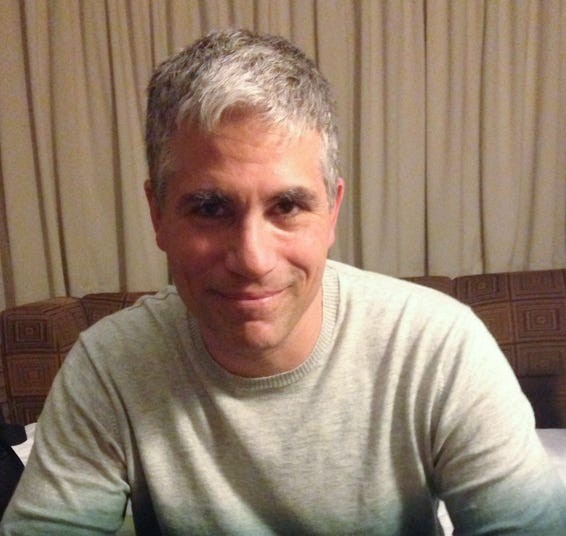What is a PNG file? At WHAT.EDU.VN, we break down this popular image format, exploring its definition, uses, and benefits. Discover how PNGs excel in web design and provide high-quality, lossless images. Learn more about PNG and ask your questions for free. Image transparency, lossless compression and graphics files are all explained here.
1. Understanding the PNG File Format
The PNG (Portable Network Graphics) file format is a cornerstone of digital imaging. It’s a versatile, widely-supported format used for everything from web graphics to detailed illustrations. Understanding its core features is essential for anyone working with digital images.
1.1. Defining PNG: Portable Network Graphics
PNG stands for Portable Network Graphics, a raster graphics file format that supports lossless data compression. What does that mean? Unlike some other image formats, PNG preserves every detail of an image during compression, ensuring no quality is lost. This makes it ideal for images where clarity is paramount.
1.2. The History and Development of PNG
The PNG format emerged in the mid-1990s as an alternative to the GIF format. GIFs were popular but had limitations, including patent issues and limited color support. PNG was designed to be patent-free and offer superior image quality. It quickly gained traction and became a standard for web graphics.
1.3. PNG vs. JPG: Key Differences
PNG and JPG are two of the most common image formats, but they serve different purposes. JPG is a lossy format, meaning it sacrifices some image data to achieve smaller file sizes. This is fine for photographs where slight imperfections are unnoticeable, but it’s not ideal for graphics with sharp lines and text. PNG, being lossless, retains all image data, making it perfect for logos, illustrations, and images with text.
| Feature | PNG | JPG |
|---|---|---|
| Compression | Lossless | Lossy |
| Image Quality | High | Variable (can be lower) |
| File Size | Generally larger | Generally smaller |
| Transparency | Supported | Not supported |
| Best For | Graphics, logos, text-based images | Photographs, images with gradients |
| Use Cases | Web graphics, image editing | Sharing photos, web display |
| Intended for | Image Editing and Archiving | Displaying Photographic Images Online |
1.4. Technical Specifications of PNG Files
PNG files support a wide range of color depths, from 8-bit indexed color (like GIFs) to 24-bit true color (millions of colors). They also support an alpha channel, which enables transparency effects. The format uses a two-stage compression process, combining filtering and DEFLATE compression to achieve efficient file sizes without sacrificing image quality.
2. Advantages and Disadvantages of Using PNG Files
Choosing the right file format is crucial for any project involving digital images. PNG offers several advantages, but it also has some drawbacks. Understanding these pros and cons will help you make informed decisions about when to use PNG.
2.1. Benefits of PNG: Why Choose PNG?
- Lossless Compression: As mentioned earlier, PNG’s lossless compression ensures no image quality is lost during compression and decompression. This is critical for images that need to be edited or archived.
- Transparency Support: PNG supports alpha transparency, allowing for smooth, seamless integration of images into various backgrounds. This is essential for logos, icons, and other graphics that need to overlay other elements.
- Superior Quality for Graphics: PNG excels at displaying graphics with sharp lines, text, and flat colors. It avoids the artifacts and blurring that can occur with JPG compression.
- Wide Compatibility: PNG is supported by virtually all modern web browsers, image editors, and operating systems. This ensures your images will be viewable on any device.
- Interlacing: PNG supports interlacing, which allows a low-resolution version of the image to appear quickly while the full image is still loading. This can improve the perceived loading speed of web pages.
2.2. Limitations of PNG: Potential Drawbacks
- Larger File Sizes: Compared to JPG, PNG files are generally larger, especially for photographs. This can impact website loading times and storage space.
- Not Ideal for Photographs: While PNG can handle photographs, it’s not the most efficient format for them. JPG is usually a better choice for photos due to its superior compression capabilities for continuous-tone images.
- No Animation Support: Unlike GIF, PNG doesn’t support animation. For animated images, GIF or modern formats like APNG or WebP are more suitable.
- Complexity: The PNG format is more complex than JPG, which can make it slightly slower to encode and decode. However, this difference is usually negligible on modern hardware.
3. Common Uses of PNG Files
PNG files are ubiquitous in the digital world, used in a wide array of applications. From web design to image editing, understanding the common uses of PNG will help you leverage its strengths effectively.
3.1. Web Design and Development
PNG is a staple of web design. Its transparency support makes it perfect for logos, icons, and other graphics that need to blend seamlessly with website backgrounds. Its lossless compression ensures that images remain crisp and clear, even when scaled.
3.2. Image Editing and Graphic Design
Graphic designers rely on PNG for its ability to preserve image quality during editing. When you open and save a PNG file in an image editor, no data is lost, ensuring that your work remains pristine. This is especially important when working with complex illustrations or designs.
3.3. Screenshots and Screen Captures
PNG is an excellent format for screenshots. It accurately captures the details of your screen without introducing artifacts or blurring. This is particularly useful for tutorials, documentation, and bug reports.
3.4. Archiving Images
Because PNG is lossless, it’s a great choice for archiving important images. Whether it’s family photos or critical business documents, storing them as PNG files ensures they’ll retain their original quality for years to come.
3.5. Digital Art and Illustrations
Digital artists often prefer PNG for its ability to handle sharp lines and flat colors. It’s ideal for creating illustrations, comics, and other forms of digital art that require precise detail and vibrant colors.
4. How to Open and View PNG Files
One of PNG’s strengths is its wide compatibility. Opening and viewing PNG files is straightforward on virtually any device or operating system. Here’s a guide to the various methods you can use.
4.1. Default Image Viewers on Windows and Mac
Both Windows and Mac operating systems come with built-in image viewers that can open PNG files. On Windows, the default viewer is usually “Photos” or “Windows Photo Viewer.” On Mac, it’s “Preview.” Simply double-click the PNG file, and it will open in the default viewer.
4.2. Web Browsers: Chrome, Firefox, Safari, and Edge
All major web browsers, including Chrome, Firefox, Safari, and Edge, support PNG files. You can open a PNG file in a browser by dragging it into the browser window or by using the “Open File” command (usually found under the “File” menu).
4.3. Image Editing Software: Adobe Photoshop, GIMP, and Others
Professional image editing software like Adobe Photoshop and GIMP (a free, open-source alternative) offer advanced features for working with PNG files. These programs allow you to edit, manipulate, and save PNG images with full control over their properties.
4.4. Mobile Devices: Android and iOS
Mobile devices running Android and iOS also have built-in image viewers that support PNG files. You can open PNG images directly from your device’s file manager or through apps like Google Photos or Apple Photos.
4.5. Online PNG Viewers
If you don’t have a suitable image viewer installed on your device, you can use an online PNG viewer. Several websites allow you to upload a PNG file and view it directly in your browser.
5. How to Convert PNG Files to Other Formats
Sometimes you may need to convert a PNG file to another format, such as JPG or GIF. This could be for compatibility reasons, to reduce file size, or to create an animated image. Here’s how to convert PNG files using various methods.
5.1. Using Image Editing Software: Photoshop, GIMP, Paint
Image editing software like Photoshop, GIMP, and even the basic Paint program included with Windows can convert PNG files. The process is usually straightforward:
- Open the PNG file in the software.
- Go to “File” > “Save As” (or “Export”).
- Choose the desired format (e.g., JPG, GIF) from the file type dropdown menu.
- Specify a file name and location, and click “Save.”
5.2. Online File Converters: Convertio, Zamzar, and More
Numerous online file converters can convert PNG files without requiring you to install any software. Popular options include Convertio, Zamzar, and CloudConvert. To use these services:
- Go to the converter website.
- Upload the PNG file you want to convert.
- Choose the desired output format.
- Click “Convert” or a similar button.
- Download the converted file once the process is complete.
5.3. Batch Conversion Tools
If you need to convert multiple PNG files at once, a batch conversion tool can save you time. These tools allow you to select a group of PNG files and convert them all to the same format in one go.
5.4. Command-Line Tools
For advanced users, command-line tools like ImageMagick offer powerful options for converting PNG files. These tools can be used to automate conversion tasks and perform more complex image processing operations.
6. Optimizing PNG Files for Web Use
PNG files can sometimes be larger than necessary, which can slow down website loading times. Optimizing PNG files for web use involves reducing their file size without sacrificing image quality. Here are several techniques you can use.
6.1. Reducing Color Depth
If your PNG image doesn’t require millions of colors, reducing the color depth can significantly reduce its file size. For example, if your image only uses 256 colors, you can save it as an 8-bit indexed color PNG.
6.2. Using PNG Optimization Tools: TinyPNG, ImageOptim, and Others
Several tools are designed specifically for optimizing PNG files. TinyPNG and ImageOptim are popular choices that use advanced compression techniques to reduce file size without noticeable quality loss.
6.3. Removing Unnecessary Metadata
PNG files can contain metadata, such as creation date, author information, and camera settings. Removing this unnecessary metadata can reduce file size without affecting the image itself.
6.4. Choosing the Right PNG Type: PNG-8 vs. PNG-24
PNG-8 and PNG-24 are two different types of PNG files. PNG-8 supports a maximum of 256 colors and is suitable for simple graphics and icons. PNG-24 supports millions of colors and is better for photographs and complex illustrations. Choosing the right type of PNG can help you optimize file size.
7. PNG and Transparency: A Detailed Look
Transparency is one of PNG’s most valuable features. It allows images to blend seamlessly with different backgrounds, making it essential for web design and graphic design. Here’s a detailed look at how PNG handles transparency.
7.1. Understanding Alpha Transparency
PNG uses an alpha channel to define transparency. The alpha channel is an additional layer of data that specifies the opacity of each pixel in the image. A pixel with an alpha value of 0 is fully transparent, while a pixel with an alpha value of 255 is fully opaque.
7.2. Creating Transparent PNG Images
To create a transparent PNG image, you need to use an image editing program that supports alpha transparency. In Photoshop, for example, you can create a new layer with a transparent background and then add your image elements to that layer. When you save the image as a PNG, the transparency will be preserved.
7.3. Using Transparency in Web Design
In web design, transparent PNG images are used for logos, icons, and other graphics that need to overlay website backgrounds. By using transparency, you can ensure that your images look good on any background color or pattern.
7.4. Common Issues with PNG Transparency and How to Solve Them
Sometimes, you may encounter issues with PNG transparency, such as unwanted halos or rough edges around transparent areas. These issues can often be resolved by using anti-aliasing techniques or by carefully adjusting the alpha channel in your image editing software.
8. The Future of PNG Files and Image Formats
The world of image formats is constantly evolving. While PNG remains a popular and versatile format, new formats are emerging that offer improved features and capabilities. Here’s a look at the future of PNG and image formats in general.
8.1. Emerging Image Formats: WebP, AVIF, and HEIF
WebP, AVIF, and HEIF are some of the emerging image formats that are gaining traction. These formats offer better compression than JPG and PNG, while maintaining high image quality. They also support features like animation and transparency.
8.2. How PNG Stacks Up Against Newer Formats
While newer formats offer some advantages, PNG still holds its own in many areas. Its lossless compression and transparency support make it a great choice for graphics and illustrations. Additionally, PNG is widely supported, while newer formats may not be supported by all browsers and devices.
8.3. The Role of PNG in Web Development
PNG will likely continue to play a significant role in web development for the foreseeable future. Its versatility and wide compatibility make it a reliable choice for web graphics. However, web developers may also start to incorporate newer formats like WebP and AVIF to take advantage of their improved compression capabilities.
8.4. Innovations in Image Compression Technology
Image compression technology is constantly evolving. New algorithms and techniques are being developed that can further reduce file size without sacrificing image quality. These innovations will likely lead to even more efficient image formats in the future.
9. PNG File FAQs: Addressing Common Questions
Here are some frequently asked questions about PNG files, covering various aspects of the format and its usage.
9.1. Is PNG Lossless or Lossy?
PNG is a lossless image format, meaning it compresses images without losing any data. This ensures that the image quality remains the same, no matter how many times you open, edit, and save the file.
9.2. Can PNG Files Be Animated?
No, PNG files do not support animation. For animated images, you should use GIF or other formats like APNG or WebP.
9.3. What Programs Can Open PNG Files?
Virtually all image viewers, web browsers, and image editing software can open PNG files. This includes programs like Windows Photo Viewer, Preview (Mac), Chrome, Firefox, Safari, Adobe Photoshop, and GIMP.
9.4. How Do I Convert a JPG to PNG?
You can convert a JPG to PNG using image editing software or online file converters. In Photoshop, open the JPG file, go to “File” > “Save As,” and choose PNG as the file format. Online converters like Convertio and Zamzar offer a similar process.
9.5. Why Are My PNG Files So Large?
PNG files can be large due to their lossless compression and support for high color depths. To reduce file size, try reducing the color depth, using PNG optimization tools, or removing unnecessary metadata.
9.6. How Does PNG Handle Transparency?
PNG uses an alpha channel to define transparency. The alpha channel specifies the opacity of each pixel, allowing for smooth, seamless integration of images into various backgrounds.
9.7. Is PNG Better Than JPG for Logos?
Yes, PNG is generally better than JPG for logos. PNG’s lossless compression ensures that logos remain crisp and clear, even when scaled. Additionally, PNG supports transparency, which is essential for logos that need to overlay other elements.
9.8. Can I Use PNG for Print?
Yes, you can use PNG for print. However, for high-quality prints, it’s best to use a high-resolution PNG file. Also, make sure your printer supports PNG files.
9.9. What Is the Difference Between PNG-8 and PNG-24?
PNG-8 supports a maximum of 256 colors, while PNG-24 supports millions of colors. PNG-8 is suitable for simple graphics and icons, while PNG-24 is better for photographs and complex illustrations.
9.10. How Do I Optimize PNG Files for Web Use?
To optimize PNG files for web use, reduce the color depth, use PNG optimization tools, remove unnecessary metadata, and choose the right PNG type (PNG-8 or PNG-24).
10. Need More Answers? Ask WHAT.EDU.VN!
Still have questions about PNG files or other digital imaging topics? Don’t hesitate to ask at WHAT.EDU.VN! Our platform is designed to provide you with quick, accurate, and free answers to all your questions.
10.1. Get Your Questions Answered for Free
At WHAT.EDU.VN, we believe that everyone should have access to information and answers. That’s why we offer a free question-and-answer service. Simply submit your question, and our community of experts will provide you with helpful answers.
10.2. Expert Advice and Community Support
Our platform is supported by a community of knowledgeable experts who are passionate about sharing their expertise. Whether you’re a student, a professional, or simply someone who’s curious, you’ll find the answers and support you need at WHAT.EDU.VN.
10.3. Easy and Convenient Access to Information
WHAT.EDU.VN is designed to be user-friendly and accessible. You can ask questions and get answers from any device, at any time. Our platform is optimized for both desktop and mobile use, ensuring you can get the information you need, wherever you are.
10.4. Join the WHAT.EDU.VN Community Today!
Join our community of learners and experts today! Ask your questions, share your knowledge, and connect with others who are passionate about learning. Together, we can create a world where everyone has access to the information they need to succeed.
Don’t struggle with unanswered questions any longer. Visit WHAT.EDU.VN now and experience the convenience and value of our free question-and-answer service. Our team is ready to help you find the answers you need, quickly and easily. Unlock the power of knowledge – ask your question today!
Contact Information:
- Address: 888 Question City Plaza, Seattle, WA 98101, United States
- WhatsApp: +1 (206) 555-7890
- Website: what.edu.vn