SharePoint is a web-based collaboration and document management platform from Microsoft that empowers organizations to share, organize, and manage information. At WHAT.EDU.VN, we provide quick answers and guidance to help you understand SharePoint and its capabilities so you can effectively leverage its features. Explore SharePoint’s potential for content collaboration, teamwork enhancement, and improved information governance.
1. Understanding the Core of SharePoint
SharePoint is a versatile platform used by organizations to build websites. But what is SharePoint’s true essence? It’s a comprehensive solution for:
- Document Management: Securely store, organize, and share documents with version control, co-authoring, and metadata tagging.
- Team Collaboration: Create team sites for project collaboration, shared calendars, and task management.
- Intranet Portals: Build internal websites for company news, announcements, and employee resources.
- Custom Applications: Develop custom solutions with lists, libraries, and workflows.
SharePoint offers various ways to streamline business processes. It is a central hub for information sharing and team collaboration.
2. SharePoint’s Evolution: A Historical Perspective
Launched in 2001, SharePoint has evolved significantly, adapting to changing technology and business needs. Understanding its history provides context to its current capabilities.
- Early Versions (2003-2010): Focused on document management and basic collaboration features.
- SharePoint 2013: Introduced significant improvements in user experience and mobile access.
- SharePoint Online: Cloud-based version integrated with Microsoft 365, offering continuous updates and scalability.
- Modern SharePoint: Simplified user interface, enhanced collaboration features, and seamless integration with other Microsoft apps.
SharePoint’s journey from a simple document repository to a comprehensive collaboration platform reflects its commitment to meeting evolving business requirements.
3. SharePoint Online vs. SharePoint On-Premises: Choosing the Right Deployment
Selecting the right SharePoint deployment option is crucial for aligning with your organization’s infrastructure and resources.
| Feature | SharePoint Online | SharePoint On-Premises |
|---|---|---|
| Infrastructure | Hosted by Microsoft, no hardware required. | Requires your own servers and IT infrastructure. |
| Maintenance | Microsoft handles updates, security, and maintenance. | Your IT team is responsible for all maintenance and upgrades. |
| Scalability | Easily scalable to accommodate growing needs. | Scalability is limited by your hardware capacity. |
| Cost | Subscription-based pricing. | Upfront investment in hardware and ongoing maintenance costs. |
| Accessibility | Accessible from anywhere with an internet connection. | Accessible within your network or through VPN. |
| Customization | Limited customization options. | Full customization capabilities. |
| Integration | Seamless integration with Microsoft 365 apps. | Integration with other systems may require custom development. |
| Use Cases | Ideal for organizations seeking cloud-based solutions, ease of management, and seamless Microsoft 365 integration. | Suitable for organizations with strict compliance requirements, need for full control, and specific customization needs. |
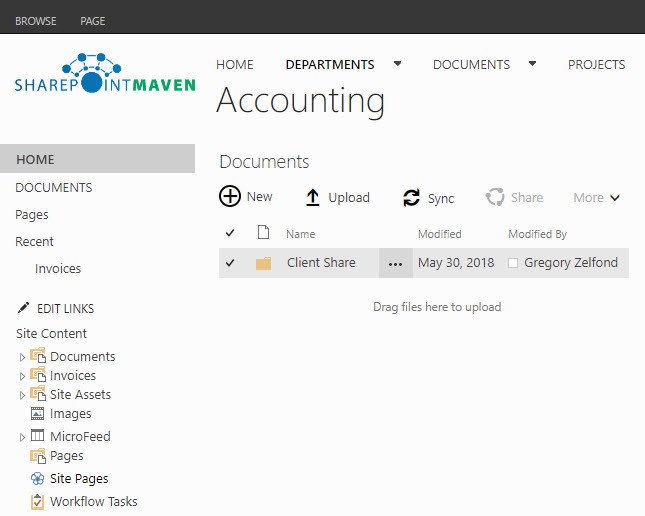
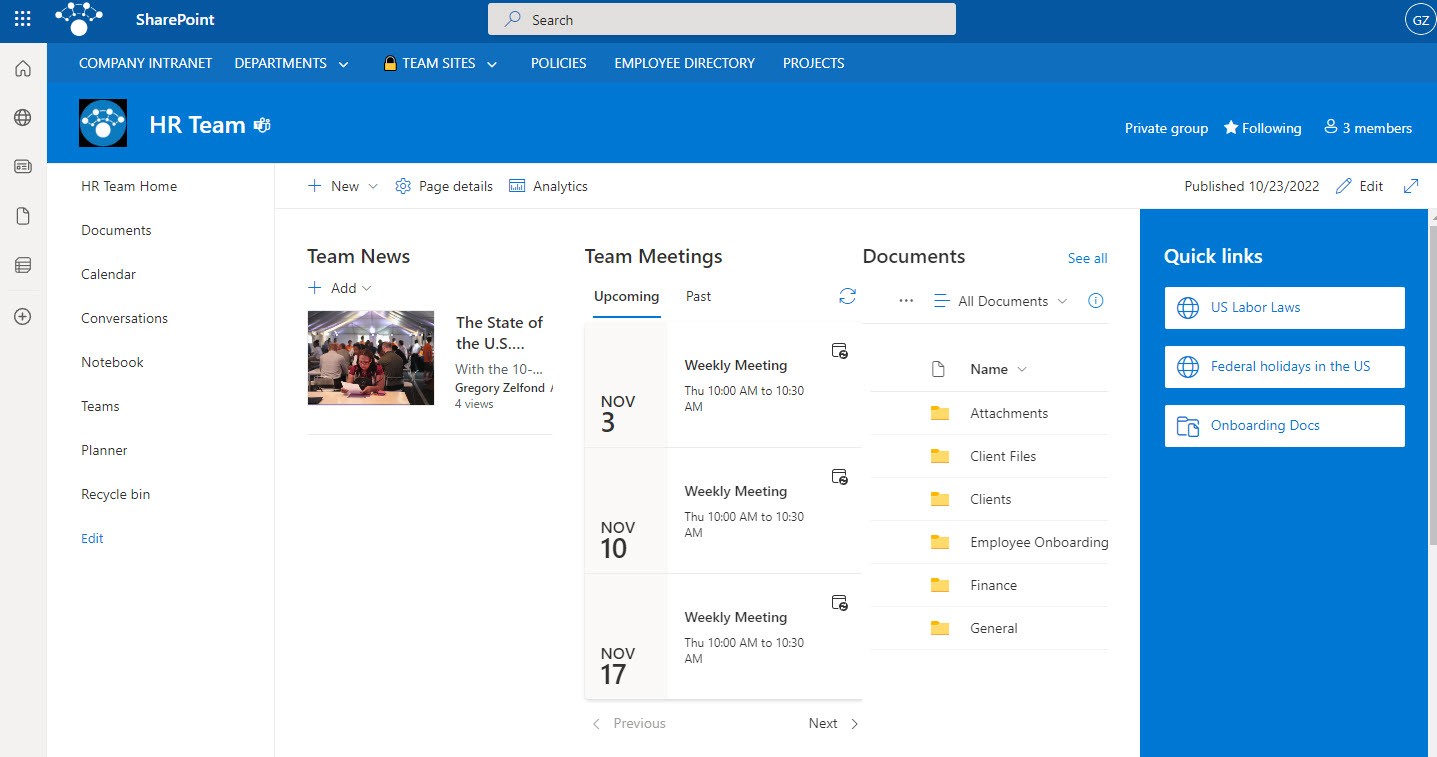
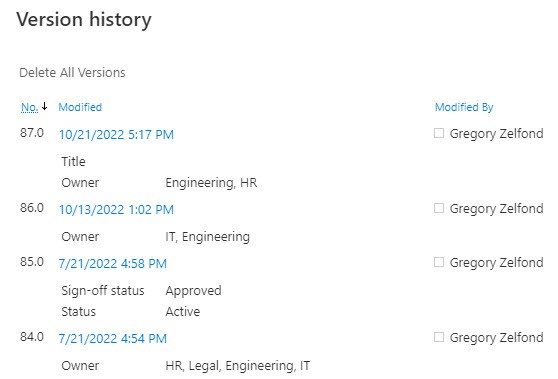
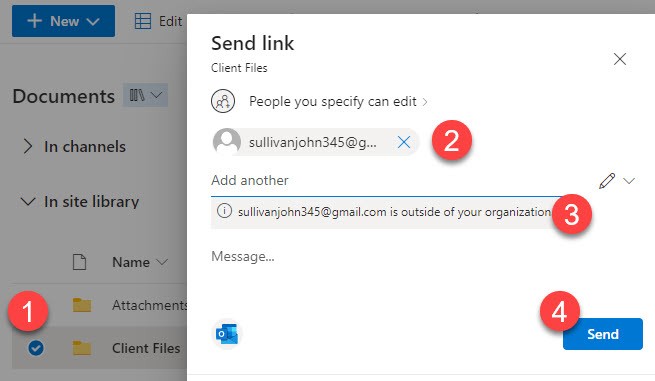
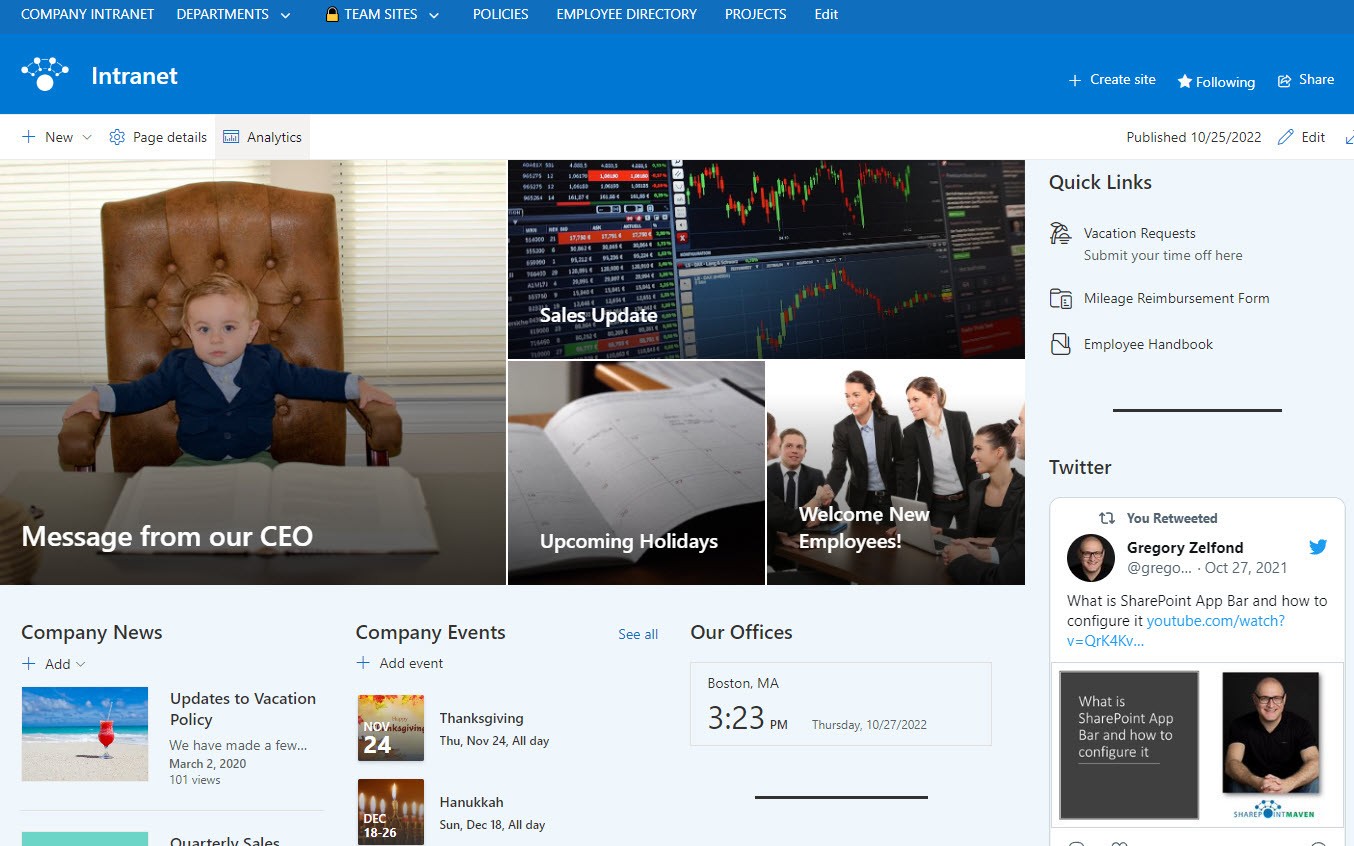
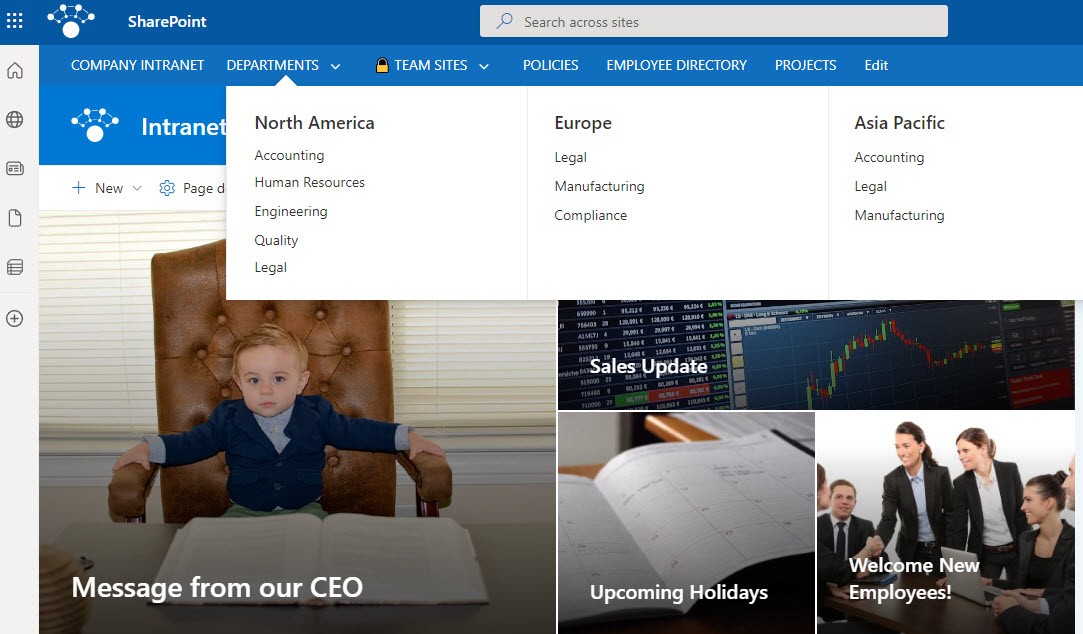
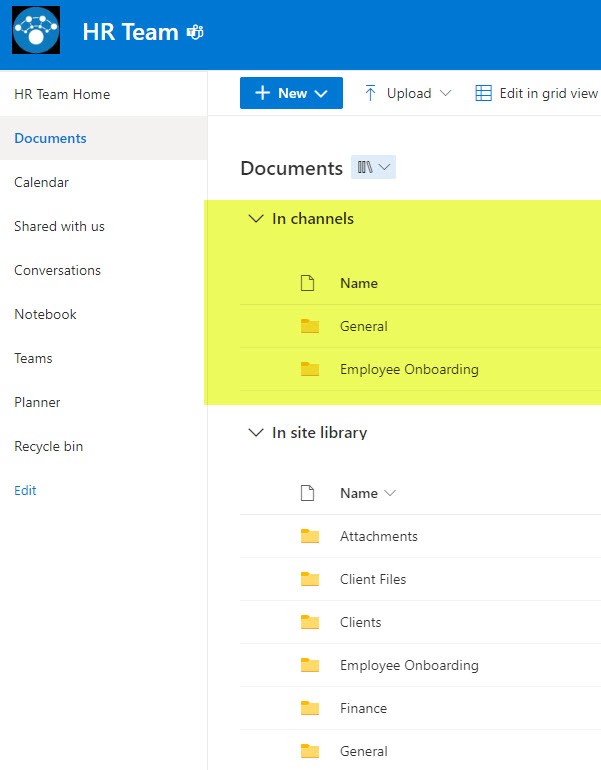
Choosing between SharePoint Online and SharePoint On-Premises depends on factors like budget, IT resources, and compliance requirements.
4. Classic SharePoint vs. Modern SharePoint: Embracing the Modern Experience
Modern SharePoint offers a streamlined and intuitive experience compared to its classic predecessor. Understanding the differences helps you leverage the platform’s full potential.
| Feature | Classic SharePoint | Modern SharePoint |
|---|---|---|
| User Interface | Cluttered, complex, and less intuitive. | Clean, simple, and user-friendly. |
| Mobile Readiness | Limited mobile support. | Fully responsive and optimized for mobile devices. |
| Collaboration | Limited co-authoring and real-time collaboration features. | Enhanced co-authoring and real-time collaboration capabilities. |
| Customization | Requires extensive coding and development skills. | Offers easy-to-use web parts and drag-and-drop functionality for customization. |
| Performance | Slower performance, especially with large libraries. | Improved performance with faster loading times. |
| Search | Less effective search capabilities. | Enhanced search capabilities with AI-powered search results. |
| Integration | Limited integration with other Microsoft apps. | Seamless integration with Microsoft Teams, Power Automate, and other Microsoft 365 apps. |
| Overall Experience | Suitable for users accustomed to the traditional SharePoint interface. | Preferred for its user-friendly design, enhanced collaboration, and mobile-first approach. |
Modern SharePoint’s intuitive design and enhanced features make it the preferred choice for most organizations.
Example of a Classic SharePoint Site
Example of a modern SharePoint Site
5. SharePoint’s Role in the Microsoft 365 Ecosystem
SharePoint is a core component of Microsoft 365, tightly integrated with other apps like Teams, OneDrive, and Power Automate.
- Microsoft Teams: SharePoint provides the underlying infrastructure for document storage and sharing in Teams.
- OneDrive: Personal file storage integrated with SharePoint for easy access and sharing.
- Power Automate: Automate workflows and business processes involving SharePoint data.
- Power BI: Visualize SharePoint data with interactive dashboards and reports.
SharePoint’s integration with Microsoft 365 enhances productivity and collaboration across the entire platform.
6. Key Features and Functionalities of SharePoint
SharePoint offers a wide array of features to enhance collaboration, document management, and information sharing.
6.1. Document Management
Robust document management capabilities have been a cornerstone of SharePoint since its inception.
- Version History: Track changes to documents and revert to previous versions.
- Check-in/Check-out: Prevent conflicting edits by locking documents during editing.
- Co-authoring: Enable multiple users to work on the same document simultaneously.
- Metadata: Add custom tags to documents for easy searching and filtering.
- Security: Control access to documents with granular permissions.
Example of a Version History feature in SharePoint Online
Example of a Check out feature in SharePoint Online
Example of external sharing feature in SharePoint Online
6.2. Team Collaboration
SharePoint facilitates teamwork with features designed for shared workspaces.
- Team Sites: Dedicated sites for project teams with document libraries, calendars, and task lists.
- Communication Sites: Sites for sharing news, announcements, and resources across the organization.
- Shared Calendars: Keep team members informed of important dates and deadlines.
- Task Lists: Assign and track tasks with deadlines and progress indicators.
- Discussions: Facilitate team discussions and knowledge sharing.
6.3. Intranet Portals
SharePoint enables organizations to create engaging intranet portals.
- News and Announcements: Share company news, updates, and announcements.
- Event Calendars: Promote upcoming events and training sessions.
- Employee Resources: Provide easy access to important documents, policies, and forms.
- Company Directory: Help employees find colleagues and their contact information.
- Dashboards: Visualize key performance indicators (KPIs) and metrics.
Example of an Intranet Portal built in SharePoint Online
Example of an Intranet navigation menu
6.4. Custom Lists and Libraries
SharePoint allows you to create custom lists and libraries to store various types of information.
- Custom Lists: Store structured data like project lists, contact lists, and issue trackers.
- Document Libraries: Store and organize documents with metadata and version control.
- Picture Libraries: Store and share images with metadata and thumbnail previews.
- Form Libraries: Store and manage forms for data collection.
6.5. Workflow Automation
SharePoint integrates with Power Automate to automate business processes.
- Approval Workflows: Automate the approval of documents and requests.
- Notification Workflows: Send email notifications when documents are added or modified.
- Data Synchronization: Synchronize data between SharePoint and other systems.
- Custom Workflows: Create custom workflows to automate specific business processes.
6.6. Search
SharePoint offers powerful search capabilities to find information quickly.
- Keyword Search: Search for documents and content based on keywords.
- Metadata Search: Filter search results based on metadata tags.
- People Search: Find colleagues based on their name, skills, or department.
- Refiners: Narrow down search results with filters and categories.
7. SharePoint Use Cases: Real-World Applications
SharePoint is used across various industries and departments to address diverse business needs.
| Use Case | Description | Benefits |
|---|---|---|
| Document Management | Centralize document storage, version control, and collaboration. | Improved organization, reduced duplication, enhanced security, and streamlined workflows. |
| Project Management | Create project sites with document libraries, task lists, and calendars. | Improved team collaboration, better project tracking, and enhanced communication. |
| Intranet Portal | Build an internal website for company news, announcements, and employee resources. | Enhanced communication, improved employee engagement, and streamlined access to information. |
| Knowledge Management | Create a central repository for knowledge articles, FAQs, and best practices. | Improved knowledge sharing, reduced information silos, and enhanced employee productivity. |
| Compliance and Records Management | Manage records according to legal and regulatory requirements. | Improved compliance, reduced legal risks, and enhanced data governance. |
| HR Portal | Create a self-service portal for HR policies, forms, and employee benefits information. | Reduced HR workload, improved employee satisfaction, and streamlined HR processes. |
| Sales and Marketing Portal | Provide sales and marketing teams with access to sales materials, marketing campaigns, and customer information. | Improved sales productivity, enhanced marketing effectiveness, and better customer engagement. |
8. SharePoint Security and Compliance: Protecting Your Data
SharePoint offers robust security features to protect sensitive data.
- Permissions: Control access to sites, libraries, and documents with granular permissions.
- Auditing: Track user activity and data access.
- Data Loss Prevention (DLP): Prevent sensitive data from being shared inappropriately.
- Retention Policies: Automatically retain or delete data based on compliance requirements.
- Encryption: Encrypt data at rest and in transit.
SharePoint’s security features help organizations meet compliance requirements and protect their data.
9. SharePoint Governance: Establishing Best Practices
Implementing a SharePoint governance plan is essential for ensuring consistent and effective use of the platform.
- Define Roles and Responsibilities: Clearly define who is responsible for managing and maintaining SharePoint.
- Establish Naming Conventions: Implement consistent naming conventions for sites, libraries, and documents.
- Create Site Templates: Use site templates to ensure consistency across different sites.
- Implement Training Programs: Train users on how to use SharePoint effectively.
- Monitor Usage: Track SharePoint usage and identify areas for improvement.
A well-defined governance plan helps organizations maximize the value of SharePoint.
10. SharePoint’s Future: Emerging Trends and Technologies
SharePoint continues to evolve with new features and technologies.
- AI and Machine Learning: AI-powered search and content recommendations.
- Integration with the Power Platform: Enhanced integration with Power Apps, Power Automate, and Power BI.
- Improved Mobile Experience: More responsive and user-friendly mobile apps.
- Enhanced Collaboration Features: New features for real-time collaboration and communication.
SharePoint’s future is focused on leveraging emerging technologies to enhance user experience and productivity.
Example of channel folders created on a SharePoint site that is connected to MS Teams
11. SharePoint Content Management System
Even though some capabilities have transitioned to other Microsoft 365 applications, SharePoint remains a robust content management system. Its strengths in document management, team collaboration, and intranet portal creation make it an indispensable tool for organizations of all sizes. The ability to customize SharePoint to fit specific business needs further enhances its value.
12. SharePoint FAQs: Your Burning Questions Answered
Here are some frequently asked questions about SharePoint to provide quick answers and clarity.
| Question | Answer |
|---|---|
| What is the difference between SharePoint and OneDrive? | OneDrive is for personal file storage, while SharePoint is for team collaboration and document management. |
| Can I use SharePoint without Microsoft 365? | You can use SharePoint Server on-premises without Microsoft 365, but SharePoint Online requires a Microsoft 365 subscription. |
| How do I create a new SharePoint site? | In SharePoint Online, you can create a new site from the SharePoint start page or the Microsoft Teams app. |
| How do I share a document in SharePoint? | You can share a document by selecting it and clicking the “Share” button, then choosing the appropriate permission level. |
| Can I customize the look and feel of my SharePoint site? | Yes, you can customize the look and feel of your SharePoint site by using themes, web parts, and custom branding. |
| How do I automate tasks in SharePoint? | You can automate tasks by using Power Automate to create workflows that trigger actions based on specific events. |
| How do I control access to documents in SharePoint? | You can control access to documents by setting permissions on the library, folder, or individual document level. |
| What are the benefits of using metadata in SharePoint? | Metadata helps you organize, filter, and search for documents more efficiently. |
| How do I integrate SharePoint with Microsoft Teams? | When you create a team in Microsoft Teams, a corresponding SharePoint site is automatically created for document storage and collaboration. |
| How do I migrate my files to SharePoint? | You can migrate files to SharePoint by using the SharePoint Migration Tool or by manually uploading them to a document library. |
13. SharePoint Jargon Buster: Decoding the Terminology
Navigating SharePoint requires understanding some common terms. Here’s a glossary to help you decode the jargon:
| Term | Definition |
|---|---|
| Site | A collaborative space for teams or departments to share information, documents, and resources. |
| List | A collection of data organized in rows and columns, similar to a spreadsheet. |
| Library | A dedicated location for storing and organizing documents, images, and other files. |
| Web Part | Reusable components that can be added to SharePoint pages to display content, provide functionality, or integrate with other systems. |
| Metadata | Information about data, used to categorize, organize, and search for content. |
| Workflow | An automated sequence of tasks that streamlines business processes. |
| Permission | Defines the level of access a user or group has to a SharePoint site, list, library, or document. |
| Hub Site | A central navigation point that connects related SharePoint sites, providing a consistent user experience and improved search capabilities. |
| Managed Metadata | A centralized term store that allows organizations to create and manage consistent metadata across SharePoint sites. |
| Content Type | A reusable collection of settings, columns, and workflows that define a category of content. |
14. The Benefits of SharePoint for Your Organization
Implementing SharePoint can bring significant benefits to your organization.
- Improved Collaboration: Enhanced teamwork and communication.
- Streamlined Document Management: Efficient storage, organization, and retrieval of documents.
- Enhanced Productivity: Automated workflows and streamlined processes.
- Better Information Governance: Improved compliance and data security.
- Reduced Costs: Lower IT costs and increased efficiency.
15. Getting Started with SharePoint: A Step-by-Step Guide
Ready to get started with SharePoint? Here’s a step-by-step guide to help you begin:
- Assess Your Needs: Identify your organization’s requirements for collaboration, document management, and information sharing.
- Choose a Deployment Option: Decide between SharePoint Online and SharePoint On-Premises.
- Plan Your Site Architecture: Design the structure of your SharePoint sites, including hub sites, team sites, and communication sites.
- Create Site Templates: Develop site templates to ensure consistency across different sites.
- Implement Security and Permissions: Set up appropriate permissions to control access to sensitive data.
- Train Your Users: Provide training to help users understand how to use SharePoint effectively.
- Monitor Usage and Gather Feedback: Track SharePoint usage and collect feedback from users to identify areas for improvement.
16. Common Mistakes to Avoid with SharePoint
Avoiding these common mistakes can ensure a successful SharePoint implementation.
- Lack of Planning: Failing to plan your site architecture and governance policies.
- Poor Information Architecture: Creating a confusing and disorganized site structure.
- Ignoring Security: Neglecting to set up appropriate permissions and security measures.
- Insufficient Training: Failing to train users on how to use SharePoint effectively.
- Lack of Governance: Not implementing a governance plan to manage and maintain SharePoint.
17. SharePoint Integrations: Extending Functionality
SharePoint integrates seamlessly with various third-party applications to extend its functionality.
- CRM Systems: Integrate with CRM systems like Salesforce and Dynamics 365 to manage customer data.
- Project Management Tools: Integrate with project management tools like Asana and Trello to track project progress.
- HR Systems: Integrate with HR systems like Workday and BambooHR to manage employee data.
- Accounting Systems: Integrate with accounting systems like QuickBooks and Xero to manage financial data.
18. SharePoint: A Vital Tool for Modern Workplaces
In today’s digital landscape, SharePoint is an essential tool for organizations seeking to enhance collaboration, streamline document management, and improve information governance. Its versatility, scalability, and integration with other Microsoft 365 apps make it a valuable asset for modern workplaces.
19. Unlock the Power of Collaboration: SharePoint and Your Team
SharePoint fosters a collaborative environment, enabling teams to work together seamlessly.
- Centralized Workspace: Provides a single location for team members to access documents, calendars, and task lists.
- Real-time Collaboration: Enables multiple users to work on the same document simultaneously.
- Improved Communication: Facilitates team discussions and knowledge sharing.
- Enhanced Productivity: Streamlines workflows and automates tasks.
20. SharePoint: Beyond Document Storage
While document management is a core function, SharePoint offers much more.
- Intranet Portal: Create an internal website for company news, announcements, and employee resources.
- Workflow Automation: Automate business processes and streamline workflows.
- Custom Applications: Develop custom solutions to meet specific business needs.
- Knowledge Management: Create a central repository for knowledge articles, FAQs, and best practices.
21. Maximizing Your SharePoint Investment: Best Practices
Follow these best practices to maximize your investment in SharePoint.
- Plan Your Implementation: Develop a clear plan for your SharePoint implementation, including site architecture, governance policies, and security measures.
- Train Your Users: Provide comprehensive training to help users understand how to use SharePoint effectively.
- Implement Governance Policies: Establish governance policies to manage and maintain SharePoint.
- Monitor Usage and Gather Feedback: Track SharePoint usage and collect feedback from users to identify areas for improvement.
- Stay Up-to-Date: Keep up with the latest SharePoint updates and features.
22. SharePoint Success Stories: Inspiring Examples
Many organizations have achieved significant success with SharePoint.
- Improved Collaboration: A large healthcare organization used SharePoint to improve collaboration among its medical staff, resulting in better patient care.
- Streamlined Document Management: A financial services company implemented SharePoint to streamline document management, reducing compliance risks and improving efficiency.
- Enhanced Productivity: A manufacturing company used SharePoint to automate workflows, resulting in increased productivity and reduced costs.
- Better Information Governance: A government agency implemented SharePoint to improve information governance, ensuring compliance with legal and regulatory requirements.
23. Demystifying SharePoint: Easy Solutions for Common Issues
Encountering issues with SharePoint is common. Here are solutions to demystify the process.
| Issue | Solution |
|---|---|
| Users unable to access a SharePoint site. | Check the user’s permissions on the site. Ensure they are added to the appropriate SharePoint groups and have the necessary access level. |
| Difficulty finding documents. | Implement metadata tagging. Add custom columns to your document libraries to categorize documents and improve search results. |
| Slow loading times for SharePoint pages. | Optimize images and videos. Reduce the file sizes of images and videos on your SharePoint pages to improve loading times. Also, ensure your SharePoint environment is properly configured for optimal performance. |
| Inability to co-author documents. | Verify co-authoring settings. Make sure co-authoring is enabled in your document libraries and that users have the necessary permissions to edit documents simultaneously. |
| Issues with workflow automation. | Review workflow configurations. Check the configurations of your Power Automate workflows to ensure they are set up correctly and that there are no errors in the workflow logic. |
| Problems integrating SharePoint with other applications. | Check API connections and permissions. Verify that your SharePoint environment has the necessary API connections and permissions to integrate with other applications. Ensure that all systems are properly authenticated and authorized to exchange data. |
| Confusion over SharePoint navigation. | Simplify site navigation. Use hub sites to connect related SharePoint sites, and create clear and intuitive navigation menus to help users find the information they need quickly. |
| Concerns about data security. | Implement data loss prevention (DLP) policies. Configure DLP policies to prevent sensitive data from being shared inappropriately. Regularly review and update your SharePoint security settings to protect against unauthorized access. |
| Challenges with SharePoint governance. | Establish clear governance guidelines. Define roles and responsibilities for managing SharePoint, and create policies for site creation, content management, and security. Regularly review and update your governance policies to ensure they align with your organization’s needs. |
24. SharePoint Success: Metrics and KPIs
Measuring SharePoint success is vital. Metrics and KPIs include:
- User Adoption Rate: Percentage of employees actively using SharePoint.
- Document Management Efficiency: Time saved in document retrieval and collaboration.
- Intranet Engagement: Number of page views, comments, and shares on intranet content.
- Workflow Automation Savings: Cost savings from automating business processes.
- Compliance Rate: Percentage of documents managed according to compliance requirements.
25. SharePoint: Your Questions, Our Answers
Do you have more questions about SharePoint? Visit WHAT.EDU.VN to ask questions and get expert answers. Our community of experts is ready to help you unlock the full potential of SharePoint. Contact us today! Address: 888 Question City Plaza, Seattle, WA 98101, United States. Whatsapp: +1 (206) 555-7890. Website: WHAT.EDU.VN
Are you struggling to find answers to your SharePoint questions? Do you need quick and reliable information to help you leverage SharePoint effectively? At WHAT.EDU.VN, we understand the challenges of navigating the complex world of SharePoint. That’s why we offer a free question-and-answer platform where you can get expert advice and guidance on all things SharePoint. Don’t let your SharePoint questions go unanswered. Visit what.edu.vn today and get the answers you need to succeed.
