Have questions and need answers? What Is Unity? WHAT.EDU.VN can help you find the answers you’re looking for. This article delves into the intricacies of Unity, providing a comprehensive understanding of its definition, applications, and benefits. Explore the capabilities and uncover the key concepts with our detailed guide. Find quick solutions to your queries today.
1. Understanding the Essence: What is Unity?
Unity is a desktop shell for GNOME, designed and developed by Canonical for the Ubuntu operating system. A desktop shell serves as the user interface, providing the visual elements and interaction methods through which users interact with the operating system. It is important to note that Unity is not a complete desktop environment but rather a shell that works in conjunction with the existing GNOME infrastructure. Unity aims to offer a streamlined and efficient user experience, particularly for netbooks and desktops. It utilizes the same GNOME applications and libraries, ensuring compatibility and leveraging the existing software ecosystem.
2. Delving Deeper: Unity’s Architecture and Components
To fully understand what Unity is, it is essential to examine its key components and architectural features. Unity comprises several integral elements that work together to deliver a cohesive user experience:
2.1. The Top Bar
The top bar in Unity resembles the traditional GNOME panel but with notable differences. Instead of the conventional “Applications/Places/System” menus, Unity features an Ubuntu icon that opens the “Dash,” an overlay enabling users to launch files, folders, and applications efficiently.
2.2. The Dash
The Dash is a central hub for accessing applications, files, and folders. It offers a search function, allowing users to quickly locate items by name or keyword. The Dash also provides a categorized view of applications, making it easier to browse and discover new software.
2.3. Global Menu
A global menu embeds the “File,” “Edit,” and other menu bars from applications into the top panel. This feature consolidates the menu options into a single location, saving screen space and streamlining the user interface. The global menu dynamically displays the menu of the currently focused window.
2.4. Window Controls
When windows are maximized, their controls (close, minimize, restore) are embedded into the top panel. This space-saving feature maximizes the usable screen area, providing a cleaner and more immersive experience.
2.5. The Launcher
The Launcher is a dock located on the left-hand side of the screen. It provides quick access to frequently used applications and running programs. The Launcher is a key element of Unity’s user interface, offering a convenient and efficient way to launch and switch between applications.
2.6. Expose-Style Feature
The expose-style feature provides an overview of all open windows, similar to the scale plugin in Compiz. This feature allows users to quickly switch between windows and manage their workspace effectively.
3. Applications of Unity
Unity has found applications in various contexts, primarily within the Ubuntu ecosystem. Here are some key applications:
3.1. Netbook Interface
Unity was initially developed for the netbook edition of Ubuntu. Its streamlined interface and space-saving features made it well-suited for the smaller screens of netbook devices. The Dash and Launcher provided efficient access to applications and files, enhancing the user experience on these portable devices.
3.2. Desktop Environment
While initially designed for netbooks, Unity was adapted for desktop use. The desktop version incorporated modifications to make it more suitable for larger screens and desktop workflows. Although the global menu was initially planned for removal in the desktop edition, it remained an option for users who preferred it.
3.3. Ubuntu Operating System
Unity served as the default desktop environment for Ubuntu for several years. It provided a consistent and recognizable user interface across different versions of the operating system. Unity’s integration with Ubuntu contributed to the operating system’s overall usability and appeal.
4. Benefits of Using Unity
Unity offers several benefits to users, enhancing their computing experience and improving productivity:
4.1. Streamlined Interface
Unity’s streamlined interface provides a clean and uncluttered workspace. The Launcher and Dash offer efficient access to applications and files, reducing the need to navigate through multiple menus and windows.
4.2. Space-Saving Features
The global menu and embedded window controls maximize the usable screen area, particularly on smaller screens. These space-saving features allow users to focus on their work without being distracted by unnecessary interface elements.
4.3. Efficient Workflow
Unity’s features promote an efficient workflow. The Dash’s search function enables users to quickly locate items, while the expose-style feature allows for easy window management. These features contribute to a more productive and seamless user experience.
4.4. Customization Options
Unity offers a range of customization options, allowing users to tailor the interface to their preferences. Users can adjust the appearance of the Launcher, change the theme, and configure various settings to create a personalized desktop environment.
5. What is Unity’s Future?
While Unity is no longer the default desktop environment in Ubuntu, its legacy continues to influence the Linux desktop landscape. The ideas and innovations introduced by Unity have inspired other desktop environments and user interfaces. Unity’s focus on efficiency, customization, and user-friendliness remains relevant in the ongoing evolution of desktop computing.
6. Comparing Unity with Other Desktop Environments
To fully appreciate what Unity is, it is helpful to compare it with other popular desktop environments. Here’s a brief comparison:
6.1. Unity vs. GNOME Shell
GNOME Shell is another desktop shell for GNOME. While both Unity and GNOME Shell share the same underlying GNOME infrastructure, they offer different user experiences. Unity focuses on a more streamlined and customized interface, while GNOME Shell emphasizes a more traditional desktop paradigm.
6.2. Unity vs. KDE Plasma
KDE Plasma is a highly customizable desktop environment known for its flexibility and feature-richness. Unlike Unity, KDE Plasma offers a wide range of options and settings, allowing users to fine-tune every aspect of their desktop.
6.3. Unity vs. XFCE
XFCE is a lightweight desktop environment designed for performance and efficiency. It is well-suited for older hardware or systems with limited resources. In contrast to Unity, XFCE prioritizes speed and responsiveness over advanced features and visual effects.
7. Technical Aspects of Unity
Delving into the technical aspects of Unity provides a deeper understanding of its inner workings.
7.1. Window Manager
Initially, Unity for the netbook edition used the Mutter window manager. However, due to performance concerns, it was later replaced with Compiz. Compiz is a compositing window manager that offers advanced visual effects and hardware acceleration.
7.2. Dual Licensing
Unity is dual-licensed under the GPL (GNU General Public License) and LGPL (GNU Lesser General Public License), version 3. This dual licensing allows developers to use Unity in both open-source and proprietary projects, promoting its widespread adoption and use.
8. Common Misconceptions About Unity
Several misconceptions surround Unity, often stemming from a lack of understanding about its true nature.
8.1. Unity is a Complete Desktop Environment
One common misconception is that Unity is a complete desktop environment. In reality, Unity is a shell that works on top of the GNOME infrastructure. It relies on GNOME applications and libraries to provide a full desktop experience.
8.2. Unity is Only for Netbooks
While Unity was initially developed for netbooks, it was later adapted for desktop use. The desktop version of Unity offered modifications to make it more suitable for larger screens and desktop workflows.
8.3. Unity is No Longer Relevant
Although Unity is no longer the default desktop environment in Ubuntu, its ideas and innovations continue to influence the Linux desktop landscape. Many of its features have been incorporated into other desktop environments, ensuring its lasting relevance.
9. Unity in the Context of Ubuntu
Unity’s history is closely intertwined with the Ubuntu operating system.
9.1. Default Desktop Environment
Unity served as the default desktop environment for Ubuntu from version 11.04 (Natty Narwhal) to 17.04 (Zesty Zapus). During this period, Unity defined the user experience for millions of Ubuntu users worldwide.
9.2. Transition to GNOME Shell
In 2017, Canonical announced that Ubuntu would switch back to GNOME Shell as its default desktop environment. This decision marked the end of Unity’s reign as the primary interface for Ubuntu.
9.3. Unity 7 and Unity 8
Two major versions of Unity were developed: Unity 7 and Unity 8. Unity 7 was based on GTK (GIMP Toolkit) and served as the default desktop environment for Ubuntu for many years. Unity 8, on the other hand, was based on Qt and intended to provide a converged experience across desktop, mobile, and other devices.
10. Optimizing Your Unity Experience
Even though Unity is no longer actively developed, users who still prefer it can optimize their experience through various tweaks and customizations.
10.1. Installing Unity
Users can install Unity on various Linux distributions, including Ubuntu. The installation process typically involves using the distribution’s package manager to install the Unity desktop environment.
10.2. Customizing the Launcher
The Launcher can be customized to suit individual preferences. Users can add or remove applications, change the size of the icons, and adjust the behavior of the Launcher through settings.
10.3. Configuring the Dash
The Dash can also be configured to display different categories of applications and files. Users can customize the Dash’s appearance and behavior through settings.
10.4. Using CompizConfig Settings Manager
CompizConfig Settings Manager (CCSM) is a powerful tool for configuring Compiz, the window manager used by Unity. CCSM allows users to adjust a wide range of settings, including visual effects, window behavior, and keyboard shortcuts.
11. Addressing User Challenges with Unity
While Unity offers many benefits, users may encounter certain challenges. Understanding these challenges and how to address them can enhance the Unity experience.
11.1. Performance Issues
Some users have reported performance issues with Unity, particularly on older hardware. Addressing these issues may involve optimizing system settings, using a lighter window manager, or upgrading hardware.
11.2. Customization Limitations
While Unity offers customization options, some users may find them limited compared to other desktop environments like KDE Plasma. Overcoming these limitations may involve using third-party tools or switching to a more customizable desktop environment.
11.3. Compatibility Problems
Users may encounter compatibility problems with certain applications or hardware devices. Addressing these problems may involve updating drivers, installing compatibility layers, or seeking support from the community.
12. What is Unity? A Final Thought
Unity represents a unique approach to desktop computing, characterized by its streamlined interface, space-saving features, and efficient workflow. While it is no longer the default desktop environment in Ubuntu, its legacy continues to influence the Linux desktop landscape. Understanding what Unity is and how it works can provide valuable insights into the evolution of desktop computing.
13. What is Unity? FAQ
Here are some frequently asked questions about Unity.
| Question | Answer |
|---|---|
| What exactly is Unity? | Unity is a desktop shell for GNOME, providing the user interface for the Ubuntu operating system. |
| Who developed Unity? | Unity was developed by Canonical, the company behind Ubuntu. |
| Is Unity a complete desktop environment? | No, Unity is not a complete desktop environment. It is a shell that works on top of the GNOME infrastructure, utilizing GNOME applications and libraries. |
| What are the main components of Unity? | The main components of Unity include the top bar, the Dash, the global menu, window controls, the Launcher, and the expose-style feature. |
| What are the benefits of using Unity? | Unity offers a streamlined interface, space-saving features, an efficient workflow, and customization options. |
| Is Unity still being developed? | No, Unity is no longer actively developed by Canonical. Ubuntu has switched back to GNOME Shell as its default desktop environment. |
| Can I still use Unity? | Yes, you can still use Unity on various Linux distributions, including Ubuntu. You can install it using the distribution’s package manager. |
| What is Unity 7? | Unity 7 was based on GTK and served as the default desktop environment for Ubuntu for many years. |
| What is Unity 8? | Unity 8 was based on Qt and intended to provide a converged experience across desktop, mobile, and other devices. However, it was never fully released as the default desktop environment for Ubuntu. |
| How can I optimize my Unity experience? | You can optimize your Unity experience by customizing the Launcher and Dash, using CompizConfig Settings Manager, and addressing any performance issues or compatibility problems. |
14. What is Unity? Key Takeaways
- Unity is a desktop shell for GNOME, designed by Canonical for Ubuntu.
- It features a streamlined interface with components like the Dash and Launcher.
- Unity offers space-saving features like the global menu and embedded window controls.
- It is no longer the default desktop environment in Ubuntu but can still be installed and used.
- Unity’s ideas and innovations continue to influence the Linux desktop landscape.
15. What is Unity? Advanced Customization Techniques
For those who want to push Unity to its limits, advanced customization techniques can unlock even greater potential.
15.1. Creating Custom Themes
While Unity has built-in themes, creating custom themes allows for a truly personalized experience. This involves modifying GTK themes, icon sets, and other visual elements.
15.2. Using Custom Compiz Plugins
Compiz supports a wide range of plugins that can add advanced visual effects and functionality to Unity. Users can create their own plugins or use community-developed plugins to enhance their desktop.
15.3. Scripting with Unity’s API
Unity provides an API (Application Programming Interface) that allows developers to create custom scripts and applications that interact with the desktop environment. This can be used to automate tasks, create custom utilities, or integrate Unity with other software.
16. Troubleshooting Common Unity Issues
Even with careful customization, users may encounter issues with Unity. Here are some troubleshooting tips for common problems.
16.1. Unity Not Starting
If Unity fails to start, it may be due to a corrupted configuration file or a problem with the window manager. Try resetting the Unity configuration or reinstalling Compiz.
16.2. Performance Degradation
Performance degradation can be caused by a variety of factors, including excessive visual effects, resource-intensive applications, or outdated drivers. Try disabling unnecessary visual effects, closing unused applications, and updating drivers.
16.3. Application Compatibility
If an application is not compatible with Unity, it may crash, display incorrectly, or not function properly. Try running the application in compatibility mode or using a different desktop environment.
17. Unity’s Impact on the Linux Community
Unity’s introduction had a significant impact on the Linux community, sparking debates and influencing the direction of desktop development.
17.1. Divergence from GNOME Standards
Unity’s divergence from GNOME standards led to discussions about the fragmentation of the Linux desktop ecosystem. Some argued that Unity’s unique approach created unnecessary complexity, while others praised its innovation.
17.2. Influence on Other Desktop Environments
Despite the controversies, Unity’s ideas and features influenced other desktop environments. Many of its concepts, such as the Dash and the global menu, have been adopted by other projects.
17.3. Community Development Efforts
Even after Canonical stopped developing Unity, community members have continued to maintain and improve it. These efforts ensure that Unity remains a viable option for users who prefer its unique interface.
18. What is Unity? Exploring Alternatives
If Unity doesn’t meet your needs, there are many alternative desktop environments to consider.
18.1. GNOME Shell
GNOME Shell is the default desktop environment for Ubuntu and many other Linux distributions. It offers a modern and user-friendly interface with a focus on simplicity and efficiency.
18.2. KDE Plasma
KDE Plasma is a highly customizable desktop environment with a wide range of features and options. It is well-suited for users who want a personalized and feature-rich experience.
18.3. XFCE
XFCE is a lightweight desktop environment that is designed for performance and efficiency. It is ideal for older hardware or systems with limited resources.
18.4. LXQt
LXQt is another lightweight desktop environment that is based on the Qt framework. It offers a modern and responsive interface with a focus on resource efficiency.
19. Future Trends in Desktop Environments
The evolution of desktop environments continues, with several key trends shaping the future.
19.1. Convergence
Convergence refers to the idea of a single desktop environment that can adapt to different devices, such as desktops, laptops, tablets, and smartphones. Unity 8 was an attempt to achieve convergence, and other projects are also exploring this concept.
19.2. Modularity
Modularity involves breaking down the desktop environment into smaller, independent components that can be easily customized and replaced. This allows users to create their own personalized desktop experience by selecting the components they want.
19.3. Cloud Integration
Cloud integration is becoming increasingly important, with desktop environments integrating with cloud services to provide seamless access to data and applications.
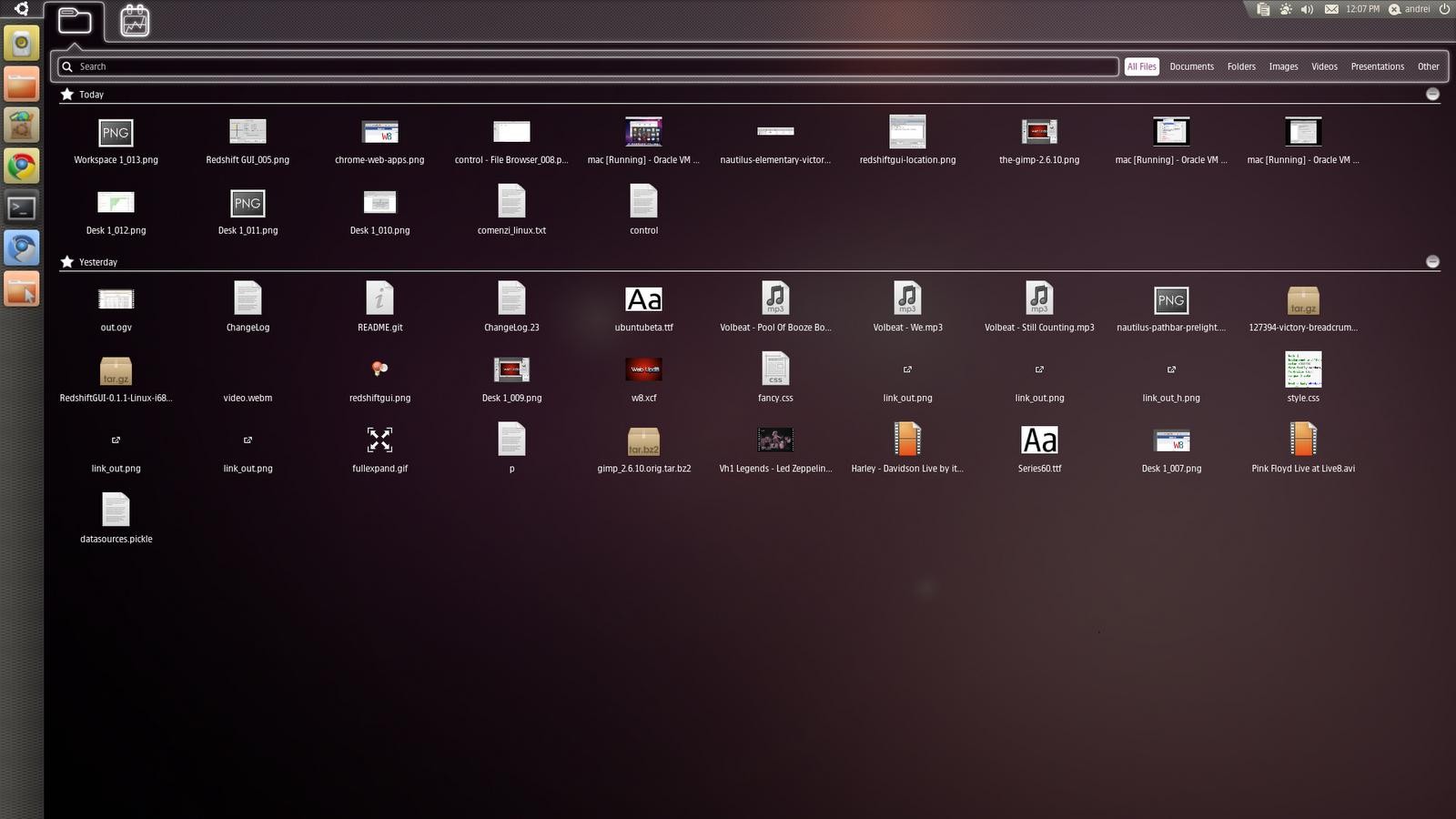 alt text
alt text
Netbook interface showcasing Unity’s design elements and functionalities
20. What is Unity? Resources for Further Learning
To deepen your understanding of Unity, here are some valuable resources.
20.1. Ubuntu Documentation
The official Ubuntu documentation provides comprehensive information about Unity, including installation instructions, configuration options, and troubleshooting tips.
20.2. Online Forums and Communities
Online forums and communities, such as the Ubuntu Forums and Reddit’s r/Ubuntu, are great places to ask questions, share tips, and get help with Unity.
20.3. Books and Articles
Numerous books and articles have been written about Unity, providing in-depth coverage of its features, architecture, and customization options.
21. What is Unity? A Tool for Enhancing Productivity
Ultimately, Unity is a tool for enhancing productivity and improving the user experience. By understanding its features, customizing it to your needs, and troubleshooting any issues, you can make the most of this unique desktop environment.
22. Unity’s Role in Shaping Modern Desktop Interfaces
Unity played a significant role in shaping modern desktop interfaces by introducing innovative concepts and features that have influenced other desktop environments and operating systems.
22.1. The Global Menu Concept
The global menu, which consolidates application menus into a single location on the top panel, was a pioneering feature of Unity. This concept has since been adopted by other desktop environments and operating systems, aiming to provide a more streamlined and efficient user experience.
22.2. The Dash as a Centralized Search and Launch Hub
The Dash, serving as a centralized search and launch hub, revolutionized the way users accessed applications and files. Its intuitive interface and powerful search capabilities have inspired similar features in other desktop environments, making it easier for users to find and launch what they need.
22.3. The Launcher for Quick Access to Applications
The Launcher, providing quick access to frequently used applications, has become a standard feature in many modern desktop interfaces. Its ability to pin applications for easy access has significantly improved user productivity and workflow.
23. Unity vs. GNOME: Understanding the Differences
While Unity is built on top of GNOME, there are key differences between the two that are worth noting.
23.1. User Interface Philosophy
Unity aimed to provide a more streamlined and user-friendly interface, while GNOME focused on adhering to traditional desktop paradigms. This difference in philosophy led to distinct design choices and user experiences.
23.2. Customization Options
Unity offered limited customization options compared to GNOME, which allowed users to tweak almost every aspect of the desktop environment. This difference catered to different types of users, with some preferring simplicity and others preferring extensive customization.
23.3. Default Applications
While both Unity and GNOME used many of the same default applications, there were some differences. For example, Unity used its own file manager called Nautilus, while GNOME used a modified version of Nautilus.
24. Exploring the Community Support for Unity
Despite not being actively developed by Canonical, Unity continues to have a dedicated community that provides support, maintains the code, and develops new features.
24.1. Community Forums and Websites
Numerous community forums and websites are dedicated to Unity, providing a platform for users to ask questions, share tips, and get help with troubleshooting issues.
24.2. Open Source Development
The open-source nature of Unity allows community members to contribute to its development, fix bugs, and add new features. This ensures that Unity remains a viable option for users who prefer its unique interface.
24.3. Third-Party Themes and Extensions
The community has also created a wide range of third-party themes and extensions for Unity, allowing users to further customize and enhance their desktop experience.
25. What is Unity? Optimizing for Different Hardware Configurations
Unity can be optimized for different hardware configurations to ensure optimal performance and user experience.
25.1. Low-End Hardware
On low-end hardware, it is important to disable unnecessary visual effects and use a lightweight window manager to improve performance.
25.2. Mid-Range Hardware
On mid-range hardware, Unity can be configured with moderate visual effects and a balanced set of applications to provide a smooth and responsive experience.
25.3. High-End Hardware
On high-end hardware, Unity can be fully customized with advanced visual effects and a wide range of applications to take advantage of the system’s capabilities.
26. What is Unity? Securing Your Unity Desktop
Securing your Unity desktop is essential to protect your data and privacy.
26.1. Strong Passwords
Use strong and unique passwords for your user account and any online services you use.
26.2. Firewall
Enable the firewall to prevent unauthorized access to your system.
26.3. Software Updates
Keep your system and applications up to date with the latest security patches.
26.4. Antivirus Software
Install and run antivirus software to protect against malware and other threats.
27. What is Unity? A Look at Accessibility Features
Unity offers a range of accessibility features to make it easier for users with disabilities to use the desktop environment.
27.1. Screen Reader Support
Unity supports screen readers, which allow visually impaired users to interact with the desktop environment.
27.2. On-Screen Keyboard
The on-screen keyboard allows users to type using a mouse or other input device.
27.3. High Contrast Mode
High contrast mode makes it easier to see the screen by increasing the contrast between text and background.
27.4. Magnifier
The magnifier allows users to zoom in on specific areas of the screen.
28. What is Unity? Exploring its File Management Capabilities
Unity provides robust file management capabilities through its default file manager, Nautilus.
28.1. Intuitive Interface
Nautilus offers an intuitive interface for browsing, creating, and managing files and folders.
28.2. File Preview
Nautilus allows users to preview files without opening them, saving time and improving workflow.
28.3. Integration with Cloud Services
Nautilus integrates with cloud services like Dropbox and Google Drive, allowing users to easily access and manage their files in the cloud.
28.4. Customizable Views
Nautilus offers customizable views, allowing users to display files and folders in different ways, such as list view, icon view, and compact view.
29. What is Unity? A Glimpse into Its Multimedia Support
Unity provides excellent multimedia support, allowing users to enjoy their favorite music, videos, and photos.
29.1. Default Media Player
Unity comes with a default media player that can play a wide range of audio and video formats.
29.2. Codec Support
Unity supports a wide range of codecs, ensuring that users can play most multimedia files without any issues.
29.3. Integration with Streaming Services
Unity integrates with streaming services like Spotify and YouTube, allowing users to easily access and play their favorite content.
29.4. Photo Management
Unity provides tools for managing and organizing photos, including features for importing, editing, and sharing photos.
30. What is Unity? Embracing Its Versatility
In conclusion, Unity is a versatile and innovative desktop environment that has left a lasting impact on the Linux community. Whether you are a long-time user or new to Unity, there is always something new to discover and explore. If you have any questions or need assistance, remember that WHAT.EDU.VN is here to provide free answers and expert guidance.
Do you have questions? Get free answers now at what.edu.vn. Our experts are ready to help Address: 888 Question City Plaza, Seattle, WA 98101, United States. Whatsapp: +1 (206) 555-7890.
