What Is A Server? It’s a question many ask, and at WHAT.EDU.VN, we’re here to provide clear and comprehensive answers. A server is essentially a computer or software system that delivers services to other computers, known as clients, within a network. This article will explore server definition, various server applications and the many benefits of using them. Discover the world of servers, including network servers, application servers, and more.
1. Understanding the Server Definition
A server is a central component in modern computing, but what exactly does it mean? Let’s break down the server definition into simple terms.
1.1. What is a Server?
A server is a computer system or software application that provides services to other computers (clients) over a network. These services can include storing files, hosting websites, managing databases, or handling email. Think of a server as a waiter in a restaurant, taking requests from customers (clients) and delivering the requested items.
1.2. Key Server Components
Servers consist of both hardware and software components.
- Hardware: This includes the physical machine, such as CPUs, memory, storage, and network interfaces.
- Software: This comprises the operating system and applications that provide specific services.
1.3. Client-Server Model
The client-server model is the fundamental architecture in which servers operate. In this model:
- Clients request services or resources.
- Servers process these requests and provide the necessary resources or services.
This interaction allows multiple clients to access the same resources from a central server, making it efficient and manageable.
2. How Servers Work
Understanding how servers function involves looking at their physical and virtual aspects, as well as the software they run.
2.1. Physical vs. Virtual Servers
Servers can be either physical or virtual:
- Physical Servers: These are dedicated hardware machines that run server software directly.
- Virtual Servers: These are virtual machines (VMs) that run on a physical server, sharing its resources. Each VM operates independently with its own OS and applications.
Virtualization allows multiple virtual servers to run on a single physical server, optimizing resource utilization and reducing costs.
2.2. Server Operating Systems
Server operating systems (OSes) are designed to manage and optimize server hardware resources. Examples include:
- Microsoft Windows Server
- Linux (e.g., Ubuntu Server, CentOS)
These OSes handle client requests, manage hardware resources, and ensure the server runs efficiently.
2.3. Server Software
Server software includes applications that provide specific services:
- Web Servers: Serve web pages and content (e.g., Apache, Nginx).
- Database Servers: Manage databases and provide data access (e.g., MySQL, PostgreSQL).
- Mail Servers: Handle email sending and receiving (e.g., Exim, Postfix).
These applications work in conjunction with the OS to deliver the requested services to clients.
3. Types of Servers
Servers are categorized based on their function. Here are some common types:
3.1. Web Servers
Web servers are responsible for serving web pages and other web-based content to clients (web browsers).
- Function: They receive HTTP requests from clients and respond with the requested HTML pages, images, and other files.
- Examples: Apache, Nginx, Microsoft IIS.
3.2. Application Servers
Application servers provide the business logic for applications, often used in complex, distributed networks.
- Function: They host and run applications, providing a platform for executing code and managing resources.
- Examples: JBoss, GlassFish, WebLogic.
3.3. Database Servers
Database servers manage and provide access to databases.
- Function: They store, retrieve, and manage data, allowing clients to perform queries and updates.
- Examples: MySQL, PostgreSQL, Oracle, Microsoft SQL Server.
3.4. Mail Servers
Mail servers handle the sending, receiving, and storage of email messages.
- Function: They receive incoming emails from local users and remote senders and forward outgoing emails for delivery.
- Examples: Exim, Postfix, Sendmail, Microsoft Exchange.
3.5. File Servers
File servers provide centralized storage and management of files, allowing multiple clients to access and share files over a network.
- Function: They store and manage data files, providing access to users on the network.
- Examples: Samba, Windows File Server.
3.6. Print Servers
Print servers manage and control access to network-attached printers.
- Function: They queue print jobs and manage printer resources, allowing multiple users to share printers.
- Examples: CUPS, Windows Print Server.
3.7. Proxy Servers
Proxy servers act as intermediaries between clients and other servers, providing security, caching, and other benefits.
- Function: They forward requests from clients to other servers, providing anonymity, security, and caching services.
- Examples: Squid, Nginx (as a proxy), Apache (as a proxy).
3.8. Domain Name System (DNS) Servers
DNS servers translate domain names into IP addresses, enabling users to access websites using human-readable names.
- Function: They resolve domain names to IP addresses, allowing users to access websites and other network resources.
- Examples: BIND, djbdns, Microsoft DNS Server.
3.9. Virtual Servers
Virtual servers are programs running on a shared server, configured to give each user complete control as if they had their own dedicated server.
- Function: They provide a virtualized environment where users can run their own operating systems and applications.
- Examples: VMware vSphere, Microsoft Hyper-V, KVM.
3.10. Blade Servers
Blade servers are server chassis housing multiple thin, modular electronic circuit boards, each acting as an individual server.
- Function: They provide a high-density computing solution, with multiple servers housed in a single chassis.
- Examples: HP BladeSystem, Dell PowerEdge Blades.
3.11. Policy Servers
Policy servers are security components that provide authorization services and control file tracking in policy-based networks.
- Function: They enforce security policies and control access to network resources.
- Examples: Cisco Policy Server, Microsoft Network Policy Server.
3.12. Game Servers
Game servers support the deployment of various computer games and similar applications, providing a platform for multiplayer gaming.
- Function: They host and manage online games, providing a platform for players to connect and interact.
- Examples: Minecraft Server, Counter-Strike Server.
4. Cloud Servers vs. In-House Servers
Choosing between cloud servers and in-house servers depends on an organization’s specific needs and resources.
4.1. Cloud Servers
Cloud servers are virtual servers hosted by a third-party provider, offering flexibility and scalability.
- Benefits:
- Scalability: Easily scale resources up or down as needed.
- Cost-Effective: Pay only for the resources you use.
- Reduced Maintenance: The provider handles hardware and infrastructure maintenance.
- Drawbacks:
- Less Control: Limited control over the physical hardware.
- Security Concerns: Reliance on the provider’s security measures.
- Dependence on Internet Connectivity: Requires a stable internet connection.
4.2. In-House Servers
In-house servers are physical servers located on-site, providing full control over hardware and resources.
- Benefits:
- Full Control: Complete control over hardware and software.
- Security: Enhanced security with on-site management.
- Customization: Ability to customize the server to meet specific needs.
- Drawbacks:
- High Costs: Significant upfront and ongoing costs for hardware, maintenance, and IT staff.
- Space Requirements: Requires physical space, cooling, and power.
- Scalability Limitations: Scaling resources can be time-consuming and expensive.
4.3. Hybrid Configuration
A hybrid configuration combines on-site and cloud server resources, offering a balance between control and flexibility.
- Benefits:
- Flexibility: Ability to leverage both on-site and cloud resources.
- Cost Optimization: Optimize costs by using cloud resources for variable workloads.
- Enhanced Security: Maintain control over sensitive data while using cloud resources for less critical applications.
5. Desktop Computers vs. Servers
While both desktop computers and servers are computers, they are designed for different purposes.
5.1. Hardware Differences
- CPUs: Servers often have multiple CPUs and more powerful processors than desktops.
- Memory: Servers typically support much larger amounts of memory (RAM) than desktops.
- Storage: Servers usually have more storage capacity and support for redundant storage configurations (RAID).
- Redundancy: Servers are designed with redundant components (e.g., power supplies, network interfaces) to ensure high availability.
- Form Factor: Servers are often designed for rack mounting, while desktops come in various form factors (e.g., towers, desktops, laptops).
5.2. Operating System Differences
- Server OSes: Designed for server workloads, with features like advanced security, virtualization, and remote management (e.g., Windows Server, Linux).
- Desktop OSes: Designed for general-purpose computing, with a focus on user experience (e.g., Windows 10/11, macOS).
5.3. Usage Differences
- Servers: Designed to provide services to multiple clients simultaneously, running 24/7.
- Desktops: Designed for individual users to perform various tasks, typically used during working hours.
6. Server Components
Understanding the hardware and software components of a server is crucial for effective management and maintenance.
6.1. Hardware Components
- CPU (Central Processing Unit): The processor that executes instructions and performs calculations.
- Memory (RAM): Provides temporary storage for data and instructions.
- Storage: Stores data and applications persistently (e.g., SSDs, HDDs).
- Network Interface: Enables the server to communicate with other devices on the network.
- Power Supply: Provides power to the server components.
- System Board (Motherboard): Connects all the components and provides interfaces for peripherals.
6.2. Software Components
- Operating System (OS): Manages hardware resources and provides a platform for running applications (e.g., Windows Server, Linux).
- Server Applications: Provide specific services (e.g., web server, database server, mail server).
- Management Tools: Tools for monitoring and managing the server (e.g., remote management consoles, performance monitoring tools).
7. Choosing the Right Server
Selecting the right server involves considering various factors to meet specific needs.
7.1. Factors to Consider
- Workload Requirements: Determine the types of applications and workloads the server will run.
- Scalability Needs: Consider the need to scale resources in the future.
- Budget: Determine the budget for hardware, software, and maintenance.
- Security Requirements: Evaluate the security features needed to protect data and applications.
- Virtualization Needs: Consider whether virtualization is needed to optimize resource utilization.
7.2. Key Features
- Processing Power: Choose a server with adequate CPU cores and clock speed for the intended workloads.
- Memory Capacity: Ensure the server has enough RAM to handle the expected workload.
- Storage Capacity and Type: Choose the appropriate storage type (SSD or HDD) and capacity based on performance and storage needs.
- Network Bandwidth: Ensure the server has sufficient network bandwidth to handle client requests.
- Redundancy: Consider redundant components (e.g., power supplies, network interfaces) to ensure high availability.
7.3. Use Cases
- Small Businesses: May opt for cloud servers or entry-level physical servers to minimize costs and complexity.
- Enterprises: May require high-performance physical servers or cloud servers with advanced features and redundancy.
- Specific Applications: Choose a server based on the specific requirements of the applications (e.g., database server, web server).
8. Maintaining Your Server
Proper server maintenance is essential for ensuring optimal performance and reliability.
8.1. Regular Updates
- OS Updates: Keep the operating system updated with the latest security patches and bug fixes.
- Application Updates: Update server applications to ensure they are running the latest versions with security enhancements.
8.2. Monitoring
- Performance Monitoring: Monitor CPU usage, memory usage, disk I/O, and network traffic to identify potential bottlenecks.
- Log Analysis: Regularly review server logs for errors, warnings, and security events.
8.3. Backups
- Regular Backups: Perform regular backups of critical data and system configurations.
- Backup Testing: Test backups to ensure they can be restored successfully.
8.4. Security Measures
- Firewall Configuration: Configure firewalls to protect the server from unauthorized access.
- Intrusion Detection: Implement intrusion detection systems to identify and respond to security threats.
- Access Control: Implement strict access control policies to limit access to sensitive data and resources.
9. Common Server Issues and Troubleshooting
Addressing common server issues promptly can prevent downtime and ensure smooth operations.
9.1. Performance Issues
- Causes: High CPU usage, memory leaks, disk I/O bottlenecks, network congestion.
- Troubleshooting: Identify the root cause using performance monitoring tools and optimize resources accordingly.
9.2. Network Connectivity Issues
- Causes: Incorrect network configuration, firewall restrictions, DNS resolution problems.
- Troubleshooting: Verify network settings, check firewall rules, and ensure DNS resolution is working correctly.
9.3. Security Issues
- Causes: Malware infections, unauthorized access attempts, data breaches.
- Troubleshooting: Scan for malware, implement security patches, and review access control policies.
9.4. Hardware Failures
- Causes: Power supply failures, disk failures, memory errors.
- Troubleshooting: Replace faulty hardware components and restore from backups if necessary.
10. Frequently Asked Questions (FAQ) About Servers
| Question | Answer |
|---|---|
| What is the primary function of a server? | A server’s primary function is to provide services or resources to other computers (clients) over a network. |
| What are the different types of servers? | Common types include web servers, application servers, database servers, mail servers, file servers, print servers, proxy servers, and DNS servers. |
| How does a server differ from a desktop? | Servers are designed for high availability and continuous operation, with more powerful hardware, redundant components, and server-specific operating systems. Desktops are designed for individual users and general-purpose computing. |
| What is virtualization in the context of servers? | Virtualization allows multiple virtual servers to run on a single physical server, optimizing resource utilization and reducing costs. Each virtual server operates independently with its own OS and applications. |
| What are the benefits of using cloud servers? | Cloud servers offer scalability, cost-effectiveness, reduced maintenance, and accessibility from anywhere with an internet connection. |
| How do I choose the right server for my needs? | Consider workload requirements, scalability needs, budget, security requirements, and virtualization needs. Choose a server with adequate processing power, memory capacity, storage, and network bandwidth. |
| Why is server maintenance important? | Proper server maintenance ensures optimal performance, security, and reliability. Regular updates, monitoring, backups, and security measures are essential. |
| What are some common server issues? | Common issues include performance issues, network connectivity issues, security issues, and hardware failures. Prompt troubleshooting is necessary to prevent downtime. |
| How can I improve server security? | Implement firewalls, intrusion detection systems, access control policies, and regular security audits. Keep the operating system and applications updated with the latest security patches. |
| What is a hybrid server configuration? | A hybrid configuration combines on-site and cloud server resources, offering a balance between control and flexibility. This allows organizations to leverage both on-site infrastructure and cloud services for different workloads and needs. |

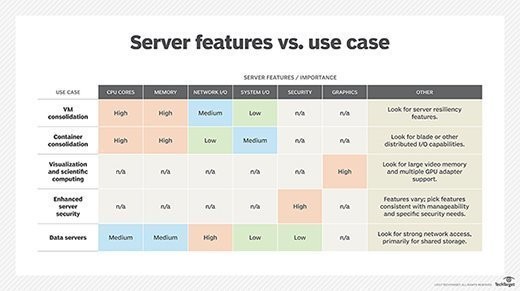
11. The Future of Servers
The future of servers is evolving with advancements in technology and changing business needs.
11.1. Edge Computing
Edge computing involves processing data closer to the source, reducing latency and improving performance for applications like IoT and real-time analytics. Edge servers are deployed at the edge of the network to handle these tasks.
11.2. Serverless Computing
Serverless computing abstracts away the underlying server infrastructure, allowing developers to focus on writing code without managing servers. Cloud providers automatically scale and manage the infrastructure as needed.
11.3. Artificial Intelligence (AI) and Machine Learning (ML)
AI and ML are driving the need for more powerful servers with specialized hardware (e.g., GPUs) to handle complex computations and large datasets. AI-optimized servers are becoming increasingly common.
11.4. Quantum Computing
Quantum computing has the potential to revolutionize many industries, requiring new types of servers and infrastructure to support quantum algorithms and computations. Quantum servers are still in early stages of development.
12. Call to Action
Do you have more questions about servers or any other topic? Don’t hesitate to ask! At WHAT.EDU.VN, we provide a free platform to ask any question and get answers from knowledgeable experts.
12.1. Why Ask on WHAT.EDU.VN?
- Free Service: Ask any question without any cost.
- Quick Answers: Get prompt and accurate responses from experts.
- Easy to Use: Our platform is user-friendly and accessible to everyone.
- Community Support: Connect with a community of learners and experts.
12.2. How to Ask a Question
- Visit WHAT.EDU.VN.
- Create an account or log in.
- Type your question in the question box.
- Submit your question and wait for an answer.
12.3. Contact Information
If you have any questions or need assistance, feel free to contact us:
- Address: 888 Question City Plaza, Seattle, WA 98101, United States
- WhatsApp: +1 (206) 555-7890
- Website: what.edu.vn
We are here to help you find the answers you need. Ask your question today and join our community of learners!