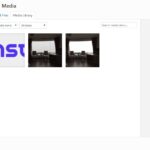APN stands for Access Point Name, and it’s crucial for connecting your mobile device to the internet. At WHAT.EDU.VN, we simplify complex tech terms, providing clear answers for everyone. Understanding APN settings ensures seamless data connectivity, proper network configuration, and optimized mobile experience.
Table of Contents
- What Is Apn (Access Point Name) and What Does It Do?
- Who Uses APNs and Why Are They Important?
- How Does an APN Work?
- Why Do You Need an APN?
- How to Find Your APN Settings
- How to Change APN Settings on Android
- How to Change APN Settings on iOS (iPhone)
- Common APN Issues and How to Troubleshoot Them
- APN Settings for Major Mobile Carriers
- APN Security Considerations
- The Future of APNs and Mobile Connectivity
- Frequently Asked Questions (FAQs) about APNs
1. What is APN (Access Point Name) and What Does It Do?
An Access Point Name (APN) is a setting on your mobile device that allows it to connect to the internet using your mobile carrier’s network. Think of it as the gateway between your phone and the internet. The APN contains all the necessary information for your device to establish a connection, including the network’s name, security protocols, and IP address settings. Without the correct APN settings, your device won’t be able to access mobile data.
In simple terms, the APN tells your phone:
- Which network to connect to
- How to securely connect to that network
- What IP address to use
For instance, if you’ve ever switched carriers or traveled internationally and found that your mobile data wasn’t working, it’s likely because your APN settings were incorrect or missing. Correctly configured APN settings are essential for uninterrupted mobile internet access. Understanding the basics of APNs can empower you to troubleshoot connectivity issues and ensure you’re always connected.
2. Who Uses APNs and Why Are They Important?
APNs are used by anyone who wants to access the internet via a mobile network on their smartphone, tablet, or other mobile devices. This includes a broad range of users, from students and professionals to travelers and everyday consumers. APNs are crucial because they ensure that your device can properly communicate with your mobile carrier’s network, allowing you to browse the web, send emails, use social media, and stream videos while on the go.
Here’s a breakdown of why APNs are essential for different user groups:
- General Users: For most people, APNs simply work in the background. However, understanding APNs becomes important when switching carriers or traveling abroad, as manual configuration might be necessary to maintain connectivity.
- Mobile Professionals: Professionals who rely on their mobile devices for work, such as salespeople, field technicians, and remote workers, need reliable APN settings to stay connected and productive.
- International Travelers: When traveling internationally, using a local SIM card often requires configuring a new APN to access data services. Knowing how to change APN settings can save travelers from expensive roaming charges.
- IoT Device Operators: The Internet of Things (IoT) relies heavily on APNs to connect devices like smart sensors, tracking systems, and remote monitoring equipment to cellular networks.
- Network Administrators: IT professionals and network administrators need a thorough understanding of APNs to configure and manage mobile devices within their organizations, ensuring secure and efficient data access.
APNs are important for several reasons:
- Connectivity: Without the correct APN settings, your device cannot connect to the internet via the mobile network.
- Security: APNs include security protocols that protect your data while it’s being transmitted over the network.
- Configuration: APNs allow your carrier to configure specific network settings for your device, ensuring optimal performance.
- Customization: In some cases, users can customize APN settings to improve their connection speed or bypass certain restrictions.
For example, imagine you are a student relying on your phone for research and communication. Without a properly configured APN, you could miss important emails or be unable to access online resources. Similarly, a traveling businessperson could incur significant roaming charges if their APN isn’t set up correctly for the local network.
3. How Does an APN Work?
The process of how an APN works can be broken down into a series of steps. When your mobile device attempts to access the internet using a cellular network, it initiates a connection request that relies on the APN settings. Here’s a detailed look at each step:
- Connection Request: When you try to access the internet on your mobile device (e.g., opening a web browser or an app that requires data), your device sends a request to the mobile carrier’s network.
- APN Lookup: Your device uses the stored APN settings to identify the correct gateway for the connection. The APN settings include the APN name, username, password, authentication type, and other parameters required to connect to the carrier’s network.
- Authentication: The mobile carrier verifies your device’s credentials using the provided username and password (if required by the APN settings). This ensures that only authorized devices can access the network.
- IP Address Assignment: Once authenticated, the carrier assigns an IP address to your device. This IP address allows your device to communicate with servers on the internet.
- Data Transmission: With the IP address assigned, your device can now send and receive data over the cellular network. The APN ensures that the data is routed correctly between your device and the internet.
- Network Configuration: The APN also dictates other network configurations, such as the type of connection (e.g., 3G, 4G, 5G), security protocols, and any specific settings required by the carrier.
Visual Representation:
To illustrate, consider a scenario where you open your web browser to visit WHAT.EDU.VN.
- Your phone sends a request to your mobile carrier.
- The APN settings are used to identify the correct network gateway.
- Your carrier authenticates your device.
- An IP address is assigned to your phone.
- Your phone can now access what.edu.vn and display the webpage.
Understanding this process helps you appreciate the importance of accurate APN settings. Incorrect settings can lead to connectivity issues, slow data speeds, or even prevent you from accessing the internet altogether. Regularly checking and updating your APN settings can ensure a smooth and reliable mobile internet experience. For those seeking more in-depth knowledge, resources from telecommunications standards organizations like the 3GPP offer detailed specifications on mobile network configurations.
4. Why Do You Need an APN?
An APN is essential for several reasons, all of which contribute to ensuring that your mobile device can connect to the internet properly. Here’s a detailed look at why you need an APN:
- Enabling Mobile Data Access:
- The primary reason you need an APN is to enable access to mobile data. Without the correct APN settings, your device simply cannot connect to your mobile carrier’s network and access the internet.
- Network Identification:
- The APN acts as an identifier, telling your device which network to connect to. Different carriers have different network infrastructures, and the APN provides the necessary information for your device to find and connect to the right one.
- Authentication and Security:
- APNs often include authentication credentials, such as a username and password, which are required to verify that your device is authorized to use the network. This helps protect the network from unauthorized access.
- Configuration Settings:
- The APN provides specific configuration settings that your device needs to optimize its connection to the network. This includes settings like the IP address type (IPv4 or IPv6), the authentication protocol, and the type of connection (e.g., 3G, 4G, 5G).
- Proper Routing of Data:
- APN settings ensure that data is routed correctly between your device and the internet. Without the correct APN, data packets might not reach their intended destination, resulting in connectivity issues.
- Avoiding Roaming Charges:
- When traveling internationally, using a local SIM card requires setting up a new APN to connect to the local carrier’s network. This prevents you from incurring expensive roaming charges from your home carrier.
- Custom Network Configurations:
- In some cases, APNs can be customized to access specific network configurations, such as private networks or VPNs. This is particularly useful for businesses that need to provide secure access to internal resources for their employees.
To illustrate why an APN is crucial, consider the following scenarios:
- Switching Carriers:
- When you switch from one mobile carrier to another, you need to update your APN settings to match the new carrier’s network. Without doing so, your device will not be able to connect to the internet.
- Traveling Internationally:
- When you travel to a foreign country and use a local SIM card, you must configure a new APN to access the local network. This allows you to use mobile data at local rates, rather than paying high roaming charges.
- Troubleshooting Connectivity Issues:
- If you’re experiencing issues with your mobile data connection, one of the first things you should check is your APN settings. Incorrect or outdated APN settings are a common cause of connectivity problems.
In essence, an APN is the key that unlocks your device’s ability to access the mobile internet. Without it, your device is essentially cut off from the online world when not connected to Wi-Fi. Regularly ensuring that your APN settings are correct can save you from frustration and keep you connected wherever you go.
5. How to Find Your APN Settings
Finding your APN settings is a straightforward process, although the exact steps may vary slightly depending on whether you’re using an Android or iOS (iPhone) device. Here’s a detailed guide for both platforms:
For Android Devices:
- Open the Settings App:
- Locate the “Settings” app on your Android device and tap to open it. The icon usually looks like a gear or cogwheel.
- Navigate to Network & Internet:
- In the Settings menu, look for an option labeled “Network & Internet,” “Connections,” or something similar. Tap on it.
- Select Mobile Network:
- Within the “Network & Internet” settings, find and select “Mobile network” or “Cellular network.”
- Access Advanced Settings:
- In the “Mobile network” settings, you might need to tap on “Advanced” to see more options.
- Find Access Point Names (APNs):
- Look for “Access Point Names” or “APN.” Tap on it to view the list of APNs configured on your device.
- View Current APN Settings:
- You will see a list of APNs. The active APN is usually highlighted or selected. Tap on an APN to view its details, such as the APN name, username, password, and other settings.
For iOS (iPhone) Devices:
- Open the Settings App:
- Locate the “Settings” app on your iPhone and tap to open it. The icon looks like a gear.
- Go to Cellular:
- In the Settings menu, scroll down and tap on “Cellular” or “Mobile Data.”
- Select Cellular Data Network:
- Tap on “Cellular Data Network” or “Mobile Data Network.”
- View APN Settings:
- You will see fields for “Cellular Data,” “LTE Setup,” and “MMS.” The APN settings are listed under these sections. You can view and edit the APN, username, and password.
Tips for Finding APN Settings:
- Use the Search Function:
- If you’re having trouble finding the APN settings, use the search function in the Settings app. Just type “APN” or “Access Point Names,” and the relevant settings should appear in the search results.
- Consult Your Carrier’s Website:
- If you’re unsure about the correct APN settings for your carrier, visit their website or contact their customer support. They can provide you with the necessary information.
- Take Screenshots:
- Before making any changes to your APN settings, take screenshots of the current settings. This will allow you to easily revert back to the original configuration if something goes wrong.
6. How to Change APN Settings on Android
Changing your APN settings on an Android device is a relatively simple process. Here’s a step-by-step guide to help you configure your APN:
- Navigate to APN Settings:
- Follow the steps outlined in the previous section to access the APN settings on your Android device. Typically, this involves going to Settings > Network & Internet > Mobile Network > Advanced > Access Point Names.
- Add a New APN:
- In the “Access Point Names” screen, you will see a list of existing APNs. To add a new APN, tap on the “+” icon or the “Add” option, which is usually located in the top-right corner of the screen.
- Enter APN Details:
- You will now see a form where you can enter the details for the new APN. The required information typically includes:
- Name: A descriptive name for the APN (e.g., “My Carrier 4G”)
- APN: The actual APN provided by your carrier (e.g., “internet.mycarrier.com”)
- Username: Your carrier-provided username (if required)
- Password: Your carrier-provided password (if required)
- MCC: Mobile Country Code (usually pre-filled)
- MNC: Mobile Network Code (usually pre-filled)
- Authentication Type: The type of authentication (e.g., “PAP” or “CHAP”)
- APN Type: The type of APN (e.g., “default,” “supl,” “mms”)
- APN Protocol: The protocol used for the APN (e.g., “IPv4” or “IPv6”)
- Bearer: The radio access technology used (e.g., “LTE,” “HSPA”)
- You will now see a form where you can enter the details for the new APN. The required information typically includes:
- Save the New APN:
- After entering all the necessary details, tap on the three dots in the top-right corner of the screen and select “Save.”
- Select the New APN:
- You should now see the new APN in the list of available APNs. Tap on it to select it as the active APN.
- Test Your Connection:
- Disable and re-enable mobile data on your device to ensure that the new APN settings are applied. Then, try to access the internet to test your connection.
Tips for Changing APN Settings:
- Obtain Correct Settings:
- The most important step is to obtain the correct APN settings from your mobile carrier. Visit their website or contact customer support to get the accurate details.
- Double-Check Your Entries:
- When entering the APN details, double-check each entry to ensure that you have typed everything correctly. Even a small mistake can prevent your device from connecting to the network.
- Take Screenshots:
- Before making any changes, take screenshots of your current APN settings. This will allow you to revert back to the original configuration if needed.
- Restart Your Device:
- If you’re having trouble getting the new APN settings to work, try restarting your device. This can help refresh the network connection and ensure that the new settings are applied.
- Consult Online Resources:
- If you encounter any issues, consult online resources such as forums and help articles for troubleshooting tips.
For example, suppose you are switching to a new carrier called “ConnectMobile.” You would need to obtain the APN settings from ConnectMobile, which might include an APN name of “connectmobile.internet,” a username of “connect,” and a password of “mobile.” After entering these details and saving the new APN, you would select it as the active APN and test your connection.
7. How to Change APN Settings on iOS (iPhone)
Changing APN settings on an iPhone is a bit more restricted compared to Android, but it’s still possible. Here’s a detailed guide to help you through the process:
- Navigate to Cellular Data Network Settings:
- Follow the steps outlined earlier to access the APN settings on your iPhone. Go to Settings > Cellular > Cellular Data Network.
- Enter APN Details:
- In the “Cellular Data Network” screen, you will see sections for “Cellular Data,” “LTE Setup,” and “MMS.” Enter the APN details provided by your carrier in the appropriate fields:
- Cellular Data:
- APN: The APN provided by your carrier (e.g., “internet.mycarrier.com”)
- Username: Your carrier-provided username (if required)
- Password: Your carrier-provided password (if required)
- LTE Setup (Optional):
- If your carrier provides specific settings for LTE, enter them here. This might include an APN, username, and password.
- MMS (Optional):
- If you need to configure MMS (Multimedia Messaging Service), enter the APN, username, password, MMSC, MMS Proxy, and MMS Max Message Size provided by your carrier.
- Cellular Data:
- In the “Cellular Data Network” screen, you will see sections for “Cellular Data,” “LTE Setup,” and “MMS.” Enter the APN details provided by your carrier in the appropriate fields:
- Reset to Default (If Needed):
- If you want to reset your APN settings to the default values, scroll to the bottom of the “Cellular Data Network” screen and tap on “Reset Settings.” This will revert all APN settings to the default configuration.
- Restart Your iPhone:
- After entering the new APN settings, restart your iPhone to ensure that the changes are applied. Press and hold the power button until the “slide to power off” slider appears, then slide it to turn off your device. Wait a few seconds, then press and hold the power button again to turn your iPhone back on.
- Test Your Connection:
- After your iPhone restarts, test your mobile data connection by opening a web browser or an app that requires data. If everything is configured correctly, you should be able to access the internet.
Important Considerations for iOS:
- Carrier Settings Updates:
- Apple periodically releases carrier settings updates, which can automatically configure the APN settings on your iPhone. Make sure your device is up to date with the latest iOS version to receive these updates.
- Configuration Profiles:
- Some carriers provide configuration profiles that you can install on your iPhone to automatically configure the APN settings. If your carrier offers this option, download and install the profile from their website.
- Limited Customization:
- Compared to Android, iOS offers limited customization of APN settings. In some cases, you may not be able to manually edit the APN settings, especially if your carrier has locked them down.
- Contact Your Carrier:
- If you’re unsure about the correct APN settings for your carrier or if you’re having trouble configuring them, contact their customer support for assistance.
For example, if you’re switching to a new carrier and need to enter the APN settings manually, you would go to Settings > Cellular > Cellular Data Network and enter the APN, username, and password provided by your carrier in the “Cellular Data” section. After restarting your iPhone, you would test your connection to ensure that everything is working correctly.
8. Common APN Issues and How to Troubleshoot Them
Even with the correct settings, you might encounter issues with your APN. Here are some common problems and their solutions:
1. No Mobile Data Connection
- Problem: Your device shows no mobile data connection, and you can’t access the internet when not connected to Wi-Fi.
- Solution:
- Check APN Settings: Ensure that your APN settings are correctly entered. Verify the APN name, username, and password with your carrier.
- Enable Mobile Data: Make sure that mobile data is enabled in your device settings. On Android, go to Settings > Network & Internet > Mobile Network and ensure that “Mobile data” is turned on. On iOS, go to Settings > Cellular and ensure that “Cellular Data” is enabled.
- Restart Your Device: Restarting your device can help refresh the network connection and resolve temporary issues.
- Check for Carrier Outages: Contact your carrier to check if there are any known outages in your area.
2. Slow Data Speeds
- Problem: Your mobile data connection is slow, and web pages take a long time to load.
- Solution:
- Verify APN Type: Ensure that the APN type is correctly set. Common APN types include “default,” “supl,” and “mms.”
- Check Network Coverage: Make sure you are in an area with good network coverage. Weak signal strength can result in slow data speeds.
- Clear Cache and Data: Clear the cache and data for your web browser and other apps that use mobile data. This can help improve performance.
- Update Device Software: Ensure that your device is running the latest version of its operating system. Software updates often include performance improvements and bug fixes.
3. Intermittent Connectivity
- Problem: Your mobile data connection drops frequently or is unreliable.
- Solution:
- Check APN Protocol: Ensure that the APN protocol is correctly set. Common protocols include “IPv4” and “IPv6.”
- Reset Network Settings: Resetting your network settings can help resolve intermittent connectivity issues. On Android, go to Settings > System > Reset options > Reset Wi-Fi, mobile & Bluetooth. On iOS, go to Settings > General > Transfer or Reset iPhone > Reset > Reset Network Settings.
- Check SIM Card: Make sure that your SIM card is properly inserted and not damaged. Try removing and reinserting the SIM card.
- Contact Your Carrier: Contact your carrier to check if there are any issues with your account or network configuration.
4. MMS Issues
- Problem: You can’t send or receive multimedia messages (MMS).
- Solution:
- Configure MMS APN Settings: Ensure that the MMS APN settings are correctly configured. This includes the MMS APN, MMSC, MMS Proxy, and MMS Max Message Size.
- Enable Mobile Data: MMS requires a mobile data connection to be sent and received. Make sure that mobile data is enabled on your device.
- Check Message Size: Ensure that the size of your MMS message is within the limits set by your carrier.
5. APN Settings Not Saving
- Problem: You enter the APN settings, but they don’t save, or they revert to the previous settings.
- Solution:
- Restart Your Device: Restarting your device can help ensure that the new APN settings are saved correctly.
- Check for Restrictions: Make sure that there are no restrictions on your device that prevent you from changing APN settings. This might be the case if your device is managed by an organization or employer.
- Update Device Software: Ensure that your device is running the latest version of its operating system. Software updates often include bug fixes that can resolve issues with saving APN settings.
General Troubleshooting Tips:
- Take Screenshots: Before making any changes to your APN settings, take screenshots of the current settings. This will allow you to easily revert back to the original configuration if something goes wrong.
- Consult Your Carrier’s Website: Visit your carrier’s website or contact their customer support to get the correct APN settings and troubleshooting tips.
- Search Online Forums: Search online forums and help articles for solutions to common APN issues.
9. APN Settings for Major Mobile Carriers
To help you configure your APN settings correctly, here are the APN settings for some major mobile carriers:
United States:
- Verizon:
- APN:
vzwinternet - Username: (Leave blank)
- Password: (Leave blank)
- Authentication Type: PAP or CHAP
- APN Type: default, supl
- APN:
- AT&T:
- APN:
phone - Username: (Leave blank)
- Password: (Leave blank)
- MMSC:
http://mmsc.mobile.att.net - MMS Proxy:
proxy.mobile.att.net:80 - MMS Max Message Size: 1048576
- MMS APN:
phone - APN Type: default, supl, mms
- APN:
- T-Mobile:
- APN:
epc.tmobile.com - Username: (Leave blank)
- Password: (Leave blank)
- MMSC:
http://mms.msg.eng.t-mobile.com/mms/wapenc - MMS Proxy: (Leave blank)
- MMS Max Message Size: 1048576
- APN Type: default, supl, mms, hipri
- APN:
United Kingdom:
- Vodafone:
- APN:
wap.vodafone.co.uk - Username:
wap - Password:
wap - APN Type: default, supl
- APN:
- EE:
- APN:
everywhere - Username:
eesecure - Password:
secure - APN Type: default, supl, mms
- APN:
- O2:
- APN:
mobile.o2.co.uk - Username:
o2web - Password:
password - MMSC:
http://mmsc.o2.co.uk:8002 - MMS Proxy:
193.113.200.195:8080 - MMS Max Message Size: 307200
- APN Type: default, supl, mms
- APN:
Canada:
- Bell:
- APN:
pda.bell.ca - Username: (Leave blank)
- Password: (Leave blank)
- APN Type: default, supl
- APN:
- Rogers:
- APN:
internet.com - Username: (Leave blank)
- Password: (Leave blank)
- APN Type: default, supl
- APN:
- Telus:
- APN:
sp.telus.com - Username: (Leave blank)
- Password: (Leave blank)
- APN Type: default, supl
- APN:
Australia:
- Telstra:
- APN:
telstra.internet - Username: (Leave blank)
- Password: (Leave blank)
- APN Type: default, supl
- APN:
- Optus:
- APN:
connect - Username: (Leave blank)
- Password: (Leave blank)
- APN Type: default, supl
- APN:
- Vodafone:
- APN:
live.vodafone.com - Username: (Leave blank)
- Password: (Leave blank)
- APN Type: default, supl
- APN:
Important Notes:
- These settings are subject to change, so it’s always best to verify the latest APN settings with your carrier.
- Some carriers may require additional settings, such as the MCC and MNC, which are usually pre-filled on your device.
- When entering the APN settings, double-check each entry to ensure that you have typed everything correctly.
10. APN Security Considerations
While APNs are essential for mobile connectivity, it’s important to be aware of the security considerations associated with them. Here are some key points to keep in mind:
- Unsecured APNs:
- If an APN is not properly secured, it can be vulnerable to attacks. Hackers may try to intercept data transmitted over the APN or gain unauthorized access to the network.
- Man-in-the-Middle Attacks:
- An attacker could set up a fake APN to intercept traffic between your device and the internet. This is known as a man-in-the-middle attack. To protect against this, ensure that you are using a secure connection (HTTPS) when transmitting sensitive data.
- Data Encryption:
- Ensure that your data is encrypted when using an APN. This can be done by using a VPN (Virtual Private Network) or by ensuring that the websites and services you are accessing use HTTPS.
- APN Authentication:
- APNs that require a username and password provide an additional layer of security. Make sure to use strong, unique passwords for your APN settings.
- Monitoring Network Traffic:
- Regularly monitor your network traffic to detect any suspicious activity. This can be done using network monitoring tools or by checking your data usage.
- Configuration Profiles:
- Be cautious when installing configuration profiles, as they can modify your APN settings. Only install profiles from trusted sources, such as your mobile carrier.
Best Practices for APN Security:
- Use Strong Passwords:
- If your APN requires a username and password, use a strong, unique password that is difficult to guess.
- Enable Encryption:
- Use a VPN to encrypt your data when using an APN, especially when connecting to public Wi-Fi networks.
- Keep Software Updated:
- Keep your device’s operating system and security software up to date. Software updates often include security patches that can protect against vulnerabilities.
- Monitor Network Traffic:
- Regularly monitor your network traffic to detect any suspicious activity.
- Use Trusted Sources:
- Only install configuration profiles from trusted sources, such as your mobile carrier.
- Be Cautious of Public Wi-Fi:
- Avoid transmitting sensitive data over public Wi-Fi networks, as they are often unsecured. If you must use public Wi-Fi, use a VPN to encrypt your data.
11. The Future of APNs and Mobile Connectivity
The landscape of mobile connectivity is continuously evolving, and APNs are adapting to meet new demands and technologies. Here’s a look at the future of APNs and their role in mobile connectivity:
- 5G and Beyond:
- With the rollout of 5G networks, APNs are playing a crucial role in enabling faster data speeds and lower latency. 5G APNs are optimized for the unique characteristics of 5G networks, providing enhanced performance and reliability.
- IoT and M2M Communications:
- The Internet of Things (IoT) and Machine-to-Machine (M2M) communications are driving the demand for more efficient and secure APNs. APNs are being developed to support the specific needs of IoT devices, such as low power consumption and reliable connectivity.
- Network Slicing:
- Network slicing is a technology that allows mobile carriers to create virtualized and isolated networks for different applications. APNs are used to direct traffic to the appropriate network slice, ensuring that each application receives the required resources and performance.
- eSIMs:
- Embedded SIMs (eSIMs) are becoming increasingly popular, as they offer greater flexibility and convenience compared to traditional SIM cards. APNs are used to configure the eSIM and connect it to the mobile network.
- Security Enhancements:
- As mobile threats continue to evolve, security enhancements are being incorporated into APNs to protect against attacks. This includes stronger authentication protocols, data encryption, and intrusion detection systems.
- Automation and Optimization:
- Automation and optimization technologies are being used to streamline the management and configuration of APNs. This includes automated APN provisioning, dynamic APN selection, and real-time performance monitoring.
Emerging Trends in APN Technology:
- AI-Powered APNs:
- Artificial intelligence (AI) is being used to optimize APN settings in real-time based on network conditions and user behavior. This can improve data speeds, reduce latency, and enhance the overall user experience.
- Blockchain-Based Security:
- Blockchain technology is being explored as a way to enhance the security of APNs. Blockchain can be used to create a decentralized and tamper-proof record of APN settings, preventing unauthorized modifications.
- Quantum-Resistant APNs:
- As quantum computing technology advances, there is a growing concern about the security of current encryption methods. Quantum-resistant APNs are being developed to protect against attacks from quantum computers.
The future of APNs is bright, with many exciting developments on the horizon. As mobile technology continues to evolve, APNs will play an increasingly important role in enabling seamless and secure connectivity for users around the world. Staying informed about these trends can help you make the most of your mobile devices and stay connected in an ever-changing world.
12. Frequently Asked Questions (FAQs) about APNs
To further clarify any lingering questions you might have about APNs, here’s a list of frequently asked questions:
Q1: What is the difference between APN and Wi-Fi?
- Answer: APN (Access Point Name) is used to connect your mobile device to the internet using your mobile carrier’s network, while Wi-Fi connects your device to the internet using a wireless local area network (WLAN). APN relies on cellular data, while Wi-Fi relies on a broadband internet connection.
Q2: Do I need an APN if I only use Wi-Fi?
- Answer: Yes, you still need an APN even if you primarily use Wi-Fi. The APN is necessary for accessing mobile data when you are not connected to a Wi-Fi network.
Q3: How do I know if my APN settings are correct?
- Answer: You can check your APN settings by following the steps outlined earlier in this guide. If you are unsure about the correct settings, contact your mobile carrier for assistance.
Q4: Can I use the same APN settings for all mobile carriers?
- Answer: No, you cannot use the same APN settings for all mobile carriers. Each carrier has its own unique APN settings that you must use to connect to their network.
Q5: What should I do if my APN settings are not working?
- Answer: If your APN settings are not working, try the following:
- Double-check that you have entered the correct APN settings.
- Restart your device.
- Reset your network settings.
- Contact your mobile carrier for assistance.
Q6: Is it safe to use public APN settings?
- Answer: It is generally not safe to use public AP