Samsung DeX transforms your smartphone or tablet into a PC-like experience, offering enhanced productivity and versatility. At WHAT.EDU.VN, we’re here to guide you through understanding and utilizing this powerful tool. Discover how DeX can streamline your work and personal tasks, offering a seamless transition between mobile and desktop environments with the DeX platform, DeX mode, and desktop experience.
1. What is Samsung DeX and How Does It Work?
Samsung DeX (Desktop Experience) is a software platform built into many Samsung Galaxy devices that allows you to connect your device to an external display, keyboard, and mouse for a desktop-like computing experience. It essentially transforms your phone or tablet into a PC, providing a more productive and user-friendly interface for tasks like document editing, browsing, and multitasking.
Samsung DeX works by leveraging the processing power of your Samsung Galaxy device to drive a desktop environment on an external display. When you connect your device to a monitor or TV via an HDMI adapter, DeX cable, or wirelessly (on supported devices), the platform activates, presenting you with a familiar desktop interface. This interface includes resizable windows, a taskbar, and support for keyboard and mouse input, allowing you to interact with your apps and files in a more efficient manner.
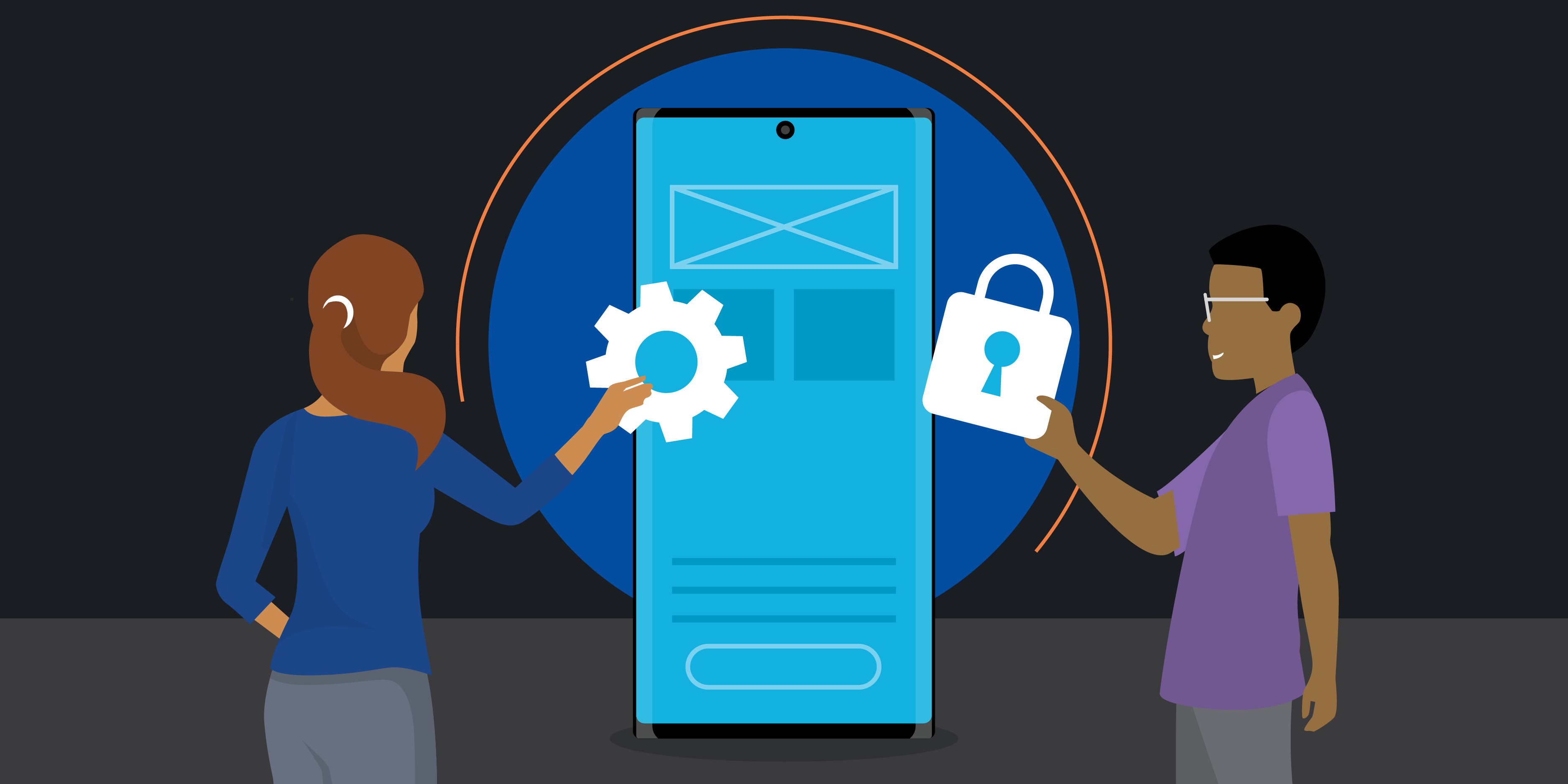 Samsung DeX Setup with Phone, Monitor, Keyboard, and Mouse
Samsung DeX Setup with Phone, Monitor, Keyboard, and Mouse
1.1 What Devices are Compatible with Samsung DeX?
Samsung DeX is compatible with a wide range of Samsung Galaxy devices, including:
- Smartphones: Galaxy S8 series and later, Galaxy Note8 series and later, Galaxy Z Fold series, Galaxy Z Flip series
- Tablets: Galaxy Tab S4 series and later, Galaxy Tab Active series (selected models)
1.2 What are the Different Ways to Connect to Samsung DeX?
There are several ways to connect your Samsung Galaxy device to DeX:
- DeX Station/DeX Pad (older models): These docking accessories provide ports for HDMI, USB, and Ethernet, allowing you to connect to a monitor, keyboard, and mouse.
- HDMI Adapter/DeX Cable: These adapters connect your device directly to a monitor via HDMI.
- USB-C to HDMI Cable: This cable connects your device directly to a monitor via USB-C and HDMI.
- Wireless DeX: Some newer Samsung devices support wireless DeX, allowing you to connect to compatible Smart TVs or monitors without any cables.
1.3 What are the Minimum System Requirements for Samsung DeX?
The minimum system requirements for Samsung DeX include:
- A compatible Samsung Galaxy device
- An external display (monitor or TV) with an HDMI port
- An HDMI adapter, DeX cable, or USB-C to HDMI cable (depending on the connection method)
- A keyboard and mouse (wired or Bluetooth)
1.4 How Do I Set Up Samsung DeX for the First Time?
Setting up Samsung DeX for the first time is a straightforward process:
- Connect your Samsung Galaxy device to an external display using the appropriate adapter or cable.
- Connect a keyboard and mouse to your device via USB or Bluetooth.
- If using a wired connection, DeX will automatically launch on the external display. If using wireless DeX, select your TV or monitor from the list of available devices on your phone or tablet.
- Follow the on-screen instructions to complete the setup process.
1.5 How Do I Navigate the DeX Interface?
The DeX interface is designed to be intuitive and user-friendly. Here are some basic navigation tips:
- App Launcher: Click the app launcher icon (usually a circle with six or nine dots) to access all your installed apps.
- Taskbar: The taskbar at the bottom of the screen displays your open apps, as well as quick access to settings, notifications, and other system functions.
- Notifications: Click the notification icon to view your latest notifications.
- Settings: Click the settings icon to access system settings and customize your DeX experience.
- Keyboard Shortcuts: Utilize keyboard shortcuts like Ctrl+C (copy), Ctrl+V (paste), and Alt+Tab (switch between apps) to enhance your productivity.
1.6 What Apps are Compatible with Samsung DeX?
Most Android apps are compatible with Samsung DeX, although some may not be fully optimized for the desktop environment. Samsung’s own apps, such as Samsung Notes, Samsung Internet, and Samsung Email, are fully optimized for DeX. Many popular third-party apps, such as Microsoft Office, Adobe Creative Cloud, and Google Chrome, also offer excellent DeX support.
1.7 Can I Use My Phone While Using Samsung DeX?
Yes, you can use your phone while using Samsung DeX. When connected via a wired connection, your phone will function as a trackpad or keyboard, allowing you to control the DeX interface. When connected wirelessly, you can use your phone independently while DeX runs on the external display.
1.8 How Do I Exit Samsung DeX?
To exit Samsung DeX, simply disconnect your device from the external display or select the “Exit DeX” option from the notification panel on your phone or tablet.
2. What are the Benefits of Using Samsung DeX?
Samsung DeX offers a multitude of benefits for both personal and professional use, including enhanced productivity, improved multitasking, and a more comfortable computing experience.
2.1 Increased Productivity
DeX enables you to work more efficiently by providing a larger screen, keyboard, and mouse, allowing you to handle tasks with greater precision and speed.
2.2 Enhanced Multitasking
With DeX, you can run multiple apps simultaneously in resizable windows, making it easier to switch between tasks and manage your workflow.
2.3 Desktop-Like Experience
DeX provides a familiar desktop environment, complete with a taskbar, start menu, and file manager, making it easy to transition from a traditional PC to your mobile device.
2.4 Portability and Convenience
DeX allows you to carry your entire computing environment with you on your phone or tablet, eliminating the need for a separate laptop or desktop.
2.5 Cost-Effective Solution
DeX can be a cost-effective alternative to purchasing a separate computer, especially for users who primarily perform basic tasks like document editing, browsing, and email.
2.6 Improved Collaboration
DeX makes it easier to collaborate with colleagues by allowing you to share your screen and work on documents together in real-time.
2.7 Enhanced Gaming Experience
DeX can improve your mobile gaming experience by providing a larger screen and the ability to use a keyboard and mouse for more precise control.
2.8 Accessibility
DeX can make computing more accessible for users with disabilities by providing a more comfortable and ergonomic interface.
3. How to Optimize Your Workflow with Samsung DeX
To maximize your productivity with Samsung DeX, consider these tips and tricks:
3.1 Use a Bluetooth Keyboard and Mouse
A Bluetooth keyboard and mouse provide a more comfortable and efficient typing and navigation experience compared to using the on-screen keyboard or trackpad.
3.2 Customize Your DeX Home Screen
Arrange your most frequently used apps on your DeX home screen for quick and easy access.
3.3 Utilize Keyboard Shortcuts
Learn and use keyboard shortcuts to speed up your workflow and perform tasks more efficiently.
3.4 Take Advantage of Multitasking
Run multiple apps simultaneously in resizable windows to manage your workflow and switch between tasks seamlessly.
3.5 Use DeX Labs Features
Enable DeX Labs features to force-resize apps and optimize them for the desktop environment.
3.6 Connect to a High-Resolution Monitor
A high-resolution monitor provides a sharper and more detailed display, improving your viewing experience and reducing eye strain.
3.7 Use a Wired Connection for Stability
A wired connection (HDMI or USB-C) provides a more stable and reliable connection compared to wireless DeX, especially for demanding tasks like video editing or gaming.
3.8 Keep Your Device Charged
Connect your device to a power source while using DeX to prevent battery drain and ensure uninterrupted productivity.
4. Samsung DeX vs. Traditional Desktop Computers: A Comparison
Samsung DeX offers a unique computing experience that bridges the gap between mobile devices and traditional desktop computers. Here’s a comparison of the two:
| Feature | Samsung DeX | Traditional Desktop Computers |
|---|---|---|
| Portability | Highly portable, integrated into mobile device | Not portable, requires dedicated hardware |
| Cost | Lower cost, utilizes existing mobile device | Higher cost, requires separate purchase |
| Performance | Dependent on mobile device specifications | More powerful, dedicated processing and graphics |
| Multitasking | Limited by mobile device resources | More robust multitasking capabilities |
| Software | Android apps, some optimized for DeX | Full range of desktop software and applications |
| Connectivity | Wireless and wired options | Primarily wired connections |
| Use Cases | Basic productivity, content consumption | Demanding tasks, software development, gaming |
| Security | Relies on mobile device security features | Requires separate security software and protocols |
| Device Management | Managed through mobile device management | Managed through traditional IT infrastructure |
4.1 When is Samsung DeX a Better Option Than a Traditional Desktop?
Samsung DeX is a better option than a traditional desktop in situations where:
- Portability is a priority.
- Cost is a major consideration.
- Basic productivity tasks are the primary use case.
- Mobile device integration is desired.
- A simplified computing environment is preferred.
4.2 When is a Traditional Desktop a Better Option Than Samsung DeX?
A traditional desktop is a better option than Samsung DeX in situations where:
- High performance is required for demanding tasks.
- A wide range of desktop software and applications is needed.
- Robust multitasking capabilities are essential.
- Advanced security features are necessary.
- Traditional IT infrastructure is already in place.
5. Frequently Asked Questions about Samsung DeX
Here are some frequently asked questions about Samsung DeX:
5.1 Does Samsung DeX require a special monitor?
No, Samsung DeX does not require a special monitor. It works with any monitor or TV that has an HDMI port.
5.2 Can I use Samsung DeX with a non-Samsung device?
No, Samsung DeX is a proprietary platform that is only compatible with select Samsung Galaxy devices.
5.3 Does Samsung DeX support touch input on the external display?
No, Samsung DeX does not support touch input on the external display. You must use a keyboard and mouse to interact with the DeX interface.
5.4 Can I use Samsung DeX to play games?
Yes, you can use Samsung DeX to play games, but the gaming experience may vary depending on the game and the performance of your device.
5.5 Does Samsung DeX drain the battery of my device quickly?
Yes, Samsung DeX can drain the battery of your device quickly, especially when performing demanding tasks. It is recommended to connect your device to a power source while using DeX.
5.6 Can I use Samsung DeX wirelessly?
Yes, some newer Samsung devices support wireless DeX, allowing you to connect to compatible Smart TVs or monitors without any cables.
5.7 Does Samsung DeX support multiple monitors?
No, Samsung DeX does not support multiple monitors.
5.8 Can I use Samsung DeX to access my files on a network drive?
Yes, you can use Samsung DeX to access your files on a network drive by using a file manager app that supports network connections.
5.9 Is Samsung DeX secure?
Samsung DeX is as secure as your Samsung Galaxy device. It utilizes the same security features and protocols to protect your data and privacy.
5.10 Where can I get help with Samsung DeX?
You can find help with Samsung DeX on the Samsung website, in the Samsung Members app, or by contacting Samsung support. You can also ask your questions on WHAT.EDU.VN.
6. Real-World Applications of Samsung DeX
Samsung DeX is being used in a variety of real-world applications across different industries, including:
6.1 Business and Productivity
- Remote work: DeX allows employees to work from anywhere with a monitor and keyboard, increasing flexibility and productivity.
- Mobile presentations: DeX makes it easy to deliver presentations from your phone or tablet, eliminating the need for a laptop.
- On-the-go editing: DeX enables you to edit documents and spreadsheets on the go, improving efficiency and collaboration.
6.2 Education
- Interactive learning: DeX can be used to create interactive learning experiences in the classroom, engaging students and enhancing their understanding.
- Digital textbooks: DeX allows students to access and interact with digital textbooks on a larger screen, improving readability and comprehension.
- Remote learning: DeX enables students to participate in remote learning sessions from anywhere with a monitor and keyboard, ensuring equal access to education.
6.3 Healthcare
- Patient monitoring: DeX can be used to monitor patients remotely, providing real-time data to healthcare professionals and improving patient outcomes.
- Medical records access: DeX allows healthcare professionals to access patient medical records securely and efficiently, improving decision-making and patient care.
- Telemedicine: DeX enables healthcare professionals to conduct telemedicine consultations from anywhere, expanding access to healthcare services.
6.4 Retail
- Point-of-sale systems: DeX can be used to create mobile point-of-sale systems, improving customer service and streamlining transactions.
- Inventory management: DeX allows retailers to manage inventory on the go, improving efficiency and reducing errors.
- Digital signage: DeX can be used to power digital signage displays, engaging customers and promoting products and services.
6.5 Public Safety
- Mobile command centers: DeX can be used to create mobile command centers for emergency responders, providing real-time information and improving coordination.
- In-vehicle computing: DeX can be used to power in-vehicle computing systems for law enforcement and other public safety agencies, improving situational awareness and response times.
- Remote monitoring: DeX allows public safety agencies to monitor remote locations and infrastructure, improving security and preventing incidents.
7. How to Troubleshoot Common Samsung DeX Issues
If you encounter any issues while using Samsung DeX, here are some troubleshooting tips:
7.1 DeX not launching:
- Ensure that your device is compatible with Samsung DeX.
- Check that the HDMI cable is securely connected to both your device and the external display.
- Try using a different HDMI cable or adapter.
- Restart your device.
7.2 Display issues:
- Adjust the display settings on your monitor or TV to ensure that the resolution and aspect ratio are correct.
- Check the DeX settings on your device to ensure that the display output is set to the correct resolution.
- Try using a different monitor or TV.
7.3 Keyboard and mouse issues:
- Ensure that your keyboard and mouse are properly connected to your device via USB or Bluetooth.
- Check the battery level of your keyboard and mouse.
- Try using a different keyboard and mouse.
- Update the drivers for your keyboard and mouse.
7.4 App compatibility issues:
- Check the app description to ensure that it is compatible with Samsung DeX.
- Try using a different app that performs the same function.
- Contact the app developer for support.
7.5 Wireless DeX connection issues:
- Ensure that your device and the external display are connected to the same Wi-Fi network.
- Check the signal strength of your Wi-Fi network.
- Try restarting your device and the external display.
- Update the firmware on your device and the external display.
8. The Future of Samsung DeX: What to Expect
Samsung DeX is constantly evolving, with new features and capabilities being added regularly. Here are some potential future developments for Samsung DeX:
8.1 Improved Wireless Connectivity
Future versions of DeX are likely to offer improved wireless connectivity, with faster data transfer rates and more stable connections.
8.2 Enhanced App Optimization
Samsung is working with app developers to optimize more apps for DeX, providing a better desktop experience for a wider range of applications.
8.3 Multi-Monitor Support
Multi-monitor support would allow users to extend their DeX workspace across multiple displays, further enhancing productivity and multitasking.
8.4 Cloud Integration
Cloud integration would allow users to access their files and applications from anywhere, regardless of the device they are using.
8.5 AI-Powered Features
AI-powered features could automate tasks, personalize the DeX experience, and provide intelligent assistance to users.
8.6 Improved Security
Future versions of DeX are likely to incorporate even more advanced security features to protect user data and privacy.
9. Conclusion: Is Samsung DeX Right for You?
Samsung DeX is a powerful tool that can transform your smartphone or tablet into a versatile desktop computer. Whether you’re a business professional, student, or casual user, DeX offers a range of benefits, including increased productivity, improved multitasking, and a more comfortable computing experience.
By understanding the features, benefits, and limitations of Samsung DeX, you can make an informed decision about whether it is the right solution for your needs.
10. Need More Answers? Ask WHAT.EDU.VN!
Do you still have questions about Samsung DeX? Don’t hesitate to ask the experts at WHAT.EDU.VN! We’re here to provide you with the answers you need to make the most of your technology.
Visit WHAT.EDU.VN today and submit your question for free! Our team of knowledgeable experts will provide you with a prompt and accurate response.
We’re committed to providing a free and accessible platform for anyone seeking answers to their questions. Whether you’re a student, professional, or simply curious about the world around you, WHAT.EDU.VN is here to help.
Contact us:
- Address: 888 Question City Plaza, Seattle, WA 98101, United States
- WhatsApp: +1 (206) 555-7890
- Website: WHAT.EDU.VN
Don’t let your questions go unanswered. Visit what.edu.vn today and get the answers you need! Explore desktop computing, mobile productivity, and device compatibility with ease.
