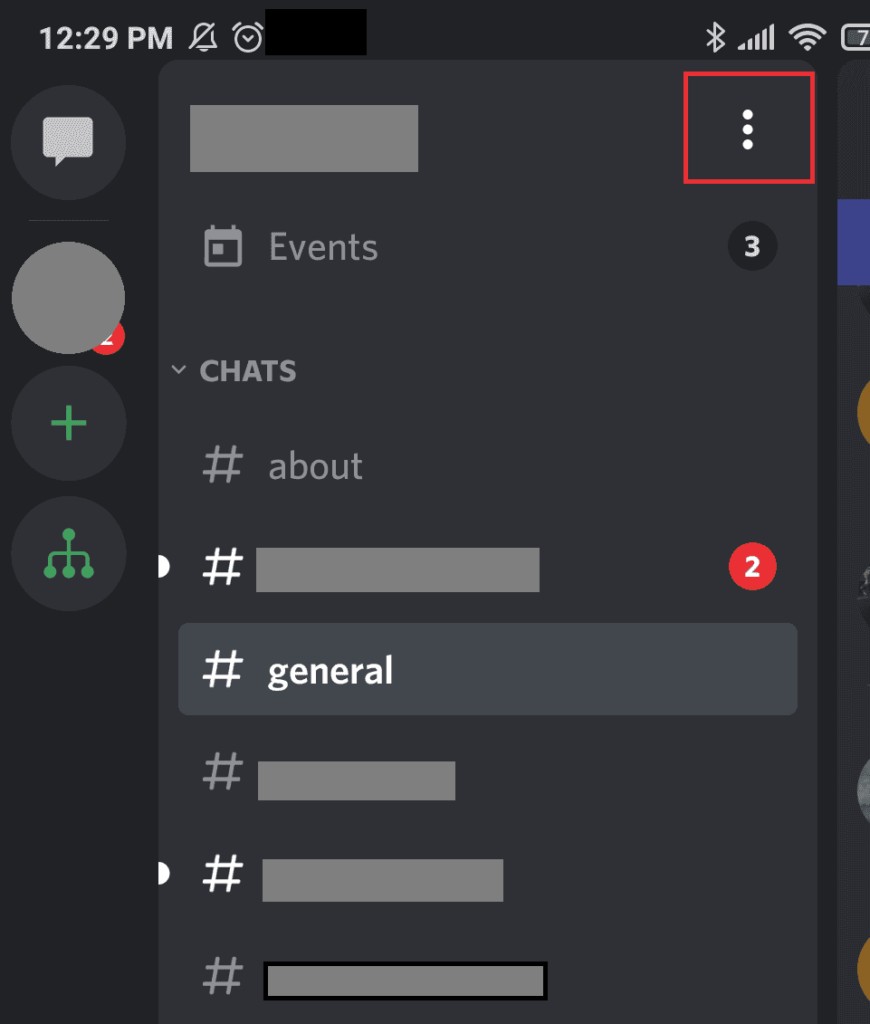Discord app is a versatile platform designed for community building and communication, offering features like voice calls, video chats, and text messaging. At WHAT.EDU.VN, we provide answers to all your questions about Discord and its usage, helping you navigate its features with ease. Learn about the benefits of using Discord, its various applications, and how to maximize your experience on this dynamic communication tool.
1. What Is Discord App?
Discord is a free voice, video, and text chat app used by millions of people ages 13+ to talk and hang out with their communities and friends. People use Discord to connect with friends, build communities, and share information, offering features like servers, channels, and direct messages, according to Discord Support. If you have more questions, WHAT.EDU.VN is here to provide answers.
-
Definition: Discord is a versatile communication platform that combines features of voice, video, and text chat. It allows users to create or join servers, which are essentially communities centered around specific topics or interests. Within these servers, users can engage in real-time conversations through text channels, voice channels, and video calls.
-
Key Features:
- Servers: Discord servers act as hubs for communities, allowing members to connect and interact with one another.
- Channels: Within servers, channels organize conversations into specific topics or categories, making it easy to find relevant information.
- Voice and Video Chat: Discord enables users to engage in real-time voice and video conversations, fostering a sense of community and connection.
- Text Messaging: Users can send text messages, share files, and post images within channels, facilitating asynchronous communication.
- Screen Sharing: Discord allows users to share their screens with others, making it ideal for presentations, collaborations, and tutorials.
- Bots: Discord supports the use of bots, which are automated programs that can perform various tasks, such as moderating conversations, playing music, and providing information.
-
History: Discord was founded in 2015 by Jason Citron and Stan Vishnevskiy, who previously founded OpenFeint, a social gaming platform for mobile games. They envisioned Discord as a platform that would allow gamers to easily communicate with one another while playing games.
-
Target Audience: Initially targeted towards gamers, Discord has since expanded its reach to encompass a wide range of communities, including artists, musicians, students, and professionals. Its versatility and user-friendly interface have made it a popular choice for anyone looking to connect with others online.
2. What Are The Key Features Of The Discord App?
The key features of Discord include servers for community organization, channels for specific topics, voice and video chat, text messaging, screen sharing, and bot integration. These elements collectively facilitate communication and community engagement on the platform, enabling users to connect and interact effectively. For more information, ask WHAT.EDU.VN.
-
Servers:
- Purpose: Servers act as hubs for communities, allowing members to connect and interact with one another.
- Customization: Server owners can customize their servers with roles, permissions, and moderation tools.
- Organization: Servers help organize conversations into specific topics or categories through channels.
-
Channels:
- Text Channels: These channels are used for text-based conversations, file sharing, and posting images.
- Voice Channels: Voice channels allow users to engage in real-time voice conversations.
- Video Channels: Video channels enable users to have video calls and share their screens.
-
Voice and Video Chat:
- Real-Time Communication: Discord enables users to engage in real-time voice and video conversations, fostering a sense of community and connection.
- Screen Sharing: Users can share their screens with others, making it ideal for presentations, collaborations, and tutorials.
- Low Latency: Discord’s voice and video chat feature is optimized for low latency, ensuring smooth and seamless communication.
-
Text Messaging:
- Asynchronous Communication: Users can send text messages, share files, and post images within channels, facilitating asynchronous communication.
- Formatting Options: Discord supports various formatting options, such as Markdown, allowing users to format their messages with bold, italics, and other styles.
- Reactions: Users can react to messages with emojis, providing a quick and easy way to express their feelings or opinions.
-
Screen Sharing:
- Collaboration: Screen sharing allows users to collaborate on projects, give presentations, and provide technical support remotely.
- Tutorials: Users can use screen sharing to create tutorials and share their knowledge with others.
- Gaming: Screen sharing is popular among gamers for streaming gameplay and sharing strategies.
-
Bot Integration:
- Automation: Discord supports the use of bots, which are automated programs that can perform various tasks, such as moderating conversations, playing music, and providing information.
- Customization: Server owners can customize bots to fit the needs of their communities.
- Variety: There are thousands of Discord bots available, catering to a wide range of interests and functionalities.
3. How Do I Create A Discord Account?
To create a Discord account, visit the Discord website or download the app, click on “Register,” enter your email, username, and password, and verify your email address. Once verified, you can start using Discord. If you have more questions, don’t hesitate to ask WHAT.EDU.VN.
-
Step 1: Visit the Discord Website or Download the App
- Website: Go to the Discord website at discord.com.
- App: Download the Discord app for your desktop or mobile device.
-
Step 2: Click on “Register”
- Website: On the Discord website, click on the “Login” button in the upper right corner. Then, click on the “Register” link.
- App: Open the Discord app and tap on the “Register” button.
-
Step 3: Enter Your Email, Username, and Password
- Email: Enter a valid email address that you have access to.
- Username: Choose a unique username that you want to use on Discord.
- Password: Create a strong password that is difficult to guess.
-
Step 4: Verify Your Email Address
- Verification Email: Check your email inbox for a verification email from Discord.
- Verification Link: Click on the verification link in the email to verify your email address.
-
Step 5: Start Using Discord
- Login: Once your email address is verified, you can log in to Discord using your email and password.
- Create or Join Servers: Start creating or joining servers to connect with communities and friends.
- Customize Your Profile: Customize your profile with a profile picture and bio to personalize your Discord experience.
4. How To Join A Discord Server?
You can join a Discord server by clicking on an invite link, using the “Join a Server” button in the app, or searching for public servers within Discord. Invite links are the most common method. If you need further assistance, WHAT.EDU.VN is here to help.
-
Method 1: Clicking on an Invite Link
- Finding Invite Links: Invite links are often shared on websites, social media, or through direct messages.
- Clicking the Link: Simply click on the invite link to join the server.
- Accepting the Invite: You may be prompted to accept the invite and authorize Discord to access your account.
-
Method 2: Using the “Join a Server” Button
- Locating the Button: In the Discord app, click on the “+” icon in the left sidebar to reveal the “Join a Server” button.
- Entering the Invite Link: Enter the invite link in the provided field and click “Join.”
- Authorization: Accept the invite and authorize Discord to access your account.
-
Method 3: Searching for Public Servers
- Exploring Public Servers: Discord allows you to search for public servers based on keywords or interests.
- Using the Search Feature: Use the search bar in the Discord app to find public servers that match your interests.
- Joining a Server: Click on the server you want to join and follow the prompts to become a member.
5. How Do Discord Servers Work?
Discord servers function as community hubs, featuring channels for organized discussions, roles for member management, and various moderation tools. They facilitate communication and community engagement, offering customizable permissions and settings. Visit WHAT.EDU.VN for more detailed explanations.
-
Channels for Organized Discussions:
- Text Channels: These channels are used for text-based conversations, file sharing, and posting images.
- Voice Channels: Voice channels allow users to engage in real-time voice conversations.
- Video Channels: Video channels enable users to have video calls and share their screens.
- Organization: Channels help organize conversations into specific topics or categories, making it easy to find relevant information.
-
Roles for Member Management:
- Permissions: Roles allow server owners to assign specific permissions to members, such as the ability to moderate channels or manage other members.
- Hierarchy: Roles can be organized into a hierarchy, with higher-level roles inheriting permissions from lower-level roles.
- Customization: Server owners can customize roles to fit the needs of their communities.
-
Moderation Tools:
- Automated Moderation: Discord offers automated moderation tools, such as bot integration, which can help moderate conversations and prevent spam.
- Manual Moderation: Server owners and moderators can manually moderate conversations, ban users, and delete messages.
- Reporting: Users can report suspicious activity or content to server owners and moderators.
-
Customizable Permissions and Settings:
- Channel Permissions: Server owners can customize permissions for individual channels, allowing them to control who can view, post, and interact with the channel.
- Server Settings: Server owners can customize various server settings, such as the server name, icon, and region.
- Verification Levels: Discord offers verification levels, which require new members to verify their email address or phone number before they can participate in the server.
6. How Can I Create A Channel On Discord?
To create a channel on Discord, click the “+” icon next to “Text Channels” or “Voice Channels” in your server, enter a channel name, select the channel type (text or voice), and click “Create Channel.” For any further questions, WHAT.EDU.VN is available to assist.
-
Step 1: Navigate to Your Server
- Access Your Server: Open the Discord app or visit the Discord website and navigate to the server where you want to create a channel.
-
Step 2: Click the “+” Icon
- Locate the Icon: In the left sidebar of your server, find the “Text Channels” or “Voice Channels” section.
- Click the Plus Sign: Click on the “+” icon next to the appropriate section to create a new channel.
-
Step 3: Enter a Channel Name
- Choose a Name: Enter a descriptive name for your channel that reflects its purpose or topic.
- Naming Conventions: Use clear and concise names that are easy for members to understand.
-
Step 4: Select the Channel Type
- Text Channel: Choose “Text Channel” if you want to create a channel for text-based conversations, file sharing, and posting images.
- Voice Channel: Select “Voice Channel” if you want to create a channel for real-time voice conversations.
-
Step 5: Click “Create Channel”
- Finalize Creation: After entering the channel name and selecting the channel type, click the “Create Channel” button to create the channel.
- Channel Permissions: Customize the channel permissions to control who can view, post, and interact with the channel.
7. What Are Discord Bots And How Do They Work?
Discord bots are automated programs that perform various tasks within Discord servers, such as moderation, music playback, and providing information. They operate by responding to commands or events within the server. For detailed information, consult WHAT.EDU.VN.
-
Definition: Discord bots are automated programs that are designed to perform specific tasks within Discord servers. They can range from simple moderation tools to complex utilities that provide information, play music, and more.
-
Functionality:
- Moderation: Bots can automatically moderate conversations, delete inappropriate content, and ban users who violate server rules.
- Music Playback: Music bots can play music in voice channels, allowing users to listen to their favorite tunes together.
- Information Provision: Bots can provide information on a wide range of topics, such as weather updates, news headlines, and Wikipedia articles.
- Gaming: Gaming bots can enhance the gaming experience by providing in-game statistics, tracking player progress, and facilitating multiplayer matches.
- Customization: Bots can be customized to fit the specific needs of a server, allowing server owners to tailor their functionality to their communities.
-
How They Work:
- Command Recognition: Bots listen for specific commands or keywords in text channels.
- Event Handling: Bots can respond to events within the server, such as new members joining or messages being posted.
- API Interaction: Bots interact with the Discord API (Application Programming Interface) to perform actions, such as sending messages, managing channels, and moderating conversations.
- Programming Languages: Discord bots are typically written in programming languages such as Python, JavaScript, or Java.
- Hosting: Bots can be hosted on a variety of platforms, such as cloud servers, virtual private servers (VPS), or dedicated servers.
8. What Are The Benefits Of Using Discord?
The benefits of using Discord include efficient community building, versatile communication tools, real-time interaction, customizable servers, and cross-platform accessibility. These advantages make Discord a popular platform for various online communities. Need more details? Ask WHAT.EDU.VN.
-
Efficient Community Building:
- Centralized Hub: Discord servers act as centralized hubs for communities, allowing members to connect and interact with one another in a single location.
- Organization: Discord’s channel system helps organize conversations into specific topics or categories, making it easy for members to find relevant information.
- Engagement: Discord’s real-time communication features foster a sense of community and engagement among members.
-
Versatile Communication Tools:
- Text Channels: Text channels provide a space for text-based conversations, file sharing, and posting images.
- Voice Channels: Voice channels allow users to engage in real-time voice conversations.
- Video Channels: Video channels enable users to have video calls and share their screens.
-
Real-Time Interaction:
- Live Conversations: Discord enables users to engage in live conversations, fostering a sense of community and connection.
- Instant Messaging: Users can send instant messages to one another, allowing for quick and easy communication.
- Notifications: Discord provides notifications for new messages, mentions, and other events, ensuring that users stay up-to-date.
-
Customizable Servers:
- Roles: Server owners can customize roles to assign specific permissions to members, such as the ability to moderate channels or manage other members.
- Permissions: Server owners can customize permissions for individual channels, allowing them to control who can view, post, and interact with the channel.
- Bots: Server owners can integrate bots to automate tasks, provide information, and enhance the server experience.
-
Cross-Platform Accessibility:
- Desktop App: Discord offers a desktop app for Windows, macOS, and Linux.
- Mobile App: Discord provides mobile apps for iOS and Android devices.
- Web Browser: Discord can be accessed through a web browser, allowing users to connect from any device with an internet connection.
9. How Do I Mute Or Block Someone On Discord?
To mute someone on Discord, right-click their name and select “Mute.” To block someone, right-click their name and select “Block.” Muting prevents their messages from appearing to you, while blocking prevents all communication. WHAT.EDU.VN offers comprehensive guidance.
-
Muting Someone:
- Right-Click on the User’s Name: In a text channel or direct message, right-click on the name of the user you want to mute.
- Select “Mute”: In the context menu, select the “Mute” option.
- Mute Duration: Choose the duration for which you want to mute the user, such as “1 Hour,” “8 Hours,” “24 Hours,” or “Until I unmute.”
- Confirmation: The user will now be muted, and their messages will not appear to you until you unmute them.
-
Blocking Someone:
- Right-Click on the User’s Name: In a text channel or direct message, right-click on the name of the user you want to block.
- Select “Block”: In the context menu, select the “Block” option.
- Confirmation: A confirmation dialog will appear, asking if you are sure you want to block the user. Click “Block” to confirm.
- Consequences: The user will now be blocked, and they will no longer be able to send you messages, see your online status, or interact with you in any way.
10. How To Use Discord For Video Conferencing?
To use Discord for video conferencing, join a voice channel, click the “Video” button to start your webcam, and invite others to join the channel. Discord supports screen sharing and group video calls. WHAT.EDU.VN is here to guide you.
-
Step 1: Join a Voice Channel
- Navigate to a Server: Open the Discord app or visit the Discord website and navigate to the server where you want to start a video conference.
- Select a Voice Channel: In the left sidebar of your server, find a voice channel and click on it to join.
-
Step 2: Start Your Webcam
- Click the “Video” Button: Once you are in the voice channel, click the “Video” button at the bottom of the screen to start your webcam.
- Authorize Camera Access: If prompted, authorize Discord to access your camera.
-
Step 3: Invite Others to Join
- Invite Members: Invite other members of the server to join the voice channel.
- Share the Channel Link: Share the voice channel link with others to invite them to join the video conference.
-
Step 4: Use Screen Sharing
- Click the “Screen Share” Button: To share your screen, click the “Screen Share” button at the bottom of the screen.
- Select a Window or Application: Choose the window or application that you want to share with others.
- Start Sharing: Click “Share” to start sharing your screen with others in the video conference.
-
Step 5: Manage the Video Conference
- Mute/Unmute Your Microphone: Click the “Mute” button to mute or unmute your microphone.
- Turn On/Off Your Webcam: Click the “Video” button to turn on or off your webcam.
- Adjust Volume: Adjust the volume of other participants using the volume sliders.
- End the Video Conference: Click the “Disconnect” button to leave the voice channel and end the video conference.
11. How Can I Share My Screen On Discord?
To share your screen on Discord, join a voice channel and click the “Screen Share” icon. Select the application or screen you want to share, and then click “Go Live” to start broadcasting. Consult WHAT.EDU.VN for additional support.
-
Step 1: Join a Voice Channel
- Navigate to a Server: Open the Discord app or visit the Discord website and navigate to the server where you want to share your screen.
- Select a Voice Channel: In the left sidebar of your server, find a voice channel and click on it to join.
-
Step 2: Click the “Screen Share” Icon
- Locate the Icon: Once you are in the voice channel, click the “Screen Share” icon at the bottom of the screen.
- Authorize Screen Sharing: If prompted, authorize Discord to access your screen.
-
Step 3: Select the Application or Screen
- Application Window: Choose a specific application window that you want to share.
- Entire Screen: Select the option to share your entire screen.
-
Step 4: Click “Go Live”
- Start Broadcasting: After selecting the application or screen you want to share, click the “Go Live” button to start broadcasting.
- Screen Sharing Indicator: A screen sharing indicator will appear, indicating that your screen is being shared with others in the voice channel.
-
Step 5: Manage Screen Sharing
- Stop Sharing: To stop sharing your screen, click the “Stop Sharing” button at the bottom of the screen.
- Switch Windows: Switch between different application windows while screen sharing.
- Adjust Volume: Adjust the volume of other participants using the volume sliders.
12. How Do I Set Up Two-Factor Authentication On Discord?
To set up two-factor authentication on Discord, go to “User Settings,” select “My Account,” click “Enable Two-Factor Auth,” and follow the on-screen instructions to set up authentication via an authenticator app or SMS. If you need more assistance, WHAT.EDU.VN is here to help.
-
Step 1: Go to “User Settings”
- Access User Settings: Open the Discord app or visit the Discord website and log in to your account.
- Click the Gear Icon: Click the gear icon next to your username at the bottom left of the screen to access User Settings.
-
Step 2: Select “My Account”
- Navigate to My Account: In the User Settings menu, click on “My Account” to access your account settings.
-
Step 3: Click “Enable Two-Factor Auth”
- Locate Two-Factor Authentication: Scroll down to the “Two-Factor Authentication” section and click the “Enable Two-Factor Auth” button.
-
Step 4: Choose Authentication Method
- Authenticator App: Select the option to use an authenticator app, such as Google Authenticator or Authy.
- SMS Authentication: Choose the option to use SMS authentication, which will send a verification code to your phone number.
-
Step 5: Follow On-Screen Instructions
- Authenticator App:
- Download Authenticator App: Download and install an authenticator app on your mobile device.
- Scan QR Code: Scan the QR code displayed on the Discord screen using the authenticator app.
- Enter Verification Code: Enter the verification code generated by the authenticator app into the Discord screen.
- SMS Authentication:
- Enter Phone Number: Enter your phone number into the Discord screen.
- Enter Verification Code: Enter the verification code sent to your phone number into the Discord screen.
- Authenticator App:
-
Step 6: Backup Codes
- Generate Backup Codes: Discord will generate a set of backup codes that you can use to access your account if you lose access to your authenticator app or phone number.
- Save Backup Codes: Save the backup codes in a safe place, such as a password manager or a physical document.
13. How Can I Find Discord Servers To Join?
You can find Discord servers to join by searching online directories like Discord.me, Disboard, or using the Discord’s built-in search feature. Also, check social media and online communities for invite links. WHAT.EDU.VN can guide you further.
-
Method 1: Online Directories
- Discord.me: Visit Discord.me, a popular online directory that lists thousands of Discord servers.
- Disboard: Explore Disboard, another online directory that allows you to search for Discord servers based on keywords, categories, and tags.
- Other Directories: Check out other online directories, such as Top.gg and DiscordList.
-
Method 2: Discord’s Built-In Search Feature
- Explore Public Servers: Use Discord’s built-in search feature to explore public servers based on keywords or interests.
- Search Bar: Use the search bar in the Discord app to find public servers that match your interests.
-
Method 3: Social Media and Online Communities
- Social Media Platforms: Search for Discord servers on social media platforms, such as Twitter, Facebook, and Reddit.
- Online Communities: Check online communities and forums related to your interests for Discord server invite links.
14. What Are Some Popular Discord Servers?
Some popular Discord servers include those for gaming communities like Fortnite and Minecraft, as well as servers for communities focused on anime, music, and general social interaction. Discover more with WHAT.EDU.VN.
-
Gaming Communities:
- Fortnite: The official Fortnite Discord server is a popular destination for Fortnite players to connect, discuss the game, and find teammates.
- Minecraft: The official Minecraft Discord server is a hub for Minecraft players to share their creations, discuss the game, and participate in community events.
- League of Legends: The League of Legends Discord server is a gathering place for League of Legends players to strategize, find teammates, and discuss the game.
-
Anime Communities:
- Crunchyroll: The official Crunchyroll Discord server is a community for anime fans to discuss their favorite shows, share fan art, and participate in community events.
- Anime Soul: The Anime Soul Discord server is a place for anime enthusiasts to connect, discuss anime, and make new friends.
-
Music Communities:
- Spotify: The official Spotify Discord server is a community for music lovers to share their favorite songs, discover new music, and discuss the music industry.
- Discord Music: The Discord Music Discord server is a place for music enthusiasts to connect, share music, and discover new artists.
-
General Social Interaction:
- The Chill Zone: The Chill Zone Discord server is a relaxed and welcoming community for people to connect, chat, and make new friends.
- Hangout Central: The Hangout Central Discord server is a place for people to hang out, chat, and participate in community events.
15. How To Report A User Or Server On Discord?
To report a user or server on Discord, right-click on the user’s name or server icon, select “Report,” and follow the prompts to provide details about the issue. This ensures Discord can address policy violations. For more details, ask WHAT.EDU.VN.
-
Reporting a User:
- Right-Click on the User’s Name: In a text channel or direct message, right-click on the name of the user you want to report.
- Select “Report”: In the context menu, select the “Report” option.
- Provide Details: Follow the prompts to provide details about the issue, such as the reason for the report, the specific messages or actions that violate Discord’s Terms of Service or Community Guidelines, and any relevant screenshots or evidence.
- Submit the Report: Click the “Submit” button to submit the report to Discord.
-
Reporting a Server:
- Right-Click on the Server Icon: In the left sidebar of the Discord app, right-click on the icon of the server you want to report.
- Select “Report Server”: In the context menu, select the “Report Server” option.
- Provide Details: Follow the prompts to provide details about the issue, such as the reason for the report, the specific channels or content that violate Discord’s Terms of Service or Community Guidelines, and any relevant screenshots or evidence.
- Submit the Report: Click the “Submit” button to submit the report to Discord.
16. What Are Discord’s Safety Settings And How To Use Them?
Discord’s safety settings include direct message filters, friend request settings, and content filtering options to protect users from unwanted content and interactions. Access these settings in the “Privacy & Safety” menu. WHAT.EDU.VN can provide further assistance.
-
Direct Message Filters:
- Keep Me Safe: Scan direct messages from everyone for explicit content.
- My Friends Are Nice: Scan direct messages from everyone unless they are a friend.
- Do Not Scan: Direct messages will not be scanned for explicit content.
-
Friend Request Settings:
- Everyone: Allow friend requests from everyone.
- Friends of Friends: Allow friend requests from friends of friends.
- Server Members: Allow friend requests from server members.
- No one: Disable friend requests from everyone.
-
Content Filtering Options:
- Explicit Image Filter: Automatically scan and filter explicit images in direct messages and servers.
- Safe Direct Messaging: Filter inappropriate content out of direct messages.
- Age-Restricted Channels: Mark channels as age-restricted to protect younger users from inappropriate content.
17. How Do I Manage Notifications On Discord?
To manage notifications on Discord, go to “User Settings,” select “Notifications,” and customize your preferences for server notifications, direct messages, and other alerts. This allows you to control when and how you receive notifications. If you have any questions, ask WHAT.EDU.VN.
-
Server Notifications:
- All Messages: Receive notifications for all messages in the server.
- Only @mentions: Receive notifications only for messages that mention you or use @everyone or @here.
- Nothing: Disable notifications for the server.
-
Direct Message Notifications:
- Enable/Disable Direct Message Notifications: Choose whether to receive notifications for direct messages.
- Direct Message Sounds: Customize the sound that plays when you receive a direct message.
-
Other Notification Settings:
- Desktop Notifications: Enable or disable desktop notifications for Discord.
- In-App Notifications: Customize the appearance and behavior of in-app notifications.
- Push Notifications: Enable or disable push notifications on your mobile device.
18. Can I Use Discord For Business Communication?
Yes, Discord can be used for business communication, especially for remote teams and communities. Its features like channels, voice calls, and screen sharing make it suitable for collaboration and project management. Learn more with WHAT.EDU.VN.
-
Benefits of Using Discord for Business Communication:
- Real-Time Communication: Discord enables real-time communication through text, voice, and video channels, facilitating quick and efficient collaboration.
- Organized Channels: Discord’s channel system allows businesses to organize conversations into specific topics or projects, making it easy for team members to find relevant information.
- Screen Sharing: Discord’s screen sharing feature allows team members to collaborate on projects, give presentations, and provide technical support remotely.
- File Sharing: Discord allows team members to share files, documents, and images, facilitating collaboration and knowledge sharing.
- Bot Integration: Discord supports the use of bots, which can automate tasks, provide information, and enhance the communication experience.
-
Use Cases for Discord in Business Communication:
- Remote Team Collaboration: Discord can be used by remote teams to communicate, collaborate, and manage projects.
- Customer Support: Discord can be used to provide customer support and answer customer inquiries.
- Community Building: Discord can be used to build and engage with online communities of customers, fans, or users.
19. How Secure Is Discord?
Discord employs encryption, two-factor authentication, and various safety settings to ensure security, but users should also practice caution with personal information and be aware of potential phishing scams. For additional security advice, consult WHAT.EDU.VN.
-
Encryption:
- Data Encryption: Discord uses encryption to protect data in transit and at rest, ensuring that sensitive information is not intercepted or accessed by unauthorized parties.
- End-to-End Encryption: While Discord does not offer end-to-end encryption by default, users can use third-party apps or plugins to enable end-to-end encryption for their messages.
-
Two-Factor Authentication:
- Account Security: Discord offers two-factor authentication (2FA) to protect user accounts from unauthorized access.
- Authenticator App: Users can enable 2FA using an authenticator app, such as Google Authenticator or Authy, or SMS authentication.
-
Safety Settings:
- Direct Message Filters: Discord offers direct message filters to protect users from unwanted content and interactions.
- Friend Request Settings: Discord allows users to control who can add them as a friend, limiting the potential for unwanted friend requests.
- Content Filtering Options: Discord provides content filtering options to protect users from explicit or inappropriate content.
-
User Responsibility:
- Personal Information: Users should be cautious about sharing personal information on Discord, such as their real name, address, or phone number.
- Phishing Scams: Users should be aware of potential phishing scams and avoid clicking on suspicious links or downloading files from unknown sources.
- Reporting Suspicious Activity: Users should report any suspicious activity or content to Discord.
20. What Are Some Alternatives To Discord?
Alternatives to Discord include Slack, Microsoft Teams, Telegram, and TeamSpeak. Each offers similar communication features but caters to different user preferences and needs. Learn more about each from WHAT.EDU.VN.
-
Slack:
- Business Communication: Slack is a popular communication platform for businesses, offering features such as channels, direct messaging, and file sharing.
- Integration: Slack integrates with a wide range of other business tools, such as Google Drive, Trello, and Zoom.
-
Microsoft Teams:
- Collaboration: Microsoft Teams is a collaboration platform that is part of the Microsoft 365 suite, offering features such as chat, video conferencing, and file sharing.
- Integration: Microsoft Teams integrates with other Microsoft products, such as Word, Excel, and PowerPoint.
-
Telegram:
- Messaging App: Telegram is a messaging app that offers features such as end-to-end encryption, group chats, and file sharing.
- Security: Telegram is known for its focus on security and privacy.
-
TeamSpeak:
- Voice Communication: TeamSpeak is a voice communication platform that is popular among gamers, offering features such as low latency, high-quality audio, and customizable servers.
- Gaming: TeamSpeak is designed for use in gaming environments, providing a reliable and low-latency voice communication experience.
Discord is a fantastic platform for connecting with communities and friends, offering versatile communication tools. If you still have any questions or need further assistance, don’t hesitate to ask us at what.edu.vn. We provide free answers to all your questions, ensuring you get the most out of your online interactions.
Facing challenges finding quick, cost-free answers to your questions? Unsure where to seek reliable information