Focus Status helps you manage distractions and enhance concentration; WHAT.EDU.VN offers guidance on utilizing this feature effectively across various devices. This article explains its functionality and benefits. Discover how focus status improves productivity, reduces digital interruptions, and supports better time management.
1. Understanding Focus Status: What Is It?
Focus Status is a feature available on many devices, particularly within the Apple ecosystem, designed to help users minimize distractions and enhance concentration. When activated, Focus Status informs others that you have silenced notifications, signaling that you are busy and prefer not to be disturbed. This feature can be customized to allow specific notifications from important contacts or apps while filtering out less critical interruptions.
1.1. Core Functionality
At its core, Focus Status functions as a digital signal indicating your availability. It allows you to control when and how you receive notifications, ensuring that you can dedicate your attention to the task at hand without being constantly pulled away by digital alerts.
1.2. Platforms and Devices
Focus Status is prominently featured on iPhones, iPads, and Macs as part of the broader Focus mode. However, similar functionalities exist on other platforms under different names, such as “Do Not Disturb” on Android devices.
2. How Focus Status Works
Focus Status operates by integrating with your device’s notification system and communicating your status to contacts and apps. When enabled, it can:
- Silence all or specific notifications.
- Inform contacts that you have notifications silenced.
- Customize settings for different activities, such as work, personal time, or sleep.
2.1. Activation and Customization
To use Focus Status, you typically need to access the settings on your device and enable the Focus mode. From there, you can customize various options, such as which contacts and apps can still send you notifications.
2.2. Sharing Focus Status
One of the key features of Focus Status is the ability to share your status with others. When someone attempts to contact you while your Focus Status is active, they may see a notification indicating that you have silenced notifications. This helps manage expectations and reduces the likelihood of others feeling ignored.
3. Benefits of Using Focus Status
Employing Focus Status offers numerous advantages, from enhanced productivity to improved mental well-being. By minimizing distractions and controlling your digital environment, you can achieve better focus and concentration.
3.1. Increased Productivity
By reducing interruptions, Focus Status enables you to dedicate more time and attention to your tasks, leading to increased productivity. Studies have shown that minimizing distractions can significantly improve work output and efficiency.
3.2. Reduced Stress and Anxiety
Constant notifications can contribute to stress and anxiety. Focus Status helps alleviate this by providing control over when and how you receive alerts, promoting a sense of calm and reducing mental clutter.
3.3. Improved Time Management
Focus Status supports better time management by allowing you to allocate specific periods for focused work without interruptions. This can be particularly beneficial for tasks that require deep concentration and attention to detail.
4. Setting Up Focus Status on Your Devices
The process of setting up Focus Status varies slightly depending on the device and operating system you are using. However, the general steps are similar across platforms.
4.1. On iOS (iPhone and iPad)
- Open Settings: Navigate to the Settings app on your iPhone or iPad.
- Select Focus: Scroll down and tap on “Focus.”
- Choose a Focus Mode: Select one of the preset options (e.g., Do Not Disturb, Personal, Work) or create a custom Focus.
- Customize Settings: Configure who and which apps can break through the focus.
- Activate: Enable the Focus mode manually or set up a schedule for automatic activation.
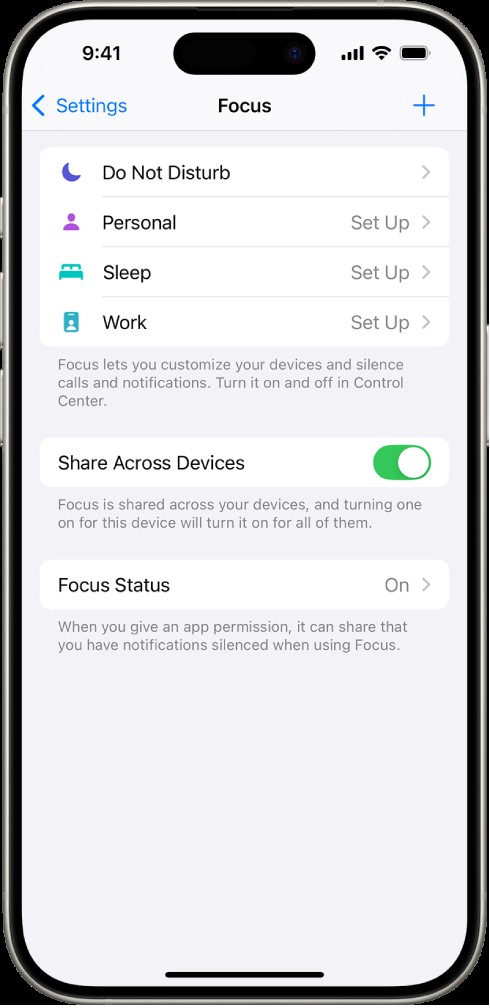 Settings showing focus options, including Do Not Disturb, No messages during calls, Sleep, Personal, and Work.
Settings showing focus options, including Do Not Disturb, No messages during calls, Sleep, Personal, and Work.
4.2. On macOS
- Open System Preferences: Click on the Apple menu and select “System Preferences.”
- Select Notifications & Focus: Click on “Notifications & Focus.”
- Choose a Focus Mode: Select a preset option or create a custom Focus.
- Customize Settings: Configure notification preferences and set up a schedule.
- Activate: Enable the Focus mode from the Control Center or menu bar.
4.3. On Android
- Open Settings: Go to the Settings app on your Android device.
- Select Digital Wellbeing & Parental Controls: Scroll down and tap on “Digital Wellbeing & Parental Controls.”
- Choose Focus Mode: Select “Focus mode.”
- Select Apps to Focus On: Choose apps that you find distracting.
- Activate: Tap “Turn on now” to activate the Focus mode.
5. Customizing Your Focus Status
Customization is key to making Focus Status work effectively for you. By tailoring the settings to your specific needs and preferences, you can create a digital environment that supports your goals and priorities.
5.1. Allowing Specific Notifications
One of the most important customization options is the ability to allow specific notifications. This ensures that you don’t miss critical alerts while still minimizing distractions.
- People: You can allow notifications from specific contacts, such as family members or colleagues.
- Apps: You can allow notifications from essential apps, such as email or messaging apps used for work.
5.2. Setting Up Schedules
To automate the process, you can set up schedules for your Focus modes. This allows you to automatically activate Focus Status during specific times, such as work hours or bedtime.
5.3. Creating Custom Focus Modes
For more advanced customization, you can create custom Focus modes tailored to specific activities. For example, you might create a “Reading” Focus mode that silences all notifications except those from your e-reader app.
5.4. Focus Filters
When you set up a Focus, you can add app filters that determine what information apps will show during the Focus. For example, you can choose which mail account or which calendar to use during the Focus.
-
Go to Settings > Focus, then tap the Focus you want to add filters to.
-
Scroll down to Focus filters, then tap Add Filter.
-
Tap an app, then select the information from that app you want to use during the Focus:
- Calendar: Choose which calendars you want to show during the Focus.
- Mail: Choose which mail accounts you want to use during the Focus.
- Messages: Choose which message conversations you want to see during the Focus—for example, only conversations from people you’ve allowed notifications from during this Focus.
- Safari: Choose which Tab Group you want to use during the Focus.
-
Tap Add to add the filter to the Focus.
6. Real-World Applications of Focus Status
Focus Status can be applied in various real-world scenarios to enhance productivity, reduce distractions, and improve overall well-being.
6.1. In the Workplace
In the workplace, Focus Status can help employees concentrate on their tasks without being constantly interrupted by emails, messages, and other notifications. This can lead to increased efficiency and higher-quality work.
6.2. During Study Sessions
Students can use Focus Status to minimize distractions while studying, allowing them to focus on their coursework and improve their academic performance.
6.3. For Creative Work
Writers, artists, and other creative professionals can benefit from Focus Status by creating a distraction-free environment that fosters creativity and innovation.
6.4. During Sleep
Using Focus Status during sleep can help improve sleep quality by silencing notifications and preventing disturbances from incoming calls or messages.
7. Overcoming Challenges with Focus Status
While Focus Status offers numerous benefits, there are also some challenges to consider. One common issue is the potential for missing important notifications if the settings are not properly configured.
7.1. Balancing Notifications
Finding the right balance between silencing distractions and staying informed can be challenging. It’s important to carefully consider which notifications are truly essential and adjust your settings accordingly.
7.2. Communicating Availability
When using Focus Status, it’s important to communicate your availability to others. This can be done by setting up custom messages or auto-replies that inform contacts that you are busy and will respond later.
7.3. Avoiding Over-Reliance
While Focus Status can be a valuable tool, it’s important to avoid over-reliance on it. It’s also essential to develop other strategies for managing distractions, such as setting boundaries and practicing mindfulness.
8. Focus Status and Digital Wellbeing
Focus Status is closely related to the concept of digital wellbeing, which refers to the impact of technology on our mental, emotional, and physical health. By promoting mindful technology use, Focus Status can contribute to improved digital wellbeing.
8.1. Mindful Technology Use
Mindful technology use involves being intentional and deliberate about how we interact with technology. Focus Status supports this by encouraging us to think about when and how we want to receive notifications and other digital stimuli.
8.2. Reducing Digital Clutter
Constant notifications and digital distractions can contribute to mental clutter and overwhelm. Focus Status helps reduce this by providing control over our digital environment and allowing us to create a more peaceful and focused experience.
8.3. Promoting Balance
Ultimately, Focus Status is about promoting balance in our lives. By managing distractions and prioritizing our attention, we can create more time for the things that matter most, such as relationships, hobbies, and personal growth.
9. Common Misconceptions About Focus Status
There are several misconceptions about Focus Status that can prevent users from fully utilizing its potential. Addressing these misconceptions can help individuals better understand and appreciate the benefits of this feature.
9.1. Focus Status Means Being Completely Unreachable
One common misconception is that enabling Focus Status means you become entirely unreachable. In reality, Focus Status allows for customization, enabling users to permit specific contacts or apps to bypass the silenced notifications. This ensures that essential communications still get through.
9.2. Setting Up Focus Status Is Too Complicated
Some users believe that setting up Focus Status is a complex and time-consuming process. However, most devices offer straightforward, user-friendly interfaces for configuring Focus modes. With a few simple steps, users can customize their settings to suit their specific needs.
9.3. Focus Status Is Only for Work-Related Productivity
While Focus Status is often associated with enhancing productivity in the workplace, its benefits extend far beyond professional settings. It can be equally valuable for students, creative professionals, and anyone seeking to minimize distractions and improve focus in their daily lives.
9.4. Focus Status Is the Same as Do Not Disturb
Although Focus Status and Do Not Disturb share similarities, they are not identical. Do Not Disturb typically silences all notifications and calls, whereas Focus Status offers more granular control over which notifications are allowed to break through. This makes Focus Status a more versatile tool for managing distractions.
10. Advanced Tips and Tricks for Focus Status
To maximize the effectiveness of Focus Status, consider implementing these advanced tips and tricks. These strategies can help you fine-tune your settings and integrate Focus Status seamlessly into your daily routine.
10.1. Utilize Location-Based Focus Activation
Some devices allow you to activate Focus modes based on your location. For example, you can set your device to automatically enable Work Focus when you arrive at your office or Study Focus when you get to the library. This ensures that Focus Status is always active when and where you need it most.
10.2. Create Multiple Custom Focus Modes
Don’t limit yourself to the preset Focus modes. Create multiple custom modes tailored to specific activities or situations. For instance, you might have a “Reading” Focus mode that silences all notifications except those from your e-reader app, or a “Family Time” mode that only allows calls and messages from your immediate family.
10.3. Integrate Focus Status with Other Apps
Explore opportunities to integrate Focus Status with other apps you use regularly. Some apps offer native support for Focus modes, allowing you to further customize your experience. For example, you might configure your email app to only display notifications from high-priority contacts when Work Focus is enabled.
10.4. Use Focus Filters for Enhanced Control
Focus filters allow you to customize how apps behave during specific Focus modes. For example, you can choose which email accounts or calendars are active when Work Focus is enabled. This level of control can help you streamline your digital environment and minimize distractions.
11. The Future of Focus Status
As technology continues to evolve, so too will the features and capabilities of Focus Status. Here are some potential future developments to watch for.
11.1. AI-Powered Focus Recommendations
In the future, AI algorithms may analyze your usage patterns and provide personalized recommendations for Focus modes. These recommendations could be based on factors such as your location, the time of day, and your current activity.
11.2. Enhanced Integration with Smart Devices
Focus Status could become more seamlessly integrated with other smart devices, such as smartwatches and smart home systems. For example, enabling Focus Status on your phone could automatically dim the lights and adjust the thermostat in your home to create a more conducive environment for concentration.
11.3. Improved Collaboration Tools
Collaboration tools could incorporate Focus Status to help teams manage distractions and improve productivity. For instance, a project management app could automatically silence notifications for team members who are in Focus mode, ensuring that they can concentrate on their tasks without interruption.
12. Focus Status FAQs
Here are some frequently asked questions about Focus Status, along with detailed answers to help you better understand and utilize this powerful feature.
Q1: What is Focus Status and how does it work?
Focus Status is a feature designed to minimize distractions and enhance concentration by silencing notifications and signaling your availability to others. When activated, it informs contacts that you have notifications silenced, allowing you to focus on the task at hand.
Q2: How do I set up Focus Status on my iPhone?
To set up Focus Status on your iPhone:
- Go to Settings > Focus.
- Choose a preset Focus mode (e.g., Do Not Disturb, Personal, Work) or create a custom one.
- Customize settings, such as allowing specific contacts and apps to bypass the focus.
- Activate the Focus mode manually or set up a schedule for automatic activation.
Q3: Can I customize which notifications are allowed during Focus Status?
Yes, you can customize which notifications are allowed during Focus Status. You can choose to allow notifications from specific contacts, apps, or both. This ensures that you don’t miss critical alerts while still minimizing distractions.
Q4: How do I share my Focus Status with others?
When you enable Focus Status, your device may automatically share your status with contacts who attempt to contact you. They may see a notification indicating that you have silenced notifications. You can also customize the message that is displayed to others when they contact you.
Q5: Is Focus Status the same as Do Not Disturb?
While Focus Status and Do Not Disturb share similarities, they are not identical. Do Not Disturb typically silences all notifications and calls, whereas Focus Status offers more granular control over which notifications are allowed to break through.
Q6: Can I schedule Focus Status to turn on automatically?
Yes, you can schedule Focus Status to turn on automatically. You can set up schedules based on time, location, or activity. This allows you to automate the process and ensure that Focus Status is always active when and where you need it most.
Q7: What are Focus Filters and how do they work?
Focus filters allow you to customize how apps behave during specific Focus modes. For example, you can choose which email accounts or calendars are active when Work Focus is enabled.
Q8: How does Focus Status contribute to digital wellbeing?
Focus Status promotes mindful technology use by encouraging you to think about when and how you want to receive notifications. It helps reduce digital clutter and overwhelm, promoting balance in your life.
Q9: Can I use Focus Status for activities other than work?
Yes, you can use Focus Status for a variety of activities, such as studying, creative work, and sleep. You can create custom Focus modes tailored to specific activities or situations.
Q10: What are some advanced tips for using Focus Status?
Some advanced tips for using Focus Status include utilizing location-based activation, creating multiple custom Focus modes, integrating Focus Status with other apps, and using Focus filters for enhanced control.
By understanding and utilizing Focus Status effectively, you can enhance your productivity, reduce distractions, and improve your overall digital wellbeing.
Do you have more questions about how to set up and customize Focus Status for your specific needs? Visit WHAT.EDU.VN for more in-depth guides and personalized support. Our platform offers free answers to all your tech-related questions, ensuring you can optimize your digital environment for maximum focus and efficiency. Contact us at 888 Question City Plaza, Seattle, WA 98101, United States, or reach out via WhatsApp at +1 (206) 555-7890. You can also visit our website at what.edu.vn for additional resources and assistance. Take control of your focus today!