FTP, or File Transfer Protocol, is a standard network protocol used for transferring files between a client and a server on a network. Do you have questions about FTP and how it works? At WHAT.EDU.VN, we provide clear and concise answers to all your tech questions, helping you understand complex topics with ease. Learn about its uses, security, and how it compares to other file transfer methods.
1. What Is FTP And How Does It Work?
FTP, which stands for File Transfer Protocol, is a standard network protocol used for transferring files between a client and a server on a TCP/IP network. It operates using a client-server model, where the client initiates a request to the server to upload or download files. This protocol is widely used for transferring files over the Internet and within local networks.
FTP works through two main channels: a command channel for controlling the communication and a data channel for transmitting the actual file content. According to RFC 959, the initial specification for FTP, the protocol supports various commands for navigating directories, listing files, and transferring data. The client connects to the server on port 21 for the command channel, and then a separate data connection is established on port 20 (in active mode) or another port negotiated between the client and server (in passive mode) for the actual file transfer.
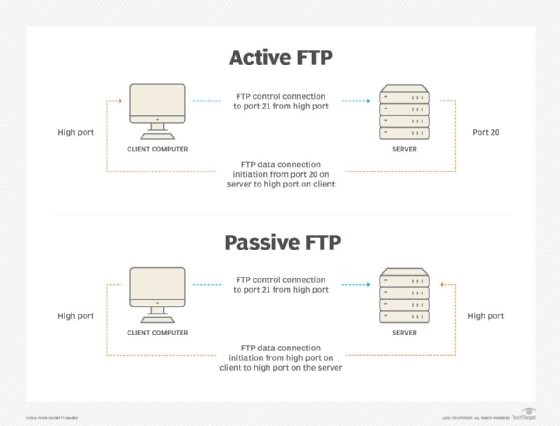 FTP connection between client and server
FTP connection between client and server
1.1. What Is The History Of FTP?
The history of FTP dates back to the early days of the internet. It was first specified in RFC 114 on April 16, 1971, by Abhay Bhushan, a student at the Massachusetts Institute of Technology. The original purpose of FTP was to enable the transfer of files over ARPANET, the precursor to the internet.
- 1971: First specification of FTP in RFC 114.
- 1980: New version defined in RFC 765 by Jon Postel.
- 1985: Redefined in RFC 959, introducing new management capabilities.
- 1997: Updated with security capabilities in RFC 2228.
- 1999: Updated with IPv6 support in RFC 2428.
- 2005: RFC 4217 implemented, defining how to use TLS for secure connections.
- 2007: RFC 3659 focused on adding extensions for detailed file information and transfer restart support.
- 2010: RFC 5797 established a registry for FTP commands and extensions to ensure consistent implementations.
1.2. What Is Active Mode In FTP?
Active mode is one of the two primary modes of FTP data transfer. In active mode, the client initiates the control connection to the server on port 21, but the server initiates the data connection back to the client.
Here’s how it works:
- The client connects to the server on port 21 and sends a
PORTcommand, indicating the port number the client is listening on for the data connection. - The server then initiates a connection from its port 20 to the port specified by the client.
Active mode can be problematic if the client is behind a firewall, as the firewall may block the incoming connection from the server.
1.3. What Is Passive Mode In FTP?
Passive mode is the alternative data transfer mode in FTP. In passive mode, both the control and data connections are initiated by the client. This is particularly useful when the client is behind a firewall or NAT (Network Address Translation) gateway.
Here’s how it works:
- The client connects to the server on port 21.
- The client sends a
PASVcommand to the server. - The server responds with an IP address and port number for the client to connect to for the data connection.
- The client then initiates the data connection to the server using the provided IP address and port number.
1.4. What Is Anonymous FTP?
Anonymous FTP is a type of FTP access that allows users to connect to an FTP server without needing a specific username and password. Users typically log in with the username “anonymous” and provide an email address as the password.
This type of FTP access is commonly used to provide publicly available files, such as software updates, documents, and other resources, without requiring individual user accounts. Anonymous FTP operates on port 20 in active mode and port 21 for control commands, similar to basic FTP.
1.5. What Are FTP Commands?
FTP commands are instructions used to interact with an FTP server. These commands allow users to navigate directories, upload, download, delete, rename, and manage files on the server.
Here are some common FTP commands:
- USER: Sends the username to the server.
- PASS: Sends the password to the server.
- LIST (or LS): Lists the files and directories in the current directory.
- RETR: Retrieves (downloads) a file from the server.
- STOR: Stores (uploads) a file to the server.
- DELE: Deletes a file on the server.
- RNFR: Renames a file or directory (first part, “rename from”).
- RNTO: Renames a file or directory (second part, “rename to”).
- MKD: Creates a new directory.
- RMD: Removes a directory.
- PWD: Prints the current working directory.
- CWD: Changes the current working directory.
- QUIT: Closes the FTP connection.
1.6. What Is An FTP Client?
An FTP client is a software application that allows users to connect to an FTP server to transfer files. It provides a user-friendly interface to execute FTP commands, making it easier to upload, download, and manage files.
Examples of popular FTP clients include:
- FileZilla: A free, open-source FTP client for Windows, macOS, and Linux.
- Transmit: A macOS FTP client known for its user interface and features.
- WinSCP: A free Windows FTP client that supports FTP, SFTP, and FTPS.
- WS_FTP: A commercial Windows FTP client with advanced features.
1.7. What Is An FTP Server?
An FTP server is a software application that allows computers to transfer files back and forth using the File Transfer Protocol (FTP). It listens for incoming FTP requests from clients and responds accordingly, allowing users to upload, download, and manage files on the server.
FTP servers are commonly used in web hosting environments to allow website owners to upload website files to their web server. They are also used for sharing files within organizations and for backing up data to remote servers.
1.8. What Are The Security Risks Associated With FTP?
FTP, by default, does not encrypt traffic, which means that usernames, passwords, and data can be captured if someone intercepts the network traffic. This makes it vulnerable to various security risks, including:
- Brute-force attacks: Attackers can try to guess usernames and passwords.
- Spoofing: Attackers can impersonate legitimate users.
- FTP bounce attacks: Attackers can use an FTP server to scan ports on other hosts.
- Distributed denial-of-service (DDoS) attacks: Attackers can flood the server with requests, making it unavailable.
1.9. What Are The Alternatives To FTP?
While FTP is still used, several more secure alternatives have emerged, including:
- SFTP (SSH File Transfer Protocol): A secure file transfer protocol that uses SSH to encrypt traffic.
- FTPS (FTP Secure): An extension to FTP that adds support for TLS and SSL encryption.
- HTTP/HTTPS: Web protocols that can be used for file transfer, especially when combined with web-based interfaces.
- Cloud storage services: Services like Dropbox, Google Drive, and OneDrive provide secure file storage and sharing options.
1.10. What Is The Difference Between FTP, FTPS, And SFTP?
FTP, FTPS, and SFTP are all protocols used for transferring files, but they differ in their security features:
- FTP (File Transfer Protocol): Transmits data in plain text, making it vulnerable to interception.
- FTPS (FTP Secure): Adds security by using SSL/TLS encryption to protect the data during transmission.
- SFTP (SSH File Transfer Protocol): Provides a secure channel for file transfer using SSH encryption. It’s technically not FTP but is often used as a more secure replacement.
Understanding these differences is crucial for choosing the right protocol for secure file transfers. At WHAT.EDU.VN, we make it easy to understand these technical distinctions.
2. Why Is FTP Still Used Today?
Despite its age and security concerns, FTP remains in use due to several factors. While newer, more secure protocols like SFTP and FTPS exist, FTP offers simplicity and compatibility that make it suitable for specific use cases.
2.1. What Are The Common Use Cases For FTP?
FTP is still used in various scenarios, including:
- Web Development: Developers use FTP to upload website files to web servers.
- Backup and Replication: FTP is used to transfer backup files to remote servers for disaster recovery.
- Data Loading: FTP is used to load large datasets onto remote systems or cloud services.
- Internal File Sharing: Organizations use FTP servers to share files internally within their network.
2.2. What Are The Benefits Of Using FTP?
Despite its drawbacks, FTP offers several benefits:
- Simplicity: FTP is straightforward to set up and use, making it accessible to users with limited technical knowledge.
- Compatibility: FTP clients and servers are available for virtually every operating system, ensuring broad compatibility.
- Efficiency: FTP is efficient for transferring large files, especially when compared to email or web-based interfaces.
- Control: FTP provides granular control over file transfer operations, allowing users to manage files and directories on the server.
2.3. How Does FTP Compare To HTTP For File Transfer?
Both FTP and HTTP can be used for file transfer, but they are designed for different purposes. HTTP is primarily used for transferring web pages and related resources, while FTP is specifically designed for file transfer.
Key differences include:
- Purpose: HTTP is for web content, while FTP is for file transfer.
- Connection: HTTP is stateless, while FTP maintains a stateful connection.
- Functionality: FTP offers more advanced file management capabilities, such as directory navigation and file manipulation.
- Security: HTTP can be secured with HTTPS (SSL/TLS), while FTP requires separate security extensions like FTPS or SFTP.
2.4. How Does FTP Support Large File Transfers?
FTP is designed to handle large file transfers efficiently. It supports features like:
- Data Streaming: FTP streams data directly between the client and server, avoiding the need to load the entire file into memory.
- File Segmentation: FTP can segment large files into smaller chunks for transfer, improving reliability and performance.
- Restart Capability: FTP allows interrupted transfers to be resumed from the point of interruption, saving time and bandwidth.
2.5. What Role Does FTP Play In Web Hosting?
FTP plays a crucial role in web hosting by allowing website owners to upload and manage their website files on the web server. Web hosting providers typically offer FTP access as a standard feature, enabling users to:
- Upload Website Files: Upload HTML, CSS, JavaScript, images, and other files to the server.
- Manage Directories: Create, rename, and delete directories to organize website files.
- Update Website Content: Easily update website content by replacing or modifying existing files.
2.6. How Can FTP Be Used For Automated Backups?
FTP can be used to automate backups by creating scripts or using backup software that automatically transfers files to a remote FTP server. This provides an offsite backup solution that protects data from local disasters or hardware failures.
Automated backups using FTP typically involve:
- Scheduling: Scheduling regular backups using cron jobs or task schedulers.
- Scripting: Writing scripts to automate the file transfer process.
- Compression: Compressing files before transfer to save bandwidth and storage space.
- Encryption: Encrypting files before transfer to protect sensitive data.
2.7. What Are The Limitations Of Traditional FTP?
Traditional FTP has several limitations, including:
- Security: Lack of encryption makes it vulnerable to eavesdropping and data interception.
- Firewall Issues: Active mode FTP can be problematic with firewalls blocking incoming data connections.
- Complexity: Setting up and configuring FTP servers can be complex, especially for non-technical users.
- Lack of Features: FTP lacks advanced features like file synchronization and version control.
2.8. How Do Modern FTP Clients Address Security Concerns?
Modern FTP clients address security concerns by supporting secure protocols like FTPS and SFTP. These clients encrypt data during transfer, protecting it from interception and eavesdropping.
Additional security features in modern FTP clients include:
- SSL/TLS Encryption: Support for SSL/TLS encryption to secure data transfer.
- SSH Integration: Integration with SSH for secure file transfer using SFTP.
- Password Protection: Secure password storage and management.
- Firewall Compatibility: Support for passive mode FTP to work with firewalls.
2.9. What Is The Future Of FTP In Modern Networks?
The future of FTP in modern networks is uncertain. While it remains in use for specific use cases, its popularity is declining in favor of more secure and feature-rich alternatives like SFTP, FTPS, and cloud storage services.
As security concerns continue to grow, organizations are increasingly migrating away from FTP to more secure solutions. However, FTP is likely to remain in use for legacy systems and simple file transfer tasks.
2.10. Why Is Understanding FTP Still Relevant For IT Professionals?
Understanding FTP is still relevant for IT professionals because:
- Legacy Systems: Many organizations still use FTP for legacy systems and applications.
- Troubleshooting: IT professionals need to be able to troubleshoot FTP-related issues.
- Security Audits: Understanding FTP security risks is essential for conducting security audits.
- Migration Planning: IT professionals need to understand FTP to plan migrations to more secure file transfer solutions.
Do you have more questions about the relevance of FTP in IT? Visit WHAT.EDU.VN for expert answers and guidance.
3. How To Use FTP Safely?
Given the inherent security risks of FTP, it’s essential to use it safely. This involves understanding the security vulnerabilities and implementing best practices to mitigate those risks.
3.1. What Are The Best Practices For Securing FTP Connections?
To secure FTP connections, follow these best practices:
- Use FTPS or SFTP: Always use FTPS or SFTP instead of plain FTP to encrypt data during transfer.
- Strong Passwords: Use strong, unique passwords for FTP accounts.
- Firewall Configuration: Configure firewalls to allow only necessary FTP traffic.
- Regular Updates: Keep FTP server and client software updated with the latest security patches.
- Disable Anonymous FTP: Disable anonymous FTP access to prevent unauthorized file uploads and downloads.
3.2. How Does A Firewall Affect FTP Connections?
Firewalls can affect FTP connections by blocking incoming or outgoing traffic. In active mode FTP, the server initiates the data connection to the client, which can be blocked by firewalls. Passive mode FTP is designed to work better with firewalls, as the client initiates both the control and data connections.
3.3. What Is The Role Of Encryption In Secure FTP?
Encryption plays a crucial role in secure FTP by protecting data from interception and eavesdropping. FTPS uses SSL/TLS encryption, while SFTP uses SSH encryption to secure data during transfer.
Encryption ensures that even if an attacker intercepts the network traffic, they will not be able to read the data without the decryption key.
3.4. How To Choose A Secure FTP Client?
When choosing a secure FTP client, consider the following factors:
- Protocol Support: Ensure the client supports FTPS and SFTP.
- Encryption Strength: Check the strength of the encryption algorithms used by the client.
- Password Management: Look for secure password storage and management features.
- Updates and Support: Choose a client that is actively maintained and supported.
3.5. How To Configure An FTP Server For Secure Access?
To configure an FTP server for secure access:
- Enable FTPS or SFTP: Enable FTPS or SFTP on the server and disable plain FTP.
- Configure SSL/TLS: Configure SSL/TLS settings for FTPS, including certificate management.
- User Authentication: Enforce strong password policies and multi-factor authentication.
- Access Control: Configure access control lists (ACLs) to restrict access to sensitive files and directories.
- Logging and Monitoring: Enable logging and monitoring to detect and respond to security incidents.
3.6. What Are The Common FTP Security Vulnerabilities?
Common FTP security vulnerabilities include:
- Plaintext Transmission: FTP transmits data in plaintext, making it vulnerable to eavesdropping.
- Weak Passwords: Weak or default passwords can be easily cracked.
- Buffer Overflows: FTP server software may contain buffer overflow vulnerabilities.
- Denial-of-Service Attacks: FTP servers are vulnerable to denial-of-service (DoS) attacks.
3.7. How To Monitor FTP Traffic For Suspicious Activity?
To monitor FTP traffic for suspicious activity:
- Network Monitoring Tools: Use network monitoring tools to capture and analyze FTP traffic.
- Intrusion Detection Systems (IDS): Deploy intrusion detection systems to detect malicious activity.
- Log Analysis: Analyze FTP server logs for suspicious patterns and anomalies.
- Alerting: Set up alerts to notify administrators of suspicious activity.
3.8. What Steps To Take If An FTP Server Is Compromised?
If an FTP server is compromised:
- Isolate the Server: Disconnect the server from the network to prevent further damage.
- Assess the Damage: Determine the extent of the compromise and identify any affected files or data.
- Change Passwords: Change all passwords for FTP accounts and system accounts.
- Restore from Backup: Restore the server from a clean backup.
- Investigate the Incident: Investigate the incident to determine the cause and prevent future compromises.
3.9. How To Regularly Audit FTP Security?
To regularly audit FTP security:
- Vulnerability Scanning: Perform regular vulnerability scans to identify security weaknesses.
- Penetration Testing: Conduct penetration testing to simulate real-world attacks.
- Configuration Review: Review FTP server configuration to ensure it meets security best practices.
- Log Analysis: Analyze FTP server logs for suspicious activity.
3.10. Why Is Staying Informed About FTP Security Important?
Staying informed about FTP security is important because:
- Evolving Threats: Security threats are constantly evolving, so it’s essential to stay updated on the latest risks.
- Compliance Requirements: Many industries have compliance requirements for data security.
- Data Protection: Protecting sensitive data is essential for maintaining customer trust and avoiding legal liabilities.
Do you have more questions about securing your FTP connections? Visit WHAT.EDU.VN for expert advice and solutions.
4. Understanding FTP Clients And Servers
FTP clients and servers are essential components of the FTP infrastructure. Clients initiate file transfers, while servers host the files and respond to client requests.
4.1. What Are The Key Features Of A Good FTP Client?
Key features of a good FTP client include:
- Protocol Support: Support for FTP, FTPS, and SFTP.
- User Interface: An intuitive and user-friendly interface.
- File Management: Advanced file management capabilities, such as drag-and-drop, file synchronization, and remote editing.
- Security: Secure password storage and encryption.
- Performance: Fast and efficient file transfer speeds.
- Customization: Customizable settings to suit individual preferences.
4.2. How To Set Up An FTP Client?
To set up an FTP client:
- Download and Install: Download and install the FTP client software on your computer.
- Enter Connection Details: Enter the FTP server address, username, and password in the client settings.
- Configure Security Settings: Configure security settings, such as encryption and firewall options.
- Test the Connection: Test the connection to ensure it is working properly.
4.3. What Are The Different Types Of FTP Servers?
Different types of FTP servers include:
- Standalone FTP Servers: Dedicated FTP servers that run on a separate machine.
- Integrated FTP Servers: FTP servers integrated into web hosting control panels.
- Cloud-Based FTP Servers: FTP servers hosted in the cloud, offering scalability and reliability.
4.4. How To Configure An FTP Server?
To configure an FTP server:
- Install FTP Server Software: Install FTP server software on your computer or server.
- Configure User Accounts: Create user accounts with appropriate permissions.
- Configure Security Settings: Configure security settings, such as encryption and access control.
- Configure Network Settings: Configure network settings, such as port numbers and firewall rules.
- Test the Server: Test the server to ensure it is working properly.
4.5. What Are The Performance Considerations For FTP Servers?
Performance considerations for FTP servers include:
- Hardware Resources: Adequate CPU, memory, and storage resources.
- Network Bandwidth: Sufficient network bandwidth to handle file transfers.
- Disk I/O: Fast disk I/O to minimize file transfer times.
- Server Configuration: Optimized server configuration for maximum performance.
4.6. How To Manage User Accounts On An FTP Server?
To manage user accounts on an FTP server:
- Create User Accounts: Create user accounts with unique usernames and passwords.
- Set Permissions: Set appropriate permissions for each user account.
- Monitor User Activity: Monitor user activity to detect suspicious behavior.
- Disable Inactive Accounts: Disable inactive accounts to prevent unauthorized access.
4.7. What Are The Logging Options For FTP Servers?
Logging options for FTP servers include:
- Connection Logs: Logs of all incoming and outgoing connections.
- File Transfer Logs: Logs of all file transfers.
- Error Logs: Logs of any errors or warnings.
- Security Logs: Logs of security-related events, such as login failures.
4.8. How To Monitor The Performance Of An FTP Server?
To monitor the performance of an FTP server:
- CPU Usage: Monitor CPU usage to identify bottlenecks.
- Memory Usage: Monitor memory usage to ensure the server has enough memory.
- Disk I/O: Monitor disk I/O to identify disk-related performance issues.
- Network Traffic: Monitor network traffic to identify bandwidth bottlenecks.
4.9. What Are The Best Practices For Maintaining An FTP Server?
Best practices for maintaining an FTP server include:
- Regular Updates: Keep the server software updated with the latest security patches.
- Backup Configuration: Back up the server configuration regularly.
- Monitor Performance: Monitor server performance to identify and address issues.
- Review Security Settings: Review security settings regularly to ensure they are up to date.
4.10. Why Is Choosing The Right FTP Client And Server Important?
Choosing the right FTP client and server is important because it affects:
- Security: Secure clients and servers protect data from unauthorized access.
- Performance: Efficient clients and servers improve file transfer speeds.
- Usability: User-friendly clients and servers make file transfer easier.
- Reliability: Reliable clients and servers ensure files are transferred successfully.
Do you need help choosing the right FTP client and server? Visit WHAT.EDU.VN for expert recommendations and guidance.
5. FTP And Network Configuration
FTP relies on proper network configuration to function correctly. Understanding how FTP interacts with networks is essential for troubleshooting and optimizing file transfers.
5.1. What Is The Role Of Ports In FTP?
Ports play a crucial role in FTP by defining the communication endpoints for the control and data connections. FTP uses port 21 for the control connection and port 20 (in active mode) or a dynamically negotiated port (in passive mode) for the data connection.
5.2. How Does NAT Affect FTP Connections?
NAT (Network Address Translation) can affect FTP connections by changing the IP addresses and port numbers used for communication. This can cause problems with active mode FTP, as the server may not be able to initiate the data connection to the client.
Passive mode FTP is designed to work better with NAT, as the client initiates both the control and data connections.
5.3. What Is The Difference Between Active And Passive FTP In Network Configuration?
The main difference between active and passive FTP in network configuration is how the data connection is established.
- Active FTP: The client initiates the control connection to the server, and the server initiates the data connection back to the client.
- Passive FTP: The client initiates both the control and data connections to the server.
Passive FTP is generally preferred in network configurations with firewalls and NAT, as it avoids the problems associated with incoming connections.
5.4. How To Configure A Firewall For FTP Access?
To configure a firewall for FTP access:
- Allow Outgoing Connections: Allow outgoing connections on port 21 for the control connection.
- Allow Incoming Connections (Active Mode): Allow incoming connections on port 20 for the data connection (if using active mode).
- Allow Passive Mode Ports: Allow incoming connections on the range of ports used for passive mode data connections.
- Restrict Access: Restrict access to the FTP server to only authorized IP addresses.
5.5. What Are The Common Network Issues Affecting FTP Performance?
Common network issues affecting FTP performance include:
- Bandwidth Limitations: Insufficient network bandwidth can slow down file transfers.
- Latency: High latency can increase the time it takes to transfer files.
- Packet Loss: Packet loss can cause retransmissions and slow down file transfers.
- Firewall Interference: Firewall interference can block or slow down FTP connections.
5.6. How To Troubleshoot FTP Connection Problems?
To troubleshoot FTP connection problems:
- Check Network Connectivity: Verify that the client and server can communicate with each other.
- Check Firewall Settings: Verify that the firewall is not blocking FTP traffic.
- Check FTP Server Configuration: Verify that the FTP server is configured correctly.
- Check DNS Resolution: Verify that the DNS server can resolve the FTP server’s hostname.
5.7. What Is The Role Of DNS In FTP?
DNS (Domain Name System) plays a role in FTP by translating the FTP server’s hostname into an IP address. This allows clients to connect to the server using a human-readable hostname instead of a numerical IP address.
5.8. How Does VPN Affect FTP Connections?
VPN (Virtual Private Network) can affect FTP connections by encrypting the traffic and routing it through a secure tunnel. This can improve the security and privacy of FTP connections, but it can also slow down file transfers due to the overhead of encryption.
5.9. What Are The Best Practices For Optimizing FTP Performance Over A Network?
Best practices for optimizing FTP performance over a network include:
- Use Passive Mode: Use passive mode FTP to avoid problems with firewalls and NAT.
- Increase Buffer Size: Increase the buffer size in the FTP client and server to improve throughput.
- Enable Compression: Enable compression to reduce the size of files being transferred.
- Use Multiple Connections: Use multiple connections to transfer files in parallel.
5.10. Why Is Understanding Network Configuration Important For FTP?
Understanding network configuration is important for FTP because:
- Troubleshooting: It helps troubleshoot connection problems and performance issues.
- Security: It helps secure FTP connections by configuring firewalls and VPNs.
- Optimization: It helps optimize FTP performance by adjusting network settings.
Do you need help configuring your network for FTP? Visit WHAT.EDU.VN for expert advice and solutions.
6. FTP Security Protocols: FTPS And SFTP
To address the security vulnerabilities of traditional FTP, secure protocols like FTPS and SFTP have been developed. These protocols encrypt data during transfer, protecting it from interception and eavesdropping.
6.1. What Is FTPS And How Does It Work?
FTPS (FTP Secure) is an extension to FTP that adds support for SSL/TLS encryption. It works by encrypting the control and data connections between the client and server, protecting data from interception.
FTPS can be implemented in two modes:
- Implicit FTPS: The client initiates an encrypted connection to the server on a dedicated port (typically 990).
- Explicit FTPS: The client initiates a plain text connection to the server on port 21 and then negotiates an encrypted connection using the
AUTH TLScommand.
6.2. What Is SFTP And How Does It Work?
SFTP (SSH File Transfer Protocol) is a secure file transfer protocol that uses SSH (Secure Shell) to encrypt data. It works by establishing a secure SSH connection between the client and server and then transferring files over that connection.
SFTP provides a secure channel for file transfer and also offers features like file synchronization and remote file management.
6.3. What Are The Key Differences Between FTPS And SFTP?
Key differences between FTPS and SFTP include:
- Underlying Protocol: FTPS is an extension to FTP, while SFTP is a separate protocol based on SSH.
- Encryption: FTPS uses SSL/TLS encryption, while SFTP uses SSH encryption.
- Port: FTPS typically uses port 990 (implicit) or 21 (explicit), while SFTP uses port 22.
- Functionality: SFTP offers more advanced features like file synchronization and remote file management.
6.4. How To Configure FTPS On An FTP Server?
To configure FTPS on an FTP server:
- Install SSL/TLS Certificate: Install an SSL/TLS certificate on the server.
- Enable FTPS: Enable FTPS in the FTP server configuration.
- Configure SSL/TLS Settings: Configure SSL/TLS settings, such as encryption ciphers and certificate verification.
- Restart FTP Server: Restart the FTP server to apply the changes.
6.5. How To Configure SFTP On An FTP Server?
To configure SFTP on an FTP server:
- Install SSH Server: Install an SSH server on the server.
- Enable SFTP: Enable SFTP in the SSH server configuration.
- Configure User Authentication: Configure user authentication settings, such as password authentication or public key authentication.
- Restart SSH Server: Restart the SSH server to apply the changes.
6.6. What Are The Security Advantages Of Using FTPS Or SFTP?
Security advantages of using FTPS or SFTP include:
- Data Encryption: Data is encrypted during transfer, protecting it from interception.
- Secure Authentication: Secure authentication mechanisms prevent unauthorized access.
- Integrity Protection: Data integrity is protected, ensuring that files are not tampered with during transfer.
- Firewall Friendly: Both protocols are designed to work well with firewalls.
6.7. How To Choose Between FTPS And SFTP For Secure File Transfer?
To choose between FTPS and SFTP for secure file transfer, consider the following factors:
- Security Requirements: Assess your security requirements and choose the protocol that meets those requirements.
- Compatibility: Ensure that the client and server both support the chosen protocol.
- Functionality: Consider the features offered by each protocol, such as file synchronization and remote file management.
- Ease of Configuration: Choose the protocol that is easiest to configure and maintain.
6.8. What Are The Common Issues When Implementing FTPS Or SFTP?
Common issues when implementing FTPS or SFTP include:
- Certificate Management: Managing SSL/TLS certificates for FTPS can be complex.
- Firewall Configuration: Configuring firewalls to allow FTPS or SFTP traffic can be challenging.
- Compatibility Issues: Compatibility issues between clients and servers can prevent successful connections.
- Performance Overhead: Encryption can add performance overhead to file transfers.
6.9. How To Troubleshoot FTPS Or SFTP Connection Problems?
To troubleshoot FTPS or SFTP connection problems:
- Check Firewall Settings: Verify that the firewall is not blocking FTPS or SFTP traffic.
- Check Server Configuration: Verify that the server is configured correctly for FTPS or SFTP.
- Check Client Configuration: Verify that the client is configured correctly for FTPS or SFTP.
- Check Certificate Validity: Verify that the SSL/TLS certificate is valid (for FTPS).
6.10. Why Are FTPS And SFTP Essential For Secure File Transfer?
FTPS and SFTP are essential for secure file transfer because they protect data from unauthorized access and interception. By encrypting data during transfer, these protocols ensure that sensitive information remains confidential and secure.
Do you need help implementing FTPS or SFTP for secure file transfer? Visit what.edu.vn for expert guidance and solutions.
7. The Decline Of FTP And The Rise Of Cloud Storage
While FTP has been a staple for file transfer for decades, its use has been declining in recent years due to security concerns and the rise of cloud storage services.
7.1. What Factors Have Contributed To The Decline Of FTP?
Factors that have contributed to the decline of FTP include:
- Security Concerns: FTP’s lack of encryption makes it vulnerable to eavesdropping and data interception.
- Complexity: Setting up and configuring FTP servers can be complex, especially for non-technical users.
- Rise of Cloud Storage: Cloud storage services offer easier and more secure file sharing options.
- Browser Support Removal: Major web browsers have dropped support for FTP due to security concerns.
7.2. How Have Cloud Storage Services Impacted The Use Of FTP?
Cloud storage services have impacted the use of FTP by providing a more convenient and secure alternative for file sharing and storage. These services offer features like:
- Easy File Sharing: Simple drag-and-drop file sharing with granular permission controls.
- Automatic Synchronization: Automatic synchronization of files across multiple devices.
- Secure Storage: Secure storage of files in the cloud with encryption and redundancy.
- Collaboration Tools: Collaboration tools for real-time document editing and sharing.
7.3. What Are The Advantages Of Using Cloud Storage Over FTP?
Advantages of using cloud storage over FTP include:
- Security: Cloud storage services offer robust security features like encryption and multi-factor authentication.
- Convenience: Cloud storage services are easy to use and require no technical expertise.
- Accessibility: Files can be accessed from anywhere with an internet connection.
- Collaboration: Cloud storage services offer collaboration tools for real-time document editing and sharing.
7.4. How Secure Are Cloud Storage Services Compared To FTP?
Cloud storage services are generally more secure than FTP due to their use of encryption, multi-factor authentication, and other security measures. However, it’s important to choose a reputable cloud storage provider and follow security best practices to protect your data.
7.5. What Are The Alternatives To FTP For File Sharing?
Alternatives to FTP for file sharing include:
- Cloud Storage Services: Services like Dropbox, Google Drive, and OneDrive.
- Secure File Transfer Services: Services like WeTransfer and SendAnywhere.
- SFTP/FTPS: Secure versions of FTP.
- Web-Based File Managers: File managers integrated into web hosting control panels.
7.6. How To Migrate From FTP To Cloud Storage?
To migrate from FTP to cloud storage