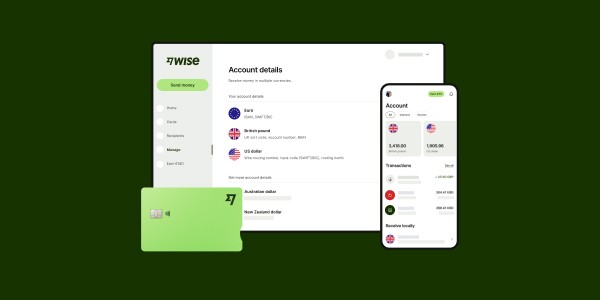Google Pay is a digital wallet platform and online payment system developed by Google to power in-app, online, and in-person contactless purchases on mobile devices, enabling users to make secure payments with their Android phones, tablets, or smartwatches. At WHAT.EDU.VN, we will walk you through everything you need to know about Google Pay, including how it works, its features, and its benefits. Explore Google Wallet, mobile payments, and digital transactions to enhance your financial experience.
1. Understanding Google Pay
Google Pay is more than just a payment method; it’s a comprehensive digital wallet solution that simplifies transactions across various platforms. Let’s dive deeper into the specifics:
1.1. What is Google Pay?
Google Pay is a digital wallet platform and online payment system developed by Google. It allows users to make purchases in stores, in apps, and online using their Android devices. By securely storing credit cards, debit cards, loyalty cards, and even transit passes, Google Pay streamlines the payment process, making it faster and more convenient. It also enhances security by tokenizing card information, meaning the actual card details aren’t shared with merchants.
1.2. Key Features of Google Pay
Google Pay comes packed with features designed to make your payment experience seamless and secure:
- Contactless Payments: Make in-store purchases by simply tapping your phone or smartwatch at contactless-enabled terminals.
- Online Shopping: Speed through online checkouts with saved payment and shipping information.
- In-App Purchases: Pay for goods and services directly within supported apps without having to enter your card details each time.
- Loyalty Programs: Store loyalty cards and redeem rewards automatically when you pay.
- Transit Passes: Add transit cards and pay for public transportation with your device.
- Peer-to-Peer Payments (in select regions): Send and receive money from friends and family directly through the app (feature availability varies by region).
- Integration with Google Services: Seamlessly integrates with other Google services like Google Assistant and Google Chrome.
1.3. Google Pay vs. Google Wallet: What’s the Difference?
The terms “Google Pay” and “Google Wallet” are often used interchangeably, but there are subtle differences. Originally, Google Pay was the primary app for making payments, while Google Wallet was focused on storing digital versions of cards and passes. However, Google has been merging these services. In many regions, Google Pay is now integrated into Google Wallet. Google Wallet serves as a broader digital wallet that not only facilitates payments but also stores various digital items, such as loyalty cards, boarding passes, and tickets. Essentially, Google Pay is the payment technology, and Google Wallet is the app that houses it along with other digital assets.
1.4. Benefits of Using Google Pay
Google Pay offers numerous advantages that make it an attractive payment option for a wide range of users:
- Convenience: Make payments quickly and easily without having to carry physical cards.
- Security: Protect your financial information with advanced encryption and tokenization.
- Speed: Accelerate checkout processes both in stores and online.
- Rewards: Automatically earn and redeem loyalty points.
- Organization: Keep all your payment methods, loyalty cards, and passes in one place.
- Wide Acceptance: Accepted at millions of locations worldwide that support contactless payments.
- Integration: Works seamlessly with other Google services and Android devices.
1.5. The Evolution of Google Pay
Google Pay has evolved significantly since its initial launch. Originally known as Android Pay, it was rebranded as Google Pay in 2018 to unify Google’s various payment platforms. Over the years, Google has added new features and expanded its availability to more countries and devices. The integration with Google Wallet represents the latest step in this evolution, creating a more comprehensive digital wallet experience.
2. Getting Started with Google Pay
Ready to start using Google Pay? Here’s a step-by-step guide to get you up and running:
2.1. Device Compatibility
Before you begin, make sure your device is compatible with Google Pay. Google Pay works on most Android devices running Android Lollipop 5.0 or higher. Your device must also support Near Field Communication (NFC) for contactless payments. Most modern Android smartphones and smartwatches have NFC capabilities, but it’s always a good idea to double-check your device’s specifications.
2.2. Downloading and Installing Google Wallet
In many regions, Google Pay is now part of the Google Wallet app. If you don’t already have Google Wallet installed on your device, you can download it from the Google Play Store. Simply search for “Google Wallet” and tap the “Install” button. Once the app is installed, open it to begin the setup process.
2.3. Adding Payment Methods
The next step is to add your payment methods to Google Pay. You can add credit cards, debit cards, and even bank accounts (in some regions). Here’s how to add a card:
- Open the Google Wallet app.
- Tap the “+” button at the bottom of the screen.
- Select “Add a card”.
- Choose “Credit or debit card”.
- You can either scan the card using your device’s camera or enter the card details manually.
- Follow the on-screen instructions to verify your card. This may involve receiving a verification code via SMS or email.
- Once your card is verified, it’s ready to use with Google Pay.
You can add multiple cards to Google Pay and switch between them as needed.
2.4. Setting Up a Screen Lock
For security reasons, Google Pay requires you to have a screen lock enabled on your device. This can be a PIN, password, pattern, or biometric authentication method like fingerprint or face unlock. If you don’t already have a screen lock set up, Google Pay will prompt you to create one during the setup process.
2.5. Enabling NFC
To make contactless payments in stores, you need to make sure that NFC is enabled on your device. NFC allows your device to communicate wirelessly with payment terminals. Here’s how to enable NFC:
- Open your device’s “Settings” app.
- Search for “NFC” or “Near Field Communication”.
- Tap the NFC option and toggle it on.
The exact steps may vary slightly depending on your device’s manufacturer and Android version.
2.6. Setting Google Pay as Default Payment App
If you have multiple payment apps installed on your device, you may need to set Google Pay as the default payment app. This ensures that Google Pay is used when you tap your device at a payment terminal. Here’s how:
- Open your device’s “Settings” app.
- Search for “Tap & pay” or “Default payment app”.
- Select “Google Pay” as the default payment app.
2.7. Verifying Your Identity
In some cases, Google Pay may require you to verify your identity to comply with regulatory requirements or to increase security. This may involve providing additional information, such as your name, address, and date of birth. You may also be asked to upload a copy of your government-issued ID.
2.8. Troubleshooting Setup Issues
If you encounter any issues during the setup process, here are a few troubleshooting tips:
- Make sure your device is compatible with Google Pay.
- Check your internet connection.
- Ensure that NFC is enabled.
- Verify that your card details are entered correctly.
- Contact your bank or card issuer if you’re having trouble verifying your card.
- Clear the cache and data of the Google Wallet app.
- Update the Google Wallet app to the latest version.
- Restart your device.
3. Making Payments with Google Pay
Once you’ve set up Google Pay, you’re ready to start making payments. Here’s how it works:
3.1. In-Store Payments
Making in-store payments with Google Pay is quick and easy. Simply unlock your device and hold it near the contactless payment terminal. You may need to tap your device against the terminal or hold it within a few inches. The payment will be processed automatically, and you’ll see a confirmation on your device’s screen.
3.2. Online Payments
When shopping online, look for the Google Pay button at checkout. Tapping this button will automatically fill in your saved payment and shipping information, saving you time and effort. You may need to verify the payment using your device’s screen lock or biometric authentication method.
3.3. In-App Payments
Many apps now support Google Pay as a payment option. When making a purchase within an app, simply select Google Pay as your payment method, and the transaction will be processed seamlessly.
3.4. Paying with Google Pay on Smartwatches
If you have a Wear OS smartwatch, you can use it to make contactless payments as well. To set up Google Pay on your smartwatch, you’ll need to download the Google Wallet app on your watch and add your payment methods. Once that’s done, you can make payments by opening the Google Wallet app on your watch and holding it near the payment terminal.
3.5. Managing Multiple Cards
If you have multiple cards added to Google Pay, you can easily switch between them when making payments. Before making a payment, simply open the Google Wallet app and select the card you want to use. The selected card will be used for the next transaction.
3.6. Transaction Limits
Google Pay may have transaction limits to protect against fraud. These limits may vary depending on your region, card issuer, and the type of transaction. If you exceed the transaction limit, you may need to verify your identity or contact your bank or card issuer.
3.7. Troubleshooting Payment Issues
If you encounter any issues when making payments with Google Pay, here are a few troubleshooting tips:
- Make sure your device is connected to the internet.
- Ensure that NFC is enabled.
- Verify that your card is active and has sufficient funds.
- Check the payment terminal for any error messages.
- Try using a different card.
- Contact your bank or card issuer if the issue persists.
4. Security Features of Google Pay
Security is a top priority for Google Pay. Here are some of the security features that help protect your financial information:
4.1. Tokenization
Google Pay uses a process called tokenization to protect your card details. When you add a card to Google Pay, your actual card number is replaced with a unique digital token. This token is used for all transactions, so your actual card number is never shared with merchants.
4.2. Encryption
Google Pay encrypts your payment information to prevent unauthorized access. All transactions are processed securely using industry-standard encryption protocols.
4.3. Device Security
Google Pay requires you to have a screen lock enabled on your device to prevent unauthorized access. You can also use biometric authentication methods like fingerprint or face unlock for added security.
4.4. Transaction Monitoring
Google Pay monitors transactions for suspicious activity and may flag transactions that appear to be fraudulent. You may be contacted by Google or your bank if a suspicious transaction is detected.
4.5. Remote Device Locking and Wiping
If your device is lost or stolen, you can use Google’s Find My Device service to remotely lock or wipe your device. This will prevent unauthorized access to your Google Pay account and other sensitive information.
4.6. Google Pay Protect
Google Pay Protect is a suite of security features that help protect you from fraud and unauthorized transactions. It includes features like transaction monitoring, fraud alerts, and dispute resolution.
4.7. Best Practices for Secure Google Pay Usage
Here are some best practices to help you use Google Pay securely:
- Keep your device’s operating system and apps up to date.
- Use a strong and unique screen lock.
- Enable biometric authentication.
- Be cautious of phishing scams and suspicious emails or messages.
- Monitor your Google Pay account and bank statements regularly for unauthorized transactions.
- Report any suspicious activity to Google and your bank immediately.
5. Google Pay and Loyalty Programs
Google Pay makes it easy to manage your loyalty programs and rewards. Here’s how it works:
5.1. Adding Loyalty Cards to Google Pay
You can add loyalty cards to Google Pay by scanning the barcode on the card or by entering the card details manually. Many popular loyalty programs are supported, including those from retailers, restaurants, and airlines.
5.2. Earning Rewards Automatically
When you pay with Google Pay at a participating merchant, your loyalty card will be automatically recognized, and you’ll earn rewards points for your purchase. You don’t have to fumble with physical cards or enter your loyalty number manually.
5.3. Redeeming Rewards
You can also redeem your rewards points when you pay with Google Pay. When you’re ready to make a purchase, simply let the cashier know that you want to redeem your rewards. Your rewards points will be applied to your purchase automatically.
5.4. Managing Loyalty Cards in Google Pay
Google Pay makes it easy to manage your loyalty cards. You can view your card balances, track your rewards points, and update your card information all in one place.
5.5. Benefits of Using Google Pay for Loyalty Programs
Using Google Pay for loyalty programs offers several benefits:
- Convenience: Keep all your loyalty cards in one place.
- Automation: Earn and redeem rewards automatically.
- Organization: Track your rewards points and card balances easily.
- Reduced Clutter: Eliminate the need to carry physical loyalty cards.
6. Google Pay for Businesses
Google Pay isn’t just for consumers; it’s also a valuable tool for businesses. Here’s how businesses can benefit from Google Pay:
6.1. Accepting Google Pay Payments
Businesses can accept Google Pay payments by integrating Google Pay into their point-of-sale (POS) systems and online checkout processes. This allows customers to pay quickly and easily using their Android devices.
6.2. Benefits of Accepting Google Pay
Accepting Google Pay offers several benefits for businesses:
- Increased Sales: Make it easier for customers to pay, leading to increased sales.
- Faster Checkout: Speed up the checkout process, reducing wait times for customers.
- Improved Customer Experience: Provide a convenient and modern payment option.
- Reduced Transaction Fees: Google Pay may offer lower transaction fees compared to traditional credit card payments.
- Enhanced Security: Protect your business from fraud with Google Pay’s advanced security features.
6.3. Setting Up Google Pay for Your Business
To set up Google Pay for your business, you’ll need to work with a payment processor or gateway that supports Google Pay integration. The specific steps will vary depending on your POS system and online checkout platform.
6.4. Promoting Google Pay Acceptance
Once you’ve set up Google Pay, be sure to promote it to your customers. Display the Google Pay logo at your checkout counters and on your website. Train your employees to encourage customers to use Google Pay.
7. Google Pay and International Transfers
While Google Pay is primarily designed for domestic payments, it can also be used for international transfers in certain situations. Here’s how:
7.1. Sending Money to Other Countries
In some regions, Google Pay allows you to send money to friends and family in other countries. However, the availability of this feature varies depending on your location and the recipient’s location.
7.2. Using Third-Party Services
If Google Pay doesn’t directly support international transfers in your region, you can use a third-party service like Wise (formerly TransferWise) to send money internationally. Wise integrates with Google Pay, allowing you to fund your transfers using your Google Pay balance or linked cards.
7.3. Benefits of Using Google Pay for International Transfers
Using Google Pay for international transfers through third-party services offers several benefits:
- Convenience: Fund your transfers quickly and easily using your Google Pay balance or linked cards.
- Speed: Many third-party services offer fast international transfers.
- Low Fees: Third-party services often offer lower fees compared to traditional bank transfers.
- Transparency: You’ll see the exchange rate and fees upfront, so you know exactly how much your transfer will cost.
8. Common Issues and Troubleshooting
While Google Pay is generally reliable, you may encounter issues from time to time. Here are some common issues and how to troubleshoot them:
8.1. Payment Not Going Through
If your payment isn’t going through, try the following:
- Make sure your device is connected to the internet.
- Ensure that NFC is enabled.
- Verify that your card is active and has sufficient funds.
- Check the payment terminal for any error messages.
- Try using a different card.
- Contact your bank or card issuer if the issue persists.
8.2. Card Not Added to Google Pay
If you’re having trouble adding a card to Google Pay, try the following:
- Make sure your card is supported by Google Pay.
- Verify that your card details are entered correctly.
- Contact your bank or card issuer to ensure that your card is active and eligible for use with Google Pay.
- Try adding the card manually instead of scanning it.
8.3. NFC Not Working
If NFC isn’t working on your device, try the following:
- Make sure NFC is enabled in your device’s settings.
- Restart your device.
- Update your device’s operating system to the latest version.
- Contact your device’s manufacturer for further assistance.
8.4. App Crashing or Freezing
If the Google Wallet app is crashing or freezing, try the following:
- Close and reopen the app.
- Restart your device.
- Clear the cache and data of the app.
- Update the app to the latest version.
- Uninstall and reinstall the app.
8.5. Contacting Google Pay Support
If you’re unable to resolve your issue using the troubleshooting tips above, you can contact Google Pay support for further assistance. You can find contact information on the Google Pay website or within the Google Wallet app.
9. The Future of Google Pay
Google Pay is constantly evolving, with new features and capabilities being added regularly. Here are some potential future developments:
9.1. Expansion to New Markets
Google Pay is likely to expand to new markets in the coming years, making it available to more users around the world.
9.2. Integration with More Services
Google Pay may be integrated with more Google services, such as Google Assistant and Google Maps, to provide a more seamless and integrated experience.
9.3. Enhanced Security Features
Google is likely to continue to enhance the security features of Google Pay to protect users from fraud and unauthorized transactions.
9.4. New Payment Options
Google Pay may add support for new payment options, such as cryptocurrencies and mobile wallets from other providers.
9.5. Increased Adoption by Businesses
More businesses are likely to adopt Google Pay as a payment option, making it even more convenient for consumers to use.
10. Google Pay FAQ
Here are some frequently asked questions about Google Pay:
10.1. Is Google Pay Free to Use?
Yes, Google Pay is free to use for consumers. However, businesses may be charged transaction fees for accepting Google Pay payments.
10.2. What Cards are Compatible with Google Pay?
Google Pay is compatible with most major credit and debit cards, including Visa, Mastercard, American Express, and Discover. However, some cards may not be supported, so it’s best to check with your bank or card issuer.
10.3. Is Google Pay Safe to Use?
Yes, Google Pay is safe to use. It uses advanced security features like tokenization and encryption to protect your financial information.
10.4. Can I Use Google Pay on Multiple Devices?
Yes, you can use Google Pay on multiple devices. Simply download the Google Wallet app on each device and add your payment methods.
10.5. What Happens if My Device is Lost or Stolen?
If your device is lost or stolen, you can use Google’s Find My Device service to remotely lock or wipe your device. This will prevent unauthorized access to your Google Pay account and other sensitive information.
10.6. How Do I Cancel a Google Pay Transaction?
To cancel a Google Pay transaction, you’ll need to contact the merchant directly. Google Pay doesn’t have the ability to cancel transactions on its own.
10.7. How Do I Get a Refund for a Google Pay Purchase?
To get a refund for a Google Pay purchase, you’ll need to contact the merchant directly. The merchant will process the refund, and the funds will be credited back to your Google Pay account.
10.8. Can I Use Google Pay for Public Transportation?
Yes, in many cities, you can use Google Pay to pay for public transportation. Simply add your transit card to Google Pay and tap your device at the fare reader.
10.9. Does Google Pay Work with All Banks?
Google Pay works with most major banks, but some banks may not be supported. Check the Google Pay website or contact your bank to see if it’s compatible.
10.10. Where Can I Use Google Pay?
You can use Google Pay at millions of locations worldwide that accept contactless payments. Look for the Google Pay logo or the contactless payment symbol at checkout.
Do you have more questions about Google Pay or need assistance with any tech-related topics? Visit WHAT.EDU.VN today and ask your questions for free! Our community of experts is ready to provide you with the answers you need, helping you navigate the digital world with ease. Don’t hesitate—your questions are welcome at 888 Question City Plaza, Seattle, WA 98101, United States. For immediate assistance, reach out via WhatsApp at +1 (206) 555-7890. Visit our website at what.edu.vn and let us help you find the answers you’re looking for!