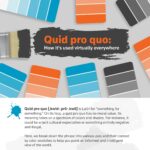MX Linux is a popular operating system known for its stability, performance, and user-friendly interface. At what.edu.vn, we understand you are seeking information about MX Linux, so we’re here to provide clear answers to all your questions. MX Linux offers a range of graphical tools, impressive portability, and remastering capabilities, making it a versatile choice for many users. Explore our guide to learn about Linux distributions, operating system features, and Linux distros in detail.
1. What Is Mx Linux and What Makes It Stand Out?
MX Linux is a Linux distribution cooperatively built by the antiX and former MEPIS communities. It’s designed to offer a blend of elegance, efficient desktop environment, high stability, and solid performance. What sets MX Linux apart is its combination of user-friendliness and powerful features, making it suitable for both beginners and advanced users.
MX Linux stands out due to the following key attributes:
- Lightweight and Fast: MX Linux is designed to run efficiently on both old and new hardware, making it a great choice for users with older computers.
- User-Friendly: It comes with a variety of graphical tools that make it easy to perform tasks such as system configuration and software installation.
- Stable and Reliable: Based on Debian Stable, MX Linux offers a stable and reliable computing experience.
- Customizable: MX Linux is highly customizable, allowing users to tailor the system to their specific needs and preferences.
- Portable: With the Live USB and snapshot tools inherited from antiX, MX Linux offers impressive portability and remastering capabilities.
2. What Are the Key Features of MX Linux?
MX Linux is packed with features that enhance usability and performance. Here are some of the key highlights:
- MX Tools: A suite of powerful utilities that simplify system administration tasks. These tools include functions for managing boot options, repositories, and more.
- Live USB and Snapshot Tools: Inherited from antiX, these tools allow you to create a bootable USB drive and take snapshots of your system for easy recovery.
- Package Installer: A fast and easy way to install popular applications, packages from the MX Test Repo, Debian Backports, and Flatpaks.
- Desktop Environments: MX Linux offers multiple desktop environments, including XFCE, KDE Plasma, and Fluxbox, catering to different user preferences.
- Extensive Customization: A wide collection of wallpapers, themes, conkies, and icon sets for personalizing your desktop experience.
3. What Are the Different Editions of MX Linux Available?
MX Linux offers several editions tailored to different user needs and hardware capabilities. The main editions include:
- MX Linux XFCE: The flagship edition featuring the XFCE desktop environment, known for its balance of speed, low resource usage, and user-friendliness.
- MX Linux KDE Plasma: Featuring the KDE Plasma desktop, this edition offers a modern and feature-rich experience with advanced customization options.
- MX Linux Fluxbox: A lightweight edition that combines the speed and efficiency of Fluxbox with MX Linux’s toolset, ideal for older hardware.
- AHS (Advanced Hardware Support) Editions: These editions are designed to provide better support for newer hardware, including updated kernels and drivers.
4. How Does MX Linux Compare to Other Linux Distributions Like Ubuntu and Mint?
MX Linux, Ubuntu, and Linux Mint are all popular Linux distributions, but they cater to different user preferences. Here’s a comparison:
| Feature | MX Linux | Ubuntu | Linux Mint |
|---|---|---|---|
| Base | Debian Stable | Debian Unstable (primarily) | Ubuntu (based on Debian) |
| Desktop Environment | XFCE (default), KDE Plasma, Fluxbox | GNOME (default), with other flavors like Kubuntu (KDE), Xubuntu (XFCE) | Cinnamon (default), XFCE, MATE |
| Resource Usage | Lightweight, suitable for older hardware | Moderate, requires more resources | Moderate, generally lighter than Ubuntu |
| Customization | Highly customizable with MX Tools and extensive theming options | Customizable, but may require more manual configuration | User-friendly customization tools |
| Ease of Use | User-friendly, especially with MX Tools, but may require some Linux knowledge | Very user-friendly, large community support | Very user-friendly, designed for ease of transition from Windows |
| Rolling Release | No, based on Debian Stable | No, point releases | No, point releases |
| Package Management | APT with Synaptic Package Manager | APT with GNOME Software Center | APT with Software Manager and Synaptic Package Manager |
| Target Audience | Users who want a stable, customizable, and lightweight system | Beginners and users who want a modern and easy-to-use system | Beginners and users who want a familiar and easy-to-use system |
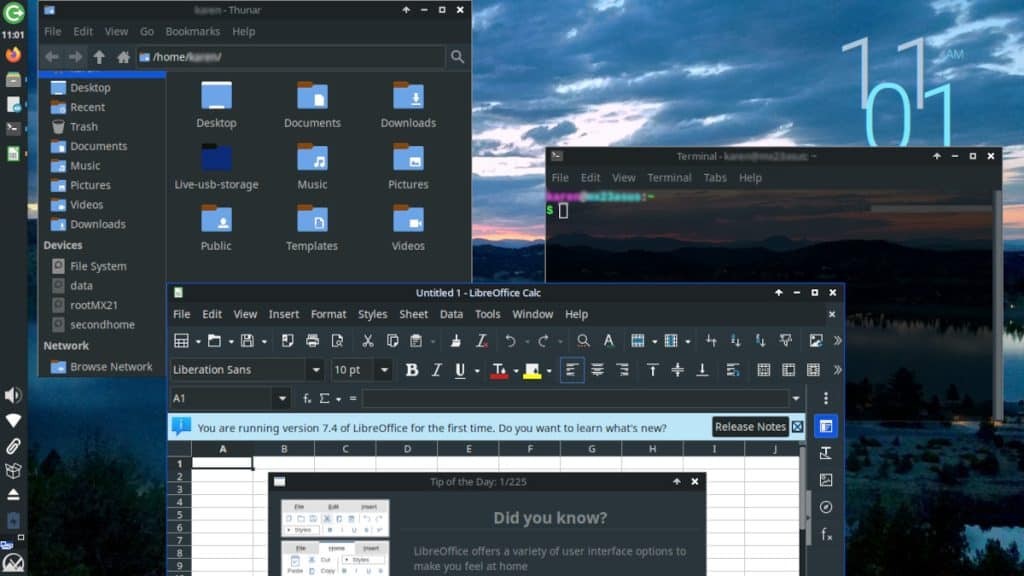
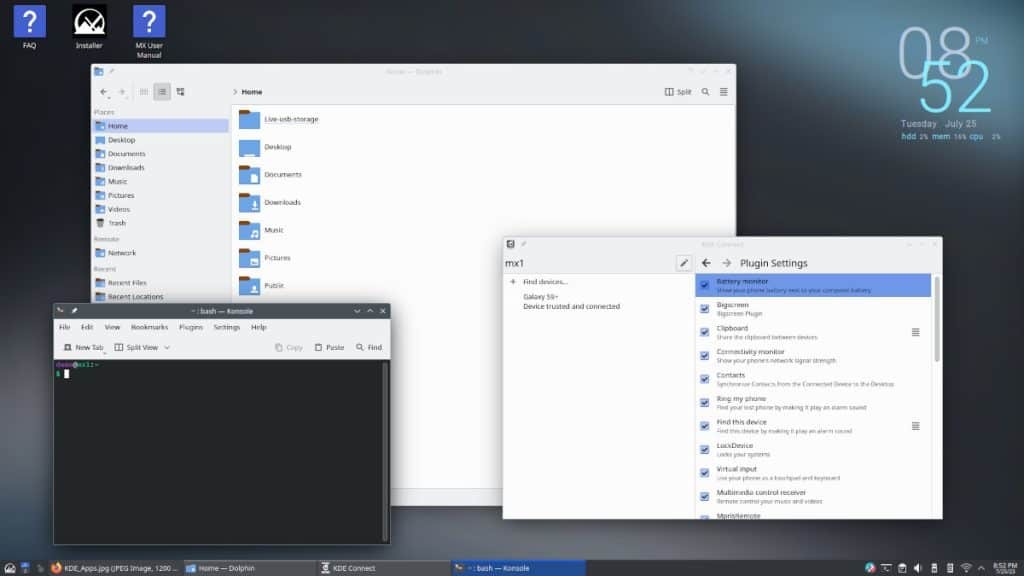

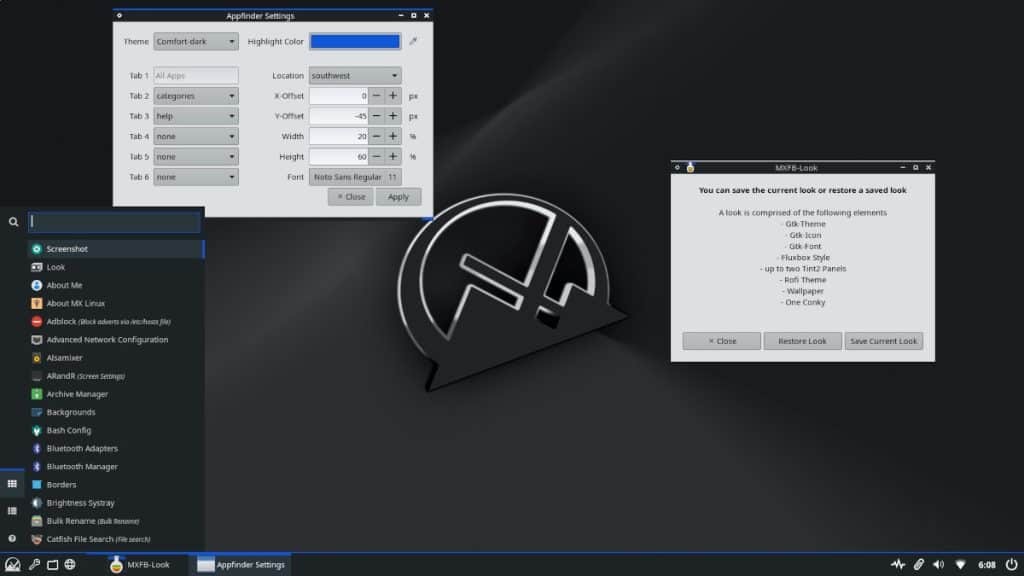
5. What Hardware Requirements Are Needed to Run MX Linux Effectively?
MX Linux is known for its ability to run on a wide range of hardware. Here are the recommended minimum hardware requirements:
- CPU: Intel or AMD x86 processor
- RAM: 1GB of RAM (2GB recommended for better performance)
- Storage: 15GB of free hard drive space (20GB recommended)
- Graphics: Any modern graphics card
For older hardware, the Fluxbox edition is particularly well-suited, as it requires even fewer resources.
6. How Can I Install MX Linux on My Computer?
Installing MX Linux is a straightforward process. Here’s a step-by-step guide:
- Download the ISO: Download the MX Linux ISO image from the official website (https://mxlinux.org/download-links/).
- Create a Bootable USB Drive: Use a tool like Rufus, Etcher, or UNetbootin to create a bootable USB drive from the ISO image.
- Boot from the USB Drive: Restart your computer and boot from the USB drive. You may need to change the boot order in your BIOS settings.
- Start the Installation: Once booted, you can either try MX Linux in live mode or start the installation process by clicking the “Install MX Linux” icon on the desktop.
- Follow the Installer: Follow the on-screen instructions to configure your installation, including partitioning your hard drive, setting up user accounts, and configuring boot options.
- Complete the Installation: Once the installation is complete, restart your computer and boot into your new MX Linux system.
7. What Are MX Tools and How Do They Simplify System Administration?
MX Tools are a collection of utilities designed to simplify system administration tasks in MX Linux. These tools provide graphical interfaces for performing common tasks, making it easier for users to manage their systems. Some of the most useful MX Tools include:
- MX Boot Repair: Helps you fix boot-related issues.
- MX Cleanup: Cleans up unnecessary files and directories to free up disk space.
- MX Codecs Installer: Installs necessary codecs for multimedia playback.
- MX Date & Time: Configures the system date and time.
- MX Grub Customizer: Customizes the GRUB bootloader.
- MX Package Installer: Installs and manages software packages.
- MX Repo Manager: Manages software repositories.
- MX Snapshot: Creates a snapshot of your system for easy recovery.
These tools streamline many tasks that would otherwise require command-line knowledge, making MX Linux more accessible to new users.
8. How Does MX Linux Handle Software and Package Management?
MX Linux uses the APT (Advanced Package Tool) package management system, which is common in Debian-based distributions. APT allows you to easily install, update, and remove software packages from your system. MX Linux also includes Synaptic Package Manager, a graphical interface for APT, which makes it even easier to manage software.
In addition to APT, MX Linux supports Flatpak, a universal package management system that allows you to install applications from Flathub. This provides access to a wide range of applications that may not be available in the Debian repositories.
9. Can I Use MX Linux for Gaming?
Yes, MX Linux can be used for gaming, although it may require some configuration. Here are some tips for gaming on MX Linux:
- Install Graphics Drivers: Make sure you have the latest graphics drivers installed for your video card. You can usually find these drivers in the MX Package Installer or from the manufacturer’s website.
- Use Steam: Install Steam from the MX Package Installer or the Steam website. Steam provides access to a vast library of games.
- Consider Wine or Proton: For Windows-based games, consider using Wine or Proton to run them on Linux. Proton is integrated into Steam and makes it easier to run many Windows games.
- Optimize Performance: Adjust graphics settings in games to optimize performance. You may also want to use tools like GameMode to improve performance while gaming.
With the right configuration, MX Linux can provide a decent gaming experience, especially for older or less demanding games.
10. What Kind of Support and Documentation Is Available for MX Linux Users?
MX Linux has a strong community and offers extensive support and documentation for its users. Here are some resources you can use:
- Official Website: The MX Linux website (https://mxlinux.org) provides news, downloads, and general information about the distribution.
- Forum: The MX Linux Forum is a great place to ask questions, get help, and connect with other users.
- Wiki: The MX Linux Wiki contains detailed documentation on various aspects of the system, including installation, configuration, and troubleshooting.
- Videos: The MX Linux YouTube channel offers video tutorials and demonstrations of various features and tasks.
- Community: The MX Linux community is very active and welcoming, and you can find help on various social media platforms and online forums.
The combination of official documentation and community support makes it easy to find answers to your questions and get help when you need it.
11. How to Customize the Appearance and Behavior of MX Linux?
Customizing MX Linux is one of its strong suits, offering numerous ways to personalize the desktop environment. Here’s how you can tweak its appearance and behavior:
- Desktop Environment Settings: Each desktop environment (XFCE, KDE Plasma, Fluxbox) has its own settings manager. Access these to change themes, icons, fonts, and window behaviors.
- Conky Manager: Conky is a system monitor that displays information on your desktop. MX Linux includes Conky Manager, making it easy to configure and display system stats, date/time, and more.
- Wallpaper and Themes: MX Linux comes with a wide collection of wallpapers and themes. You can also download and install additional themes from online sources.
- Panel Configuration: Customize the panel (taskbar) by adding or removing launchers, applets, and system indicators.
- Custom Scripts: For advanced users, custom scripts can automate tasks or modify system behavior.
12. What Are the Advantages of Using MX Linux on Older Hardware?
MX Linux is an excellent choice for older hardware due to its lightweight design and efficient resource usage. Here are the advantages:
- Low Resource Consumption: MX Linux requires minimal CPU and RAM, making it ideal for computers with limited resources.
- Fast Boot Times: It boots up quickly, even on older hardware.
- Responsiveness: The system remains responsive and usable, even under heavy load.
- Extended Hardware Support: MX Linux supports a wide range of older hardware, including older graphics cards and network adapters.
- Fluxbox Edition: The Fluxbox edition is specifically designed for older hardware, offering even better performance.
By using MX Linux, you can breathe new life into older computers and continue using them for everyday tasks.
13. How Does MX Linux Handle Security Updates and Patches?
MX Linux, being based on Debian Stable, benefits from a robust security update process. Here’s how it handles security:
- Regular Updates: Security updates and patches are released regularly through the Debian security repositories.
- Automated Updates: MX Linux includes tools for automatically checking and installing updates.
- Stable Base: Debian Stable is known for its stability and security, providing a solid foundation for MX Linux.
- Security Tools: MX Linux includes tools for managing firewall settings and other security-related tasks.
By staying up-to-date with security updates, you can ensure that your MX Linux system remains protected against the latest threats.
14. Is MX Linux a Good Choice for Beginners?
Yes, MX Linux is a good choice for beginners, especially those who are new to Linux. Here’s why:
- User-Friendly: MX Tools and other graphical utilities make it easy to perform common tasks without needing to use the command line.
- Extensive Documentation: The MX Linux Wiki and Forum provide plenty of resources for new users.
- Stable and Reliable: Based on Debian Stable, MX Linux offers a stable and reliable computing experience.
- Customizable: You can customize the system to suit your preferences, making it more comfortable to use.
- Community Support: The MX Linux community is very active and welcoming, providing help and support for new users.
While it may require some initial learning, MX Linux is generally considered to be more accessible than some other Linux distributions.
15. What Are Some Common Problems and Solutions When Using MX Linux?
Like any operating system, MX Linux can sometimes encounter problems. Here are some common issues and their solutions:
| Problem | Solution |
|---|---|
| Boot Issues | Use MX Boot Repair to fix boot-related problems. This tool can automatically diagnose and repair common boot issues. |
| Driver Problems | Install or update drivers using the MX Package Installer or from the manufacturer’s website. For newer hardware, consider using the AHS (Advanced Hardware Support) edition. |
| Software Installation Issues | Make sure your software repositories are properly configured. Use the MX Repo Manager to manage your repositories. If you’re having trouble installing a specific package, try using Flatpak. |
| Performance Issues | Close unnecessary applications and processes. Use a lightweight desktop environment like XFCE or Fluxbox. Consider upgrading your hardware, especially RAM. |
| Network Problems | Check your network connection and make sure your network adapter is properly configured. Use the Network Manager to manage your network connections. If you’re using Wi-Fi, make sure you have the correct password. |
By troubleshooting common issues, you can keep your MX Linux system running smoothly.
16. How Does MX Linux Handle Printing and Scanning?
MX Linux comes with built-in support for printing and scanning. Here’s how it works:
- Printing: MX Linux includes the CUPS (Common Unix Printing System) printing system, which provides support for a wide range of printers. You can add and configure printers using the system settings or the CUPS web interface.
- Scanning: MX Linux includes the SANE (Scanner Access Now Easy) scanning system, which provides support for a wide range of scanners. You can use scanning software like Simple Scan or XSane to scan documents and images.
- Driver Installation: In most cases, MX Linux will automatically detect and install the necessary drivers for your printer and scanner. If not, you may need to download and install the drivers from the manufacturer’s website.
With its built-in support for printing and scanning, MX Linux makes it easy to work with documents and images.
17. What Are the Best Applications to Use with MX Linux?
MX Linux supports a wide range of applications, including many popular open-source programs. Here are some of the best applications to use with MX Linux:
| Category | Application | Description |
|---|---|---|
| Office | LibreOffice | A powerful office suite that includes a word processor, spreadsheet program, and presentation program. |
| Web Browser | Firefox, Chromium | Popular web browsers that offer a wide range of features and extensions. |
| Thunderbird | A feature-rich email client with support for multiple accounts and advanced features. | |
| Graphics | GIMP, Inkscape | Powerful image editing and vector graphics programs. |
| Multimedia | VLC Media Player, Audacity | Popular multimedia players and audio editors. |
| System Tools | GParted, Htop | Partitioning tools and system monitoring tools. |
| Development | Visual Studio Code, Git | Popular code editors and version control systems. |
| Utilities | KeePassXC, Synaptic Package Manager | Password managers and package management tools. |
These applications provide a solid foundation for a wide range of tasks, from office work to multimedia editing.
18. How Can I Contribute to the MX Linux Project?
There are many ways to contribute to the MX Linux project, including:
- Testing: Test new releases and provide feedback to the developers.
- Documentation: Contribute to the MX Linux Wiki by writing and editing documentation.
- Development: Help develop new features and fix bugs.
- Translation: Translate MX Linux into other languages.
- Support: Help other users in the MX Linux Forum.
- Donations: Donate to the MX Linux project to help support its development.
By contributing to the MX Linux project, you can help make it even better for everyone.
19. What Is the MX Linux Community Like?
The MX Linux community is known for being friendly, helpful, and welcoming. Here are some characteristics of the community:
- Active Forum: The MX Linux Forum is a great place to ask questions, get help, and connect with other users.
- Helpful Members: Community members are generally very helpful and willing to assist new users.
- Diverse: The community includes users from all over the world with a wide range of backgrounds and experiences.
- Welcoming: New users are always welcome and encouraged to participate.
- Collaborative: The community works together to improve MX Linux and support its users.
The MX Linux community is a valuable resource for anyone using the distribution.
20. Is MX Linux Suitable for Servers?
While MX Linux is primarily designed for desktop use, it can also be used as a server in some cases. Here are some considerations:
- Stability: MX Linux is based on Debian Stable, which is known for its stability, making it a good choice for servers that require high uptime.
- Resource Usage: MX Linux is lightweight and efficient, which can be an advantage for servers with limited resources.
- Software Availability: MX Linux has access to a wide range of server software through the Debian repositories.
- Desktop Environment: The desktop environment may not be necessary for a server, but it can be useful for administration tasks.
- Alternative Distributions: There are other Linux distributions that are specifically designed for servers, such as Debian Server, Ubuntu Server, and CentOS.
If you need a simple server with a desktop environment, MX Linux can be a good choice. However, for more demanding server environments, you may want to consider a distribution that is specifically designed for servers.
21. What are the privacy features in MX Linux?
MX Linux offers several built-in features and tools to enhance user privacy:
- Firefox as Default Browser: Firefox, the default browser in MX Linux, comes with built-in privacy features such as enhanced tracking protection and the ability to block third-party cookies.
- DuckDuckGo as Default Search Engine: DuckDuckGo is the default search engine, which does not track your searches or personalize search results based on your browsing history.
- Firewall: MX Linux includes a firewall that can be configured to block unwanted network traffic and protect your system from unauthorized access.
- No Telemetry: MX Linux does not collect or transmit any telemetry data to the developers.
- Encryption: MX Linux supports full disk encryption, which can be used to protect your data from unauthorized access if your computer is lost or stolen.
- VPN Support: MX Linux supports VPNs, which can be used to encrypt your internet traffic and hide your IP address.
22. How to keep your MX Linux system up to date?
Keeping your MX Linux system up to date is essential for security and stability. Here’s how you can do it:
- Use MX Updater: MX Linux includes the MX Updater tool, which can be used to check for and install updates.
- Configure Automatic Updates: You can configure MX Updater to automatically check for updates on a regular basis.
- Use the Command Line: You can also use the command line to update your system by running the commands
sudo apt updateandsudo apt upgrade. - Check for Security Updates: Be sure to check for security updates on a regular basis and install them as soon as they are available.
- Update Regularly: It’s a good idea to update your system at least once a week to ensure that you have the latest security patches and bug fixes.
23. What is the difference between MX Linux AHS and standard versions?
MX Linux offers both standard and AHS (Advanced Hardware Support) versions. Here’s a comparison of the two:
| Feature | Standard Version | AHS (Advanced Hardware Support) Version |
|---|---|---|
| Kernel | Older, more stable kernel | Newer kernel with improved hardware support |
| Hardware Support | Supports a wide range of hardware, but may not have the latest drivers for newer devices | Provides better support for newer hardware, including newer graphics cards and network adapters |
| Stability | Generally more stable due to the use of an older kernel | May be slightly less stable than the standard version due to the use of a newer kernel |
| Target Audience | Users with older hardware or those who prioritize stability over the latest hardware support | Users with newer hardware who need the latest drivers and support |
| Use Cases | Ideal for older computers, servers, and systems where stability is critical | Ideal for newer laptops and desktops where the latest hardware support is needed |
| Installation Process | Same as the standard version | Same as the standard version |
| Update Frequency | Updates are released regularly through the Debian security repositories | Updates are released regularly through the Debian security repositories, but may include more frequent kernel updates |
| Resource Usage | Similar to the standard version | Similar to the standard version |
| Customization | Same as the standard version | Same as the standard version |
| Community Support | Both versions are supported by the same MX Linux community | Both versions are supported by the same MX Linux community |
| Package Availability | Both versions have access to the same software packages through the Debian repositories and Flatpak | Both versions have access to the same software packages through the Debian repositories and Flatpak |
| Default Desktop | XFCE is the default desktop environment for the standard version, but KDE and Fluxbox versions are also available | AHS versions are available with different desktop environments, including XFCE and KDE. |
24. How does MX Linux handle multiple desktop environments?
MX Linux stands out by offering multiple desktop environments, allowing users to choose the one that best fits their needs. Each environment provides a distinct user interface and set of tools. MX Linux makes it easy to switch between desktop environments. You can install multiple desktop environments on the same system and switch between them at login.
MX Linux offers flexibility, allowing users to tailor their experience to their preferences.
25. Can MX Linux run on ARM architecture devices like Raspberry Pi?
While MX Linux is primarily designed for x86 architecture devices, there are efforts to make it compatible with ARM architecture devices like Raspberry Pi.
Running MX Linux on ARM devices can provide a lightweight and efficient operating system for these devices, making them suitable for a variety of tasks such as home automation, media centers, and more.
26. What are the best MX Linux alternatives for specific use cases?
Depending on your specific needs and preferences, there are several MX Linux alternatives that may be a better fit for you. Here are some of the best alternatives for specific use cases:
| Use Case | Alternative Distribution | Description |
|---|---|---|
| General-Purpose Desktop | Linux Mint, Ubuntu | These distributions are user-friendly and offer a wide range of software and hardware support. |
| Lightweight Desktop | antiX, Lubuntu | These distributions are designed to run on older hardware with limited resources. |
| Gaming | Pop!_OS, SteamOS | These distributions are specifically designed for gaming and offer optimized performance and support for the latest gaming hardware. |
| Server | Debian, Ubuntu Server, CentOS | These distributions are designed for server use and offer stability, security, and a wide range of server software. |
| Security and Privacy | Tails, Qubes OS | These distributions are designed for security and privacy and offer advanced features such as encryption and anonymity. |
| Development | Fedora, Debian | These distributions are popular among developers and offer a wide range of development tools and libraries. |
| Multimedia | Ubuntu Studio, Fedora Jam | These distributions are designed for multimedia production and offer a wide range of audio and video editing tools. |
| Education | Edubuntu, Skolelinux | These distributions are designed for educational use and offer a range of educational software and tools. |
| Rescue and Recovery | SystemRescueCd, Parted Magic | These distributions are designed for rescuing and recovering data from damaged or unbootable systems. |
| Embedded Systems | Yocto Project, Buildroot | These distributions are designed for building custom Linux systems for embedded devices. |
| Specific Tasks (e.g., digital forensics) | CAINE, Kali Linux | These distributions are tailored for niche applications, with specific software pre-installed. |
| Containerization | CoreOS, RancherOS | These are minimalist distributions optimized for running containers. |
| Scientific Computing | Scientific Linux, CentOS | These distributions are designed for scientific computing and offer a range of scientific software and tools. |
| Internet of Things (IoT) | Raspbian, Ubuntu Core | These distributions are designed for IoT devices and offer a range of IoT-specific features and tools. |
27. How can I troubleshoot audio and video issues on MX Linux?
Audio and video issues can be frustrating, but here are some steps to troubleshoot them on MX Linux:
- Check Volume Levels: Make sure that the volume is turned up and that the audio output is set to the correct device.
- Install Codecs: Install the necessary codecs for the audio and video formats that you are trying to play. You can use the MX Codecs Installer to install common codecs.
- Check Hardware: Make sure that your audio and video hardware is properly connected and that the drivers are installed.
- Try Different Players: Try using different audio and video players to see if the issue is with the player.
- Check for Updates: Make sure that your system is up to date and that you have the latest drivers and software.
- Consult the Community: If you are still having trouble, consult the MX Linux community for help.
28. Is it possible to dual boot MX Linux with Windows?
Yes, it is possible to dual boot MX Linux with Windows. Dual booting allows you to have both operating systems installed on your computer and choose which one to boot when you start your computer. Here’s how you can do it:
- Prepare Your System: Back up your important data and make sure that you have enough free space on your hard drive for both operating systems.
- Create Installation Media: Download the MX Linux ISO image and create a bootable USB drive or DVD.
- Boot from Installation Media: Boot your computer from the MX Linux installation media.
- Install MX Linux: Follow the on-screen instructions to install MX Linux. When prompted, choose the option to install MX Linux alongside Windows.
- Configure Bootloader: The MX Linux installer will automatically configure the GRUB bootloader to allow you to choose which operating system to boot.
- Reboot Your Computer: Reboot your computer and you should see the GRUB bootloader menu, which allows you to choose between MX Linux and Windows.
29. Can I run MX Linux from a USB drive without installing it?
Yes, you can run MX Linux from a USB drive without installing it on your hard drive. This is known as running MX Linux in “live” mode. It’s a great way to test MX Linux without making any changes to your computer.
To run MX Linux from a USB drive, simply boot your computer from the USB drive and choose the option to run MX Linux in live mode. You can then use MX Linux as you would if it were installed on your hard drive, but any changes that you make will not be saved when you shut down your computer.
30. What are the minimum and recommended specs for running MX Linux?
Knowing the minimum and recommended specs ensures smooth operation and optimal performance.
Minimum Specs:
- CPU: Intel or AMD x86 processor.
- RAM: 1 GB of RAM.
- Storage: 15 GB of free hard drive space.
- Graphics: Any modern graphics card.
Recommended Specs:
- CPU: Intel or AMD x86 processor with multiple cores.
- RAM: 2 GB of RAM or more.
- Storage: 20 GB of free hard drive space or more.
- Graphics: Dedicated graphics card with at least 512 MB of memory.
These recommendations will ensure a better user experience, particularly when running multiple applications or performing more demanding tasks.
31. Does MX Linux support touchscreens and convertible laptops?
MX Linux generally offers good support for touchscreens and convertible laptops. However, the level of support can vary depending on the specific hardware and desktop environment that you are using. MX Linux supports touch input and gestures, but you may need to install additional drivers or configure settings to get the best performance.
32. Is MX Linux suitable for programming and software development?
MX Linux is an excellent choice for programming and software development. It provides a stable and reliable platform with a wide range of development tools and libraries. MX Linux supports multiple programming languages, including C, C++, Python, Java, and more.
It includes a variety of code editors and IDEs, such as Visual Studio Code, Eclipse, and Atom. This makes MX Linux a great choice for programmers of all levels.
33. How does MX Linux compare to other Debian-based distributions?
MX Linux, being Debian-based, shares many similarities with other distributions in the same family, yet it also has unique features that set it apart.
| Feature | MX Linux | Ubuntu | Linux Mint | Debian |
|---|---|---|---|---|
| Base | Debian Stable | Debian-based | Ubuntu-based | Debian Stable/Testing/Unstable |
| Desktop Environments | XFCE (default), KDE, Fluxbox | GNOME (default), but various flavors (Kubuntu, Xubuntu, Lubuntu, etc.) offer alternatives | Cinnamon (default), MATE, XFCE | Varies (GNOME, KDE, XFCE, LXDE, etc.) |
| Resource Usage | Lightweight | Moderate to Heavy | Moderate | Lightweight to Moderate (depending on the desktop environment) |
| Ease of Use | User-friendly, MX Tools enhance system management | Very user-friendly, large community | Extremely user-friendly, aims to be intuitive for Windows users | More technical, suited to experienced Linux users but becoming more user-friendly |
| Package Management | APT with Synaptic Package Manager | APT with Software Center, Snap Store | APT with Software Manager and Synaptic Package Manager | APT with Synaptic Package Manager |
| Release Cycle | Point Release | Fixed Release Cycle (LTS and interim releases) | Point Release | Rolling Release (Testing/Unstable), Fixed Release Cycle (Stable) |
| Target Audience | Users seeking a stable, customizable, and lightweight OS | Beginners, general desktop users | Beginners transitioning from Windows, users who prefer an out-of-the-box experience | Experienced Linux users, server administrators |
| Unique Tools/Features | MX Tools (MX Snapshot, MX Cleanup, etc.), Live USB creation tools | Ubuntu Software Center, Snap package format | Mint Tools (Update Manager, Software Manager), multimedia codecs pre-installed | Stability, vast package repository |
| Hardware Compatibility | Excellent, runs well on older hardware | Broad, but can sometimes require newer hardware for optimal performance | Broad, generally good compatibility | Excellent, supports a wide range of hardware |
| Community Support | Active and helpful forum community | Large and active community | Large and active community | Large and experienced community |
| Customization | Highly customizable, many options available through MX Tools and settings | Good customization options available, but may require more manual configuration for advanced tweaks | User-friendly customization tools, aims to provide a balance between ease of use and flexibility | Highly customizable, but may require more technical knowledge for advanced configurations |
34. What is MX Snapshot tool and how to use it?
The MX Snapshot tool is a unique utility that allows you to create a complete image of your current system, including all your settings, applications, and data. This image can then be used to restore your system to its previous state, or to create a bootable USB drive that you can use to install MX Linux on other computers. Here’s how to use it:
- Open MX Snapshot: Open the MX Snapshot tool from the MX Tools menu.
- Select Options: Choose whether to include user data and configure other options as needed.
- Create Snapshot: Click the “Create Snapshot” button to start the process.
- Save the Image: Save the snapshot image to a safe location.
- Restore or Create USB: Use the snapshot image to restore your system or create a bootable USB drive.
35. Is MX Linux suitable for use in a business environment?
Yes, MX Linux can be a good choice for use in a business environment, particularly for businesses that are looking to save money on software licensing costs. It offers a stable and reliable platform with a wide range of business applications. MX Linux is lightweight and efficient, making it a good choice for older hardware.
MX Linux can be customized to meet the specific needs of a business environment. However, businesses should also consider the availability of technical support and training when choosing an operating system