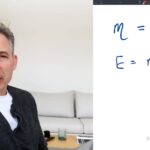Discovering your IPv4 address is simpler than you think, and WHAT.EDU.VN is here to guide you. Knowing your IPv4 address allows for network identification and troubleshooting. Understand the significance of IP addresses, explore their applications, and learn how to manage them effectively. Let’s delve into IP address basics, IP configuration and network connectivity.
1. Understanding the Basics: What is My IPv4 Address?
Your IPv4 address is a unique numerical label assigned to each device connected to a computer network that uses the Internet Protocol for communication. Think of it as your device’s online postal address. Just as your physical address identifies your home, your IP address identifies your device on the internet, allowing data to be sent to and received from the correct location. These IP addresses are like GPS coordinates for devices and servers on the web.
1.1. Why is My IPv4 Address Important?
Understanding your IPv4 address is crucial for several reasons:
- Network Identification: It uniquely identifies your device on the internet.
- Communication: It enables devices to communicate with each other online.
- Troubleshooting: It helps diagnose network connectivity issues.
- Security: It plays a role in identifying and blocking malicious traffic.
- Geolocation: Websites can use it to estimate your general location.
1.2. IPv4 vs. IPv6: What’s the Difference?
IPv4 (Internet Protocol version 4) is the fourth version of the Internet Protocol and is one of the core protocols of standards-based internetworking methods. IPv4 uses a 32-bit addressing scheme, theoretically allowing for approximately 4.3 billion unique addresses. However, due to the rapid growth of the internet and the increasing number of connected devices, IPv4 addresses have become scarce.
IPv6 (Internet Protocol version 6) is the latest version of the Internet Protocol, designed to replace IPv4. IPv6 uses a 128-bit addressing scheme, which provides a vastly larger address space compared to IPv4. This means that IPv6 can support trillions upon trillions of unique addresses, effectively solving the IPv4 address exhaustion problem.
Here’s a table summarizing the key differences:
| Feature | IPv4 | IPv6 |
|---|---|---|
| Address Length | 32-bit | 128-bit |
| Address Space | 4.3 billion addresses | 3.4 x 10^38 addresses |
| Address Format | Dotted decimal (e.g., 192.168.1.1) | Colon-hexadecimal (e.g., 2001:0db8:85a3:0000:0000:8a2e:0370:7334) |
| Header Size | 20 bytes | 40 bytes |
| Security | Relies on IPSec | Built-in IPSec support |
| Addressing Method | Broadcast | Anycast and Multicast |
| Configuration | Manual or DHCP | Stateless Address Autoconfiguration (SLAAC) |
Both protocols can coexist on a network.
2. Finding Your IPv4 Address: Simple Methods
Discovering your IPv4 address is surprisingly easy. Here are several straightforward methods you can use:
2.1. Using Online “What Is My IP” Websites
The quickest and easiest way to find your IPv4 address is by using a “What Is My IP” website. These websites are specifically designed to display your public IP address.
-
Open your web browser.
-
Go to a “What Is My IP” website. Some popular options include:
- WHAT.EDU.VN (We can help you find it!)
- ShowMyIP.com
- WhatIsMyIP.com
-
The website will automatically detect and display your public IP address.
2.2. Checking Your Router’s Configuration Page
Your router’s configuration page provides detailed information about your network, including your public IP address.
- Find your router’s IP address. This is usually printed on a sticker on the router itself. Common addresses include
192.168.1.1or192.168.0.1. - Open your web browser and enter your router’s IP address in the address bar.
- Enter your router’s username and password. If you haven’t changed them, check the router’s documentation or the manufacturer’s website for the default credentials.
- Navigate to the “Status” or “Internet” section. The exact location of this information varies depending on your router’s manufacturer.
- Look for your “WAN IP Address” or “Internet IP Address.” This is your public IP address.
2.3. Using Command Prompt (Windows)
The Command Prompt in Windows allows you to retrieve your IPv4 address through command-line tools.
- Open Command Prompt. Press the Windows key, type “cmd,” and press Enter.
- Type
ipconfigand press Enter. - Look for the “IPv4 Address” under your network adapter (e.g., “Ethernet adapter Ethernet” or “Wireless LAN adapter Wi-Fi”). This is your private IP address.
To find your public IP address using Command Prompt, you can use the nslookup command:
- Open Command Prompt.
- Type
nslookup myip.opendns.com resolver1.opendns.comand press Enter. - The “Address” field will display your public IP address.
2.4. Using Terminal (macOS and Linux)
The Terminal application in macOS and Linux provides similar command-line tools for finding your IPv4 address.
- Open Terminal. You can find it in the “Utilities” folder within “Applications” on macOS.
- Type
ifconfigand press Enter. - Look for the “inet” address under your network interface (e.g., “en0” for Ethernet or “wlan0” for Wi-Fi). This is your private IP address.
To find your public IP address using Terminal, you can use the curl command:
- Open Terminal.
- Type
curl ifconfig.meand press Enter. - The Terminal will display your public IP address.
2.5. Checking Network Settings (Windows)
You can also find your IPv4 address through the Network Settings in Windows.
- Open Settings. Press the Windows key, type “Settings,” and press Enter.
- Click on “Network & Internet.”
- Select your network connection (e.g., “Ethernet” or “Wi-Fi”).
- Click on “Properties.”
- Scroll down to “IPv4 address.” This is your private IP address.
2.6. Checking System Preferences (macOS)
In macOS, you can find your IPv4 address through System Preferences.
- Open System Preferences. Click on the Apple menu and select “System Preferences.”
- Click on “Network.”
- Select your network connection (e.g., “Ethernet” or “Wi-Fi”).
- Click on “Advanced.”
- Go to the “TCP/IP” tab.
- Look for the “IPv4 Address.” This is your private IP address.
3. Public vs. Private IPv4 Addresses: What You Need to Know
It’s essential to distinguish between public and private IPv4 addresses, as they serve different purposes and operate in different network environments.
3.1. Public IPv4 Addresses
A public IPv4 address is a unique IP address assigned to your device by your Internet Service Provider (ISP). It’s used to identify your device on the public internet, allowing it to communicate with websites, servers, and other devices worldwide. Public IP addresses are globally routable, meaning that any device on the internet can send data to your device using its public IP address.
3.2. Private IPv4 Addresses
A private IPv4 address is an IP address reserved for use within private networks, such as your home or office network. These addresses are not routable on the public internet and are used to identify devices within your local network. Private IP addresses allow multiple devices within a network to share a single public IP address through a process called Network Address Translation (NAT).
The following IP address ranges are reserved for private use:
10.0.0.0–10.255.255.255172.16.0.0–172.31.255.255192.168.0.0–192.168.255.255
3.3. Network Address Translation (NAT)
Network Address Translation (NAT) is a process that allows multiple devices within a private network to share a single public IP address. When a device within the private network sends data to the internet, the router replaces the device’s private IP address with its public IP address. When the response comes back, the router uses NAT to forward the data to the correct device within the private network.
NAT provides several benefits:
- Conserves Public IP Addresses: It allows multiple devices to share a single public IP address, conserving the limited number of IPv4 addresses.
- Enhances Security: It hides the private IP addresses of devices within the network, making it more difficult for attackers to target them directly.
- Simplifies Network Management: It simplifies network management by allowing devices to use private IP addresses, which don’t need to be globally unique.
4. Dynamic vs. Static IPv4 Addresses: Choosing the Right Option
IPv4 addresses can be assigned either dynamically or statically, depending on the needs of the network and the devices connected to it.
4.1. Dynamic IPv4 Addresses
A dynamic IPv4 address is an IP address that is assigned to your device automatically by your ISP using Dynamic Host Configuration Protocol (DHCP). Dynamic IP addresses are temporary and can change each time your device connects to the network. Most home and small business networks use dynamic IP addresses because they are easier to manage and don’t require manual configuration.
4.2. Static IPv4 Addresses
A static IPv4 address is an IP address that is manually assigned to your device and remains constant. Static IP addresses are typically used for servers, printers, and other devices that need to be consistently accessible from the internet. Static IP addresses require manual configuration and are more complex to manage than dynamic IP addresses.
4.3. DHCP (Dynamic Host Configuration Protocol)
Dynamic Host Configuration Protocol (DHCP) is a network protocol that automatically assigns IP addresses and other network configuration parameters to devices on a network. DHCP simplifies network management by eliminating the need to manually configure IP addresses for each device. When a device connects to the network, it sends a DHCP request to the DHCP server (usually the router), which then assigns an available IP address to the device.
4.4. When to Use Dynamic vs. Static IP Addresses
Here’s a guideline on when to use dynamic vs. static IP addresses:
| Scenario | IP Address Type | Reason |
|---|---|---|
| Home Network | Dynamic | Easier to manage, automatic configuration, suitable for devices that don’t need to be consistently accessible. |
| Small Business Network | Dynamic | Cost-effective, simplifies network management, suitable for devices that don’t need to be consistently accessible. |
| Servers | Static | Consistent accessibility, reliable access from the internet, essential for services that need to be always available. |
| Printers | Static | Consistent accessibility, simplifies printing from multiple devices, ensures printers are always reachable on the network. |
| Network Devices (Routers, Switches) | Static | Consistent accessibility, simplifies network management, essential for devices that need to be always reachable for monitoring and maintenance. |
5. Managing Your IPv4 Address: Configuration and Troubleshooting
Effectively managing your IPv4 address involves understanding how to configure it and troubleshoot common issues.
5.1. Configuring IPv4 Addresses Manually
In some cases, you may need to manually configure your IPv4 address, especially if you’re using a static IP address.
Windows:
- Open Settings.
- Click on “Network & Internet.”
- Select your network connection.
- Click on “Properties.”
- Select “Internet Protocol Version 4 (TCP/IPv4)” and click on “Properties.”
- Select “Use the following IP address.”
- Enter your IP address, subnet mask, and default gateway.
- Enter your preferred and alternate DNS server addresses.
- Click “OK” to save your settings.
macOS:
- Open System Preferences.
- Click on “Network.”
- Select your network connection.
- Click on “Advanced.”
- Go to the “TCP/IP” tab.
- Configure IPv4 to “Manually.”
- Enter your IP address, subnet mask, and router address.
- Go to the “DNS” tab and enter your DNS server addresses.
- Click “OK” to save your settings.
5.2. Renewing Your IPv4 Address
If you’re using a dynamic IP address, you may need to renew it if you’re experiencing network connectivity issues.
Windows:
- Open Command Prompt.
- Type
ipconfig /releaseand press Enter. This releases your current IP address. - Type
ipconfig /renewand press Enter. This requests a new IP address from the DHCP server.
macOS:
- Open Terminal.
- Type
sudo ipconfig set en0 DHCPand press Enter. Replace “en0” with your network interface (e.g., “wlan0”). - Enter your administrator password when prompted.
5.3. Troubleshooting Common IPv4 Issues
Here are some common IPv4 issues and how to troubleshoot them:
- IP Address Conflict: This occurs when two devices on the same network are assigned the same IP address. To resolve this, try renewing your IP address or manually assigning a static IP address to one of the devices.
- No IP Address Assigned: This occurs when your device is unable to obtain an IP address from the DHCP server. To resolve this, make sure your DHCP server is enabled and functioning correctly. You can also try manually configuring an IP address.
- Limited Connectivity: This occurs when your device has an IP address but is unable to access the internet. To resolve this, check your default gateway and DNS server settings. Make sure they are configured correctly and that your router is connected to the internet.
5.4. Using ping and traceroute Commands
The ping and traceroute commands are useful tools for diagnosing network connectivity issues.
ping: This command sends a test packet to a specified IP address or domain name and measures the time it takes for the packet to return. It can be used to verify that a device is reachable on the network.traceroute: This command traces the route that a packet takes from your device to a specified IP address or domain name. It can be used to identify bottlenecks or points of failure in the network.
To use these commands, open Command Prompt (Windows) or Terminal (macOS/Linux) and type the command followed by the IP address or domain name you want to test.
6. Security and Privacy Considerations for Your IPv4 Address
Your IPv4 address can reveal certain information about you, so it’s essential to be aware of the security and privacy implications.
6.1. What Information Can My IPv4 Address Reveal?
Your IPv4 address can reveal the following information:
- Your ISP: The name of your Internet Service Provider.
- Your General Location: Your city and region.
- Your Approximate Location: Websites can use your IP address to estimate your general location, which can be accurate within a few miles.
6.2. How to Protect Your Privacy
Here are some ways to protect your privacy when using the internet:
- Use a VPN: A Virtual Private Network (VPN) encrypts your internet traffic and hides your IP address, making it more difficult for websites and third parties to track your online activity.
- Use a Proxy Server: A proxy server acts as an intermediary between your device and the internet, hiding your IP address from websites and other online services.
- Use Tor Browser: The Tor browser is a free and open-source web browser that anonymizes your internet traffic by routing it through a network of volunteer-operated servers.
- Be Careful What You Share Online: Avoid sharing personal information online, such as your full name, address, and phone number.
- Use Strong Passwords: Use strong, unique passwords for all of your online accounts.
- Keep Your Software Up to Date: Keep your operating system, web browser, and other software up to date with the latest security patches.
6.3. VPNs and Proxy Servers: Enhancing Your Online Security
VPNs and proxy servers are valuable tools for enhancing your online security and privacy.
- VPN (Virtual Private Network): A VPN encrypts your internet traffic and routes it through a secure server, hiding your IP address and protecting your data from eavesdropping. VPNs are commonly used to bypass geographic restrictions, access blocked content, and protect your privacy when using public Wi-Fi.
- Proxy Server: A proxy server acts as an intermediary between your device and the internet, hiding your IP address from websites and other online services. Proxy servers can be used to improve your online privacy, bypass geographic restrictions, and improve your internet speed.
7. IPv4 Address Exhaustion: The Transition to IPv6
As mentioned earlier, the limited number of IPv4 addresses has led to address exhaustion, which is the depletion of available IPv4 addresses. This has prompted the development and deployment of IPv6, which provides a vastly larger address space.
7.1. The Problem of IPv4 Address Exhaustion
The internet has grown exponentially since its inception, and the number of devices connected to the internet has increased dramatically. This has led to a shortage of available IPv4 addresses, making it difficult for new devices to connect to the internet.
7.2. The Solution: IPv6
IPv6 provides a vastly larger address space than IPv4, effectively solving the address exhaustion problem. IPv6 uses a 128-bit addressing scheme, which allows for trillions upon trillions of unique addresses.
7.3. The Transition to IPv6
The transition to IPv6 has been gradual, as it requires changes to network infrastructure and software. However, more and more networks and devices are now supporting IPv6, and the transition is expected to continue in the coming years.
7.4. Dual-Stack Implementation
One common approach to the transition to IPv6 is dual-stack implementation, which allows devices and networks to support both IPv4 and IPv6 simultaneously. This allows devices to communicate with each other using either protocol, depending on which one is supported.
8. Finding Your IPv4 Address on Mobile Devices
Finding your IPv4 address on mobile devices is similar to finding it on desktop computers, but the steps may vary depending on your operating system.
8.1. Android
- Open Settings.
- Go to “About Phone” or “About Tablet.”
- Tap on “Status” or “Network.”
- Look for the “IP Address.” This is your private IP address.
To find your public IP address, you can use a “What Is My IP” website in your mobile browser.
8.2. iOS (iPhone/iPad)
- Open Settings.
- Tap on “Wi-Fi.”
- Tap on the network you are connected to.
- Look for the “IP Address.” This is your private IP address.
To find your public IP address, you can use a “What Is My IP” website in your mobile browser.
9. Practical Applications of Knowing Your IPv4 Address
Knowing your IPv4 address can be useful in various practical scenarios.
9.1. Setting Up Port Forwarding
Port forwarding allows you to access services running on your local network from the internet. To set up port forwarding, you need to know the private IP address of the device running the service.
9.2. Accessing Network Devices Remotely
Knowing the public IP address of your network allows you to access network devices remotely, such as your router or security cameras.
9.3. Troubleshooting Network Issues
Knowing your IP address can help you troubleshoot network issues by allowing you to verify that your device is connected to the network and that it has a valid IP address.
9.4. Gaming and Online Services
Some online games and services require you to know your IP address in order to connect to their servers.
10. FAQs About Finding and Using Your IPv4 Address
Here are some frequently asked questions about finding and using your IPv4 address:
| Question | Answer |
|---|---|
| What is an IP address? | An IP address is a unique numerical label assigned to each device connected to a computer network that uses the Internet Protocol for communication. |
| How do I find my IP address? | You can find your IP address using online “What Is My IP” websites, checking your router’s configuration page, or using command-line tools like Command Prompt (Windows) or Terminal (macOS/Linux). |
| What’s the difference between IPv4 and IPv6? | IPv4 uses a 32-bit addressing scheme, while IPv6 uses a 128-bit addressing scheme. IPv6 provides a vastly larger address space and is designed to replace IPv4. |
| What’s the difference between public and private IP addresses? | A public IP address is a unique IP address assigned to your device by your ISP, while a private IP address is used within private networks and is not routable on the public internet. |
| What is NAT? | NAT (Network Address Translation) is a process that allows multiple devices within a private network to share a single public IP address. |
| What’s the difference between dynamic and static IP addresses? | A dynamic IP address is assigned automatically by your ISP and can change each time your device connects to the network, while a static IP address is manually assigned and remains constant. |
| How do I renew my IP address? | You can renew your IP address by using the ipconfig /release and ipconfig /renew commands in Command Prompt (Windows) or by using the sudo ipconfig set en0 DHCP command in Terminal (macOS/Linux). |
| How do I protect my privacy online? | You can protect your privacy online by using a VPN, proxy server, or Tor browser, being careful what you share online, using strong passwords, and keeping your software up to date. |
| What is IPv4 address exhaustion? | IPv4 address exhaustion is the depletion of available IPv4 addresses due to the rapid growth of the internet and the increasing number of connected devices. |
| What is the solution to IPv4 address exhaustion? | The solution to IPv4 address exhaustion is IPv6, which provides a vastly larger address space and is designed to replace IPv4. |
Do you have more questions or need further clarification? Don’t hesitate to ask anything on WHAT.EDU.VN. We offer free expert advice and guidance to help you navigate the complexities of IP addresses and networking.
Experiencing difficulty finding answers or needing quick, reliable advice? At WHAT.EDU.VN, we provide a platform where you can ask any question and receive prompt, accurate responses from knowledgeable individuals.
Don’t let unanswered questions hold you back. Visit WHAT.EDU.VN today and experience the ease of getting your questions answered for free.
Address: 888 Question City Plaza, Seattle, WA 98101, United States.
Whatsapp: +1 (206) 555-7890.
Website: what.edu.vn