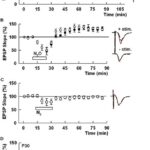Network security key: Looking to understand what it is and how it functions? WHAT.EDU.VN provides a comprehensive guide to help you demystify this essential aspect of network security. We will explore its purpose, different types, and how to find it on various devices. Understanding network password and wireless security is crucial for safeguarding your internet connection and personal data.
1. Demystifying the Network Security Key
A network security key is essentially the password you need to access your Wi-Fi network. This key, often a string of letters, numbers, and symbols, protects your internet connection from unauthorized access. Upon initial router setup, a default key is generated, which you’ll need to connect new devices. This is also known as a Wi-Fi password, wireless password, or WPA key.
2. Understanding How the Network Security Key Works
Think of a network security key as the lock on your front door, keeping your internet connection safe. Without it, your network is vulnerable to intruders, potentially leading to identity theft and other online threats. The key establishes a secure link between your router and your devices, ensuring data privacy.
3. Exploring the Different Types of Network Security Keys
Wi-Fi networks use different types of encryption protocols for security. You can usually find this information on the back of your router.
Here’s a breakdown of the primary types:
| Type | Description | Security Level |
|---|---|---|
| WEP (Wired Equivalent Privacy) | The oldest and least secure protocol. It’s easy to crack and not recommended for use. | Low |
| WPA (Wi-Fi Protected Access) | An improvement over WEP, but still vulnerable to attacks. It uses TKIP (Temporal Key Integrity Protocol), but has known weaknesses. | Medium |
| WPA2 (Wi-Fi Protected Access 2) | A more secure option that uses AES (Advanced Encryption System) to encrypt data, preventing unauthorized access. While widely used, it’s still not foolproof. | High |
4. Locating Your Network Security Key: A Step-by-Step Guide
There are a couple of ways to find your network security key:
- Router: Check the sticker on the back or bottom of your router.
- Device: If your device is already connected to the Wi-Fi, you can find the key in your device’s settings.
Let’s explore how to find it on different devices.
4.1. Finding the Key on Your Router/Modem
The default network security key is typically printed on a sticker on the back or bottom of your router, alongside the SSID (Wi-Fi network name). Look for labels like “security key” or “Wi-Fi password.” If you can’t find it, check the router’s box or manual. It’s wise to change this default key regularly to prevent unauthorized access and protect your wireless network security.
4.2. Finding the Key on iOS/iPhone
For iPhone or iPad users:
- Go to ‘Settings’ then tap ‘Wi-Fi’.
- Tap the ‘i’ icon next to your network and click on the password.
- Use Face ID or Touch ID to reveal the Wi-Fi password.
4.3. Finding the Key on Android
Newer Android versions don’t display the password directly. Instead, they use a QR code:
- Go to ‘Settings’ then tap ‘Connections’.
- Open ‘Wi-Fi’.
- Tap on the network you need the key for.
- Tap on the QR code and then scan it to reveal the Wi-Fi password.
Be aware that anyone with this QR code can join your Wi-Fi network.
4.4. Finding the Key on macOS
There are two methods to find your network security key on macOS:
Via Keychain Access:
- Open the search function and type in ‘Keychain Access’.
- In the ‘Keychain Access’ screen, search for your Wi-Fi network and click on it.
- Tick ‘Show password’ box to make the network security key visible.
- Enter your computer password to authenticate yourself.
If you have macOS Ventura or later:
- Click on the Apple menu (top left-hand corner) and go to ‘System settings’.
- Choose ‘Network’ in the sidebar and click ‘Wi-Fi’.
- Click ‘Advanced’ and choose from the list of saved wireless networks.
- Click on network, select ‘Copy password’ and paste it where needed.
4.5. Finding the Key on Windows 10 and 11
- Click the Windows icon to open the start menu and select ‘Settings’.
- Select ‘Network & internet’ from the left-hand menu.
- Scroll down and click ‘Advanced network settings’.
- Open ‘More network adapter options’.
- Left-click on the wireless network you need and select ‘Status’.
- Open ‘Wireless properties’.
- Go to the ‘Security’ tab and tick ‘Show characters’ box. The password will appear next to the ‘Network security key’ box.
No Internet Connection?
You can still find your network security key on your Mac or Windows computer even without an active internet connection. Just follow the instructions above.
5. Tips for Choosing a Strong Network Security Key
A weak password can compromise your network and data security. Most default passwords are easily found online.
Here’s how to create a strong one:
- Change the default: Always replace the default password.
- Go long: The longer the password, the harder it is to crack.
- Be different: Use a mix of random letters, numbers, and symbols. Avoid personal information like birthdays.
- Memory hack: Create a phrase that helps you remember your password.
- Stay flexible: Change your password regularly.
- Don’t reuse: Use unique passwords for each account.
- Get help: Consider using a password manager like Avira Password Manager to generate and store strong passwords securely.
6. Understanding and Fixing the Network Security Key Mismatch Error
The “Network Security Key Mismatch Error” can be frustrating. It means something is preventing you from connecting to the Wi-Fi.
Here’s what might be causing it:
- Incorrect password: Double-check for typos and ensure correct capitalization.
- Incompatible device: Outdated operating systems or drivers can cause issues. Update your software.
- Router crashes: If your router has crashed, try turning it off and on again.
7. Hotspot Network Security Key: What You Need to Know
Your hotspot network security key is the password needed to share your mobile data.
Here’s how to find it:
- For iPhone/iOS: Go to ‘Settings’ > ‘Personal Hotspot’ > ‘Wi-Fi Password’.
- For Android: Go to ‘Settings’ > ‘Connections’ > ‘Mobile Hotspot and Tethering’ > ‘Mobile Hotspot’ > ‘Password’.
8. How to Keep Your Network Secure: Advanced Tips
Beyond strong passwords, there are other ways to enhance your network security:
- Create a separate guest network: This isolates your main network from visitors, reducing the risk of unauthorized access.
- Enable MAC filtering: This allows only specific devices to connect to your network based on their MAC address.
- Set up a Virtual Private Network (VPN) on your router: A VPN like Avira Phantom VPN encrypts your internet connection and masks your IP address, enhancing online privacy and security.
9. How Often Should You Change Your Network Security Key?
It’s recommended to change your network security key every three months to maintain control over who has access to your Wi-Fi network.
10. Network Security Key vs. Password: Are They the Same?
Yes, the network security key is the password required to connect to your Wi-Fi network. It’s a critical security measure.
11. Frequently Asked Questions (FAQs) About Network Security Keys
| Question | Answer |
|---|---|
| What is the default network security key? | It’s the password pre-set by the router manufacturer, usually found on a sticker on the router. It’s highly recommended to change it. |
| How do I find my Wi-Fi password on my phone? | The steps vary depending on your phone’s operating system (iOS or Android). Refer to the sections above for detailed instructions. |
| What if I forget my network security key? | You can find it on your router (if it’s the default key) or through your connected devices. If all else fails, you may need to reset your router to its factory settings. |
| Is it safe to share my Wi-Fi password? | Sharing your password increases the risk of unauthorized access. Consider creating a guest network for visitors. |
| What is WPA3, and is it better than WPA2? | WPA3 is the latest Wi-Fi security protocol and offers improved security features compared to WPA2. It’s generally recommended to use WPA3 if your router and devices support it. |
12. Additional Tips for Securing Your Network
- Keep your router’s firmware up to date: Router manufacturers regularly release updates to patch security vulnerabilities.
- Disable WPS (Wi-Fi Protected Setup): WPS is a feature that simplifies connecting devices to your Wi-Fi network, but it can also be a security risk.
- Monitor your network activity: Regularly check your router’s logs for any suspicious activity.
13. Why is Network Security Important?
Protecting your network is essential for safeguarding your personal information, preventing data breaches, and maintaining your online privacy. A secure network ensures that your data is encrypted and protected from unauthorized access.
14. The Role of Firewalls in Network Security
Firewalls act as a barrier between your network and the outside world, blocking unauthorized access and malicious traffic. They are a crucial component of network security.
15. What is a VPN, and How Does it Enhance Network Security?
A VPN (Virtual Private Network) encrypts your internet traffic and masks your IP address, providing an additional layer of security and privacy. It’s especially useful when connecting to public Wi-Fi networks. A VPN creates a secure, encrypted tunnel for your data, preventing eavesdropping and protecting your sensitive information.
16. Network Security Best Practices for Home Users
- Use strong passwords.
- Keep your software up to date.
- Enable your firewall.
- Be cautious of phishing scams.
- Use a VPN when connecting to public Wi-Fi.
17. The Importance of Regular Security Audits
Performing regular security audits can help you identify and address potential vulnerabilities in your network. This includes checking your router settings, reviewing user permissions, and scanning for malware.
18. Network Security in the Age of IoT (Internet of Things)
With the increasing number of IoT devices in homes and businesses, securing your network is more important than ever. These devices can be vulnerable to hacking if not properly secured. Ensure you change the default passwords on all your IoT devices and keep their firmware up to date.
19. Understanding the Risks of Public Wi-Fi
Public Wi-Fi networks are often unsecured, making them a prime target for hackers. Avoid transmitting sensitive information over public Wi-Fi and always use a VPN for added security.
20. Staying Informed About the Latest Security Threats
Keep yourself updated about the latest security threats and vulnerabilities by following security blogs, news outlets, and industry experts. This will help you stay one step ahead of potential attackers.
21. Network Security for Small Businesses
Small businesses are often targeted by cybercriminals due to their limited security resources. Implementing basic security measures like firewalls, strong passwords, and regular backups is crucial for protecting your business data.
22. The Future of Network Security
Network security is constantly evolving to address new threats and challenges. Technologies like artificial intelligence and machine learning are playing an increasingly important role in detecting and preventing cyberattacks.
23. How to Report a Network Security Breach
If you suspect your network has been breached, it’s important to report it to the appropriate authorities, such as your local law enforcement agency or the Federal Trade Commission (FTC).
24. Securing Your Smart Home Network
Smart home devices like smart TVs, thermostats, and security cameras can be vulnerable to hacking if not properly secured. Change the default passwords on all your smart home devices and keep their firmware up to date. Consider segmenting your smart home network from your main network to limit the potential damage from a security breach.
25. The Role of Encryption in Network Security
Encryption is a fundamental aspect of network security, ensuring that your data is protected from unauthorized access. Use strong encryption protocols like AES to encrypt your data both in transit and at rest.
26. What to Do if Your Network is Hacked
If you suspect your network has been hacked, take immediate steps to contain the breach, such as disconnecting your devices from the internet, changing your passwords, and scanning for malware. Contact a security professional for assistance in investigating and remediating the breach.
27. Protecting Your Network from Malware
Malware can infect your network through various means, such as email attachments, malicious websites, and infected USB drives. Install and maintain reputable anti-malware software on all your devices and practice safe browsing habits.
28. The Importance of Data Backups
Regularly backing up your data is essential for protecting yourself against data loss due to hardware failure, malware infections, or cyberattacks. Store your backups in a secure location, such as a cloud storage service or an external hard drive.
29. Network Security for Remote Workers
With the increasing number of remote workers, securing your home network is more important than ever. Use a VPN, strong passwords, and keep your software up to date to protect your data from unauthorized access.
30. Advanced Network Security Technologies
Explore advanced network security technologies like intrusion detection systems (IDS), intrusion prevention systems (IPS), and security information and event management (SIEM) systems to enhance your network security posture.
31. Network Security Certifications
Consider obtaining network security certifications like CompTIA Security+, Certified Information Systems Security Professional (CISSP), or Certified Ethical Hacker (CEH) to demonstrate your expertise in network security.
32. The Legal and Ethical Aspects of Network Security
Understand the legal and ethical aspects of network security, including data privacy laws, intellectual property rights, and responsible disclosure policies.
33. Network Security Policies and Procedures
Develop and implement comprehensive network security policies and procedures to ensure that your network is protected against unauthorized access and data breaches.
34. Securing Wireless Networks
Wireless networks are particularly vulnerable to hacking if not properly secured. Use strong encryption protocols like WPA3, change the default SSID, and enable MAC address filtering to protect your wireless network.
35. Network Segmentation
Segment your network into smaller, isolated networks to limit the potential damage from a security breach. This can be achieved through the use of VLANs (Virtual LANs) or physical network segmentation.
36. Two-Factor Authentication (2FA)
Enable two-factor authentication (2FA) on all your accounts to add an extra layer of security. 2FA requires you to provide a second form of authentication, such as a code sent to your phone, in addition to your password.
37. Staying Ahead of Cyber Threats
The cyber threat landscape is constantly evolving, so it’s important to stay ahead of the curve by continuously learning and adapting your security measures to address new threats and vulnerabilities.
38. Need More Answers? Ask WHAT.EDU.VN!
Still have questions about network security keys or other tech topics? Don’t hesitate to ask on WHAT.EDU.VN! We offer a free question-and-answer platform where you can get expert insights and solutions to your tech problems. Our community of knowledgeable users is ready to help you understand complex topics and troubleshoot technical issues.
Don’t struggle alone! Visit WHAT.EDU.VN today and ask your question.
Contact Us:
Address: 888 Question City Plaza, Seattle, WA 98101, United States
Whatsapp: +1 (206) 555-7890
Website: WHAT.EDU.VN
We are here to provide fast, accurate, and free answers to all your questions. Secure your network today with the knowledge you gain from what.edu.vn!