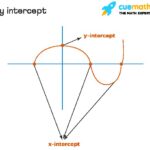npm, short for Node Package Manager, is more than just a tool; it’s a vibrant ecosystem that empowers developers worldwide. At WHAT.EDU.VN, we understand the importance of having easy access to information, and we’re here to help you understand npm and how it simplifies software development. Let’s explore the world of npm, covering everything from its definition to its real-world applications and its role in modern development workflows. Whether you’re a beginner or an experienced developer, understanding npm is key to efficient coding, dependency management, and package sharing. Join our community to unlock your full potential and start asking your questions today!
1. Understanding What npm Is: A Definition
npm (Node Package Manager) is fundamentally a package manager for the JavaScript programming language. It serves as the default package manager for the Node.js JavaScript runtime environment. In simpler terms, npm is a tool that allows you to manage and share JavaScript code libraries and applications. It helps you easily install, update, and uninstall packages, making software development more efficient and collaborative. The role of npm extends beyond just package management. It is also a:
- Package Registry: npm hosts a vast public registry of open-source packages.
- Command Line Interface (CLI): npm provides a command-line tool for interacting with the registry and managing packages.
1.1 The Role of a Package Manager
A package manager automates the process of installing, updating, configuring, and removing software packages. Without a package manager like npm, developers would have to manually download and manage dependencies, which can be a time-consuming and error-prone task. npm simplifies this process by providing a centralized repository for packages and a set of commands for managing them.
1.2 npm as the Package Manager for JavaScript
npm has become synonymous with JavaScript package management. It is the go-to tool for managing dependencies in Node.js projects, as well as front-end JavaScript projects using tools like webpack or browserify. The npm registry contains packages for almost any JavaScript-related task, from simple utility functions to complex frameworks and libraries.
2. The Origins of npm: Why Was npm Created?
npm was created in 2009 by Isaac Z. Schlueter as an open-source project to simplify the process of sharing and reusing JavaScript code. Before npm, developers often had to manually manage dependencies, which was a tedious and time-consuming task. The creation of npm aimed to solve the following problems:
- Dependency Management: npm makes it easy to declare and manage project dependencies, ensuring that all required packages are installed and up to date.
- Code Sharing: npm provides a central repository for sharing JavaScript packages, making it easy for developers to discover and reuse existing code.
- Version Control: npm allows developers to specify version ranges for dependencies, ensuring compatibility between different packages.
2.1 npm’s Initial Goal: Simplifying Node.js Development
Initially, npm was created to simplify the development of Node.js applications. Node.js is a JavaScript runtime environment that allows developers to run JavaScript code on the server-side. npm made it easy to manage the dependencies of Node.js projects, allowing developers to focus on writing code rather than managing libraries.
2.2 Evolution of npm: From Node.js to Front-End Development
Over time, npm’s role expanded beyond Node.js development to include front-end JavaScript development. With the rise of tools like webpack and browserify, npm became a popular way to manage dependencies in front-end projects as well. Today, npm is used in a wide variety of JavaScript projects, from small utility libraries to large-scale web applications.
3. Key Features of npm: What Can npm Do?
npm has many features that make it an essential tool for JavaScript developers. Here are some of the key features:
- Package Installation: npm allows you to easily install packages from the npm registry or from local files.
- Dependency Management: npm automatically manages project dependencies, ensuring that all required packages are installed and up to date.
- Version Control: npm allows you to specify version ranges for dependencies, ensuring compatibility between different packages.
- Script Execution: npm allows you to define and run custom scripts in your project, such as build scripts or test scripts.
- Package Publishing: npm allows you to publish your own packages to the npm registry, making them available to other developers.
3.1 Package Installation and Management
npm simplifies package installation with commands like npm install <package-name>. This command downloads and installs the specified package and its dependencies into your project’s node_modules directory. npm also automatically updates the package.json file to reflect the new dependency.
3.2 Dependency Resolution and Versioning
npm uses the package.json file to manage project dependencies. This file lists all the packages that your project depends on, along with their version numbers. npm uses this information to resolve dependencies and ensure that all required packages are installed. npm also supports version ranges, allowing you to specify a range of acceptable versions for each dependency.
3.3 npm Scripts: Automating Development Tasks
npm allows you to define custom scripts in your project’s package.json file. These scripts can be used to automate various development tasks, such as building your project, running tests, or deploying your application. You can run these scripts using the npm run <script-name> command.
4. How npm Works: The npm Workflow
The npm workflow involves several key steps:
- Initializing a Project: Use
npm initto create apackage.jsonfile for your project. - Installing Packages: Use
npm install <package-name>to install packages from the npm registry. - Managing Dependencies: npm automatically manages project dependencies, ensuring that all required packages are installed and up to date.
- Running Scripts: Use
npm run <script-name>to run custom scripts defined in your project’spackage.jsonfile. - Publishing Packages: Use
npm publishto publish your own packages to the npm registry.
4.1 Creating a package.json File
The package.json file is the heart of any npm project. It contains metadata about your project, such as its name, version, description, and dependencies. You can create a package.json file using the npm init command. This command will guide you through the process of creating a package.json file, prompting you for information about your project.
4.2 Installing Packages: Local vs. Global
npm allows you to install packages either locally or globally. Local packages are installed into your project’s node_modules directory and are only available to that project. Global packages are installed into a global directory and are available to all projects on your system. You can install a package globally using the -g flag with the npm install command (e.g., npm install -g <package-name>).
4.3 Understanding node_modules
The node_modules directory is where npm installs all the packages that your project depends on. This directory can become quite large, especially for projects with many dependencies. It’s important to understand that you should not manually modify the contents of the node_modules directory. npm manages this directory automatically, and any manual changes could break your project.
5. Using npm: Practical Examples and Commands
Here are some practical examples of using npm commands:
- Install a package:
npm install lodash - Install a package as a development dependency:
npm install --save-dev jest - Uninstall a package:
npm uninstall lodash - Update all packages:
npm update - Run a script:
npm run build
5.1 Installing and Uninstalling Packages
The npm install command is used to install packages from the npm registry. You can specify the package name as an argument to the command (e.g., npm install lodash). npm will download and install the package and its dependencies into your project’s node_modules directory. The npm uninstall command is used to uninstall packages. You can specify the package name as an argument to the command (e.g., npm uninstall lodash). npm will remove the package and its dependencies from your project’s node_modules directory.
5.2 Updating Packages to the Latest Versions
The npm update command is used to update packages to the latest versions. npm will check for newer versions of all the packages in your project’s package.json file and update them to the latest versions that satisfy the version ranges specified in the package.json file.
5.3 Running Custom Scripts with npm run
npm allows you to define custom scripts in your project’s package.json file. These scripts can be used to automate various development tasks, such as building your project, running tests, or deploying your application. You can run these scripts using the npm run <script-name> command. For example, if you have a script named build defined in your package.json file, you can run it using the command npm run build.
6. Benefits of Using npm: Why Is npm Important?
npm offers several benefits for JavaScript developers:
- Efficiency: npm automates the process of managing dependencies, saving developers time and effort.
- Collaboration: npm makes it easy to share and reuse code, fostering collaboration among developers.
- Consistency: npm ensures that all developers on a project are using the same versions of dependencies, reducing the risk of compatibility issues.
- Discoverability: npm provides a central repository for discovering and exploring JavaScript packages, making it easy to find the right tools for your project.
6.1 Streamlining Development Workflows
npm streamlines development workflows by automating many of the tasks that would otherwise have to be done manually. This allows developers to focus on writing code rather than managing dependencies.
6.2 Fostering Collaboration and Code Reuse
npm fosters collaboration by making it easy to share and reuse code. Developers can publish their own packages to the npm registry, making them available to other developers. This allows developers to build on each other’s work, creating a vibrant ecosystem of open-source JavaScript packages.
6.3 Ensuring Dependency Management and Version Control
npm ensures dependency management by tracking the dependencies of your project in the package.json file. npm also supports version ranges, allowing you to specify a range of acceptable versions for each dependency. This helps to ensure that all developers on a project are using the same versions of dependencies, reducing the risk of compatibility issues.
7. npm vs. Yarn: What’s the Difference?
Yarn is another popular package manager for JavaScript. While npm and Yarn have similar goals, there are some key differences between them:
- Performance: Yarn is generally faster than npm when installing packages, thanks to its parallel installation and caching mechanisms.
- Security: Yarn has built-in security features, such as checksum verification, to ensure that packages have not been tampered with.
- Determinism: Yarn uses a lockfile (
yarn.lock) to ensure that dependencies are installed in a consistent manner across different environments.
7.1 Comparing Performance and Speed
Yarn is often faster than npm when installing packages, especially for large projects with many dependencies. This is because Yarn installs packages in parallel, while npm installs packages sequentially. Yarn also caches downloaded packages, so they can be reused in future installations.
7.2 Security Features and Dependency Resolution
Yarn has built-in security features, such as checksum verification, to ensure that packages have not been tampered with. Yarn also uses a lockfile (yarn.lock) to ensure that dependencies are installed in a consistent manner across different environments. This helps to prevent issues caused by different versions of dependencies being installed on different machines.
7.3 Choosing the Right Tool for Your Project
The choice between npm and Yarn depends on your project’s specific needs. If performance is a top priority, Yarn may be a better choice. If you need advanced security features or deterministic dependency resolution, Yarn may also be a better choice. However, npm is still a widely used and well-supported package manager, and it may be a better choice for projects that are already using npm or that do not require the advanced features of Yarn.
8. Advanced npm Usage: Going Beyond the Basics
Once you’ve mastered the basics of npm, you can explore some of its more advanced features:
- Scoped Packages: Scoped packages allow you to create and publish packages under a specific namespace.
- npm Organizations: npm organizations allow you to manage teams and permissions for scoped packages.
- npm Enterprise: npm Enterprise provides a private npm registry for organizations that need to manage their own packages internally.
8.1 Working with Scoped Packages
Scoped packages allow you to create and publish packages under a specific namespace. This can be useful for organizations that want to create their own set of packages or for developers who want to avoid naming conflicts with other packages. To create a scoped package, you need to create an npm organization and then publish your package under the organization’s namespace.
8.2 Managing Organizations and Teams
npm organizations allow you to manage teams and permissions for scoped packages. This can be useful for organizations that have multiple developers working on the same set of packages. You can use npm organizations to control who has access to publish and manage your scoped packages.
8.3 npm Enterprise: Private Package Management
npm Enterprise provides a private npm registry for organizations that need to manage their own packages internally. This can be useful for organizations that have sensitive code that they don’t want to publish to the public npm registry. npm Enterprise allows you to create a private npm registry that is only accessible to your organization’s developers.
9. Common npm Issues and Troubleshooting
Like any software, npm can sometimes encounter issues. Here are some common problems and how to troubleshoot them:
- Package Installation Failures: Check your internet connection, npm configuration, and package dependencies.
- Version Conflicts: Use npm’s dependency resolution tools to identify and resolve version conflicts.
- Permissions Issues: Ensure you have the necessary permissions to install packages globally or in your project directory.
9.1 Resolving Package Installation Problems
If you encounter problems installing packages, there are several things you can check. First, make sure you have a stable internet connection. Next, check your npm configuration to make sure it is set up correctly. Finally, check the package dependencies to make sure they are compatible with your project.
9.2 Handling Version Conflicts and Dependency Issues
Version conflicts can occur when different packages depend on different versions of the same dependency. npm has tools for identifying and resolving version conflicts. You can use the npm ls command to list all the dependencies in your project and their versions. You can also use the npm explain command to explain why a particular dependency is installed.
9.3 Addressing Permissions and Access Rights
Permissions issues can occur when you don’t have the necessary permissions to install packages globally or in your project directory. If you encounter permissions issues, you can try running npm commands with administrator privileges or changing the ownership of your npm directories.
10. The Future of npm: Trends and Developments
npm continues to evolve with the JavaScript ecosystem. Some trends and developments to watch include:
- Improved Security: npm is constantly working to improve the security of the npm registry and the packages it hosts.
- Performance Enhancements: npm is always looking for ways to improve the performance of package installation and dependency resolution.
- Integration with Modern Tools: npm is working to integrate with modern JavaScript tools and frameworks, such as webpack, React, and Angular.
10.1 Anticipated Improvements in Security
npm is committed to improving the security of the npm registry and the packages it hosts. npm is working on several initiatives to improve security, such as requiring two-factor authentication for package publishers and implementing automated security scanning of packages.
10.2 Ongoing Efforts to Enhance Performance
npm is always looking for ways to improve the performance of package installation and dependency resolution. npm is working on several initiatives to improve performance, such as optimizing the package installation process and improving the efficiency of dependency resolution algorithms.
10.3 Adapting to Modern JavaScript Frameworks
npm is working to integrate with modern JavaScript tools and frameworks, such as webpack, React, and Angular. npm is providing tools and resources to help developers use npm with these frameworks, making it easier to manage dependencies and build modern JavaScript applications.
Alt text: Illustration of the npm package ecosystem showcasing various interconnected components and dependencies.
11. How npm Contributes to the JavaScript Ecosystem
npm has played a crucial role in shaping the JavaScript ecosystem. It has fostered a culture of code sharing and reuse, making it easier for developers to build complex applications. npm has also helped to standardize the way JavaScript projects are structured and managed, making it easier for developers to collaborate on projects.
11.1 Fostering Code Sharing and Collaboration
npm has made it easy for developers to share and reuse code, fostering a culture of collaboration within the JavaScript community. Developers can publish their own packages to the npm registry, making them available to other developers. This allows developers to build on each other’s work, creating a vibrant ecosystem of open-source JavaScript packages.
11.2 Standardizing Project Structures and Management
npm has helped to standardize the way JavaScript projects are structured and managed. The package.json file provides a standard way to define project metadata and dependencies, making it easier for developers to understand and work on different projects. npm also provides a set of commands for managing projects, such as installing packages, running scripts, and publishing packages.
11.3 Supporting Innovation in Web Development
npm has supported innovation in web development by making it easier for developers to experiment with new technologies and frameworks. Developers can use npm to quickly install and try out new packages, allowing them to evaluate their suitability for their projects. This has helped to accelerate the adoption of new technologies and frameworks within the web development community.
12. Best Practices for Using npm
To get the most out of npm, follow these best practices:
- Use a
package-lock.jsonoryarn.lockfile: These files ensure that your project’s dependencies are installed in a consistent manner across different environments. - Specify version ranges for dependencies: This allows you to receive bug fixes and minor updates without breaking your project.
- Use npm scripts to automate development tasks: This can save you time and effort and ensure that tasks are performed consistently.
- Keep your dependencies up to date: This helps to ensure that your project is secure and that you are using the latest features and bug fixes.
12.1 Maintaining a package-lock.json or yarn.lock
The package-lock.json file (for npm) and the yarn.lock file (for Yarn) are important for ensuring that your project’s dependencies are installed in a consistent manner across different environments. These files record the exact versions of all the packages that are installed in your project, including their dependencies and sub-dependencies. This ensures that everyone working on the project is using the same versions of dependencies, preventing issues caused by different versions being installed on different machines.
12.2 Specifying Dependency Version Ranges
When specifying dependencies in your package.json file, it’s best to use version ranges rather than exact versions. This allows you to receive bug fixes and minor updates without breaking your project. npm supports several different types of version ranges, such as:
^1.2.3: Allows updates that do not modify the left-most non-zero digit (compatible with 1.x.x)~1.2.3: Allows patch updates (compatible with 1.2.x)1.2.3: Specifies an exact version
12.3 Automating Tasks with npm Scripts
npm scripts can be used to automate various development tasks, such as building your project, running tests, or deploying your application. By defining these tasks as npm scripts, you can ensure that they are performed consistently across different environments. This can save you time and effort and reduce the risk of errors.
13. Real-World Applications of npm
npm is used in a wide variety of real-world applications, including:
- Web Development: npm is used to manage dependencies in front-end and back-end web development projects.
- Mobile App Development: npm is used to manage dependencies in mobile app development projects using frameworks like React Native and Ionic.
- Desktop App Development: npm is used to manage dependencies in desktop app development projects using frameworks like Electron.
Alt text: Visual representation of npm usage examples across various development platforms like web, mobile, and desktop.
13.1 npm in Front-End and Back-End Web Development
npm is widely used in both front-end and back-end web development projects. In front-end development, npm is used to manage dependencies such as JavaScript libraries, CSS frameworks, and build tools. In back-end development, npm is used to manage dependencies such as Node.js modules, database drivers, and server-side frameworks.
13.2 Managing Dependencies in Mobile App Projects
npm is used to manage dependencies in mobile app development projects using frameworks like React Native and Ionic. These frameworks allow developers to build cross-platform mobile apps using JavaScript, and npm is used to manage the dependencies of these projects.
13.3 Desktop Application Development with Electron
npm is used to manage dependencies in desktop app development projects using frameworks like Electron. Electron allows developers to build cross-platform desktop apps using web technologies such as HTML, CSS, and JavaScript, and npm is used to manage the dependencies of these projects.
14. npm and the Command Line Interface (CLI)
npm is primarily used through the command line interface (CLI). The CLI provides a set of commands for managing packages, running scripts, and publishing packages. The npm CLI is a powerful tool that allows developers to interact with the npm registry and manage their projects.
14.1 Essential npm CLI Commands
Some essential npm CLI commands include:
npm init: Creates apackage.jsonfile for your project.npm install: Installs packages from the npm registry.npm uninstall: Uninstalls packages from your project.npm update: Updates packages to the latest versions.npm run: Runs custom scripts defined in yourpackage.jsonfile.npm publish: Publishes your package to the npm registry.
14.2 Mastering the npm CLI for Efficient Development
Mastering the npm CLI is essential for efficient development. By learning the various commands and options, you can automate many of the tasks that would otherwise have to be done manually. This can save you time and effort and allow you to focus on writing code.
14.3 Customizing npm with Configuration Files
npm can be customized using configuration files. These files allow you to specify various settings that affect how npm behaves. For example, you can use a configuration file to specify the default registry to use, the location of the global node_modules directory, and the proxy settings to use when accessing the internet.
15. Contributing to npm Packages: Giving Back to the Community
Contributing to npm packages is a great way to give back to the community. You can contribute by:
- Reporting Bugs: If you find a bug in an npm package, report it to the package maintainers.
- Submitting Patches: If you can fix a bug in an npm package, submit a patch to the package maintainers.
- Contributing Documentation: If you can improve the documentation for an npm package, contribute your changes to the package maintainers.
- Creating New Packages: If you have an idea for a new npm package, create it and publish it to the npm registry.
15.1 Identifying and Reporting Issues
Identifying and reporting issues is an important part of contributing to npm packages. By reporting issues, you can help the package maintainers to fix bugs and improve the package. When reporting an issue, be sure to provide as much detail as possible, including the steps to reproduce the issue, the expected behavior, and the actual behavior.
15.2 Submitting Code Contributions
Submitting code contributions is a great way to fix bugs and add new features to npm packages. When submitting a code contribution, be sure to follow the package’s contribution guidelines. This typically involves creating a fork of the package, making your changes, and submitting a pull request to the package maintainers.
15.3 Engaging with Package Maintainers
Engaging with package maintainers is an important part of contributing to npm packages. By engaging with package maintainers, you can get feedback on your contributions, learn more about the package, and help to shape the future of the package. You can engage with package maintainers by commenting on issues, participating in discussions, and attending meetups and conferences.
16. npm and Continuous Integration/Continuous Deployment (CI/CD)
npm plays a vital role in continuous integration and continuous deployment (CI/CD) workflows. CI/CD is a set of practices that automate the process of building, testing, and deploying software. npm is used in CI/CD pipelines to manage dependencies, run tests, and publish packages.
16.1 Integrating npm into CI/CD Pipelines
npm can be integrated into CI/CD pipelines using tools like Jenkins, Travis CI, and CircleCI. These tools allow you to automate the process of building, testing, and deploying your software. npm is used in CI/CD pipelines to manage dependencies, run tests, and publish packages.
16.2 Automating Package Builds and Testing
npm scripts can be used to automate package builds and testing. By defining build and test scripts in your package.json file, you can ensure that these tasks are performed consistently across different environments. This can save you time and effort and reduce the risk of errors.
16.3 Streamlining Deployment Processes
npm can be used to streamline deployment processes. By defining deployment scripts in your package.json file, you can automate the process of deploying your software to different environments. This can save you time and effort and reduce the risk of errors.
17. Securing Your npm Projects
Security is an important consideration when using npm. There are several steps you can take to secure your npm projects:
- Keep your dependencies up to date: This helps to ensure that your project is protected against known vulnerabilities.
- Use a security scanner: Security scanners can help you identify vulnerabilities in your dependencies.
- Follow security best practices: Follow security best practices when writing your own code and when using third-party packages.
17.1 Keeping Dependencies Updated
Keeping your dependencies updated is one of the most important steps you can take to secure your npm projects. By keeping your dependencies up to date, you can ensure that your project is protected against known vulnerabilities. npm provides the npm update command to update packages to the latest versions.
17.2 Utilizing Security Scanning Tools
Security scanning tools can help you identify vulnerabilities in your dependencies. These tools scan your package.json file and your node_modules directory for known vulnerabilities and provide recommendations for fixing them. Some popular security scanning tools for npm include Snyk, npm audit, and Retire.js.
17.3 Implementing Best Practices
Implementing security best practices is essential for securing your npm projects. Some security best practices include:
- Avoid using packages from untrusted sources: Only use packages from trusted sources that have a good reputation.
- Use a linter: Linters can help you identify potential security vulnerabilities in your code.
- Sanitize user input: Always sanitize user input to prevent cross-site scripting (XSS) attacks.
- Use HTTPS: Always use HTTPS to encrypt communication between your server and your clients.
18. Frequently Asked Questions (FAQs) About npm
Here are some frequently asked questions about npm:
| Question | Answer |
|---|---|
| What Is Npm used for? | npm is used for managing and sharing JavaScript code libraries and applications. It helps you easily install, update, and uninstall packages. |
| Is npm free to use? | Yes, npm is free to use for both personal and commercial projects. |
| How do I install npm? | npm is installed with Node.js. You can download Node.js from the official Node.js website. |
What is a package.json file? |
The package.json file is a JSON file that contains metadata about your project, such as its name, version, description, and dependencies. |
| How do I install a package using npm? | You can install a package using the npm install <package-name> command. |
| How do I update a package using npm? | You can update a package using the npm update <package-name> command. |
| What is the difference between npm and Yarn? | Yarn is another popular package manager for JavaScript. While npm and Yarn have similar goals, there are some key differences between them, such as performance and security. |
| How do I contribute to npm packages? | You can contribute to npm packages by reporting bugs, submitting patches, contributing documentation, or creating new packages. |
| How do I secure my npm projects? | You can secure your npm projects by keeping your dependencies up to date, using a security scanner, and following security best practices. |
| Where can I find more information about npm? | You can find more information about npm on the official npm website. |
19. Resources for Learning More About npm
Here are some resources for learning more about npm:
- Official npm Website: The official npm website provides comprehensive documentation and resources for using npm.
- npm Documentation: The npm documentation provides detailed information about all of npm’s features and commands.
- Online Tutorials: There are many online tutorials available that can help you learn how to use npm.
- npm Community: The npm community is a great place to ask questions and get help with npm.
19.1 Official npm Documentation and Guides
The official npm documentation and guides are a great resource for learning more about npm. The documentation provides detailed information about all of npm’s features and commands, and the guides provide step-by-step instructions for performing common tasks.
19.2 Online Courses and Tutorials
There are many online courses and tutorials available that can help you learn how to use npm. These courses and tutorials cover a wide range of topics, from the basics of npm to more advanced topics such as creating your own npm packages.
19.3 Community Forums and Support Channels
The npm community is a great place to ask questions and get help with npm. There are many online forums and support channels where you can connect with other npm users and get help with your npm projects.
20. Conclusion: Embracing npm for Efficient JavaScript Development
npm is an essential tool for modern JavaScript development. It simplifies dependency management, promotes code sharing, and enables efficient development workflows. By understanding npm and following best practices, you can unlock your full potential as a JavaScript developer. Whether you are building web applications, mobile apps, or desktop apps, npm can help you to streamline your development process and create high-quality software.
Ready to take your JavaScript skills to the next level? At WHAT.EDU.VN, we are committed to providing you with the resources and support you need to succeed. Don’t let your questions go unanswered – visit what.edu.vn today and ask away! Our community of experts is here to help you navigate the world of npm and beyond. Contact us at 888 Question City Plaza, Seattle, WA 98101, United States. Whatsapp: +1 (206) 555-7890.