What Is Obsidian? At WHAT.EDU.VN, we believe it’s more than just a note-taking app; it’s a powerful knowledge management system that empowers you to connect your thoughts, build a personal wiki, and unlock your creative potential. Are you looking for a free platform to get answers? Let’s dive into the world of Obsidian and discover how it can transform the way you learn, create, and organize your ideas. In this guide, we’ll explore Obsidian’s features, benefits, and use cases, providing you with the knowledge you need to harness its full potential. Curious about personal knowledge base, networked thought, or second brain? Let’s start exploring!
1. Understanding What Is Obsidian
Obsidian is a powerful and versatile note-taking and knowledge management application that operates on the principle of networked thought. Unlike traditional note-taking apps that treat each note as a separate entity, Obsidian allows you to create links between your notes, forming a web of interconnected ideas. This approach mirrors the way our brains naturally make connections, making it easier to explore relationships between concepts, discover new insights, and build a comprehensive understanding of any subject.
Obsidian works with a local folder of plain text Markdown files. This means that your notes are stored in a format that is both human-readable and machine-readable, ensuring that your data is always accessible and future-proof. You are not locked into a proprietary format, and you can easily edit your notes with any text editor or Markdown editor.
Obsidian is highly customizable and extensible. It supports a wide range of plugins that allow you to add new features and functionality, such as support for different file formats, advanced editing tools, and integrations with other applications. You can also customize the appearance of Obsidian with themes, making it your own.
2. Key Features of Obsidian: A Deep Dive
Obsidian is packed with features that make it a powerful tool for knowledge management. Here’s a closer look at some of its key capabilities:
2.1. Markdown Support
Obsidian uses Markdown as its primary format for writing notes. Markdown is a lightweight markup language that allows you to format text using simple symbols. This makes it easy to write and read notes, without the need for complex formatting tools. Obsidian supports a wide range of Markdown features, including headings, lists, links, images, and code blocks.
2.2. Internal Linking
One of Obsidian’s most powerful features is its ability to create internal links between notes. By using double square brackets [[like this]], you can easily link to other notes in your vault. This creates a network of interconnected ideas, allowing you to explore relationships between concepts and discover new insights. Obsidian automatically updates links when you rename or move notes, ensuring that your links always work.
2.3. Backlinking
Backlinking is the inverse of internal linking. It shows you which notes link to the current note. This allows you to see how a particular idea is connected to other ideas in your vault, and to discover new perspectives on the subject. Obsidian automatically creates backlinks for every note, making it easy to explore the connections between your ideas.
2.4. Graph View
The graph view is a visual representation of your vault, showing the connections between your notes. Each note is represented as a node, and the links between notes are represented as edges. The graph view allows you to see the overall structure of your vault, and to identify clusters of related ideas. You can use the graph view to explore your vault, discover new connections, and identify gaps in your knowledge.
2.5. Plugins
Obsidian supports a wide range of plugins that add new features and functionality to the application. Plugins can be used to support different file formats, add advanced editing tools, integrate with other applications, and customize the appearance of Obsidian. There are hundreds of plugins available, and you can easily find plugins that meet your specific needs.
2.6. Themes
Obsidian allows you to customize the appearance of the application with themes. Themes can change the colors, fonts, and layout of Obsidian, allowing you to create a visual environment that is comfortable and productive for you. There are many themes available, and you can easily find a theme that suits your taste.
2.7. Sync
Obsidian offers a paid sync service that allows you to synchronize your vault across multiple devices. This allows you to access your notes from anywhere, and to keep your notes up-to-date on all of your devices. Obsidian Sync uses end-to-end encryption, ensuring that your data is always secure.
2.8. Publish
Obsidian offers a paid publish service that allows you to publish your notes to the web. This allows you to share your knowledge with the world, and to create a public website based on your Obsidian vault. Obsidian Publish is a great way to showcase your work, build a personal brand, and contribute to the collective knowledge of the internet.
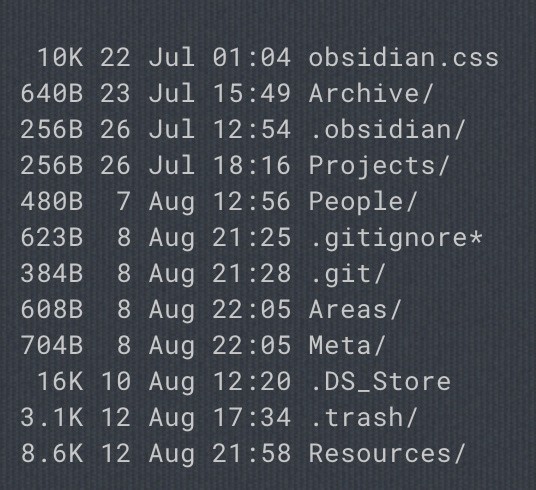 Obsidian Graph View
Obsidian Graph View
3. Benefits of Using Obsidian: Why Choose Obsidian?
Obsidian offers a wide range of benefits that make it a compelling choice for anyone looking to improve their knowledge management skills. Here are some of the key advantages of using Obsidian:
3.1. Enhanced Learning
Obsidian’s networked thought approach encourages you to actively engage with your notes, making connections between ideas and building a deeper understanding of the subject. By linking your notes together, you can create a personal wiki that reflects your unique understanding of the world.
3.2. Improved Creativity
Obsidian’s flexible and customizable environment allows you to experiment with different ways of organizing your thoughts and ideas. The graph view can help you discover new connections and generate new insights, while the plugin system allows you to add new features and functionality that support your creative process.
3.3. Increased Productivity
Obsidian’s efficient workflow and powerful features can help you to be more productive in your work and studies. The Markdown support makes it easy to write and format notes, while the internal linking and backlinking features allow you to quickly navigate your vault and find the information you need.
3.4. Data Ownership and Control
Obsidian stores your notes in plain text Markdown files, giving you complete control over your data. You are not locked into a proprietary format, and you can easily access and edit your notes with any text editor or Markdown editor. This ensures that your data is always accessible and future-proof.
3.5. Customization and Extensibility
Obsidian’s plugin system and theme support allow you to customize the application to meet your specific needs and preferences. You can add new features, change the appearance, and create a workflow that is tailored to your individual style.
4. Use Cases for Obsidian: How Can You Use It?
Obsidian is a versatile tool that can be used in a variety of contexts. Here are some common use cases for Obsidian:
4.1. Note-Taking
Obsidian is an excellent tool for taking notes in lectures, meetings, or while reading. Its Markdown support makes it easy to format notes quickly, and its internal linking feature allows you to connect your notes to other relevant information.
4.2. Knowledge Management
Obsidian is a powerful tool for building a personal knowledge base. By linking your notes together, you can create a web of interconnected ideas that reflects your unique understanding of the world. This can be invaluable for research, learning, and creative work.
4.3. Writing
Obsidian can be used for writing articles, blog posts, books, and other long-form content. Its Markdown support makes it easy to format text, and its internal linking feature allows you to easily reference other notes and ideas.
4.4. Project Management
Obsidian can be used for managing projects, tasks, and deadlines. You can create notes for each project, task, or deadline, and link them together to create a clear overview of your work. Plugins can be used to add features such as task lists, calendars, and Gantt charts.
4.5. Personal Wiki
Obsidian can be used to create a personal wiki, a collection of notes and information about a specific topic. This can be a great way to organize your knowledge, share it with others, and contribute to the collective knowledge of the internet.
5. Getting Started with Obsidian: A Step-by-Step Guide
Getting started with Obsidian is easy. Here’s a step-by-step guide to get you up and running:
5.1. Download and Install Obsidian
The first step is to download and install Obsidian on your computer. You can download Obsidian for free from the official website: https://obsidian.md/
5.2. Create a Vault
Once you have installed Obsidian, you need to create a vault. A vault is simply a folder on your computer where Obsidian will store your notes. To create a vault, click on the “Create new vault” button in the Obsidian welcome screen.
5.3. Create Your First Note
Once you have created a vault, you can start creating notes. To create a new note, click on the “New note” button in the Obsidian toolbar. Give your note a title, and start writing.
5.4. Link Your Notes
To link your notes together, use double square brackets [[like this]]. This will create an internal link to another note in your vault. Obsidian will automatically update the link if you rename or move the target note.
5.5. Explore the Graph View
The graph view is a visual representation of your vault, showing the connections between your notes. To open the graph view, click on the “Open graph view” button in the Obsidian toolbar. Explore the graph view to see the overall structure of your vault, and to discover new connections between your ideas.
5.6. Install Plugins
Obsidian supports a wide range of plugins that add new features and functionality to the application. To install a plugin, click on the “Settings” button in the Obsidian toolbar, and then click on the “Community plugins” tab. Browse the list of available plugins, and click on the “Install” button to install a plugin.
5.7. Customize Your Theme
Obsidian allows you to customize the appearance of the application with themes. To change your theme, click on the “Settings” button in the Obsidian toolbar, and then click on the “Appearance” tab. Browse the list of available themes, and click on a theme to select it.
6. Obsidian vs. Other Note-Taking Apps: A Comparison
Obsidian is not the only note-taking app available. Here’s a comparison of Obsidian with some other popular note-taking apps:
6.1. Obsidian vs. Evernote
Evernote is a popular note-taking app that offers a wide range of features, including web clipping, document scanning, and collaboration tools. However, Evernote stores your notes in a proprietary format, and it can be difficult to export your notes to other applications. Obsidian, on the other hand, stores your notes in plain text Markdown files, giving you complete control over your data. Obsidian also offers more advanced features for knowledge management, such as internal linking, backlinking, and the graph view.
6.2. Obsidian vs. Notion
Notion is a versatile workspace app that combines note-taking, project management, and database features. Notion is a powerful tool, but it can be overwhelming for some users. Obsidian is a more focused note-taking app that is easier to learn and use. Obsidian also offers more advanced features for knowledge management, such as internal linking, backlinking, and the graph view.
6.3. Obsidian vs. Roam Research
Roam Research is a note-taking app that is similar to Obsidian in that it uses a networked thought approach. Roam Research is a powerful tool, but it is also expensive. Obsidian is a free app that offers many of the same features as Roam Research.
6.4. A Quick Comparison Table
| Feature | Obsidian | Evernote | Notion | Roam Research |
|---|---|---|---|---|
| Data Storage | Plain Text Markdown | Proprietary | Proprietary | Proprietary |
| Internal Linking | Yes | Yes | Yes | Yes |
| Backlinking | Yes | No | No | Yes |
| Graph View | Yes | No | No | Yes |
| Plugins | Yes | No | No | No |
| Themes | Yes | No | Yes | No |
| Price | Free (Sync & Publish Paid) | Free/Paid | Free/Paid | Paid |
7. Tips and Tricks for Using Obsidian Effectively
Here are some tips and tricks for using Obsidian effectively:
7.1. Use a Consistent Naming Convention
Use a consistent naming convention for your notes to make it easier to find them later. For example, you could use a date-based naming convention, or a topic-based naming convention.
7.2. Use Tags to Organize Your Notes
Use tags to organize your notes by topic, project, or other criteria. Tags can be used to filter your notes and to create custom views.
7.3. Use Templates to Create Consistent Notes
Use templates to create consistent notes for different types of information. For example, you could create a template for meeting notes, a template for project notes, or a template for research notes.
7.4. Use the Graph View to Explore Your Vault
The graph view is a powerful tool for exploring your vault and discovering new connections between your ideas. Use the graph view to see the overall structure of your vault, and to identify clusters of related ideas.
7.5. Experiment with Plugins and Themes
Obsidian supports a wide range of plugins and themes that can enhance your workflow and customize the appearance of the application. Experiment with different plugins and themes to find the ones that work best for you.
8. Common Mistakes to Avoid When Using Obsidian
Here are some common mistakes to avoid when using Obsidian:
8.1. Not Linking Your Notes
The power of Obsidian comes from its ability to link notes together. If you are not linking your notes, you are not taking full advantage of Obsidian’s capabilities.
8.2. Over-Organizing Your Vault
It is tempting to try to organize your vault perfectly from the beginning. However, this can be time-consuming and ultimately unproductive. It is better to start with a simple organization system, and then refine it as you go.
8.3. Ignoring the Graph View
The graph view is a powerful tool for exploring your vault and discovering new connections between your ideas. Don’t ignore the graph view. Use it to see the overall structure of your vault, and to identify clusters of related ideas.
8.4. Installing Too Many Plugins
Obsidian supports a wide range of plugins, but it is possible to install too many plugins. Installing too many plugins can slow down Obsidian and make it more difficult to use. Only install plugins that you actually need.
9. Advanced Obsidian Techniques: Level Up Your Knowledge Management
Once you’re comfortable with the basics, you can explore some advanced techniques to get even more out of Obsidian:
9.1. Using Dataview Plugin
The Dataview plugin allows you to query your notes and create dynamic lists and tables based on their metadata. This can be used to create dashboards, project trackers, and other advanced views.
9.2. Using Templater Plugin
The Templater plugin allows you to create dynamic templates that can be used to automatically generate notes with pre-filled content. This can be used to streamline your workflow and ensure consistency across your notes.
9.3. Using Zotero Integration
Zotero is a popular reference management tool. You can integrate Zotero with Obsidian to easily import citations and create bibliographies.
9.4. Using Obsidian for Spaced Repetition
Spaced repetition is a learning technique that involves reviewing information at increasing intervals. You can use Obsidian to create flashcards and track your progress with spaced repetition.
10. Obsidian for Teams: Collaboration and Knowledge Sharing
While Obsidian is primarily designed for individual use, it can also be used for team collaboration and knowledge sharing:
10.1. Shared Vaults
Teams can create shared vaults on cloud storage services like Dropbox or Google Drive. This allows multiple team members to access and edit the same notes.
10.2. Obsidian Publish for Team Knowledge Bases
Obsidian Publish can be used to create a public-facing knowledge base for your team or organization. This can be a great way to share information with clients, customers, or other stakeholders.
10.3. Using Obsidian for Meeting Notes and Documentation
Teams can use Obsidian to take meeting notes and create project documentation. The internal linking feature makes it easy to connect meeting notes to related project documents.
11. Obsidian on Mobile: Taking Your Knowledge on the Go
Obsidian is available on mobile devices, allowing you to access your notes from anywhere:
11.1. Obsidian Mobile App
Obsidian offers a mobile app for iOS and Android devices. The mobile app allows you to create, edit, and view your notes on the go.
11.2. Syncing Your Vault with Obsidian Sync
To sync your vault across your desktop and mobile devices, you can use Obsidian Sync. Obsidian Sync uses end-to-end encryption to ensure that your data is always secure.
11.3. Using Obsidian for Mobile Note-Taking
The Obsidian mobile app is a great tool for taking notes in meetings, lectures, or while traveling. The Markdown support makes it easy to format notes quickly, and the internal linking feature allows you to connect your notes to other relevant information.
12. Community Resources and Support
Obsidian has a vibrant and supportive community. Here are some resources you can use to get help and connect with other Obsidian users:
12.1. Obsidian Forum
The Obsidian forum is a great place to ask questions, share tips, and connect with other Obsidian users: https://forum.obsidian.md/
12.2. Obsidian Discord Server
The Obsidian Discord server is a real-time chat platform where you can get help from other Obsidian users: https://discord.com/invite/obsidianmd
12.3. Obsidian Subreddit
The Obsidian subreddit is a community on Reddit where you can discuss Obsidian and share tips and tricks: https://www.reddit.com/r/ObsidianMD/
12.4. Obsidian Documentation
The Obsidian documentation is a comprehensive guide to all of Obsidian’s features and functionality: https://help.obsidian.md/
13. The Future of Obsidian: What’s Next?
Obsidian is constantly evolving, with new features and improvements being added regularly. The Obsidian team is committed to building a powerful and versatile tool for knowledge management. Some of the features that are planned for the future include:
13.1. Improved Collaboration Features
The Obsidian team is working on improving the collaboration features in Obsidian, making it easier for teams to share and work on notes together.
13.2. Enhanced Plugin API
The Obsidian team is working on enhancing the plugin API, making it easier for developers to create new plugins that add new features and functionality to Obsidian.
13.3. More Advanced Graph View Features
The Obsidian team is working on adding more advanced features to the graph view, making it even easier to explore your vault and discover new connections between your ideas.
14. Frequently Asked Questions (FAQs) About Obsidian
Here are some frequently asked questions about Obsidian:
| Question | Answer |
|---|---|
| Is Obsidian free? | Obsidian is free for personal use. There are paid plans for commercial use and for access to Obsidian Sync and Obsidian Publish. |
| What is a vault? | A vault is simply a folder on your computer where Obsidian stores your notes. |
| What is Markdown? | Markdown is a lightweight markup language that allows you to format text using simple symbols. |
| How do I link notes together? | To link notes together, use double square brackets [[like this]]. |
| What is the graph view? | The graph view is a visual representation of your vault, showing the connections between your notes. |
| How do I install plugins? | To install a plugin, click on the “Settings” button in the Obsidian toolbar, and then click on the “Community plugins” tab. |
| How do I change my theme? | To change your theme, click on the “Settings” button in the Obsidian toolbar, and then click on the “Appearance” tab. |
| Can I use Obsidian on mobile? | Yes, Obsidian offers a mobile app for iOS and Android devices. |
| How do I sync my vault across devices? | To sync your vault across your desktop and mobile devices, you can use Obsidian Sync. |
| Where can I get help with Obsidian? | You can get help with Obsidian on the Obsidian forum, the Obsidian Discord server, the Obsidian subreddit, and the Obsidian documentation. |
| What is the difference between a vault and a folder? | You choose a folder to be the vault. The vault is simply where Obsidian will store your notes, as well as all of its settings files, CSS, trash folder, and any sub-folders, notes and attachments you add yourself. YourOwnVault/.obsidian/.trash is the trash folder YourOwnVault/.obsidian/config stores things like your own custom hotkeys YourOwnVault/.obsidian/workspace saves things like the most recent files, and the window layout (I think). |
| Can multiple folders be included in one vault? | Yes. You can have as many sub-folders as you want. |
| Can vaults be Git repositories too? | Yes. You can keep your vault in Dropbox, so it backups there as well. You can add specific file types to your .gitignore file to exclude them from version control. |
| Can vaults be used with other software with overlapping functionality? | Yes. You can freely edit your Markdown files in any other application. You can add or remove or edit the files manually from your filesystem. You can add and delete attachments manually from your filesystem. However, Obsidian will not manage this for you! If you delete a note that is linked to, that link will be broken in Obsidian. Any image attachments you delete will no longer appear, but the text to the link will still be there, and broken. |
15. Conclusion: Embrace the Power of Obsidian for Your Knowledge Journey
Obsidian is a powerful and versatile tool that can transform the way you learn, create, and organize your ideas. Its networked thought approach, customizable environment, and vibrant community make it a compelling choice for anyone looking to improve their knowledge management skills. Whether you’re a student, a researcher, a writer, or simply someone who wants to better organize their thoughts, Obsidian can help you unlock your full potential.
Ready to dive deeper and have your questions answered? Visit WHAT.EDU.VN today! Our community is waiting to provide you with free answers to any questions you may have. Don’t struggle alone – connect with knowledgeable individuals who can guide you on your learning journey.
Have questions? Get free answers at WHAT.EDU.VN!
Contact Us:
- Address: 888 Question City Plaza, Seattle, WA 98101, United States
- WhatsApp: +1 (206) 555-7890
- Website: what.edu.vn