What Is Office 365? It’s a cloud-based subscription service offering a suite of productivity tools designed to enhance collaboration and streamline workflows. WHAT.EDU.VN provides easy access to information and answers to all your questions, including those about productivity suites. Explore cloud services, software subscriptions, and Microsoft applications to understand how Office 365 can boost your productivity.
1. Defining Microsoft 365: A Comprehensive Overview
Microsoft 365, often referred to as Office 365, represents a significant evolution in how individuals and businesses access and utilize essential productivity software. It’s more than just a collection of familiar applications; it’s a comprehensive suite of cloud-based services designed to enhance collaboration, streamline workflows, and provide users with access to the latest tools and features. Let’s delve into a detailed explanation of what Microsoft 365 entails.
At its core, Microsoft 365 is a subscription service that provides access to a range of applications and services over the internet. Unlike traditional software models where you purchase a license for a specific version of a program, Microsoft 365 operates on a subscription basis, ensuring that users always have the most up-to-date versions of the software and access to the latest features.
This subscription model offers several advantages. First, it eliminates the need for large upfront investments in software licenses. Instead, users pay a recurring fee, typically monthly or annually, which can be more manageable for budgeting purposes. Second, it ensures that users always have access to the latest features and security updates, without the need for manual upgrades or patches. Third, it provides flexibility, allowing users to scale their subscriptions up or down based on their changing needs.
Microsoft 365 encompasses a wide range of applications and services, including the core Office applications such as Word, Excel, PowerPoint, and Outlook. These applications are familiar to most users and are essential tools for creating documents, spreadsheets, presentations, and managing email communication.
In addition to the core Office applications, Microsoft 365 also includes a variety of other services designed to enhance collaboration and productivity. These services include:
- OneDrive: A cloud storage service that allows users to store, sync, and share files online.
- Microsoft Teams: A collaboration platform that enables teams to communicate, collaborate, and share files in a centralized workspace.
- SharePoint: A web-based collaboration platform that allows organizations to create internal websites, document libraries, and other collaborative resources.
- Exchange Online: A hosted email service that provides users with access to email, calendar, and contacts from anywhere.
Microsoft 365 is available in a variety of plans, each designed to meet the specific needs of different types of users. These plans range from personal and family plans to business and enterprise plans, each offering a different set of features and services.
- Microsoft 365 Personal: Designed for individual users who need access to the core Office applications and cloud storage.
- Microsoft 365 Family: Designed for families who need access to the core Office applications and cloud storage for multiple users.
- Microsoft 365 Business Basic: Designed for small businesses that need access to the core Office applications and basic collaboration tools.
- Microsoft 365 Business Standard: Designed for small businesses that need access to the core Office applications, advanced collaboration tools, and additional services.
- Microsoft 365 Business Premium: Designed for small businesses that need access to all of the features and services included in Microsoft 365 Business Standard, plus advanced security and compliance features.
- Microsoft 365 Enterprise: Designed for large organizations that need access to a comprehensive suite of productivity and collaboration tools, as well as advanced security and compliance features.
Microsoft 365 is a powerful and versatile suite of cloud-based services that can help individuals and businesses of all sizes enhance their productivity, collaboration, and communication. Its subscription model, wide range of applications and services, and flexible plans make it a compelling option for anyone looking to streamline their workflows and stay connected in today’s digital world.
Don’t struggle to find the answers you need. At WHAT.EDU.VN, we offer a free platform where you can ask any question and receive prompt, accurate responses. Visit our website today at WHAT.EDU.VN, located at 888 Question City Plaza, Seattle, WA 98101, United States, or contact us via WhatsApp at +1 (206) 555-7890.
2. Unveiling the Key Components of Microsoft 365
Microsoft 365 is a comprehensive suite of applications and services designed to enhance productivity, collaboration, and communication. Understanding the key components of Microsoft 365 is essential for maximizing its potential and leveraging its capabilities to achieve your goals. Let’s explore the core applications and services that make up Microsoft 365:
-
Microsoft Word: The cornerstone of document creation, Word empowers users to craft professional-quality reports, essays, letters, and more. Its versatile features, including formatting tools, templates, and collaboration capabilities, make it an indispensable asset for both personal and professional use.
-
Microsoft Excel: The industry-standard spreadsheet application, Excel provides users with powerful tools for data analysis, organization, and visualization. From simple calculations to complex financial modeling, Excel enables users to gain insights from data and make informed decisions.
-
Microsoft PowerPoint: The go-to application for creating engaging presentations, PowerPoint allows users to convey ideas, concepts, and information in a visually compelling manner. With its customizable templates, multimedia support, and animation effects, PowerPoint helps users capture the attention of their audience and deliver impactful presentations.
-
Microsoft Outlook: The primary hub for email communication, calendar management, and contact organization, Outlook streamlines communication and helps users stay on top of their schedules. Its integrated features, including email filtering, task management, and meeting scheduling, enhance productivity and efficiency.
-
Microsoft OneDrive: A cloud-based storage service, OneDrive enables users to store, sync, and share files online. With OneDrive, users can access their files from any device, collaborate with others in real-time, and ensure that their data is always backed up and protected.
-
Microsoft Teams: A unified communication and collaboration platform, Teams brings together chat, video conferencing, file sharing, and project management tools in a single, integrated workspace. Teams facilitates seamless communication, collaboration, and teamwork, whether users are working in the same office or remotely.
-
Microsoft SharePoint: A web-based collaboration platform, SharePoint enables organizations to create internal websites, document libraries, and other collaborative resources. SharePoint facilitates knowledge sharing, document management, and team collaboration, helping organizations improve communication and streamline workflows.
-
Microsoft Access: A database management system, Access allows users to create and manage databases for storing, organizing, and analyzing data. Access is ideal for small to medium-sized businesses that need to track inventory, manage customer information, or perform other data-intensive tasks.
-
Microsoft Publisher: A desktop publishing application, Publisher enables users to create professional-looking marketing materials, such as brochures, newsletters, and flyers. Publisher is ideal for small businesses and individuals who need to create visually appealing publications without the complexity of professional design software.
These are just some of the key components of Microsoft 365. The specific applications and services included in your Microsoft 365 subscription will depend on the plan you choose.
3. Benefits of Using Microsoft 365: Enhancing Productivity and Collaboration
Microsoft 365 offers a multitude of benefits for both individuals and businesses. By leveraging the power of cloud-based productivity tools, Microsoft 365 can significantly enhance productivity, collaboration, and communication. Let’s explore some of the key advantages of using Microsoft 365:
-
Enhanced Productivity: Microsoft 365 provides users with access to a suite of powerful productivity tools that streamline workflows and improve efficiency. With applications like Word, Excel, PowerPoint, and Outlook, users can create documents, analyze data, develop presentations, and manage email communication with ease.
-
Seamless Collaboration: Microsoft 365 facilitates seamless collaboration among team members, regardless of their location. With features like real-time co-authoring, file sharing, and integrated communication tools, users can work together on projects, share ideas, and provide feedback in a collaborative environment.
-
Improved Communication: Microsoft 365 enhances communication through integrated email, messaging, and video conferencing tools. With Outlook, users can manage their email, schedule meetings, and organize contacts, while Teams provides a platform for instant messaging, video calls, and team collaboration.
-
Cloud-Based Accessibility: Microsoft 365 is a cloud-based service, which means that users can access their files and applications from anywhere with an internet connection. This allows users to work on their projects, collaborate with colleagues, and stay connected while on the go.
-
Automatic Updates: Microsoft 365 automatically updates its applications and services, ensuring that users always have access to the latest features and security patches. This eliminates the need for manual updates and reduces the risk of security vulnerabilities.
-
Scalability and Flexibility: Microsoft 365 offers a range of plans to suit the needs of individuals and businesses of all sizes. Whether you need access to basic productivity tools or a comprehensive suite of collaboration and communication features, there is a Microsoft 365 plan that fits your requirements.
-
Cost-Effectiveness: Microsoft 365 can be a cost-effective solution for accessing productivity tools, especially for businesses that need to equip multiple users with the latest software. With subscription-based pricing, businesses can avoid the upfront costs of purchasing individual software licenses and pay only for the features they need.
-
Enhanced Security: Microsoft 365 incorporates robust security features to protect user data and privacy. With features like data encryption, multi-factor authentication, and threat detection, Microsoft 365 helps organizations safeguard their sensitive information and comply with regulatory requirements.
-
Integration with Other Services: Microsoft 365 seamlessly integrates with other Microsoft services, such as Windows, Azure, and Dynamics 365, providing users with a unified and consistent experience across all their devices and applications.
-
Business Intelligence: Microsoft 365 can connect to a variety of data sources to provide you with business intelligence.
Microsoft 365 offers a compelling combination of productivity tools, collaboration features, and cloud-based accessibility, making it an ideal solution for individuals and businesses looking to enhance their productivity, improve communication, and streamline workflows.
4. Choosing the Right Microsoft 365 Plan: A Tailored Approach
Selecting the appropriate Microsoft 365 plan is crucial for ensuring that you have the right tools and features to meet your specific needs and goals. With a variety of plans available, each designed for different types of users, it’s important to carefully evaluate your requirements and choose the plan that offers the best value and functionality. Let’s explore the key factors to consider when selecting a Microsoft 365 plan:
- Individual vs. Business Use: Determine whether you need Microsoft 365 for personal or business use. Microsoft offers separate plans for individuals, families, and businesses, each with different features and pricing.
- Number of Users: Consider the number of users who will need access to Microsoft 365. Some plans are designed for single users, while others support multiple users. Choose a plan that can accommodate the number of users in your organization.
- Core Applications: Identify the core applications you need, such as Word, Excel, PowerPoint, and Outlook. Ensure that the plan you choose includes these applications.
- Additional Services: Evaluate whether you need additional services, such as OneDrive cloud storage, Microsoft Teams collaboration, SharePoint, or Exchange Online email hosting. Select a plan that offers the services you require.
- Storage Needs: Determine how much cloud storage you need for storing your files and documents. Microsoft 365 plans offer varying amounts of OneDrive storage, so choose a plan that provides sufficient storage for your needs.
- Mobile Access: If you need to access your files and applications from mobile devices, ensure that the plan you choose supports mobile access. Most Microsoft 365 plans offer mobile apps for iOS and Android devices.
- Security and Compliance: If you have specific security or compliance requirements, consider a plan that offers advanced security features, such as data encryption, multi-factor authentication, and threat protection.
- Budget: Set a budget for your Microsoft 365 subscription and choose a plan that fits within your financial constraints. Consider the long-term costs of the subscription and whether it offers good value for your investment.
- Technical Support: Evaluate the level of technical support offered by Microsoft for the plan you are considering. Ensure that you have access to reliable support in case you encounter any issues or need assistance with setting up or using the software.
- Trial Period: Take advantage of the trial period offered by Microsoft to test out the features and functionality of the plan before committing to a subscription. This will allow you to ensure that the plan meets your needs and expectations.
By carefully considering these factors, you can choose the Microsoft 365 plan that best aligns with your requirements, budget, and goals. Whether you’re an individual user, a small business, or a large enterprise, there is a Microsoft 365 plan that can help you enhance your productivity, collaboration, and communication.
5. Getting Started with Microsoft 365: A Step-by-Step Guide
Embarking on your Microsoft 365 journey is easier than you might think. Whether you’re an individual user or a business professional, the process of getting started with Microsoft 365 is straightforward and intuitive. Let’s walk through a step-by-step guide to help you get up and running with Microsoft 365:
-
Choose a Plan: Visit the Microsoft 365 website and browse the available plans. Select the plan that best suits your needs and budget, based on the factors discussed in the previous section.
-
Sign Up for a Subscription: Once you’ve chosen a plan, sign up for a subscription by providing your personal or business information and payment details. You may be eligible for a free trial period, which allows you to test out the features and functionality of the plan before committing to a full subscription.
-
Create a Microsoft Account: If you don’t already have a Microsoft account, you’ll need to create one. This account will be used to access your Microsoft 365 subscription and all of its associated applications and services.
-
Download and Install Applications: Depending on the plan you’ve chosen, you may need to download and install the Microsoft 365 applications on your computer or mobile devices. Visit the Microsoft 365 website and follow the instructions to download and install the applications.
-
Sign In to Your Account: Once the applications are installed, sign in to your Microsoft account using your email address and password. This will activate your Microsoft 365 subscription and grant you access to all of its features and services.
-
Explore the Interface: Take some time to explore the interface of the Microsoft 365 applications and services. Familiarize yourself with the layout, menus, and settings.
-
Customize Settings: Customize the settings of the Microsoft 365 applications to suit your preferences. Configure options such as language, theme, and notification settings.
-
Start Using the Applications: Begin using the Microsoft 365 applications to create documents, analyze data, develop presentations, and manage email communication. Experiment with the various features and functionalities to discover how they can enhance your productivity and efficiency.
-
Collaborate with Others: If you’re using Microsoft 365 for business purposes, invite your colleagues to join your team and collaborate on projects. Share files, communicate through Teams, and work together in real-time to achieve your goals.
-
Utilize Cloud Storage: Take advantage of OneDrive cloud storage to store your files and documents securely online. Access your files from any device and share them with others for collaboration.
-
Seek Assistance: If you encounter any issues or have questions about using Microsoft 365, don’t hesitate to seek assistance from Microsoft’s support resources. Consult the online help documentation, contact customer support, or participate in online forums to get the help you need.
By following these steps, you can quickly and easily get started with Microsoft 365 and begin leveraging its powerful features and services to enhance your productivity, collaboration, and communication.
6. Maximizing Productivity with Microsoft 365: Tips and Tricks
Microsoft 365 offers a wealth of features and functionalities that can significantly enhance your productivity, but to truly maximize its potential, it’s important to learn some tips and tricks that can streamline your workflows and boost your efficiency. Let’s explore some strategies for maximizing productivity with Microsoft 365:
- Master Keyboard Shortcuts: Learning keyboard shortcuts can save you time and effort by allowing you to perform common tasks quickly and easily. Familiarize yourself with the keyboard shortcuts for the Microsoft 365 applications you use most frequently.
- Use Templates: Microsoft 365 offers a wide variety of templates for documents, spreadsheets, presentations, and more. Utilizing templates can save you time by providing a pre-designed framework for your projects.
- Automate Tasks: Take advantage of the automation features in Microsoft 365 to streamline repetitive tasks. Use macros in Excel to automate data analysis, create rules in Outlook to manage email, and use content controls in Word to automate document creation.
- Collaborate in Real-Time: Utilize the real-time co-authoring features in Word, Excel, and PowerPoint to collaborate with others on projects in real-time. This can help you avoid version control issues and streamline the review process.
- Use Cloud Storage Effectively: Organize your files and documents in OneDrive cloud storage in a logical and consistent manner. Use folders, naming conventions, and metadata to make it easy to find and access your files.
- Integrate with Other Apps: Take advantage of the integration between Microsoft 365 and other apps and services. Connect Microsoft 365 to your CRM, project management software, or other business applications to streamline your workflows and improve data sharing.
- Customize Your Ribbon: Customize the ribbon in the Microsoft 365 applications to display the commands and features you use most frequently. This can help you access your favorite tools quickly and easily.
- Use the Tell Me Feature: The Tell Me feature in Microsoft 365 allows you to quickly find commands and features by typing a question or keyword. Use the Tell Me feature to quickly locate the tools you need.
- Stay Organized: Maintain a clean and organized workspace to minimize distractions and improve focus. Close unnecessary applications, organize your email inbox, and declutter your desktop.
- Take Breaks: Remember to take regular breaks throughout the day to rest and recharge. Stepping away from your computer for a few minutes can help you stay refreshed and focused.
- Use Focus Assist: Use the focus assist feature in Windows 10 to minimize distractions while you’re working. This will silence notifications and hide visual elements that can distract you.
By implementing these tips and tricks, you can maximize your productivity with Microsoft 365 and achieve your goals more efficiently.
7. Collaborating Effectively with Microsoft 365: Teamwork in the Cloud
Microsoft 365 is designed to facilitate seamless collaboration among team members, regardless of their location. By leveraging the collaborative features of Microsoft 365, teams can work together more effectively, share ideas, and achieve common goals. Let’s explore some strategies for collaborating effectively with Microsoft 365:
- Use Microsoft Teams: Microsoft Teams is a unified communication and collaboration platform that brings together chat, video conferencing, file sharing, and project management tools in a single, integrated workspace. Use Teams to communicate with your colleagues, share files, and collaborate on projects in real-time.
- Share Files with OneDrive: OneDrive cloud storage makes it easy to share files with others. Simply upload your files to OneDrive and share them with specific individuals or groups. You can grant permissions to view, edit, or comment on the files.
- Co-Author Documents: The real-time co-authoring features in Word, Excel, and PowerPoint allow multiple users to work on the same document simultaneously. This can help you streamline the review process and avoid version control issues.
- Use SharePoint for Document Management: SharePoint is a web-based collaboration platform that enables organizations to create internal websites, document libraries, and other collaborative resources. Use SharePoint to manage documents, share knowledge, and facilitate team collaboration.
- Schedule Meetings with Outlook: Outlook’s integrated calendar makes it easy to schedule meetings with your colleagues. You can send meeting invitations, reserve meeting rooms, and track attendance.
- Use Planner for Project Management: Microsoft Planner is a project management tool that allows you to create tasks, assign them to team members, set deadlines, and track progress. Use Planner to manage projects, allocate resources, and monitor team performance.
- Communicate Effectively: Effective communication is essential for successful collaboration. Use clear and concise language, be respectful of others’ opinions, and listen actively to what others have to say.
- Set Clear Expectations: Set clear expectations for team members regarding their roles, responsibilities, and deadlines. This will help to ensure that everyone is on the same page and working towards the same goals.
- Provide Feedback: Provide regular feedback to team members regarding their performance. Recognize their achievements, offer constructive criticism, and provide guidance on how they can improve.
- Celebrate Successes: Celebrate team successes to foster a positive and collaborative environment. Recognize the contributions of individual team members and celebrate the achievements of the team as a whole.
By following these strategies, teams can collaborate more effectively with Microsoft 365 and achieve their goals more efficiently.
8. Securing Your Microsoft 365 Environment: Protecting Your Data
Securing your Microsoft 365 environment is crucial for protecting your data from unauthorized access, cyber threats, and other security risks. Microsoft 365 offers a range of security features and tools to help you safeguard your data and maintain compliance with regulatory requirements. Let’s explore some strategies for securing your Microsoft 365 environment:
- Enable Multi-Factor Authentication (MFA): MFA adds an extra layer of security to your Microsoft 365 accounts by requiring users to provide multiple forms of authentication, such as a password and a code sent to their mobile device. Enable MFA for all users in your organization to prevent unauthorized access.
- Use Strong Passwords: Enforce the use of strong passwords that are at least 12 characters long and include a combination of uppercase and lowercase letters, numbers, and symbols. Encourage users to change their passwords regularly and avoid using the same password for multiple accounts.
- Implement Conditional Access Policies: Conditional Access policies allow you to control access to Microsoft 365 resources based on various factors, such as user location, device type, and network location. Use Conditional Access policies to restrict access to sensitive data and applications based on risk factors.
- Enable Data Loss Prevention (DLP): DLP policies help you prevent sensitive data from leaving your organization by detecting and blocking the transmission of confidential information, such as credit card numbers and social security numbers. Enable DLP policies to protect your data from accidental or malicious disclosure.
- Use Microsoft Defender for Office 365: Microsoft Defender for Office 365 is a cloud-based email security service that protects your organization from advanced threats, such as phishing attacks, malware, and ransomware. Use Microsoft Defender for Office 365 to scan emails, attachments, and links for malicious content and block suspicious activity.
- Enable Auditing: Enable auditing in Microsoft 365 to track user activity and detect suspicious behavior. Auditing logs can provide valuable insights into security incidents and help you identify potential vulnerabilities.
- Educate Users: Educate your users about security best practices, such as recognizing phishing emails, avoiding suspicious links, and protecting their passwords. Provide regular security awareness training to keep your users informed and vigilant.
- Keep Software Up-to-Date: Keep your Microsoft 365 applications and operating systems up-to-date with the latest security patches and updates. This will help to protect your systems from known vulnerabilities.
- Monitor Security Alerts: Monitor security alerts and notifications from Microsoft 365 to detect and respond to security incidents in a timely manner. Investigate suspicious activity and take appropriate action to mitigate the risk.
- Implement a Security Incident Response Plan: Develop a security incident response plan to guide your actions in the event of a security breach. The plan should outline the steps to take to contain the incident, investigate the cause, and recover from the damage.
By implementing these strategies, you can secure your Microsoft 365 environment and protect your data from security threats.
9. Troubleshooting Common Microsoft 365 Issues: Solutions and Workarounds
While Microsoft 365 is a reliable and user-friendly platform, you may encounter occasional issues that require troubleshooting. Whether it’s a problem with accessing your account, using a specific application, or collaborating with others, there are solutions and workarounds available to help you resolve the issue. Let’s explore some common Microsoft 365 issues and their corresponding solutions:
Issue: Cannot sign in to Microsoft 365.
Solution:
- Verify that you are using the correct email address and password.
- Check your internet connection.
- Clear your browser cache and cookies.
- Reset your password if you have forgotten it.
- Contact your IT administrator if you are still unable to sign in.
Issue: Cannot access a specific Microsoft 365 application.
Solution:
- Verify that you have a valid license for the application.
- Check your internet connection.
- Restart the application.
- Reinstall the application.
- Contact your IT administrator if you are still unable to access the application.
Issue: Cannot share files with others.
Solution:
- Verify that you have the appropriate permissions to share files.
- Check your internet connection.
- Ensure that the recipients have access to the shared files.
- Contact your IT administrator if you are still unable to share files.
Issue: Cannot collaborate with others on documents.
Solution:
- Verify that you have the appropriate permissions to co-author documents.
- Check your internet connection.
- Ensure that the other users have access to the document.
- Contact your IT administrator if you are still unable to collaborate on documents.
Issue: Email is not sending or receiving.
Solution:
- Verify that your email settings are correct.
- Check your internet connection.
- Check your junk email folder.
- Contact your email provider if you are still unable to send or receive email.
Issue: Cannot connect to Microsoft Teams.
Solution:
- Verify that you have the latest version of Microsoft Teams installed.
- Check your internet connection.
- Restart Microsoft Teams.
- Contact your IT administrator if you are still unable to connect to Microsoft Teams.
Issue: Files are not syncing with OneDrive.
Solution:
- Verify that OneDrive is running.
- Check your internet connection.
- Ensure that the files are not too large to sync.
- Restart OneDrive.
- Contact your IT administrator if you are still unable to sync files with OneDrive.
If you encounter any other issues with Microsoft 365, consult the Microsoft support documentation, contact customer support, or seek assistance from your IT administrator.
10. The Future of Microsoft 365: Trends and Innovations
Microsoft 365 is constantly evolving to meet the changing needs of users and organizations. As technology advances and the workplace transforms, Microsoft continues to innovate and introduce new features and capabilities to enhance productivity, collaboration, and security. Let’s explore some of the trends and innovations that are shaping the future of Microsoft 365:
- Artificial Intelligence (AI): AI is playing an increasingly important role in Microsoft 365, with features like AI-powered insights, intelligent search, and automated tasks. AI is helping users to be more productive, make better decisions, and streamline their workflows.
- Machine Learning (ML): ML is being used to improve the accuracy and effectiveness of Microsoft 365’s security features, such as threat detection and data loss prevention. ML is also being used to personalize the user experience and provide relevant recommendations.
- Cloud Computing: Cloud computing is the foundation of Microsoft 365, providing users with access to their files and applications from anywhere with an internet connection. Microsoft continues to invest in its cloud infrastructure to improve performance, scalability, and reliability.
- Mobile Computing: Mobile computing is becoming increasingly important as more users work remotely and on the go. Microsoft 365 offers a range of mobile apps that allow users to access their files, collaborate with others, and stay productive from their smartphones and tablets.
- Collaboration Tools: Collaboration tools are essential for teams to work effectively together, regardless of their location. Microsoft continues to enhance its collaboration tools, such as Microsoft Teams and SharePoint, to provide users with seamless communication, file sharing, and project management capabilities.
- Security Enhancements: Security is a top priority for Microsoft, and the company continues to invest in new security features and technologies to protect user data and prevent cyber threats. Microsoft 365 offers a range of security features, such as multi-factor authentication, data loss prevention, and threat protection, to help organizations safeguard their sensitive information.
- Integration with Other Services: Microsoft 365 seamlessly integrates with other Microsoft services, such as Windows, Azure, and Dynamics 365, providing users with a unified and consistent experience across all their devices and applications. Microsoft is also working to integrate Microsoft 365 with third-party services to provide users with even more flexibility and choice.
- Focus on User Experience: Microsoft is committed to providing users with a seamless and intuitive experience. The company is constantly working to improve the user interface, simplify workflows, and provide users with the tools they need to be productive.
As Microsoft 365 continues to evolve, it will play an increasingly important role in helping individuals and organizations to be more productive, collaborative, and secure.
Navigating the world of Office 365 can be complex, but WHAT.EDU.VN is here to help. We provide a free service where you can ask any question and receive clear, concise answers. Don’t hesitate to reach out to us at WHAT.EDU.VN, located at 888 Question City Plaza, Seattle, WA 98101, United States, or via WhatsApp at +1 (206) 555-7890. Let us help you unlock the full potential of Microsoft 365.
FAQ: Understanding Office 365
| Question | Answer |
|---|---|
| What is the difference between Office 365 and Office? | Office 365 is a subscription service that includes access to the latest versions of Office apps (Word, Excel, PowerPoint, etc.) and other cloud services (OneDrive, Teams). Office is a one-time purchase of specific Office apps for one computer. |
| What apps are included in Office 365? | The apps included vary depending on the plan you choose. Common apps include Word, Excel, PowerPoint, Outlook, OneNote, Publisher, Access, OneDrive, and Teams. |
| What are the benefits of using Office 365? | Benefits include always having the latest versions of Office apps, access to cloud services like OneDrive and Teams, the ability to use Office apps on multiple devices, and enhanced security features. |
| How much does Office 365 cost? | The cost varies depending on the plan you choose. Microsoft offers a variety of plans for individuals, families, and businesses, with different features and pricing. |
| Can I use Office 365 offline? | Yes, you can use the Office apps offline. Changes will sync to the cloud when you reconnect to the internet. |
| Is Office 365 secure? | Microsoft 365 includes a range of security features to protect your data, including data encryption, multi-factor authentication, and threat protection. |
| Can I cancel my Office 365 subscription? | Yes, you can cancel your Office 365 subscription at any time. However, you may be subject to cancellation fees depending on the terms of your subscription. |
| What is OneDrive? | OneDrive is a cloud storage service that allows you to store your files online and access them from any device. It is included with most Office 365 plans. |
| What is Microsoft Teams? | Microsoft Teams is a collaboration platform that brings together chat, video conferencing, file sharing, and project management tools in a single, integrated workspace. |
| How do I get started with Office 365? | Visit the Microsoft 365 website, choose a plan, sign up for a subscription, and download the Office apps. You can then sign in to your account and start using the apps. |
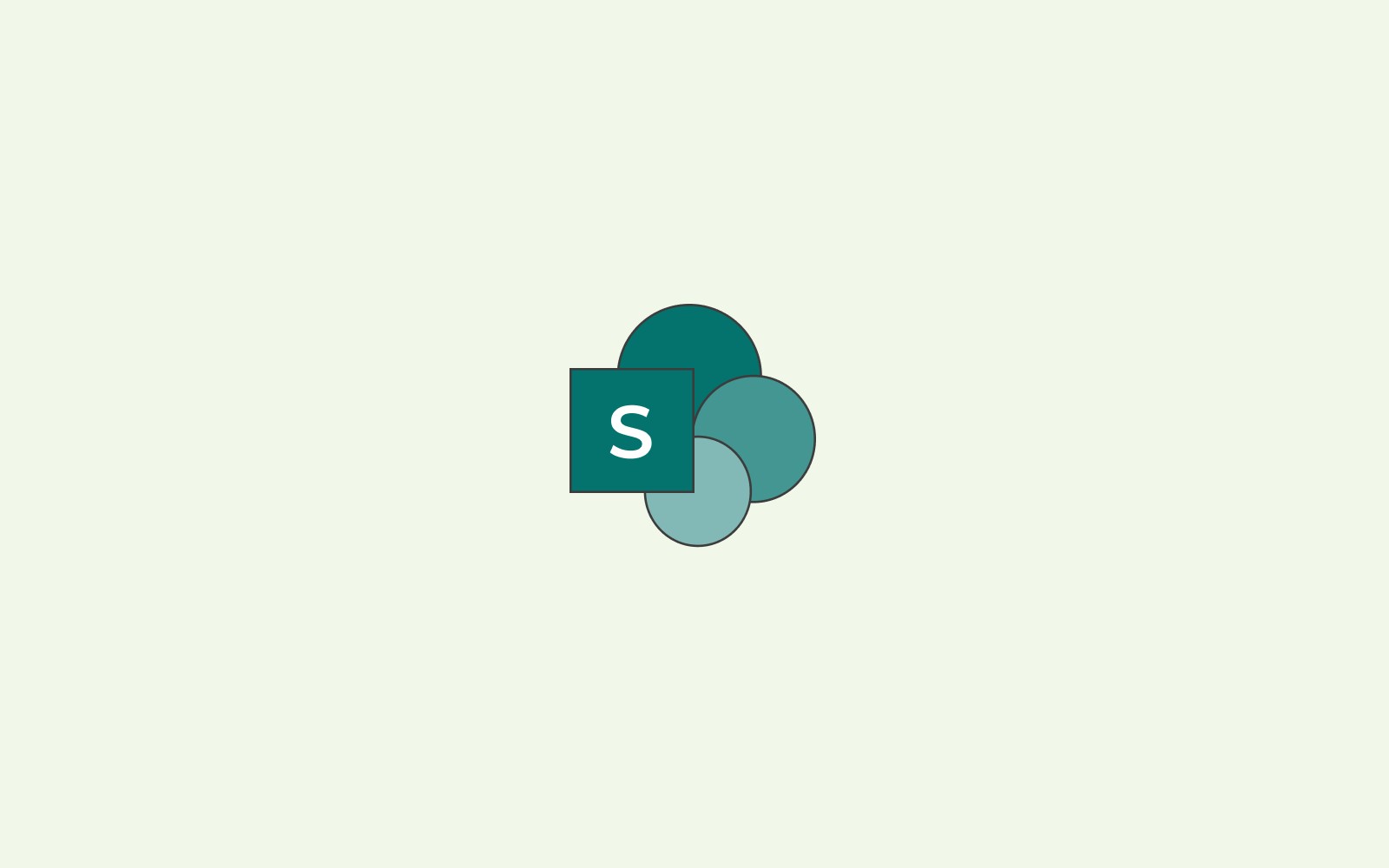
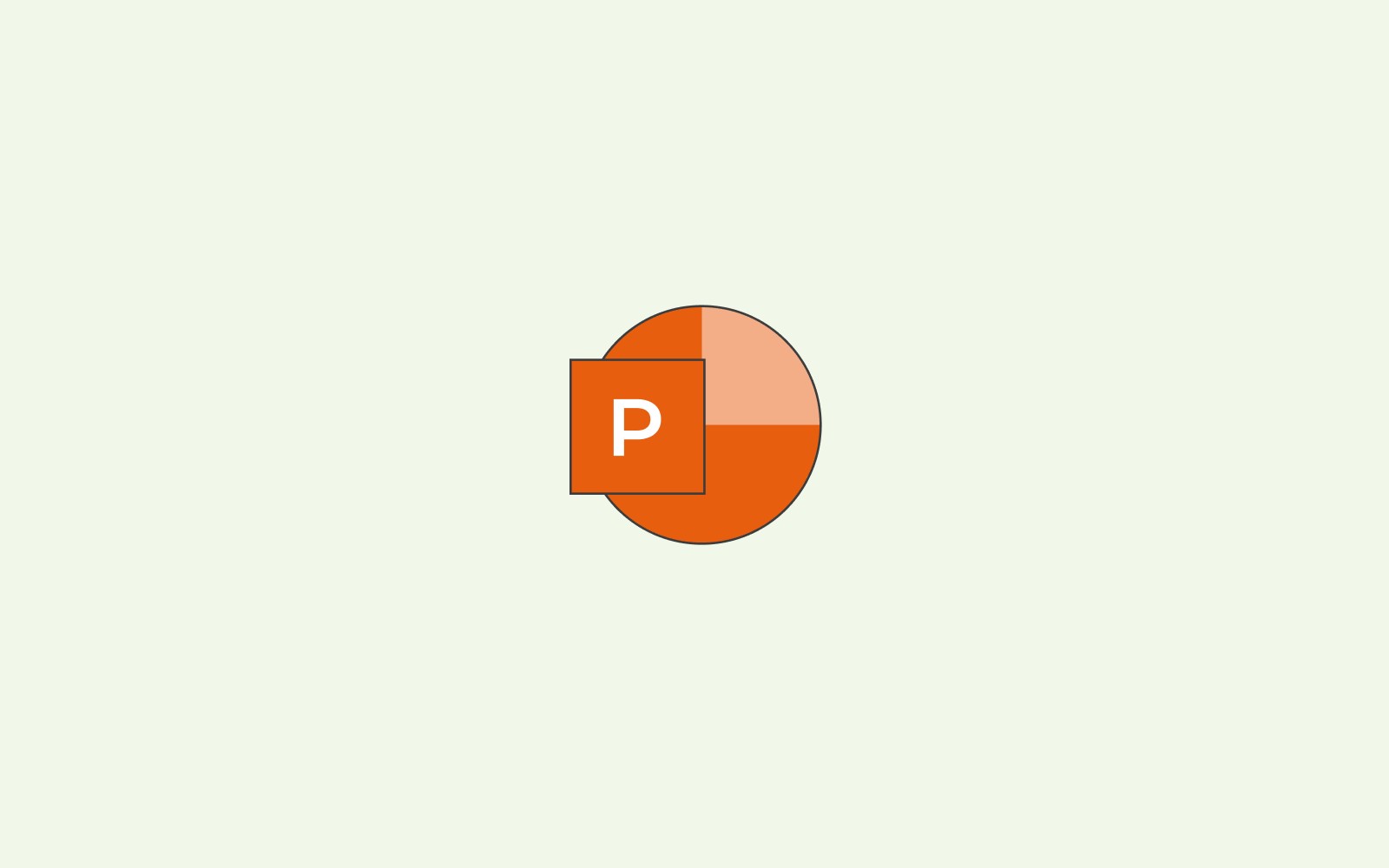
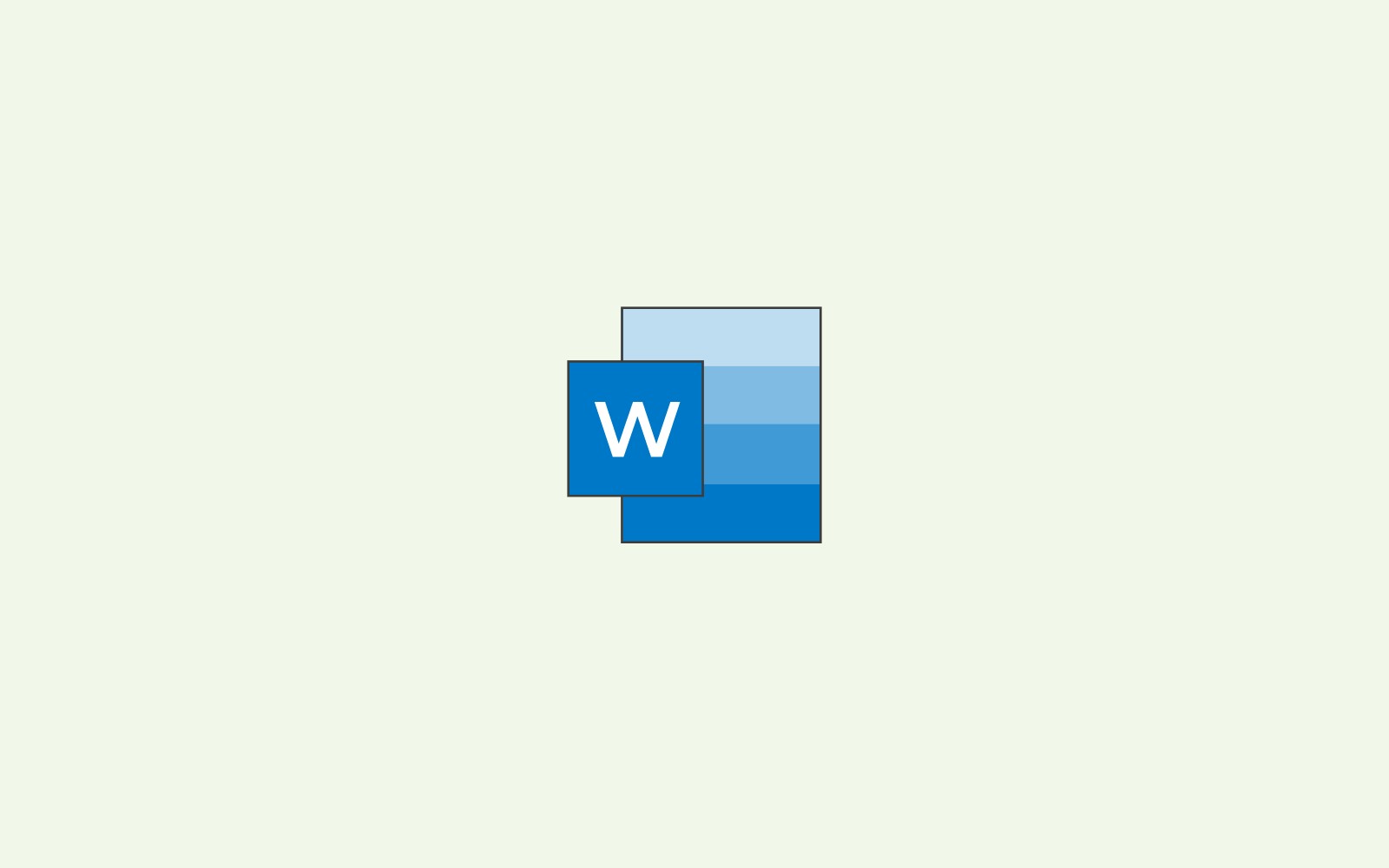
Have more questions about Office 365? Visit what.edu.vn and ask anything! Get free answers to all your queries at 888 Question City Plaza, Seattle, WA 98101, United States, or contact us via WhatsApp at +1 (206) 555-7890.