Google Suite, now known as Google Workspace, provides a range of tools for businesses, and at WHAT.EDU.VN, we’re here to explain exactly what it offers. This suite is like a digital office, encompassing everything from email to cloud storage. Discover its components like Gmail, Google Drive, and collaboration features, and learn how they can enhance productivity and teamwork.
1. What Is The Google Suite (Google Workspace)?
Google Workspace, formerly known as G Suite, is a collection of cloud-based productivity and collaboration tools developed by Google. It is designed to help individuals, teams, and businesses of all sizes communicate, collaborate, and get work done more efficiently. Google Workspace includes popular applications like Gmail, Google Drive, Google Docs, Google Sheets, Google Slides, Google Calendar, Google Meet, and more.
Google Workspace provides a comprehensive set of tools for businesses, covering everything from email and document creation to video conferencing and project management. It’s designed to be accessible from anywhere, on any device, promoting flexibility and collaboration.
2. Who Is Google Workspace For?
Google Workspace is designed to cater to a wide range of users, from individual professionals to large enterprises.
- Businesses of All Sizes: From startups to large corporations, Google Workspace offers scalable solutions to meet the needs of any organization.
- Educational Institutions: Schools and universities can leverage Google Workspace for Education to facilitate online learning and collaboration among students and teachers.
- Non-Profit Organizations: Google Workspace for Nonprofits provides eligible organizations with access to powerful tools to help them achieve their missions.
- Individuals: Even individuals can benefit from using Google Workspace for personal productivity and organization.
3. What Are The Core Applications Included In Google Workspace?
Google Workspace includes a variety of applications designed to enhance productivity, communication, and collaboration:
- Gmail: A web-based email service with advanced features like spam filtering, labels, and integration with other Google services.
- Google Drive: Cloud storage and file-sharing platform that allows users to store, sync, and access files from any device.
- Google Docs: Web-based word processor for creating and editing documents online, with real-time collaboration features.
- Google Sheets: Web-based spreadsheet program for organizing and analyzing data, with collaborative editing capabilities.
- Google Slides: Web-based presentation program for creating and delivering slideshows, with a variety of templates and design options.
- Google Calendar: Time-management and scheduling tool for organizing appointments, meetings, and events, with shareable calendars and reminders.
- Google Meet: Video conferencing and online meeting platform for conducting virtual meetings, webinars, and video calls, with screen sharing and recording features.
- Google Forms: Survey and questionnaire tool for creating and distributing online forms, quizzes, and surveys, with automated data collection and analysis.
- Google Chat: Instant messaging and team collaboration tool for communicating with colleagues, sharing files, and organizing conversations into channels.
- Google Sites: Website builder for creating and hosting simple websites and intranets, with drag-and-drop functionality and customizable templates.
- Google Keep: Note-taking application for capturing ideas, creating lists, and setting reminders, with cross-device syncing and collaboration features.
- Google Tasks: Task management tool for creating and organizing to-do lists, setting deadlines, and tracking progress, with integration with Gmail and Google Calendar.
These applications are tightly integrated, allowing users to seamlessly switch between them and collaborate effectively on projects.
4. What Are The Key Benefits Of Using Google Workspace?
Using Google Workspace offers numerous benefits for individuals, teams, and businesses:
- Enhanced Collaboration: Real-time collaboration features in Google Docs, Sheets, and Slides enable multiple users to work on the same document simultaneously, improving teamwork and productivity.
- Accessibility From Anywhere: Cloud-based applications allow users to access their files and work from any device with an internet connection, promoting flexibility and remote work.
- Seamless Integration: Google Workspace applications are tightly integrated, allowing users to easily switch between them and share data seamlessly.
- Cost Savings: Google Workspace eliminates the need for expensive desktop software and reduces IT infrastructure costs by storing data in the cloud.
- Improved Communication: Gmail, Google Meet, and Google Chat provide effective communication channels for staying connected with colleagues, clients, and partners.
- Increased Productivity: Streamlined workflows and automation features in Google Workspace applications help users save time and focus on more important tasks.
- Scalability: Google Workspace offers flexible plans and pricing options to accommodate the needs of businesses of all sizes, allowing them to scale up or down as needed.
- Data Security: Google Workspace provides robust security features to protect user data, including encryption, two-factor authentication, and data loss prevention.
- Automatic Updates: Google Workspace applications are automatically updated with the latest features and security patches, reducing the burden on IT staff and ensuring users always have access to the best tools.
- Environmentally Friendly: By reducing the need for paper documents and physical infrastructure, Google Workspace helps businesses reduce their environmental impact and promote sustainability.
5. What Is The Difference Between Google Workspace And Personal Google Accounts?
The main difference between Google Workspace and personal Google Accounts lies in their intended use and features:
| Feature | Google Workspace | Personal Google Account |
|---|---|---|
| Intended Use | Business, education, and organizational use with enhanced collaboration and administrative control. | Personal use for individuals. |
| Custom email addresses (e.g., [email protected]). | Gmail addresses (e.g., [email protected]). | |
| Storage | More storage options and pooled storage across users. | Limited free storage; additional storage available for purchase. |
| Administration | Centralized administration controls for managing users, security settings, and policies. | No administrative controls. |
| Collaboration | Advanced collaboration features with shared calendars, document sharing, and team drives. | Basic collaboration features. |
| Security | Enhanced security features like two-factor authentication, data loss prevention, and compliance certifications. | Standard security features. |
| Support | 24/7 support from Google. | Limited support through online resources. |
| Cost | Subscription-based pricing. | Free. |
| Customization | Customizable branding options and integrations with third-party apps. | Limited customization options. |
| Data Ownership | The organization owns and controls the data stored in Google Workspace. | The individual owns and controls the data stored in their personal Google Account. |
| Service Level | Service Level Agreement (SLA) with uptime guarantees. | No SLA. |
| Meeting Length | Longer meeting durations with more participants in Google Meet. | Limited meeting durations and participants in Google Meet. |
| Purpose | Designed for professional and organizational productivity with tools optimized for business workflows and team collaboration. | Intended for personal use with apps like YouTube, Google Photos, and Google Maps. |
| File Sharing | Advanced sharing options including secure external file sharing and granular access permissions for better data control. | Basic sharing capabilities suitable for personal use. |
| Audit Logs | Detailed audit logs to track user activity and maintain compliance with regulatory requirements. | No audit logs. |
| Workspace Add-ons | Access to a wide range of add-ons and integrations to extend the functionality of Google Workspace applications. | Limited add-on options. |
| Shared Equipment | Booking and managing shared equipment like conference rooms and vehicles with Google Calendar. | Not applicable. |
| Context-Awareness | Smart features that provide relevant information and suggestions based on the user’s context and activity. | Context-aware features are less emphasized compared to Google Workspace. |
6. How Much Does Google Workspace Cost?
Google Workspace offers several pricing plans to suit different business needs. As of my knowledge cut-off in 2023, here’s a general overview of the plans and their pricing:
- Business Starter: This plan includes custom email, 30GB of cloud storage per user, video meetings with up to 100 participants, and standard support.
- Business Standard: This plan includes everything in Business Starter, plus 2TB of cloud storage per user, video meetings with recording, and enhanced support.
- Business Plus: This plan includes everything in Business Standard, plus 5TB of cloud storage per user, video meetings with attendance tracking, and Vault for data retention and eDiscovery.
- Enterprise: The Enterprise plan offers customizable storage options, advanced security and compliance features, and premium support. Pricing for the Enterprise plan is customized based on the specific needs of the organization.
Please note that pricing and features may vary depending on your region and Google’s current offerings. It’s always a good idea to check the official Google Workspace website for the most up-to-date information.
7. How Does Google Workspace Enhance Team Collaboration?
Google Workspace enhances team collaboration through a suite of integrated tools that enable seamless communication, file sharing, and real-time co-editing. Key features include:
- Real-Time Collaboration: Google Docs, Sheets, and Slides allow multiple users to work on the same document simultaneously, seeing changes as they happen.
- Easy File Sharing: Google Drive provides a centralized location to store and share files, with granular permission controls to manage access.
- Integrated Communication: Gmail, Google Meet, and Google Chat facilitate instant communication, video conferencing, and organized team discussions.
- Shared Calendars: Google Calendar allows teams to coordinate schedules, book meetings, and share availability.
- Version Control: Google Drive automatically saves document versions, making it easy to revert to previous iterations and track changes.
- Mobile Accessibility: Google Workspace apps are available on mobile devices, allowing team members to collaborate on the go.
- Commenting and Suggestions: Users can add comments and suggestions directly within documents, fostering constructive feedback and iterative improvements.
- Task Management: Google Tasks integrates with other Workspace apps, enabling teams to assign tasks, set deadlines, and track progress.
- Team Drives: Shared drives within Google Drive provide a collaborative file storage space for teams, ensuring everyone has access to the latest versions of documents.
- Third-Party Integrations: Google Workspace integrates with a wide range of third-party apps, extending its functionality and enabling seamless workflows across different tools.
These features enable teams to work together more efficiently, regardless of their physical location, fostering better communication, coordination, and productivity.
8. What Security Features Does Google Workspace Offer?
Google Workspace provides a robust suite of security features designed to protect user data and ensure compliance with industry regulations. These features include:
- Data Encryption: Google Workspace encrypts data at rest and in transit, protecting it from unauthorized access.
- Two-Factor Authentication: Two-factor authentication adds an extra layer of security by requiring users to verify their identity with a second factor, such as a code sent to their mobile device.
- Data Loss Prevention (DLP): DLP features allow administrators to set rules to prevent sensitive data from being shared outside the organization.
- Mobile Device Management (MDM): MDM features enable administrators to manage and secure mobile devices used to access Google Workspace, including remotely wiping data from lost or stolen devices.
- Security Audits and Reporting: Google Workspace provides detailed audit logs and reporting tools to track user activity and identify potential security threats.
- Compliance Certifications: Google Workspace is compliant with a variety of industry regulations and standards, including HIPAA, GDPR, and SOC 2.
- Spam and Malware Filtering: Gmail includes advanced spam and malware filtering to protect users from malicious emails and attachments.
- Phishing Protection: Google Workspace provides phishing protection to warn users about suspicious emails and prevent them from falling victim to phishing attacks.
- Access Controls: Administrators can set granular access controls to restrict access to sensitive data and resources based on user roles and permissions.
- Security Keys: Google Workspace supports the use of security keys for strong authentication, providing an additional layer of protection against phishing attacks.
These security features help organizations protect their data, comply with regulations, and maintain a secure environment for their users.
9. How Can Google Workspace Be Used In Education?
Google Workspace for Education provides a range of tools and resources to support teaching and learning in schools and universities. Here are some of the ways Google Workspace can be used in education:
- Online Learning: Google Classroom provides a virtual learning environment for teachers to create and manage assignments, communicate with students, and provide feedback.
- Collaboration: Google Docs, Sheets, and Slides enable students to collaborate on projects in real-time, fostering teamwork and communication skills.
- Communication: Gmail, Google Meet, and Google Chat facilitate communication between teachers, students, and parents, enabling quick and easy collaboration.
- Organization: Google Calendar helps students and teachers stay organized by scheduling classes, assignments, and events.
- Content Creation: Students can use Google Docs, Slides, and Forms to create and share presentations, reports, and surveys.
- Accessibility: Google Workspace includes accessibility features like screen readers, captions, and voice typing to support students with disabilities.
- Professional Development: Google provides training and resources for teachers to learn how to effectively use Google Workspace tools in the classroom.
- Assessment: Google Forms can be used to create quizzes and assessments, providing teachers with valuable data on student learning.
- Research: Students can use Google Scholar to find and access scholarly articles and research papers.
- Digital Citizenship: Google provides resources for teaching students about digital citizenship and online safety.
Google Workspace for Education helps schools create engaging and collaborative learning environments that prepare students for success in the digital age.
10. What Are Some Tips For Maximizing Productivity With Google Workspace?
To maximize productivity with Google Workspace, consider these tips:
- Customize Your Workspace: Personalize your Gmail, Calendar, and other apps with themes, settings, and add-ons that match your preferences.
- Use Keyboard Shortcuts: Learn and use keyboard shortcuts to quickly navigate and perform actions in Google Workspace apps.
- Organize Your Inbox: Use labels, filters, and folders in Gmail to organize your inbox and prioritize important emails.
- Master Google Calendar: Schedule appointments, set reminders, and share calendars with colleagues to stay organized and on schedule.
- Collaborate in Real-Time: Take advantage of real-time collaboration features in Google Docs, Sheets, and Slides to work on documents simultaneously with others.
- Use Templates: Use pre-designed templates in Google Docs, Sheets, and Slides to quickly create professional-looking documents and presentations.
- Automate Tasks: Use Google Apps Script to automate repetitive tasks and streamline workflows in Google Workspace apps.
- Take Advantage of Integrations: Integrate Google Workspace with other apps and services to create seamless workflows and improve productivity.
- Stay Connected on Mobile: Use Google Workspace apps on your mobile device to stay connected and productive on the go.
- Explore Advanced Features: Take the time to explore advanced features and settings in Google Workspace apps to unlock their full potential and improve your productivity.
11. How Do I Get Started With Google Workspace?
Getting started with Google Workspace is simple. Follow these steps:
- Visit the Google Workspace Website: Go to the Google Workspace website and click on the “Get Started” button.
- Choose a Plan: Select a Google Workspace plan that meets your needs and budget.
- Create an Account: Create a Google Workspace account and provide the necessary information, such as your business name and contact details.
- Verify Your Domain: Verify your domain name to use custom email addresses with Google Workspace.
- Set Up Users: Add users to your Google Workspace account and assign them email addresses and permissions.
- Configure Settings: Configure settings such as security policies, data sharing options, and branding preferences.
- Explore Google Workspace Apps: Familiarize yourself with the various Google Workspace apps and their features.
- Migrate Data: Migrate existing data, such as emails, contacts, and files, from your old system to Google Workspace.
- Train Your Team: Provide training to your team members on how to use Google Workspace effectively.
- Start Using Google Workspace: Start using Google Workspace for your daily work and enjoy the benefits of enhanced collaboration, productivity, and security.
12. What Are Some Alternatives To Google Workspace?
While Google Workspace is a popular choice for businesses, there are several alternatives available. Here are a few options to consider:
- Microsoft 365: Microsoft 365 is a suite of productivity apps similar to Google Workspace, including Word, Excel, PowerPoint, and Outlook.
- Zoho Workplace: Zoho Workplace offers a range of business apps, including email, document editing, and collaboration tools.
- LibreOffice: LibreOffice is a free and open-source office suite that includes word processing, spreadsheet, and presentation software.
- ONLYOFFICE: ONLYOFFICE provides a suite of online office tools for document editing, collaboration, and project management.
- Dropbox Paper: Dropbox Paper is a collaborative document editing tool that allows teams to create and share documents, brainstorm ideas, and manage projects.
- Nextcloud: Nextcloud is a self-hosted file sync and share platform that provides secure access to files and collaboration tools.
- Seafile: Seafile is an open-source file syncing and sharing solution that offers secure storage and collaboration features.
- Cryptpad: Cryptpad is a privacy-focused online collaboration platform that offers encrypted document editing, chat, and kanban boards.
- Wrike: Wrike is a project management platform that includes features for task management, collaboration, and reporting.
- Asana: Asana is a project management tool that helps teams organize, track, and manage their work.
When choosing an alternative to Google Workspace, consider your specific needs, budget, and technical requirements.
13. How Does Google Workspace Support Remote Work?
Google Workspace is ideally suited to support remote work, offering a suite of tools that enable distributed teams to collaborate effectively, communicate seamlessly, and maintain productivity from anywhere. Key features that support remote work include:
- Cloud-Based Accessibility: Google Workspace apps are accessible from any device with an internet connection, allowing remote workers to access their files and work from anywhere.
- Real-Time Collaboration: Google Docs, Sheets, and Slides enable multiple users to work on the same document simultaneously, facilitating real-time collaboration and feedback.
- Video Conferencing: Google Meet provides video conferencing capabilities for virtual meetings, team discussions, and online presentations.
- Instant Messaging: Google Chat allows team members to communicate instantly, share files, and collaborate on projects in real-time.
- File Sharing: Google Drive provides a centralized location to store and share files, with granular permission controls to manage access and ensure data security.
- Shared Calendars: Google Calendar enables remote teams to coordinate schedules, book meetings, and share availability.
- Mobile Accessibility: Google Workspace apps are available on mobile devices, allowing remote workers to stay connected and productive on the go.
- Security Features: Google Workspace provides robust security features, including data encryption, two-factor authentication, and data loss prevention, to protect sensitive data when working remotely.
- Integration with Other Tools: Google Workspace integrates with a wide range of third-party apps and services, allowing remote teams to customize their workflows and productivity tools.
- Accessibility Features: Google Workspace includes accessibility features like screen readers, captions, and voice typing to support remote workers with disabilities.
These features enable remote teams to work together efficiently, maintain productivity, and stay connected, regardless of their physical location.
14. What Is Google Workspace Marketplace And How Can It Be Used?
The Google Workspace Marketplace is an online store that offers a variety of third-party apps and integrations that can enhance the functionality of Google Workspace apps. It allows users to discover and install apps that integrate seamlessly with Google Workspace, extending its capabilities and streamlining workflows.
Here are some ways the Google Workspace Marketplace can be used:
- Extending Functionality: Users can install apps from the Marketplace to add new features and functionality to Google Workspace apps, such as project management tools, CRM integrations, and marketing automation apps.
- Improving Productivity: The Marketplace offers apps that can automate tasks, streamline workflows, and improve productivity in Google Workspace apps.
- Customizing Workflows: Users can customize their Google Workspace environment by installing apps that integrate with their existing tools and workflows.
- Enhancing Collaboration: The Marketplace offers apps that facilitate collaboration and communication in Google Workspace apps, such as shared task lists, project timelines, and team messaging tools.
- Connecting to Other Services: Users can connect Google Workspace to other services and platforms by installing apps from the Marketplace, such as CRM systems, marketing automation platforms, and social media networks.
- Discovering New Tools: The Marketplace is a great place to discover new tools and apps that can help users get more out of Google Workspace.
- Installing Apps: Users can browse the Marketplace, read reviews, and install apps directly into their Google Workspace environment.
- Managing Apps: Users can manage installed apps, configure settings, and uninstall apps from the Marketplace.
- Developing Apps: Developers can create and publish apps on the Marketplace to reach a wider audience of Google Workspace users.
The Google Workspace Marketplace is a valuable resource for users who want to extend the functionality of Google Workspace and customize their work environment.
15. How To Troubleshoot Common Issues With Google Workspace?
Troubleshooting common issues with Google Workspace involves systematically identifying and resolving problems that users may encounter while using the suite of applications. Here are some steps and tips to troubleshoot common issues:
- Check Google Workspace Status Dashboard: Visit the Google Workspace Status Dashboard to check for any known outages or service disruptions that may be affecting your ability to access Google Workspace apps.
- Verify Internet Connection: Ensure that you have a stable and reliable internet connection, as connectivity issues can prevent you from accessing Google Workspace apps.
- Clear Browser Cache and Cookies: Clear your browser’s cache and cookies to remove any temporary files that may be causing conflicts or errors.
- Try a Different Browser: If you’re experiencing issues with a specific browser, try using a different browser to see if the problem persists.
- Disable Browser Extensions: Disable any browser extensions that may be interfering with Google Workspace apps, as some extensions can cause conflicts or errors.
- Update Your Browser: Make sure that you’re using the latest version of your browser, as outdated browsers may not be compatible with Google Workspace apps.
- Check DNS Settings: Verify that your DNS settings are configured correctly, as incorrect DNS settings can prevent you from accessing Google Workspace apps.
- Reset Your Password: If you’re having trouble logging in to your Google Workspace account, try resetting your password.
- Contact Google Workspace Support: If you’re unable to resolve the issue on your own, contact Google Workspace support for assistance.
- Search Google Workspace Help Center: Search the Google Workspace Help Center for solutions to common problems and troubleshooting tips.
By following these steps, you can effectively troubleshoot common issues with Google Workspace and ensure that you can continue using the suite of applications without interruption.
Remember, if you ever have any questions or need assistance with anything, don’t hesitate to reach out to us at WHAT.EDU.VN. We’re here to provide you with free answers and guidance. Our address is 888 Question City Plaza, Seattle, WA 98101, United States. You can also contact us via WhatsApp at +1 (206) 555-7890, or visit our website at WHAT.EDU.VN. We’re always happy to help!
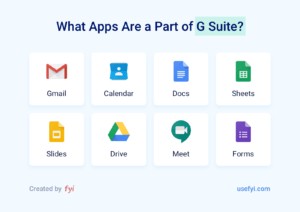 Google Suite Products
Google Suite Products
Now, do you have any questions? Visit what.edu.vn for free answers!