Introduction
What is the latest macOS? At WHAT.EDU.VN, we provide you with the most recent information on Apple’s operating system, ensuring your Mac is always running smoothly and securely. Stay informed about the newest features, compatibility, and improvements with our expert guidance and find out how to keep your system up-to-date. Whether you’re a student, professional, or simply curious, we’ve got you covered with everything you need to know about macOS updates and upgrades. Discover the world of macOS optimization and performance enhancements with us!
1. Understanding macOS Versions
1.1. What is macOS?
macOS is the operating system that powers Apple’s line of Macintosh computers. Known for its user-friendly interface, robust security features, and seamless integration with Apple’s ecosystem, macOS provides a stable and efficient computing environment. It’s designed to cater to a wide range of users, from students and home users to creative professionals and businesses.
1.2. How are macOS Versions Named?
Historically, macOS versions were named after big cats, such as macOS Jaguar and macOS Tiger. However, in 2013, Apple shifted to naming macOS versions after locations in California. This naming convention provides a sense of place and connection to Apple’s home state. Here’s a list of some notable macOS versions and their codenames:
- macOS Mavericks (10.9): Released in 2013, named after a surfing location in California.
- macOS Yosemite (10.10): Introduced in 2014, named after Yosemite National Park.
- macOS El Capitan (10.11): Released in 2015, named after a rock formation in Yosemite National Park.
- macOS Sierra (10.12): Introduced in 2016, named after the Sierra Nevada mountain range.
- macOS High Sierra (10.13): Released in 2017, a refinement of Sierra with performance improvements.
- macOS Mojave (10.14): Introduced in 2018, named after the Mojave Desert.
- macOS Catalina (10.15): Released in 2019, named after Santa Catalina Island.
- macOS Big Sur (11): Introduced in 2020, named after the Big Sur region along the California coast.
- macOS Monterey (12): Released in 2021, named after the Monterey Bay area.
- macOS Ventura (13): Introduced in 2022, named after the city of Ventura, California.
- macOS Sonoma (14): Released in 2023, named after the Sonoma wine region in Northern California.
1.3. Why is it Important to Stay Updated?
Keeping your macOS updated is crucial for several reasons:
- Security: Updates often include patches for security vulnerabilities, protecting your Mac from malware and other threats.
- Performance: New versions of macOS typically include performance improvements, making your Mac run faster and more efficiently.
- Features: Each new macOS version introduces new features and enhancements, improving your overall user experience.
- Compatibility: Staying updated ensures compatibility with the latest software and hardware.
2. The Latest macOS: Sonoma
2.1. What is macOS Sonoma?
macOS Sonoma is the latest version of Apple’s desktop operating system, released in 2023. It brings a range of new features and enhancements designed to improve productivity, creativity, and user experience. Sonoma focuses on personalization, gaming, and video conferencing, making it a significant upgrade for Mac users.
2.2. Key Features of macOS Sonoma
macOS Sonoma introduces several exciting features:
- Widgets on the Desktop: Users can now place interactive widgets directly on their desktop, providing quick access to information and controls. Widgets can also be pulled from your iPhone if it’s on the same Wi-Fi network.
- Enhanced Video Conferencing: The new Presenter Overlay feature keeps you part of the presentation by displaying you on top of the content you’re sharing. Reactions allow you to add fun effects like balloons and confetti during video calls.
- Safari Enhancements: Safari introduces profiles, allowing you to keep your browsing history, extensions, Tab Groups, and cookies separate for different topics, like work and personal use. Web apps let you save websites to your Dock for faster access.
- Gaming Optimizations: Game Mode optimizes your Mac for gaming, providing smoother frame rates and reduced latency with wireless accessories.
- Screen Sharing Improvements: High-performance screen sharing allows you to access work remotely while delivering responsive performance.
- Accessibility Improvements: Includes live speech, personal voice, and more.
- Privacy and Security Enhancements: Continues to provide robust security features, protecting your Mac from malware and other threats.
- Messages Updates: Improved search filters and catch-up arrow.
- Notes Updates: Ability to view PDFs and scans inline with notes.
- Reminders Updates: Automatically group groceries into sections and a new column view.
2.3. Compatibility with Mac Models
macOS Sonoma is compatible with the following Mac models:
- MacBook Air (2018 and later)
- MacBook Pro (2018 and later)
- iMac (2019 and later)
- iMac Pro (2017)
- Mac mini (2018 and later)
- Mac Studio (2022 and later)
- Mac Pro (2019 and later)
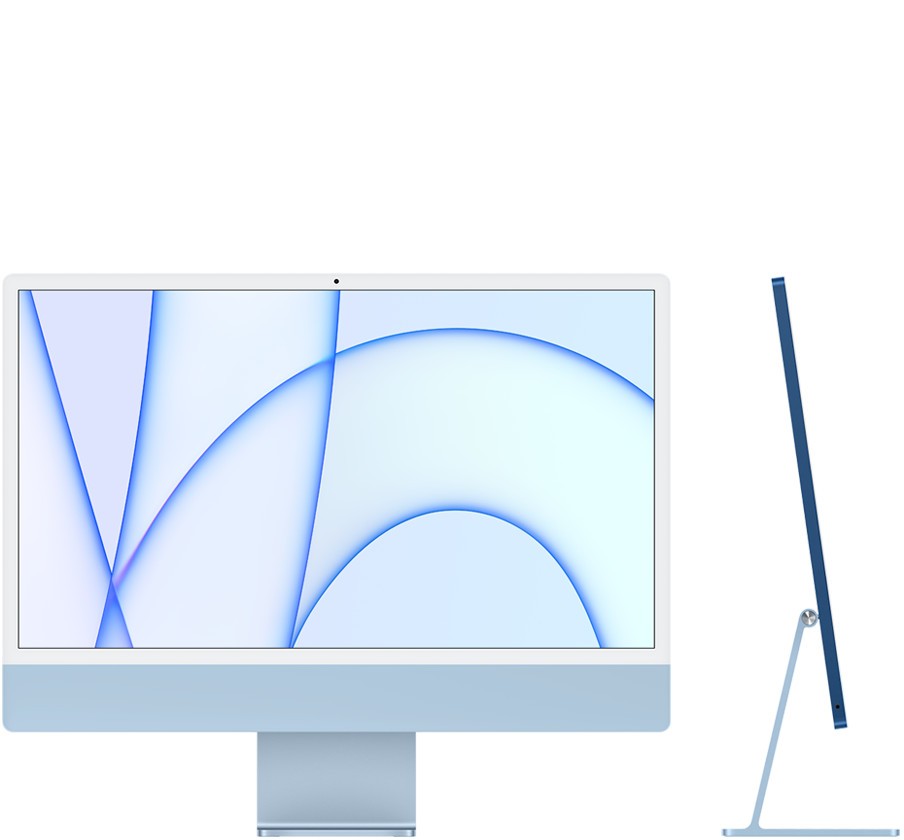 macOS Sonoma compatibility list
macOS Sonoma compatibility list
2.4. How to Upgrade to macOS Sonoma
Before upgrading to macOS Sonoma, it’s essential to back up your Mac. You can use Time Machine or another backup solution to ensure your data is safe.
- Check Compatibility: Ensure your Mac model is compatible with macOS Sonoma.
- Back Up Your Mac: Use Time Machine or another backup solution.
- Download macOS Sonoma: Open the System Preferences app (or System Settings) and click on Software Update. If macOS Sonoma is available, click the “Upgrade Now” button.
- Follow the Instructions: The installer will guide you through the upgrade process. Ensure your Mac remains connected to a power source and the internet during the installation.
2.5. Troubleshooting Common Upgrade Issues
- Download Issues: Ensure you have a stable internet connection. Try restarting your Mac and attempting the download again.
- Installation Errors: Free up storage space on your Mac. Corrupted files can also cause installation errors; try downloading the installer again.
- Compatibility Problems: If you encounter compatibility issues with certain applications, check for updates from the software developer or consider alternative software.
3. Staying Up-to-Date: Updates vs. Upgrades
3.1. Understanding the Difference
It’s important to distinguish between macOS updates and upgrades:
- Updates: These are smaller releases that provide bug fixes, security patches, and minor improvements to the current macOS version (e.g., from macOS Sonoma 14.0 to macOS Sonoma 14.1).
- Upgrades: These are major new versions of macOS (e.g., from macOS Ventura to macOS Sonoma) that introduce significant new features and enhancements.
3.2. How to Check for Updates
To check for updates on your Mac:
- Open the System Preferences app (or System Settings).
- Click on Software Update.
- macOS will automatically check for available updates.
- If updates are available, click the “Update Now” button to install them.
:max_bytes(150000):strip_icc()/macos-ventura-system-settings-software-update-1200×900-59939c576f5d45b2a8488f1e8821f948.png)
3.3. Configuring Automatic Updates
To ensure you always have the latest updates, you can configure automatic updates:
- Open the System Preferences app (or System Settings).
- Click on Software Update.
- Check the box next to “Automatically keep my Mac up to date.”
- You can also click the “Advanced” button to customize update options, such as installing macOS updates, application updates from the App Store, and system data files and security updates.
3.4. Benefits of Automatic Updates
Enabling automatic updates provides several benefits:
- Security: Automatically installing security updates ensures your Mac is always protected from the latest threats.
- Convenience: You don’t have to manually check for updates; macOS will handle it for you.
- Performance: Regular updates can improve your Mac’s performance and stability.
4. macOS and the Apple Ecosystem
4.1. Integration with iCloud
macOS seamlessly integrates with iCloud, Apple’s cloud storage and synchronization service. With iCloud, you can:
- Sync Files: Keep your documents, photos, and other files synchronized across all your Apple devices.
- Back Up Your Mac: Use iCloud Backup to automatically back up your Mac’s data to the cloud.
- Share Files: Easily share files with friends, family, and colleagues using iCloud Drive.
- Find My Mac: Locate your Mac if it’s lost or stolen using the Find My app.
4.2. Continuity Features
Continuity features enable seamless workflows between your Mac and other Apple devices:
- Handoff: Start a task on one device and continue it on another. For example, you can start writing an email on your iPhone and finish it on your Mac.
- Universal Clipboard: Copy text, images, or files on one device and paste them on another.
- AirDrop: Wirelessly share files between your Mac and other Apple devices.
- Sidecar: Use your iPad as a second display for your Mac.
4.3. Apple’s Software Updates
Apple provides regular software updates for macOS, iOS, iPadOS, watchOS, and tvOS. These updates ensure that all your Apple devices work seamlessly together and are protected from the latest threats.
5. Optimizing macOS Performance
5.1. Tips for Improving Performance
To keep your Mac running smoothly:
- Free Up Storage Space: Delete unnecessary files and applications.
- Close Unused Applications: Quit applications that you’re not using to free up system resources.
- Manage Startup Items: Disable unnecessary applications from launching at startup.
- Run Disk Utility: Use Disk Utility to repair disk permissions and verify the startup disk.
- Update Your Software: Keep macOS and your applications up to date.
5.2. Using Activity Monitor
Activity Monitor is a built-in macOS utility that allows you to monitor your Mac’s performance. You can use Activity Monitor to:
- Identify Resource-Intensive Processes: Find out which applications or processes are using the most CPU, memory, or disk activity.
- Quit Unresponsive Applications: Force quit applications that are not responding.
- Monitor Network Activity: See how much data your Mac is sending and receiving over the network.
5.3. Managing Storage
Efficiently managing your Mac’s storage can significantly improve performance. Here are some tips:
- Use Optimized Storage: Enable Optimized Storage in System Preferences to automatically remove watched TV shows and movies from Apple TV and prevent email attachments from taking up space.
- Move Files to iCloud Drive: Store large files in iCloud Drive to free up space on your Mac.
- Use External Storage: Move large files to an external hard drive or SSD.
6. macOS Security Features
6.1. Built-in Security Features
macOS includes several built-in security features to protect your Mac:
- Gatekeeper: Prevents you from installing malware by verifying that applications are from trusted developers.
- XProtect: Scans for malware when you open an application.
- FileVault: Encrypts your entire startup disk to protect your data.
- System Integrity Protection (SIP): Protects system files and folders from modification.
6.2. Tips for Enhancing Security
To further enhance your Mac’s security:
- Use a Strong Password: Choose a strong, unique password for your user account.
- Enable Two-Factor Authentication: Add an extra layer of security to your Apple ID by enabling two-factor authentication.
- Install Security Software: Consider installing a reputable antivirus or anti-malware program.
- Be Careful of Phishing Scams: Be wary of suspicious emails or websites that ask for your personal information.
6.3. Privacy Settings
macOS provides comprehensive privacy settings that allow you to control which applications have access to your data:
- Location Services: Control which applications can access your location.
- Contacts: Manage which applications can access your contacts.
- Calendars: Control which applications can access your calendars.
- Microphone: Manage which applications can access your microphone.
- Camera: Control which applications can access your camera.
7. Accessibility Features in macOS
7.1. Overview of Accessibility Features
macOS includes a wide range of accessibility features designed to make the operating system more accessible to users with disabilities:
- VoiceOver: A screen reader that allows users to navigate macOS using spoken descriptions.
- Zoom: Magnifies the screen for users with low vision.
- Display Settings: Customize display settings such as contrast and color filters to improve readability.
- Dictation: Allows users to enter text using their voice.
- Switch Control: Allows users to control their Mac using a single switch or other adaptive device.
7.2. Customizing Accessibility Settings
To customize accessibility settings:
- Open the System Preferences app (or System Settings).
- Click on Accessibility.
- Choose the accessibility feature you want to customize.
7.3. Enhancements in Latest macOS Versions
Each new macOS version introduces enhancements to accessibility features. For example, macOS Sonoma includes improvements to VoiceOver, dictation, and other accessibility features.
8. Troubleshooting Common macOS Issues
8.1. Common Problems and Solutions
- Slow Performance: Follow the tips for optimizing performance mentioned earlier.
- Application Crashes: Try restarting the application or your Mac. If the problem persists, reinstall the application.
- Startup Problems: Try starting your Mac in Safe Mode. If that works, troubleshoot startup items.
- Network Issues: Check your network connection and router settings.
- Printing Problems: Make sure your printer is connected and has the latest drivers installed.
8.2. Using Safe Mode
Safe Mode is a diagnostic mode that allows you to start your Mac with only the essential system extensions and drivers. To start your Mac in Safe Mode:
- Shut down your Mac.
- Press the power button and immediately hold down the Shift key.
- Release the Shift key when you see the login window.
8.3. Resetting NVRAM/PRAM
NVRAM (Non-Volatile Random-Access Memory) and PRAM (Parameter RAM) store certain system settings. Resetting NVRAM/PRAM can resolve various issues:
- Shut down your Mac.
- Press the power button and immediately hold down the Option, Command, P, and R keys.
- Release the keys after about 20 seconds, during which the Mac may appear to restart.
9. The Future of macOS
9.1. Trends in Operating Systems
The future of macOS, like other operating systems, is likely to be shaped by several key trends:
- Artificial Intelligence (AI): Integration of AI and machine learning to enhance user experience, automate tasks, and provide personalized recommendations.
- Cloud Integration: Deeper integration with cloud services for storage, collaboration, and application delivery.
- Security: Continued focus on security and privacy features to protect users from evolving threats.
- Cross-Platform Compatibility: Enhanced compatibility with other platforms and devices, including iOS, iPadOS, and web-based applications.
- User Interface (UI) Innovations: Further refinements to the user interface to improve usability and accessibility.
9.2. Potential Future Features
Potential future features in macOS could include:
- Advanced AI Assistance: A more intelligent virtual assistant that can understand natural language and perform complex tasks.
- Augmented Reality (AR) Integration: Integration with AR technologies to provide immersive experiences.
- Enhanced Collaboration Tools: More robust collaboration tools for remote work and teamwork.
- Improved Gaming Capabilities: Further optimizations for gaming, including support for the latest gaming hardware and technologies.
- Enhanced Security Features: New security features to protect against emerging threats, such as AI-powered malware.
9.3. Apple’s Long-Term Vision for macOS
Apple’s long-term vision for macOS is likely to focus on creating a seamless and intuitive computing experience that integrates seamlessly with the Apple ecosystem. This vision includes:
- User-Centric Design: Designing macOS with the user in mind, focusing on simplicity, ease of use, and personalization.
- Innovation: Continuously innovating and introducing new features and technologies that enhance the user experience.
- Security and Privacy: Protecting user data and privacy with robust security features.
- Ecosystem Integration: Seamlessly integrating macOS with other Apple devices and services.
- Sustainability: Reducing the environmental impact of macOS and Apple products through energy-efficient design and sustainable practices.
10. Frequently Asked Questions (FAQs)
10.1. Common Questions About macOS
Here are some frequently asked questions about macOS:
| Question | Answer |
|---|---|
| What is the latest version of macOS? | The latest version of macOS is Sonoma, released in 2023. |
| Is my Mac compatible with macOS Sonoma? | macOS Sonoma is compatible with MacBook Air (2018 and later), MacBook Pro (2018 and later), iMac (2019 and later), iMac Pro (2017), Mac mini (2018 and later), Mac Studio (2022 and later), and Mac Pro (2019 and later). |
| How do I upgrade to macOS Sonoma? | Open System Preferences (or System Settings), click on Software Update, and follow the instructions. |
| How do I check for updates on my Mac? | Open System Preferences (or System Settings) and click on Software Update. |
| What are the benefits of staying updated? | Staying updated provides security patches, performance improvements, new features, and compatibility with the latest software and hardware. |
| How do I improve my Mac’s performance? | Free up storage space, close unused applications, manage startup items, run Disk Utility, and update your software. |
| What security features are built into macOS? | macOS includes Gatekeeper, XProtect, FileVault, and System Integrity Protection. |
| How do I enhance my Mac’s security? | Use a strong password, enable two-factor authentication, install security software, and be careful of phishing scams. |
| What accessibility features are available? | macOS includes VoiceOver, Zoom, Display Settings, Dictation, and Switch Control. |
| How do I troubleshoot common macOS issues? | Try restarting your Mac, using Safe Mode, resetting NVRAM/PRAM, and checking for software updates. |
10.2. Advanced Troubleshooting Tips
| Topic | Troubleshooting Steps |
|---|---|
| Kernel Panics | Check for incompatible software, update drivers, and run Apple Diagnostics. |
| Wi-Fi Issues | Restart your router, renew DHCP lease, and check for wireless interference. |
| Bluetooth Problems | Reset Bluetooth module, remove and re-pair devices, and check for software updates. |
| Storage Problems | Use Disk Utility to repair the disk, free up storage space, and check for hardware issues. |
| Startup Issues | Start in Safe Mode, reset NVRAM/PRAM, and use Recovery Mode to reinstall macOS. |
| Application Errors | Update the application, reinstall the application, and check for compatibility issues. |
| Performance Issues | Close unused applications, manage startup items, and run Activity Monitor to identify resource-intensive processes. |
| Update Failures | Ensure a stable internet connection, free up storage space, and restart your Mac before attempting the update again. |
| Login Problems | Reset your password, check for FileVault encryption issues, and use Recovery Mode to reset your user account. |
| Peripheral Issues | Check the connections, update drivers, and test the device on another Mac. |
Conclusion
Staying up-to-date with the latest macOS ensures you get the best performance, security, and features from your Mac. macOS Sonoma is a significant upgrade with exciting new capabilities that enhance productivity and user experience. By following the tips and guidelines provided by WHAT.EDU.VN, you can keep your Mac running smoothly and securely. Whether you’re a student, a professional, or just a curious user, understanding macOS and its updates is essential for making the most of your Apple device.
Still have questions? Don’t hesitate to ask! At WHAT.EDU.VN, we provide a free platform where you can ask any question and receive quick, accurate answers from our community of experts. Whether it’s about macOS, software troubleshooting, or anything else, we’re here to help. Contact us at 888 Question City Plaza, Seattle, WA 98101, United States, or via WhatsApp at +1 (206) 555-7890. Visit our website at WHAT.EDU.VN to post your question today and get the answers you need. Let what.edu.vn be your go-to resource for all your questions and curiosities!

