What Is True Tone On Iphone? It’s an intelligent display technology that adapts to your surroundings for a more natural viewing experience. At WHAT.EDU.VN, we understand the importance of clear and accurate information, offering solutions to your tech questions. Learn about adaptive display, color accuracy, and ambient light adjustment with us today.
1. Understanding True Tone on iPhone
True Tone is an Apple technology designed to make the display of your iPhone or iPad adapt to the ambient light in your environment. This means the screen’s color and intensity will automatically adjust to match the lighting conditions around you, providing a more comfortable and natural viewing experience. Whether you’re indoors under fluorescent lights or outdoors in bright sunlight, True Tone works to ensure the display looks consistent and pleasing to the eye.
1.1. How True Tone Works
True Tone utilizes advanced sensors to detect the color and intensity of the ambient light. It then uses this information to adjust the color and brightness of the display. This process is seamless and continuous, so you may not even notice it happening. The goal is to make the white balance of the screen appear more natural, as if you were looking at a printed page.
1.2. Benefits of Using True Tone
- Reduced Eye Strain: By matching the display’s color temperature to the ambient light, True Tone can help reduce eye strain, especially during prolonged use.
- Improved Color Accuracy: True Tone ensures that colors appear more accurate and consistent across different lighting conditions.
- Enhanced Viewing Experience: The adaptive display provides a more comfortable and natural viewing experience, making everything from reading articles to watching videos more enjoyable.
- Automatic Adjustment: True Tone works automatically in the background, so you don’t have to manually adjust the display settings.
1.3. Devices That Support True Tone
True Tone is available on a range of Apple devices, including:
- iPhone 8 and later
- iPhone SE (2nd generation) and later
- iPad (9th generation) and later
- iPad Pro (all models)
- iPad Air (3rd generation) and later
- iPad mini (5th generation) and later
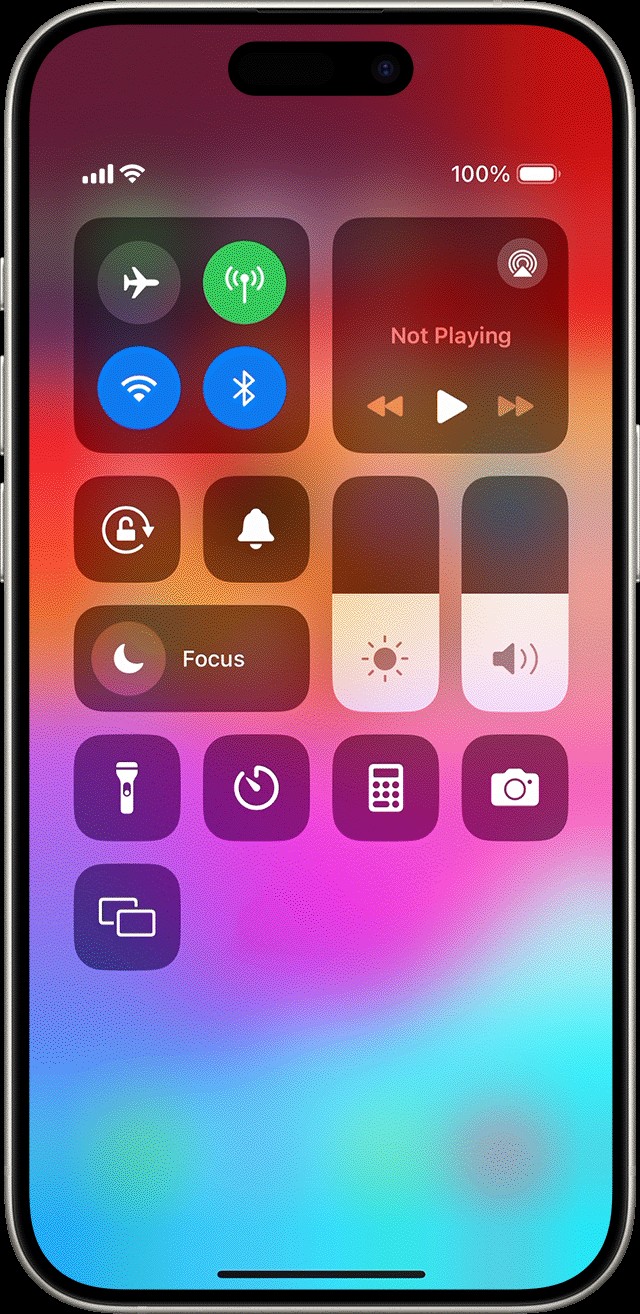 iPhone 15 Pro displaying True Tone settings
iPhone 15 Pro displaying True Tone settings
2. Enabling and Disabling True Tone
Turning True Tone on or off is a simple process. Here’s how to do it on your iPhone or iPad:
2.1. Through Control Center
- Open Control Center:
- On iPhone X or later, or iPad with iOS 12 or iPadOS, swipe down from the top-right corner of your display.
- On iPhone 8 or earlier, swipe up from the bottom edge of your display.
- Long Press the Brightness Control: Find the brightness slider and long-press it to expand the options.
- Toggle True Tone: Look for the True Tone icon and tap it to turn the feature on or off. When it’s on, the icon will be highlighted.
2.2. Through Settings
- Open Settings: Tap the Settings app on your home screen.
- Navigate to Display & Brightness: Scroll down and tap on “Display & Brightness.”
- Toggle True Tone: You’ll see a switch next to “True Tone.” Toggle the switch to the right to turn it on, or to the left to turn it off.
2.3. Checking If True Tone is Working
To check if True Tone is working correctly, try the following:
- Observe Under Different Lighting Conditions: Go to different areas with varying lighting conditions (e.g., natural light, fluorescent light, dim light) and observe how the screen adjusts.
- Compare with True Tone On and Off: Toggle True Tone on and off to see the difference in color temperature and brightness.
- Use a White Balance Card: If you have a white balance card, hold it next to your screen and compare the screen’s white balance with the card.
3. True Tone vs. Night Shift
While both True Tone and Night Shift adjust the display of your iPhone or iPad, they serve different purposes:
3.1. True Tone
- Purpose: Adjusts the color and intensity of the display to match the ambient light in your environment.
- Functionality: Uses advanced sensors to detect the color and brightness of the surrounding light and adjusts the screen accordingly.
- Benefit: Provides a more natural and comfortable viewing experience in various lighting conditions.
- Use Case: Best used throughout the day to ensure accurate colors and reduced eye strain.
3.2. Night Shift
- Purpose: Reduces the amount of blue light emitted by the display, making it easier on your eyes at night.
- Functionality: Shifts the colors of the display to the warmer end of the spectrum.
- Benefit: Helps improve sleep quality by reducing exposure to blue light, which can interfere with melatonin production.
- Use Case: Best used in the evening or at night to prepare for sleep.
3.3. Key Differences
| Feature | True Tone | Night Shift |
|---|---|---|
| Purpose | Adjusts to ambient light | Reduces blue light |
| Functionality | Uses sensors to detect ambient light | Shifts colors to warmer tones |
| Best Used | Throughout the day | Evening and night |
| Primary Benefit | Natural and comfortable viewing experience | Improved sleep quality |
3.4. Using True Tone and Night Shift Together
You can use both True Tone and Night Shift simultaneously. True Tone will ensure accurate colors based on your environment, while Night Shift will reduce blue light emissions. This combination can provide the best possible viewing experience, especially when using your device in the evening or at night.
4. Troubleshooting True Tone Issues
Sometimes, True Tone may not work as expected. Here are some common issues and how to troubleshoot them:
4.1. True Tone Not Working
- Check Compatibility: Ensure your device supports True Tone. Refer to the list of compatible devices in Section 1.3.
- Restart Your Device: Sometimes, a simple restart can resolve software glitches.
- Update iOS/iPadOS: Make sure your device is running the latest version of iOS or iPadOS.
- Check Display Settings: Go to Settings > Display & Brightness and ensure True Tone is enabled.
- Disable Accessibility Settings: Some accessibility settings, such as Invert Colors, Grayscale, and Increase Contrast, may turn off True Tone. Disable these settings to see if True Tone starts working.
- Reference Mode: If you are using an iPad Pro, check if Reference Mode is enabled, as it disables True Tone.
4.2. Display Looks Too Yellow
- Adjust Night Shift Settings: If the display appears too yellow, Night Shift may be enabled or set to a warm color temperature. Go to Settings > Display & Brightness > Night Shift and adjust the color temperature slider to a cooler setting or disable Night Shift altogether.
- Calibrate True Tone: In some cases, True Tone may misinterpret the ambient light. Try turning True Tone off and then back on to recalibrate it.
4.3. Auto-Brightness Interference
- Disable Auto-Brightness: Auto-Brightness can sometimes interfere with True Tone. To disable Auto-Brightness, go to Settings > Accessibility > Display & Text Size and toggle off Auto-Brightness.
- Re-enable Auto-Brightness: After disabling it, turn it back on to see if it resolves the issue.
5. Advanced Display Settings on iPhone and iPad
In addition to True Tone and Night Shift, there are several other display settings you can adjust to optimize your viewing experience:
5.1. Brightness
You can manually adjust the brightness of your screen via Control Center or in Settings > Display & Brightness. Drag the slider to the right to increase brightness or to the left to decrease it.
5.2. Dark Mode
Dark Mode changes the color scheme of the interface to a darker palette, which can be easier on the eyes, especially in low-light environments. You can enable Dark Mode in Settings > Display & Brightness.
5.3. Text Size
If you find the text on your screen too small or too large, you can adjust the text size in Settings > Display & Brightness > Text Size. Drag the slider to your preferred size.
5.4. Bold Text
You can make the text on your screen bolder for improved readability. Enable Bold Text in Settings > Display & Brightness.
5.5. Display Zoom
Display Zoom allows you to zoom in on the entire screen, making everything larger. You can enable Display Zoom in Settings > Display & Brightness > Display Zoom.
5.6. Color Filters
Color Filters can help people with color blindness or other vision impairments to differentiate colors more easily. You can enable Color Filters in Settings > Accessibility > Display & Text Size > Color Filters.
6. The Science Behind True Tone
True Tone is more than just a simple adjustment; it’s a sophisticated technology rooted in color science and human perception.
6.1. Color Temperature
Color temperature is a way to describe the color of light. It’s measured in Kelvin (K). Lower Kelvin values (e.g., 2700K) represent warmer, more yellow light, while higher Kelvin values (e.g., 6500K) represent cooler, more blue light. True Tone adjusts the color temperature of the display to match the ambient light, providing a more natural appearance.
6.2. Ambient Light Sensors
True Tone uses multi-channel ambient light sensors to accurately measure the color and intensity of the surrounding light. These sensors are highly sensitive and can detect subtle changes in lighting conditions.
6.3. White Balance
White balance refers to the adjustment of colors to make white objects appear white in different lighting conditions. True Tone continuously adjusts the white balance of the display to ensure that whites look natural, regardless of the ambient light.
6.4. Human Perception
The human eye is highly adaptable and can perceive colors differently depending on the lighting conditions. True Tone takes this into account and adjusts the display to match how the human eye perceives colors in different environments.
7. True Tone and Photography
For photographers and graphic designers, accurate color representation is crucial. True Tone can play a significant role in ensuring that the colors you see on your iPhone or iPad are as accurate as possible.
7.1. Editing Photos
When editing photos on your iPhone or iPad, True Tone can help you see the colors as they truly are. By adjusting the display to match the ambient light, True Tone ensures that you’re not making adjustments based on a skewed color perception.
7.2. Reviewing Photos
True Tone is also beneficial when reviewing photos. It ensures that the colors appear consistent, whether you’re indoors or outdoors, allowing you to accurately assess the quality of your images.
7.3. Professional Use
While True Tone is not a substitute for a professionally calibrated display, it can be a valuable tool for on-the-go color assessment. For critical color work, it’s still recommended to use a calibrated display in a controlled lighting environment.
8. True Tone on External Displays
True Tone primarily affects the built-in display of your iPhone or iPad. However, when using an external display, the color accuracy can vary.
8.1. Mirroring the Display
When mirroring your iPhone or iPad display to an external display, the True Tone adjustments may not be applied to the external display. The color accuracy of the external display will depend on its own settings and calibration.
8.2. Using External Displays
For professional color work, it’s recommended to use a calibrated external display. This will ensure that the colors you see are accurate and consistent. You can connect your iPhone or iPad to an external display using an adapter or wirelessly via AirPlay.
8.3. Adjusting External Display Settings
Most external displays have their own settings for adjusting brightness, contrast, and color temperature. Refer to the display’s manual for instructions on how to adjust these settings.
9. Battery Impact of True Tone
True Tone uses sensors and software to continuously adjust the display. While the impact on battery life is minimal, it’s worth considering if you’re trying to maximize your device’s battery performance.
9.1. Minimal Battery Drain
True Tone is designed to be energy-efficient and has a minimal impact on battery life. The sensors and software used to adjust the display consume very little power.
9.2. Disabling True Tone
If you’re concerned about battery life, you can disable True Tone. However, the difference in battery consumption is likely to be negligible.
9.3. Other Battery Saving Tips
To maximize your iPhone or iPad’s battery life, consider the following tips:
- Reduce Screen Brightness: Lowering the screen brightness can significantly reduce battery consumption.
- Enable Auto-Brightness: Auto-Brightness can help conserve battery by automatically adjusting the screen brightness based on the ambient light.
- Use Dark Mode: Dark Mode can reduce battery consumption, especially on devices with OLED displays.
- Close Unused Apps: Closing apps that you’re not using can prevent them from consuming battery in the background.
- Disable Background App Refresh: Disable Background App Refresh for apps that don’t need to update in the background.
10. Common Misconceptions About True Tone
There are several misconceptions about True Tone. Let’s address some of the most common ones:
10.1. True Tone Fixes All Color Issues
True Tone helps improve color accuracy, but it’s not a substitute for a professionally calibrated display. For critical color work, a calibrated display is still necessary.
10.2. True Tone Drains Battery Significantly
True Tone has a minimal impact on battery life. The sensors and software used to adjust the display consume very little power.
10.3. True Tone Is the Same as Night Shift
True Tone and Night Shift are different technologies that serve different purposes. True Tone adjusts the display to match the ambient light, while Night Shift reduces blue light emissions.
10.4. True Tone Works on All Devices
True Tone is only available on specific Apple devices. Refer to the list of compatible devices in Section 1.3.
10.5. True Tone Makes the Screen Too Yellow
If the screen appears too yellow, it’s likely due to Night Shift being enabled or set to a warm color temperature. Adjust the Night Shift settings to a cooler temperature or disable it altogether.
FAQ: Answering Your True Tone Questions
Here are some frequently asked questions about True Tone:
Q1: What exactly does True Tone do?
True Tone adjusts the color and intensity of your iPhone or iPad display to match the ambient light in your environment, providing a more natural and comfortable viewing experience.
Q2: How do I turn True Tone on or off?
You can toggle True Tone on or off through Control Center or in Settings > Display & Brightness.
Q3: Does True Tone affect battery life?
True Tone has a minimal impact on battery life. The sensors and software used to adjust the display consume very little power.
Q4: Is True Tone the same as Night Shift?
No, True Tone and Night Shift are different technologies. True Tone adjusts the display to match the ambient light, while Night Shift reduces blue light emissions.
Q5: Why does my screen look yellow with True Tone enabled?
If the screen appears too yellow, Night Shift may be enabled or set to a warm color temperature. Adjust the Night Shift settings to a cooler temperature or disable it altogether.
Q6: Does True Tone work on all iPhones and iPads?
No, True Tone is only available on specific Apple devices, including iPhone 8 and later, iPad Pro models, iPad Air (3rd generation) and later, and iPad mini (5th generation) and later.
Q7: Can I use True Tone and Night Shift at the same time?
Yes, you can use both True Tone and Night Shift simultaneously. True Tone will ensure accurate colors based on your environment, while Night Shift will reduce blue light emissions.
Q8: Does True Tone affect the colors in my photos?
True Tone can help improve color accuracy when editing or reviewing photos on your iPhone or iPad.
Q9: How do I know if True Tone is working correctly?
Observe the screen under different lighting conditions and compare it with True Tone on and off. The screen should adjust to match the ambient light.
Q10: Can True Tone be calibrated?
True Tone automatically calibrates itself based on the ambient light. There are no manual calibration settings available.
| Topic | Question | Answer |
|---|---|---|
| Basics | What is True Tone? | Adjusts display to match ambient light for natural viewing. |
| How to enable/disable? | Control Center or Settings > Display & Brightness. | |
| Functionality | Does True Tone affect battery? | Minimal impact. |
| True Tone vs. Night Shift? | True Tone matches ambient light; Night Shift reduces blue light. | |
| Why screen looks yellow? | Night Shift might be enabled; adjust settings. | |
| Compatibility | Devices supported? | iPhone 8+, iPad Pro, iPad Air (3rd gen+), iPad mini (5th gen+). |
| Can use both True Tone & Night Shift? | Yes, simultaneously for optimal viewing. | |
| Photo & Display | Affects photo colors? | Improves color accuracy for editing/reviewing. |
| How to check if working? | Observe screen adjustments under different lighting. | |
| Calibration & Issues | Can True Tone be calibrated? | Auto-calibrates; no manual settings. |
Conclusion: Optimizing Your iPhone Display with True Tone
True Tone is a valuable feature on iPhone and iPad that enhances your viewing experience by adapting the display to match the ambient light. By understanding how True Tone works, how to enable and disable it, and how it differs from other display settings like Night Shift, you can optimize your device for comfortable and accurate viewing in any environment. If you encounter any issues, the troubleshooting tips provided can help you resolve them.
At WHAT.EDU.VN, we’re dedicated to providing you with clear and helpful information to make the most of your technology. Do you have more questions about True Tone or other iPhone features? Visit our website at what.edu.vn and ask your questions for free. Our community of experts is ready to provide you with the answers you need. Contact us at 888 Question City Plaza, Seattle, WA 98101, United States, or reach out via Whatsapp at +1 (206) 555-7890. We’re here to help you get the most out of your devices.