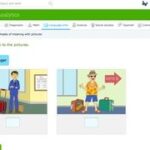Vertical Sync, often abbreviated as VSync, eliminates screen tearing in games and video playback, creating a smoother visual experience. Unsure about what Vertical Sync is and how it works? At WHAT.EDU.VN, we provide simple explanations and free answers to all your questions. Dive in to understand vertical synchronization, screen tearing solutions, and frame rate synchronization!
1. What Is Vertical Sync (VSync) And Why Is It Important?
Vertical Sync (VSync) is a graphics technology that synchronizes the frame rate of a video game with the refresh rate of a monitor to reduce screen tearing. According to Nvidia, VSync helps to provide a cleaner and more visually appealing gaming experience. Screen tearing occurs when the graphics card outputs frames faster than the monitor can display them, causing the image to split horizontally.
1.1 What Are The Main Functions of VSync?
VSync primarily performs two key functions:
- Eliminating Screen Tearing: By synchronizing the frame rate output by the GPU with the monitor’s refresh rate, VSync ensures that only complete frames are displayed, thus preventing screen tearing.
- Reducing Stuttering: VSync can help to minimize stuttering by pacing the delivery of frames, resulting in smoother motion.
1.2 How Does VSync Improve the Gaming Experience?
VSync enhances the gaming experience through:
- Visual Quality: Eliminating screen tearing leads to a more visually coherent and immersive gaming experience.
- Smoothness: Reducing stuttering and ensuring consistent frame delivery contribute to smoother, more fluid gameplay.
- Reduced Distractions: Without distracting visual artifacts like screen tearing, gamers can focus more on the game itself.
2. What Causes Screen Tearing and How Does VSync Fix It?
Screen tearing occurs because the graphics processing unit (GPU) and the monitor operate at different refresh rates. VSync synchronizes these rates to prevent tearing, ensuring smoother visuals.
2.1 Why Do GPUs and Monitors Have Different Refresh Rates?
GPUs render frames at varying speeds depending on the complexity of the scene, while monitors refresh their display at a fixed rate. This disparity often leads to screen tearing.
2.2 How Does VSync Synchronize These Rates?
VSync forces the GPU to wait until the monitor has completed its current refresh cycle before sending the next frame. This synchronization ensures that the monitor always displays a complete, tear-free image.
2.3 What Happens When VSync Is Enabled?
When VSync is enabled:
- The GPU waits for the monitor’s vertical retrace signal before sending the next frame.
- The frame rate is capped at the monitor’s refresh rate (e.g., 60Hz for a 60FPS cap).
- Screen tearing is eliminated, resulting in a cleaner visual output.
3. What Are the Different VSync Options? (On, Off, Smart/Adaptive)
VSync typically comes in three main settings: On, Off, and Smart/Adaptive. Each has its benefits and drawbacks, depending on your system’s capabilities and the specific game you’re playing.
3.1 VSync Off: The Pros and Cons
- Pros: Disabling VSync allows the GPU to render frames as quickly as possible, potentially increasing the frame rate.
- Cons: This can lead to screen tearing, especially when the frame rate exceeds the monitor’s refresh rate.
3.2 VSync On: The Pros and Cons
- Pros: Enabling VSync eliminates screen tearing by synchronizing the GPU’s output with the monitor’s refresh rate.
- Cons: If the GPU can’t maintain a frame rate equal to the monitor’s refresh rate, VSync can cause noticeable stuttering and input lag.
3.3 Smart/Adaptive VSync: The Pros and Cons
- Pros: Adaptive VSync dynamically enables or disables VSync based on the game’s frame rate, reducing tearing when possible while minimizing the performance impact when the frame rate drops.
- Cons: It requires support from the graphics driver and may not completely eliminate tearing in all situations.
4. What Is Double Buffering and Triple Buffering in Relation to VSync?
Double and triple buffering are techniques used to improve performance and smoothness when VSync is enabled.
4.1 How Does Double Buffering Work with VSync?
With double buffering, the GPU renders frames into one buffer while the monitor displays the contents of the other. Once the monitor is ready, the buffers are swapped. This helps to reduce tearing but can still cause stuttering if the GPU can’t keep up with the monitor’s refresh rate.
4.2 What Are the Advantages and Disadvantages of Double Buffering?
- Advantages: Reduces screen tearing compared to no buffering.
- Disadvantages: Can introduce stuttering and input lag if the frame rate drops below the refresh rate.
4.3 How Does Triple Buffering Improve Upon Double Buffering?
Triple buffering adds a third buffer, allowing the GPU to render frames without waiting for the monitor. This can improve performance and reduce stuttering, especially when the frame rate fluctuates.
4.4 What Are the Advantages and Disadvantages of Triple Buffering?
- Advantages: Reduces stuttering and improves performance compared to double buffering.
- Disadvantages: Requires more video memory and can still introduce some input lag.
5. How Does VSync Affect Input Lag?
One of the main drawbacks of VSync is that it can increase input lag, making games feel less responsive.
5.1 What Is Input Lag and Why Is It Undesirable?
Input lag is the delay between when a user performs an action (e.g., pressing a key or moving the mouse) and when that action is reflected on the screen. High input lag can make games feel sluggish and unresponsive.
5.2 How Does VSync Contribute to Input Lag?
VSync introduces input lag because the GPU has to wait for the monitor’s refresh cycle before sending the next frame. This delay can be noticeable, especially in fast-paced games.
5.3 How Can Input Lag Be Minimized When Using VSync?
To minimize input lag when using VSync:
- Use Adaptive VSync: This can help to reduce input lag by disabling VSync when the frame rate drops.
- Enable Triple Buffering: This can improve performance and reduce stuttering, which can indirectly reduce input lag.
- Optimize Game Settings: Lowering graphics settings can help to increase the frame rate and reduce the likelihood of VSync causing input lag.
6. What Is G-Sync and FreeSync and How Are They Different From VSync?
G-Sync and FreeSync are adaptive sync technologies developed by Nvidia and AMD, respectively. They offer a more advanced solution to screen tearing and stuttering compared to traditional VSync.
6.1 What Is G-Sync and How Does It Work?
G-Sync is a hardware-based technology that requires a compatible Nvidia GPU and a G-Sync monitor. It allows the monitor to dynamically adjust its refresh rate to match the GPU’s frame rate, eliminating tearing and reducing stuttering.
6.2 What Are the Benefits of Using G-Sync?
The benefits of G-Sync include:
- Eliminates Screen Tearing: By synchronizing the monitor’s refresh rate with the GPU’s frame rate, G-Sync eliminates tearing.
- Reduces Stuttering: G-Sync minimizes stuttering by ensuring smooth frame delivery.
- Low Input Lag: G-Sync typically has lower input lag compared to traditional VSync.
6.3 What Is FreeSync and How Does It Work?
FreeSync is an open-standard adaptive sync technology developed by AMD. Like G-Sync, it allows the monitor to dynamically adjust its refresh rate to match the GPU’s frame rate.
6.4 What Are the Benefits of Using FreeSync?
The benefits of FreeSync include:
- Eliminates Screen Tearing: FreeSync eliminates tearing by synchronizing the monitor’s refresh rate with the GPU’s frame rate.
- Reduces Stuttering: FreeSync minimizes stuttering by ensuring smooth frame delivery.
- Lower Cost: FreeSync monitors are often more affordable than G-Sync monitors.
6.5 What Are the Key Differences Between G-Sync and FreeSync?
The key differences between G-Sync and FreeSync are:
- Hardware vs. Software: G-Sync requires a proprietary Nvidia module in the monitor, while FreeSync is based on the Adaptive-Sync standard and doesn’t require additional hardware.
- Cost: G-Sync monitors tend to be more expensive than FreeSync monitors.
- Compatibility: G-Sync requires an Nvidia GPU, while FreeSync works with AMD GPUs and some Nvidia GPUs.
7. How Do You Enable or Disable VSync?
VSync can be enabled or disabled through in-game settings or through the graphics card control panel.
7.1 How to Enable or Disable VSync in Game Settings?
Most games have a VSync option in their graphics settings menu. Simply toggle the option to enable or disable VSync.
7.2 How to Enable or Disable VSync in Nvidia Control Panel?
To enable or disable VSync in the Nvidia Control Panel:
- Right-click on the desktop and select “Nvidia Control Panel.”
- Navigate to “Manage 3D settings.”
- Find the “Vertical sync” option and set it to “On” or “Off.”
- Click “Apply” to save the changes.
7.3 How to Enable or Disable VSync in AMD Radeon Settings?
To enable or disable VSync in the AMD Radeon Settings:
- Right-click on the desktop and select “AMD Radeon Settings.”
- Navigate to the “Gaming” tab.
- Select the game for which you want to change the VSync settings.
- Find the “Vertical Refresh” option and set it to “Always On” or “Always Off.”
- Close the Radeon Settings to save the changes.
8. What Are Some Common Problems Associated with VSync?
While VSync can improve visual quality, it’s not without its issues. Understanding these problems can help you troubleshoot and optimize your gaming experience.
8.1 Common Problems with VSync
Some common problems associated with VSync include:
- Increased Input Lag: As mentioned earlier, VSync can introduce input lag, making games feel less responsive.
- Stuttering: If the GPU can’t maintain a frame rate equal to the monitor’s refresh rate, VSync can cause noticeable stuttering.
- Performance Impact: VSync can reduce the overall frame rate, especially on systems with weaker GPUs.
8.2 Solutions to Common VSync Problems
To address these issues:
- Use Adaptive VSync: Dynamically adjust VSync based on the frame rate.
- Enable Triple Buffering: Improve performance and reduce stuttering.
- Optimize Game Settings: Lower graphics settings to increase the frame rate.
- Consider Adaptive Sync Technologies: G-Sync and FreeSync offer better solutions to tearing and stuttering with lower input lag.
9. How Does VSync Affect Different Types of Games?
The impact of VSync can vary depending on the type of game you’re playing.
9.1 First-Person Shooters (FPS)
In FPS games, low input lag is crucial for aiming and reaction time. VSync can be detrimental due to the increased input lag. Disabling VSync or using adaptive sync technologies is often preferred.
9.2 Racing Games
Racing games also benefit from low input lag, but smooth visuals are also important for immersion. Adaptive sync technologies or carefully optimized VSync settings can provide the best experience.
9.3 Strategy Games
Strategy games are less sensitive to input lag, making VSync a viable option for eliminating screen tearing without significant drawbacks.
9.4 Role-Playing Games (RPGs)
RPGs typically don’t require lightning-fast reflexes, so VSync can be used to improve visual quality without significantly impacting gameplay.
10. What Are Some Alternatives to VSync?
If VSync isn’t providing the desired results, there are alternative solutions to consider.
10.1 Frame Rate Limiters
Frame rate limiters cap the GPU’s output to a specific frame rate, preventing it from exceeding the monitor’s refresh rate. This can reduce tearing without the input lag associated with VSync.
10.2 Adaptive Sync Technologies (G-Sync and FreeSync)
G-Sync and FreeSync offer a more advanced solution to tearing and stuttering with lower input lag compared to traditional VSync.
10.3 Fast Sync (Nvidia)
Fast Sync is an Nvidia technology that provides a low-latency alternative to VSync. It renders frames as quickly as possible but only displays the most recent complete frame, reducing tearing without significantly increasing input lag.
11. What Are The Key Differences Between VSync and Enhanced Sync?
VSync is a traditional synchronization method, while Enhanced Sync, an AMD technology, offers a more dynamic approach.
11.1 The Basics of Enhanced Sync
Enhanced Sync is AMD’s alternative to VSync, designed to minimize screen tearing without the typical input lag associated with VSync.
11.2 How Enhanced Sync Works
Enhanced Sync allows frames to render freely but only presents completed frames to the display, reducing tearing when the frame rate exceeds the refresh rate and disabling synchronization when the frame rate drops to prevent stuttering.
11.3 Comparing Latency: VSync vs. Enhanced Sync
Enhanced Sync generally offers lower latency than VSync because it doesn’t force the GPU to wait for the monitor’s refresh cycle if the frame rate is high.
12. What Is Low Lag VSync?
Low Lag VSync aims to reduce input lag associated with traditional VSync, but its effectiveness varies depending on implementation and hardware.
12.1 Understanding Low Lag VSync
Low Lag VSync is a setting in some games that attempts to minimize the input latency introduced by VSync.
12.2 How Low Lag VSync Minimizes Latency
By optimizing the timing of frame presentation, Low Lag VSync ensures that frames are displayed as soon as they are ready, reducing the delay between input and display.
12.3 Benefits and Drawbacks of Low Lag VSync
- Benefits: Can reduce input lag compared to traditional VSync.
- Drawbacks: May not completely eliminate input lag and can still cause stuttering if the frame rate drops significantly.
13. What Role Does The Refresh Rate Play In VSync?
The monitor’s refresh rate is crucial in determining the effectiveness of VSync, as it dictates the maximum frame rate that can be displayed without tearing.
13.1 The Significance of Refresh Rate
The refresh rate of a monitor, measured in Hertz (Hz), indicates how many times per second the display updates the image. A higher refresh rate allows for smoother motion and reduced tearing.
13.2 How VSync Interacts with Refresh Rate
VSync synchronizes the GPU’s output with the monitor’s refresh rate, capping the frame rate at the refresh rate to prevent tearing.
13.3 Choosing The Right Refresh Rate for VSync
When using VSync, it’s important to choose a monitor with a refresh rate that matches or exceeds the frame rate you expect to achieve in games. A 144Hz monitor, for example, can provide smoother visuals than a 60Hz monitor when using VSync.
14. Does A Higher Frame Rate Always Mean Better Gaming With VSync?
While a higher frame rate generally leads to smoother gameplay, it’s not always the case when VSync is enabled, especially if the frame rate fluctuates significantly.
14.1 The Relationship Between Frame Rate and Smoothness
A higher frame rate typically results in smoother, more fluid gameplay. However, when VSync is enabled, the frame rate is capped at the monitor’s refresh rate.
14.2 When Higher Frame Rates Don’t Matter with VSync
If the GPU can consistently maintain a frame rate equal to or higher than the monitor’s refresh rate, VSync can provide a tear-free experience without significant drawbacks. However, if the frame rate fluctuates significantly, VSync can cause stuttering and input lag.
14.3 Optimizing Frame Rate for Best VSync Performance
To optimize frame rate for the best VSync performance:
- Lower Graphics Settings: Reduce the load on the GPU to increase the frame rate.
- Use Adaptive VSync: Dynamically adjust VSync based on the frame rate.
- Consider Adaptive Sync Technologies: G-Sync and FreeSync offer better solutions to tearing and stuttering with lower input lag.
15. Can VSync Cause Screen Flickering?
In certain situations, VSync can contribute to screen flickering, particularly if there are compatibility issues between the graphics card, monitor, and game.
15.1 Understanding Screen Flickering
Screen flickering is an undesirable visual artifact that can cause eye strain and discomfort.
15.2 How VSync Can Trigger Flickering
VSync can cause flickering if there are issues with frame pacing or if the frame rate fluctuates rapidly around the monitor’s refresh rate.
15.3 Troubleshooting Flickering Issues
To troubleshoot flickering issues related to VSync:
- Update Graphics Drivers: Ensure that you have the latest drivers installed.
- Adjust Game Settings: Lower graphics settings to stabilize the frame rate.
- Disable VSync: Test whether disabling VSync resolves the flickering issue.
- Check Monitor Compatibility: Ensure that your monitor is compatible with your graphics card.
16. What Are Some Diagnostic Tools To Check VSync Performance?
Various tools can help monitor and assess VSync performance, ensuring optimal visual quality and smoothness.
16.1 In-Game Frame Rate Counters
Many games have built-in frame rate counters that display the current frame rate, allowing you to monitor VSync performance in real-time.
16.2 Third-Party Monitoring Software
Software like MSI Afterburner and Fraps can provide detailed information about frame rates, GPU usage, and other performance metrics.
16.3 Analyzing Performance Metrics
By analyzing performance metrics, you can identify whether VSync is causing performance issues and adjust settings accordingly.
17. When Is It Best To Leave VSync Off?
In several scenarios, disabling VSync may be the better choice, especially when input lag is a significant concern.
17.1 High-Performance Systems
On systems with powerful GPUs that can consistently maintain high frame rates, disabling VSync may be preferable to minimize input lag.
17.2 Competitive Gaming
In competitive gaming, low input lag is crucial for reaction time and aiming accuracy. Disabling VSync can provide a competitive edge.
17.3 Games Where Input Lag Is Critical
In fast-paced games where input lag is particularly noticeable, disabling VSync may be the best option.
18. How Does Overclocking Affect VSync Performance?
Overclocking, which increases the operating frequency of the GPU, can influence VSync performance.
18.1 The Basics of GPU Overclocking
Overclocking involves increasing the clock speed of the GPU to improve performance.
18.2 Impact of Overclocking on VSync
Overclocking can increase the frame rate, potentially reducing stuttering when VSync is enabled. However, it can also lead to instability and artifacts if not done properly.
18.3 Balancing Overclocking and VSync Settings
When overclocking, it’s important to monitor VSync performance and adjust settings to achieve the best balance between visual quality and performance.
19. Can You Use VSync with Multiple Monitors?
Using VSync with multiple monitors can present challenges, as it can introduce stuttering and other issues.
19.1 Setting Up VSync with Multiple Displays
When using multiple monitors, VSync settings may need to be configured separately for each display.
19.2 Potential Issues with Multi-Monitor VSync
Potential issues include:
- Stuttering: VSync can cause stuttering if the frame rate fluctuates.
- Compatibility Issues: There may be compatibility issues between different monitors.
19.3 Optimizing VSync for Multiple Monitors
To optimize VSync for multiple monitors:
- Use Identical Monitors: Using identical monitors can reduce compatibility issues.
- Configure Settings Separately: Configure VSync settings separately for each display.
- Consider Adaptive Sync: Adaptive sync technologies can provide better performance with multiple monitors.
20. What is Fast Sync, and How Does It Compare To VSync?
Fast Sync is an alternative synchronization method developed by NVIDIA, offering a different approach to reducing screen tearing.
20.1 Delving into Fast Sync Technology
Fast Sync is NVIDIA’s response to the limitations of traditional VSync, designed to provide tear-free gaming with reduced latency.
20.2 How Fast Sync Differs From Traditional VSync
Unlike VSync, Fast Sync doesn’t wait for the monitor’s refresh cycle. Instead, it allows the GPU to render frames freely but only displays the most recent complete frame, minimizing tearing without the input lag associated with VSync.
20.3 The Pros and Cons of Fast Sync
- Pros: Reduces tearing with lower input lag compared to VSync.
- Cons: Requires a powerful GPU to maintain high frame rates and may not work well on systems with weaker hardware.
21. Does VSync Impact Video Recording or Streaming?
The impact of VSync on video recording and streaming can be significant, particularly in terms of performance and visual quality.
21.1 How VSync Affects Recording Quality
VSync can improve the quality of recorded video by eliminating screen tearing. However, it can also reduce the frame rate, potentially making the video look less smooth.
21.2 VSync Considerations for Live Streaming
For live streaming, low input lag is crucial. VSync can introduce input lag, making it more difficult to interact with viewers in real-time.
21.3 Optimal Settings for Recording and Streaming
To optimize settings for recording and streaming:
- Test Different VSync Settings: Experiment with different VSync settings to find the best balance between visual quality and performance.
- Use a Powerful GPU: A powerful GPU can help to maintain high frame rates when recording or streaming.
- Consider Adaptive Sync: Adaptive sync technologies can provide better performance when recording or streaming.
22. What Future Advancements Can We Expect in VSync Technology?
Future advancements in VSync technology are likely to focus on further reducing input lag, improving compatibility with different hardware configurations, and enhancing overall performance.
22.1 Emerging Trends in Display Technology
Emerging trends in display technology include:
- Higher Refresh Rates: Monitors with higher refresh rates (e.g., 240Hz, 360Hz) are becoming more common.
- Adaptive Sync Technologies: G-Sync and FreeSync are becoming more widespread.
- Improved Panel Technologies: Technologies like OLED and Mini-LED offer better image quality and response times.
22.2 Potential Innovations in VSync
Potential innovations in VSync include:
- Lower Latency Technologies: Further reducing input lag.
- Improved Compatibility: Enhancing compatibility with different hardware configurations.
- Dynamic Adjustment Algorithms: Developing more sophisticated algorithms for dynamically adjusting VSync settings based on the game and hardware.
22.3 The Future of Smooth Gaming
The future of smooth gaming is likely to involve a combination of advanced display technologies, sophisticated synchronization algorithms, and powerful GPUs that can deliver high frame rates with minimal input lag.
23. How Does VSync Interact with HDR (High Dynamic Range)?
HDR and VSync can work together to enhance visual quality, but compatibility and performance issues may arise.
23.1 Understanding HDR and Its Benefits
HDR enhances the range of colors and contrast, resulting in more vibrant and lifelike images.
23.2 Compatibility Issues Between VSync and HDR
Compatibility issues can occur if the graphics card, monitor, and game are not fully compatible with both VSync and HDR.
23.3 Optimizing VSync and HDR Settings
To optimize VSync and HDR settings:
- Ensure Compatibility: Ensure that all components are compatible with both VSync and HDR.
- Update Drivers: Keep graphics drivers up to date.
- Adjust Settings: Experiment with different settings to find the best balance between visual quality and performance.
24. What Are The Benefits of Using VSync With An Ultrawide Monitor?
VSync can be particularly beneficial when used with ultrawide monitors, which have a wider aspect ratio and higher resolution than traditional monitors.
24.1 How Ultrawide Monitors Enhance Gaming
Ultrawide monitors provide a more immersive gaming experience due to their wider field of view and higher resolution.
24.2 The Need for VSync on Ultrawide Displays
VSync can help to eliminate screen tearing, which is more noticeable on ultrawide monitors due to their larger size.
24.3 Optimizing VSync on Ultrawide Monitors
To optimize VSync on ultrawide monitors:
- Use a Powerful GPU: A powerful GPU is needed to drive the higher resolution of ultrawide monitors.
- Adjust Game Settings: Lower graphics settings to increase the frame rate.
- Consider Adaptive Sync: Adaptive sync technologies can provide better performance on ultrawide monitors.
25. Can VSync Be Used With Cloud Gaming Services?
The effectiveness of VSync in cloud gaming depends on the service’s capabilities and the user’s internet connection.
25.1 Understanding Cloud Gaming Dynamics
Cloud gaming involves streaming games from remote servers to the user’s device.
25.2 VSync Implementation in Cloud Gaming
Some cloud gaming services support VSync, while others do not. The implementation can vary depending on the service.
25.3 Performance Expectations for Cloud Gaming and VSync
Performance expectations for cloud gaming and VSync depend on the quality of the internet connection and the capabilities of the cloud gaming service.
26. How Does The Type of Display Panel (IPS, TN, VA) Affect VSync Performance?
The type of display panel can influence VSync performance due to differences in response times and other characteristics.
26.1 IPS vs. TN vs. VA Panels: Key Differences
- IPS (In-Plane Switching): Offers excellent color accuracy and wide viewing angles but typically has slower response times.
- TN (Twisted Nematic): Has fast response times but often suffers from poor color accuracy and narrow viewing angles.
- VA (Vertical Alignment): Provides a balance between IPS and TN, with good color accuracy and decent response times.
26.2 Panel Response Times and VSync
Slower response times can lead to ghosting and blurring, which can be exacerbated by VSync.
26.3 Choosing The Right Panel for VSync
When using VSync, it’s important to choose a panel with fast response times to minimize ghosting and blurring. TN panels are often preferred for competitive gaming, while IPS and VA panels are better suited for single-player games where visual quality is more important.
27. What Are The Best Practices For Using VSync With Older Games?
Using VSync with older games can present unique challenges due to compatibility issues and other factors.
27.1 Unique Challenges With Older Games
Older games may not be fully compatible with modern hardware and software, leading to compatibility issues.
27.2 Compatibility Modes and VSync
Using compatibility modes can sometimes improve VSync performance in older games.
27.3 Community Patches and Fixes
Community patches and fixes can address compatibility issues and improve VSync performance in older games.
28. Can Mobile Devices Benefit From VSync?
While less common, VSync can also benefit mobile devices by reducing screen tearing and improving visual quality.
28.1 VSync on Smartphones and Tablets
Some smartphones and tablets support VSync, although the implementation may vary.
28.2 Impact on Battery Life
Enabling VSync can reduce battery life on mobile devices, as it requires more processing power.
28.3 Optimizing Mobile Gaming With VSync
To optimize mobile gaming with VSync, it’s important to balance visual quality and battery life.
29. How Do Game Developers Optimize Their Titles For VSync?
Game developers play a crucial role in optimizing their titles for VSync to provide the best possible gaming experience.
29.1 Code Optimization for VSync
Optimizing the game code can help to increase the frame rate and reduce stuttering when VSync is enabled.
29.2 In-Game VSync Settings and Options
Providing a range of in-game VSync settings and options allows players to customize their experience based on their hardware and preferences.
29.3 Working With Hardware Manufacturers
Collaborating with hardware manufacturers can help to ensure that the game is fully compatible with different graphics cards and monitors.
30. Is VSync Always Necessary For A Good Gaming Experience?
Whether VSync is necessary depends on individual preferences, hardware capabilities, and the specific game being played.
30.1 The Subjectivity of Visual Experience
Visual experience is subjective, and some players may be more sensitive to screen tearing than others.
30.2 Balancing Visual Quality and Performance
Ultimately, the decision to use VSync comes down to balancing visual quality and performance.
30.3 Personal Preferences and VSync Usage
Personal preferences play a significant role in determining whether VSync is used. Some players may prefer to disable VSync to minimize input lag, while others may prefer to enable it to eliminate screen tearing.
Still have questions about Vertical Sync? Don’t hesitate to ask at WHAT.EDU.VN, where you can get free answers and expert advice. We’re here to help you understand the complexities of gaming technology, screen synchronization, and achieve the best possible visual experience. Contact us at 888 Question City Plaza, Seattle, WA 98101, United States, Whatsapp: +1 (206) 555-7890, or visit our website at what.edu.vn for more information.