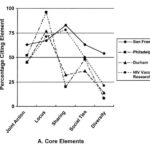Word processing is the use of computer software to create, edit, format, and print documents. Want to learn more about it? WHAT.EDU.VN provides all the information you need and can answer any questions you may have. It has become an essential tool in various fields, offering efficiency and flexibility in document creation.
Want to know more? Explore the features of text editing software and how they can help you create professional-looking documents by asking questions on WHAT.EDU.VN.
1. What Is Word Processing?
Word processing is the creation, editing, formatting, and printing of text-based documents using computer software. It’s a fundamental tool used in various settings, from personal writing to professional document creation. It transforms the way we handle text, making it easier to produce polished and professional documents.
1.1. Definition of Word Processing
Word processing involves using software to manipulate text. This includes typing, editing, formatting, saving, and printing documents. It offers a flexible and efficient way to manage text, surpassing traditional methods like typewriters.
1.2. Key Features of Word Processing Software
- Text Entry and Editing: Entering and modifying text easily.
- Formatting Options: Adjusting font styles, sizes, colors, and alignment.
- Spell Check and Grammar Check: Identifying and correcting errors in spelling and grammar.
- Layout Tools: Managing margins, spacing, and indentation.
- Headers and Footers: Adding consistent information at the top and bottom of pages.
- Tables and Lists: Creating structured data and organized information.
- Graphics Integration: Inserting and manipulating images within documents.
- Templates: Using pre-designed layouts for various types of documents.
- Mail Merge: Personalizing documents for mass distribution.
- Track Changes: Monitoring and managing edits made by multiple users.
1.3. Evolution of Word Processing
Word processing has evolved significantly from manual typewriters to sophisticated software. Early word processors were dedicated machines with limited capabilities. The introduction of personal computers and advanced software marked a turning point, offering more features and flexibility. Today, word processing software includes cloud-based options, enabling collaboration and accessibility across devices.
2. Why Is Word Processing Important?
Word processing is crucial for enhancing productivity, accuracy, and presentation in document creation. Its versatility and efficiency make it an indispensable tool in various professional and personal contexts.
2.1. Enhancing Productivity
Word processing software streamlines the writing process, enabling users to create, edit, and format documents quickly. Features like copy-paste, spell check, and automated formatting save time and effort, boosting overall productivity.
2.2. Improving Accuracy
With built-in spell check and grammar check tools, word processing software helps users minimize errors. This ensures that documents are accurate and professional, which is vital for maintaining credibility in both academic and professional settings.
2.3. Professional Presentation
Word processing offers extensive formatting options, allowing users to create visually appealing documents. Consistent formatting, clear layouts, and the integration of graphics contribute to a professional presentation that enhances the impact of the content.
2.4. Facilitating Collaboration
Modern word processing software often includes features for real-time collaboration. Multiple users can work on the same document simultaneously, track changes, and leave comments. This facilitates teamwork and ensures everyone stays aligned on the latest version.
2.5. Versatility Across Industries
Word processing is used in nearly every industry, from education and healthcare to business and technology. Its versatility makes it an essential tool for creating reports, proposals, memos, and various other documents.
3. How Does Word Processing Work?
Word processing involves a series of steps from initial text entry to final document output. Understanding these steps can help users leverage the full potential of word processing software.
3.1. Text Entry and Input
The first step is entering text into the word processing software. This is typically done using a keyboard, but voice recognition and dictation tools can also be used. The software captures the input and displays it on the screen.
3.2. Editing and Formatting
Once the text is entered, it can be edited to correct errors, improve clarity, and enhance readability. Formatting options include changing font styles, adjusting text size, applying bold or italic styles, and aligning paragraphs.
3.3. Document Layout and Design
Word processing software provides tools to control the overall layout and design of the document. This includes setting margins, adjusting line spacing, creating headers and footers, and inserting page breaks. These features ensure that the document is well-structured and visually appealing.
3.4. Saving and Storage
Documents created with word processing software can be saved in various file formats, such as .docx, .pdf, and .txt. Saving ensures that the work is preserved and can be accessed later. Cloud-based word processors also offer automatic saving and backup options.
3.5. Printing and Output
The final step is printing the document or exporting it to a different format for digital distribution. Word processing software allows users to preview the document before printing to ensure it looks as intended. Options include printing multiple copies, selecting specific pages, and adjusting print settings.
4. What Are Common Word Processing Software Programs?
Numerous word processing programs are available, each offering unique features and capabilities. Some of the most popular include Microsoft Word, Google Docs, Apple Pages, and LibreOffice Writer.
4.1. Microsoft Word
Microsoft Word is one of the most widely used word processing programs. It offers a comprehensive set of features, including advanced formatting options, collaboration tools, and integration with other Microsoft Office applications.
4.1.1. Features of Microsoft Word
- Advanced Formatting: Extensive options for fonts, styles, and layouts.
- Collaboration Tools: Real-time co-authoring and track changes.
- Integration: Seamless integration with other Microsoft Office apps.
- Templates: A wide variety of pre-designed templates.
- Accessibility Features: Tools for users with disabilities.
4.1.2. Pros and Cons of Microsoft Word
Pros:
- Comprehensive feature set
- Wide compatibility
- Strong collaboration tools
Cons:
- Can be expensive
- Feature-rich interface can be overwhelming
- Requires a subscription for full access
4.2. Google Docs
Google Docs is a web-based word processor that offers real-time collaboration and accessibility from any device. It’s part of the Google Workspace suite and is known for its simplicity and ease of use.
4.2.1. Features of Google Docs
- Real-Time Collaboration: Multiple users can edit simultaneously.
- Cloud-Based: Accessible from any device with an internet connection.
- Automatic Saving: Documents are automatically saved to Google Drive.
- Version History: Easy access to previous versions of the document.
- Integration: Integration with other Google Workspace apps.
4.2.2. Pros and Cons of Google Docs
Pros:
- Free to use
- Excellent collaboration features
- Accessible from any device
Cons:
- Requires an internet connection
- Fewer advanced features compared to Microsoft Word
- Limited offline functionality
4.3. Apple Pages
Apple Pages is a word processor designed for macOS and iOS devices. It offers a user-friendly interface and a focus on design and aesthetics.
4.3.1. Features of Apple Pages
- User-Friendly Interface: Simple and intuitive design.
- Design Focus: Emphasis on visual aesthetics and layout.
- iCloud Integration: Seamless syncing across Apple devices.
- Templates: A variety of stylish templates.
- Collaboration Tools: Real-time collaboration with other users.
4.3.2. Pros and Cons of Apple Pages
Pros:
- User-friendly design
- Excellent integration with Apple ecosystem
- Free with macOS and iOS devices
Cons:
- Limited compatibility with non-Apple platforms
- Fewer advanced features compared to Microsoft Word
- Can be challenging to collaborate with users of other word processors
4.4. LibreOffice Writer
LibreOffice Writer is a free and open-source word processor that is part of the LibreOffice suite. It offers a wide range of features and is compatible with various file formats.
4.4.1. Features of LibreOffice Writer
- Free and Open-Source: No cost to use and can be customized.
- Compatibility: Supports various file formats, including .docx.
- Comprehensive Features: Offers a wide range of tools for writing and formatting.
- Cross-Platform: Available for Windows, macOS, and Linux.
- Extensibility: Supports extensions and plugins.
4.4.2. Pros and Cons of LibreOffice Writer
Pros:
- Free to use
- Cross-platform compatibility
- Comprehensive feature set
Cons:
- Interface can feel outdated
- Collaboration features are less robust than Google Docs or Microsoft Word
- Can have compatibility issues with complex .docx files
5. What Are the Benefits of Using Word Processing?
Using word processing software provides numerous benefits, including improved efficiency, better organization, enhanced presentation, and increased collaboration.
5.1. Improved Efficiency
Word processing software streamlines the writing process, allowing users to create, edit, and format documents quickly. Features like copy-paste, spell check, and automated formatting save time and effort, boosting overall efficiency.
5.2. Better Organization
Word processing software helps users organize their thoughts and ideas effectively. Features like outlining, headings, and bullet points make it easier to structure documents and present information in a clear and logical manner.
5.3. Enhanced Presentation
Word processing software offers extensive formatting options, allowing users to create visually appealing documents. Consistent formatting, clear layouts, and the integration of graphics contribute to a professional presentation that enhances the impact of the content.
5.4. Increased Collaboration
Modern word processing software often includes features for real-time collaboration. Multiple users can work on the same document simultaneously, track changes, and leave comments. This facilitates teamwork and ensures everyone stays aligned on the latest version.
5.5. Cost-Effectiveness
While some word processing programs require a paid subscription, many free options are available. These free programs offer a wide range of features, making word processing accessible to users with limited budgets.
6. What Are the Different Types of Documents Created with Word Processing?
Word processing software can be used to create a wide variety of documents, from simple letters to complex reports. Understanding the different types of documents can help users choose the right tools and formatting options.
6.1. Letters and Memos
Word processing is commonly used to create letters and memos for both personal and professional communication. Templates and formatting options make it easy to produce well-designed and professional-looking correspondence.
6.2. Reports and Essays
Word processing is essential for writing reports and essays in academic and professional settings. Features like headings, footnotes, and citations help users create well-researched and properly formatted documents.
6.3. Resumes and Cover Letters
Word processing is used to create resumes and cover letters for job applications. Templates and formatting options make it easy to highlight skills and experience in a visually appealing way.
6.4. Newsletters and Brochures
Word processing can be used to create newsletters and brochures for marketing and communication purposes. Features like columns, images, and design templates help users produce visually engaging and informative documents.
6.5. Books and Manuscripts
Word processing is used by authors to write and format books and manuscripts. Features like chapter headings, page numbering, and table of contents generation help users create well-structured and professional-looking publications.
7. What Are Some Advanced Word Processing Techniques?
Advanced word processing techniques can help users leverage the full potential of their software. These techniques include using styles, creating templates, automating tasks, and mastering mail merge.
7.1. Using Styles
Styles are pre-defined formatting options that can be applied to text. Using styles ensures consistent formatting throughout a document and makes it easy to update the look of the document.
7.2. Creating Templates
Templates are pre-designed layouts that can be used as a starting point for creating documents. Creating custom templates can save time and ensure consistent branding across multiple documents.
7.3. Automating Tasks
Word processing software includes features for automating tasks, such as creating tables of contents, generating indexes, and inserting cross-references. Automating these tasks can save time and reduce errors.
7.4. Mastering Mail Merge
Mail merge is a feature that allows users to personalize documents for mass distribution. It involves merging data from a spreadsheet or database with a template document to create customized letters, emails, or labels.
7.5. Using Macros
Macros are a series of commands that can be recorded and played back to automate repetitive tasks. Using macros can save time and effort when performing complex or time-consuming operations.
8. How Does Word Processing Differ From Text Editing?
While word processing and text editing both involve manipulating text, they serve different purposes and offer different features. Understanding the distinctions between them can help users choose the right tool for the job.
8.1. Definition of Text Editing
Text editing involves creating and modifying plain text files. Text editors are typically used for coding, writing scripts, and creating simple documents without complex formatting.
8.2. Key Differences
- Formatting Options: Word processing offers extensive formatting options, while text editing focuses on plain text without formatting.
- Features: Word processing includes features like spell check, grammar check, and layout tools, while text editing focuses on basic text manipulation.
- Purpose: Word processing is used for creating professional-looking documents, while text editing is used for coding and simple text tasks.
- File Formats: Word processing uses proprietary file formats like .docx, while text editing uses plain text formats like .txt.
8.3. Examples of Text Editors
- Notepad: A basic text editor included with Windows.
- TextEdit: A simple text editor included with macOS.
- Sublime Text: A popular text editor for coding.
- VSCode (Visual Studio Code): A widely-used code editor with extensive features.
9. What Are the Ethical Considerations in Word Processing?
Ethical considerations in word processing include plagiarism, copyright infringement, and data privacy. Understanding these issues can help users create and share documents responsibly.
9.1. Plagiarism
Plagiarism involves using someone else’s work without giving proper credit. In word processing, it’s essential to cite sources and avoid copying text without attribution.
9.2. Copyright Infringement
Copyright infringement involves using copyrighted material without permission. In word processing, it’s important to ensure that any images, text, or other content used in a document are properly licensed or in the public domain.
9.3. Data Privacy
Data privacy involves protecting personal information from unauthorized access. In word processing, it’s important to be mindful of the data included in documents and to take steps to protect sensitive information.
9.4. Responsible Use of AI Tools
With the rise of AI-powered writing tools, it’s essential to use them responsibly. Ensure that the content generated is original and properly attributed, and avoid using AI to create misleading or deceptive content.
10. What Are the Future Trends in Word Processing?
Future trends in word processing include enhanced collaboration tools, AI-powered writing assistance, cloud-based accessibility, and integration with other productivity tools.
10.1. Enhanced Collaboration Tools
Future word processing software will offer more advanced collaboration tools, such as real-time co-authoring, integrated video conferencing, and collaborative editing of multimedia content.
10.2. AI-Powered Writing Assistance
AI-powered writing assistance will become more prevalent, offering features like automated grammar checking, style suggestions, and content generation. These tools will help users write more effectively and efficiently.
10.3. Cloud-Based Accessibility
Cloud-based word processing will continue to grow in popularity, offering users the ability to access their documents from any device with an internet connection. This will facilitate collaboration and ensure that documents are always up-to-date.
10.4. Integration with Other Productivity Tools
Future word processing software will be more tightly integrated with other productivity tools, such as project management software, CRM systems, and communication platforms. This will streamline workflows and improve overall productivity.
10.5. Voice Recognition and Dictation
Voice recognition and dictation technology will continue to improve, making it easier for users to create documents hands-free. This will be particularly beneficial for users with disabilities and those who prefer to dictate their thoughts rather than type them.
10.6. Mobile Word Processing
Mobile word processing will become more sophisticated, offering features that rival desktop software. This will enable users to create and edit documents on the go, using smartphones and tablets.
10.7. Personalized Learning and Training
Word processing software may incorporate personalized learning and training modules to help users improve their writing skills. These modules could provide feedback on grammar, style, and content, helping users become more effective writers.
Word processing has revolutionized how we create, edit, and manage documents. From basic text entry to advanced formatting and collaboration, word processing software offers a wide range of features that enhance productivity and improve the quality of written communication. Whether you’re a student, professional, or casual writer, understanding word processing can help you create effective and professional documents.
Do you have more questions about word processing? At WHAT.EDU.VN, we’re here to provide you with the answers you need. Contact us at 888 Question City Plaza, Seattle, WA 98101, United States, or reach out via WhatsApp at +1 (206) 555-7890. You can also visit our website at what.edu.vn for more information. We’re here to help you navigate the world of documentation and writing with ease. Don’t hesitate—ask your questions today and get the clarity you deserve!
FAQ: Frequently Asked Questions About Word Processing
| Question | Answer |
|---|---|
| What are the basic functions of word processing software? | Creating, editing, formatting, saving, and printing text-based documents. |
| What are the advantages of using word processing over handwriting? | Improved efficiency, better organization, enhanced presentation, and easier collaboration. |
| Which is the most popular word processing software? | Microsoft Word is one of the most widely used, but Google Docs and Apple Pages are also popular. |
| Is word processing only for writing documents? | No, it can also be used for creating newsletters, brochures, resumes, and other types of documents. |
| What is the difference between word processing and text editing? | Word processing offers extensive formatting options, while text editing focuses on plain text without formatting. |
| How can word processing software improve my writing skills? | By providing tools like spell check, grammar check, and style suggestions. |
| Are there free word processing programs available? | Yes, Google Docs and LibreOffice Writer are free options. |
| How can I collaborate with others on a word processing document? | Many word processing programs offer real-time collaboration features, such as Google Docs and Microsoft Word. |
| What are some ethical considerations in word processing? | Avoiding plagiarism, respecting copyright, and protecting data privacy. |
| What are the future trends in word processing? | Enhanced collaboration tools, AI-powered writing assistance, and cloud-based accessibility. |
| Can I use word processing on my mobile device? | Yes, many word processing programs have mobile apps that allow you to create and edit documents on the go. |
| What is the role of templates in word processing? | Templates provide pre-designed layouts that can be used as a starting point for creating documents, saving time and ensuring consistent branding. |
| How can I protect my word processing documents from unauthorized access? | Use strong passwords, enable encryption, and be mindful of who you share your documents with. Cloud-based services often provide security features to protect your data. |
| What are some best practices for formatting word processing documents? | Use styles to ensure consistent formatting, use headings and subheadings to organize your content, choose readable fonts, and use white space effectively to improve readability. |
| How does word processing contribute to professional communication? | By allowing you to create well-organized, error-free, and visually appealing documents that enhance your credibility and convey your message effectively. |
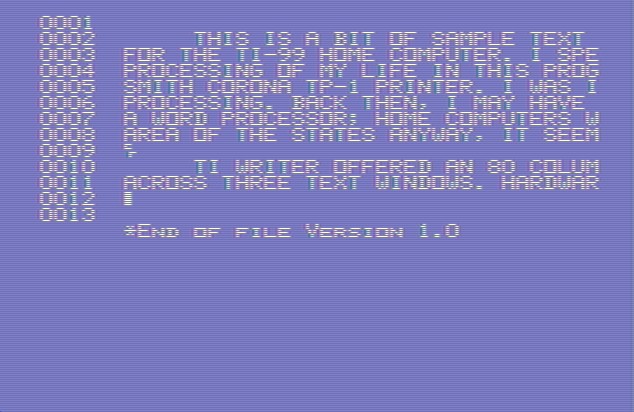
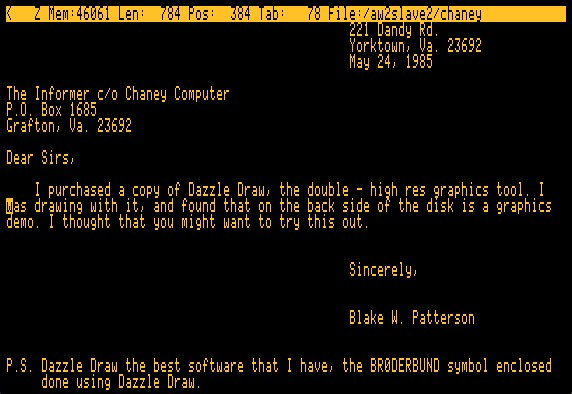
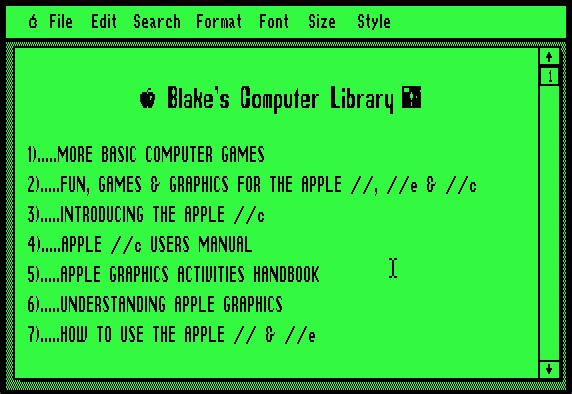
10.8. Word Processing Jargon Buster
| Term | Definition |
|---|---|
| Font | A specific typeface and size of characters used in a document. |
| Style | A pre-defined set of formatting options that can be applied to text to ensure consistency. |
| Template | A pre-designed layout that can be used as a starting point for creating documents. |
| Mail Merge | A feature that allows users to personalize documents for mass distribution by merging data from a spreadsheet or database with a template document. |
| Macro | A series of commands that can be recorded and played back to automate repetitive tasks. |
| WYSIWYG | An acronym for “What You See Is What You Get,” referring to the ability to see the final output of a document on the screen as it will appear when printed. |
| Track Changes | A feature that allows users to monitor and manage edits made by multiple users in a document. |
| Header/Footer | Sections at the top (header) and bottom (footer) of each page in a document, typically used for page numbers, titles, or other consistent information. |
| Text Wrap | A feature that allows text to flow around images or other objects in a document. |
| Justification | The alignment of text within a paragraph, such as left-aligned, right-aligned, centered, or justified (evenly spaced between margins). |
| Orphan/Widow | An orphan is the first line of a paragraph that appears alone at the bottom of a page, while a widow is the last line of a paragraph that appears alone at the top of a page. |
| Leading/Kerning | Leading refers to the vertical spacing between lines of text, while kerning refers to the horizontal spacing between individual characters. |