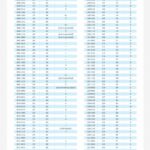What Is A Capture Card? This is a question many gamers and content creators ask, and at WHAT.EDU.VN, we’re here to provide the answers. A capture card allows you to record or stream video game footage or other video sources to your computer. Discover more about video recording, live streaming, and HDMI connectivity, and if you have more questions, remember WHAT.EDU.VN offers a free consultation.
1. Understanding Capture Cards
A capture card is a device that allows you to record or stream video footage from a source, such as a gaming console, camera, or another computer, to your computer. It essentially acts as a bridge, converting the video signal from the source device into a format that your computer can understand and process.
1.1. Core Function of a Capture Card
The primary function of a capture card is to capture video and audio signals from an external source and transmit them to a computer for recording or live streaming. It bridges the gap between devices like gaming consoles, cameras, and computers.
1.2. Internal vs External Capture Cards
Capture cards come in two main types: internal and external. Internal capture cards are installed directly into a computer’s PCIe slot, while external capture cards connect via USB.
- Internal Capture Cards: These cards offer lower latency and are ideal for high-performance recording and streaming setups.
- External Capture Cards: These cards are more portable and easier to set up, making them suitable for on-the-go use.
1.3. What’s the difference between a video card and a capture card?
The terms “video card” and “capture card” often cause confusion, yet they serve distinct functions in the realm of visual technology. Here’s a breakdown of their differences:
Video Card (Graphics Card)
- Primary Function: To render images and output them to a display.
- Role: The video card, or graphics card, processes graphical data to create the images you see on your monitor or screen. It is responsible for rendering everything from the operating system interface to complex 3D games.
- Components: A typical video card includes a GPU (Graphics Processing Unit), memory (VRAM), and output ports like HDMI or DisplayPort.
- Usage: Essential for gaming, graphic design, video editing, and any application that requires displaying visual content.
Capture Card
- Primary Function: To record video and audio signals from external sources.
- Role: A capture card takes video and audio from devices like gaming consoles, cameras, or other computers and converts that signal into a digital format that can be recorded or streamed on a computer.
- Components: Capture cards usually have input ports (HDMI, Component, etc.) and connect to a computer via USB or PCIe.
- Usage: Used for recording gameplay, streaming live video, and converting analog video to digital formats.
Key Differences
-
Direction of Signal:
- Video Card: Outputs signals from the computer to a display.
- Capture Card: Inputs signals from external devices into the computer.
-
Processing vs. Recording:
- Video Card: Processes and renders visual data.
- Capture Card: Records or streams video and audio data.
-
Ports and Connections:
- Video Card: Features output ports like HDMI, DisplayPort, and sometimes DVI.
- Capture Card: Features input ports like HDMI, Component, Composite, and connects to the computer via USB or PCIe.
Simplified Analogy
Think of a video card as the artist who creates a painting (the image), while a capture card is like a camera that records the artist creating the painting or captures the final artwork.
2. Key Features to Consider
When choosing a capture card, there are several key features to consider to ensure it meets your specific needs.
2.1. Resolution and Frame Rate
The resolution and frame rate supported by a capture card are crucial factors, especially if you are working with high-quality video sources.
- 4K at 60 FPS: This is the standard for modern gaming and video production, offering excellent video quality.
- 8K at 60 FPS or 4K at 120 FPS: Newer HDMI 2.1 capture cards support these higher resolutions and frame rates, ideal for next-gen consoles and high-end gaming.
2.2. Latency
Latency is the delay between the input source and what appears on your screen. Low latency is essential for gaming and live streaming to ensure a smooth, real-time experience.
- Internal Capture Cards: Typically have lower latency due to their direct PCIe connection.
- External Capture Cards: May have higher latency, but advancements in technology have reduced this significantly.
2.3. Pass-Through
HDMI pass-through allows you to play games on your monitor or TV without delay while the capture card records or streams the content.
- Different Resolutions: Some capture cards support different resolutions for pass-through and capturing, so choose one that fits your needs.
- Simultaneous Display: Ensures you can play your games without any lag while recording or streaming.
2.4. Compatibility
Compatibility is another essential factor, as not all capture cards work with every device.
- Gaming Consoles: Ensure the capture card supports your specific console (e.g., PS5, Xbox Series X).
- Cameras: Some capture cards are optimized for DSLR cameras.
- Handheld Consoles: Specialized cards are available for handheld gaming consoles.
2.5. HDR Support
High Dynamic Range (HDR) support allows for a wider range of colors and contrast, resulting in a more vibrant and realistic image.
- Enhanced Visuals: HDR enhances the visual quality of your recordings and streams.
- Compatibility: Ensure your capture card and display both support HDR for the best results.
2.6. Software Compatibility
The software compatibility of a capture card is crucial for seamless integration with your preferred recording and streaming applications.
- Popular Software: Ensure the capture card works with popular software like OBS Studio, XSplit, and Streamlabs.
- Driver Support: Check for stable and up-to-date drivers to ensure optimal performance.
3. Applications of Capture Cards
Capture cards have a wide range of applications, making them essential tools for gamers, content creators, and professionals.
3.1. Gaming
For gamers, capture cards are essential for recording gameplay, streaming live to platforms like Twitch and YouTube, and creating content for social media.
- Gameplay Recording: Capture and share your gaming experiences with others.
- Live Streaming: Engage with your audience in real-time and build a community.
3.2. Content Creation
Content creators use capture cards to record video tutorials, product reviews, and other types of video content.
- Video Tutorials: Create high-quality tutorials for your audience.
- Product Reviews: Showcase products and provide detailed reviews.
3.3. Live Streaming
Live streaming has become increasingly popular, and capture cards are a vital tool for streamers.
- Twitch and YouTube: Stream your gameplay or other content to popular platforms.
- Interactive Content: Engage with your audience and create interactive experiences.
3.4. Video Production
Capture cards are used in professional video production for capturing footage from various sources, such as cameras and other video devices.
- High-Quality Footage: Capture high-quality video for editing and post-production.
- Versatile Use: Use with various video sources for professional results.
3.5. Converting VHS to Digital
Capture cards can also be used to convert VHS tapes to digital formats, preserving old memories.
- Preserve Memories: Convert old VHS tapes to digital formats for long-term storage.
- Easy Conversion: Use with appropriate software for easy conversion.
4. Choosing the Right Capture Card
Choosing the right capture card depends on your specific needs and budget. Here are some factors to consider.
4.1. Budget
Capture cards range in price from affordable to high-end. Determine your budget and find a card that offers the best features for your price range.
- Entry-Level Cards: These cards are suitable for basic recording and streaming needs.
- High-End Cards: These cards offer advanced features and higher performance for professional use.
4.2. Intended Use
Consider how you plan to use the capture card. Are you primarily gaming, creating content, or live streaming?
- Gaming: Look for low latency and high frame rate support.
- Content Creation: Consider resolution, HDR support, and software compatibility.
- Live Streaming: Ensure compatibility with your streaming platform and software.
4.3. Devices You Plan to Use
Ensure the capture card is compatible with the devices you plan to use, such as gaming consoles, cameras, and computers.
- Gaming Consoles: Check for compatibility with your specific console model.
- Cameras: Ensure the card supports the output resolution and frame rate of your camera.
4.4. Future-Proofing
Consider future-proofing your setup by choosing a capture card that supports the latest technologies, such as HDMI 2.1 and 8K resolution.
- HDMI 2.1: This standard supports higher resolutions and frame rates for next-gen gaming.
- 8K Support: If you plan to upgrade to 8K in the future, choose a card that supports it.
5. Setting Up a Capture Card
Setting up a capture card involves connecting it to your computer and configuring the necessary software.
5.1. Connecting the Capture Card
Connect the capture card to your computer via PCIe (for internal cards) or USB (for external cards).
- Internal Cards: Install the card into an available PCIe slot on your motherboard.
- External Cards: Connect the card to your computer via USB.
5.2. Installing Drivers
Install the necessary drivers for the capture card. These can usually be found on the manufacturer’s website.
- Download Drivers: Download the latest drivers from the manufacturer’s website.
- Install Drivers: Follow the instructions to install the drivers on your computer.
5.3. Configuring Software
Configure your recording or streaming software to use the capture card as the video source.
- OBS Studio: Add the capture card as a video source in OBS Studio.
- XSplit: Configure XSplit to use the capture card as the video input.
6. Common Issues and Troubleshooting
Like any technology, capture cards can sometimes encounter issues. Here are some common problems and how to troubleshoot them.
6.1. No Signal
If you are not getting a signal from your capture card, check the connections and ensure the correct input source is selected.
- Check Connections: Ensure all cables are securely connected.
- Select Input Source: Make sure the correct input source is selected in your software.
6.2. Lag or Latency
If you are experiencing lag or latency, try reducing the resolution and frame rate or using an internal capture card.
- Reduce Resolution: Lower the resolution and frame rate to reduce the processing load.
- Use Internal Card: Internal capture cards typically have lower latency.
6.3. Audio Issues
If you are experiencing audio issues, check the audio settings in your software and ensure the correct audio input is selected.
- Check Audio Settings: Verify that the audio settings are correctly configured.
- Select Audio Input: Ensure the correct audio input is selected in your software.
6.4. Driver Problems
If you are experiencing driver problems, try reinstalling the drivers or updating to the latest version.
- Reinstall Drivers: Reinstall the drivers from the manufacturer’s website.
- Update Drivers: Update to the latest version of the drivers.
7. Capture Card FAQs
Here are some frequently asked questions about capture cards.
7.1. What is the best capture card for streaming?
The best capture card for streaming depends on your budget and needs. Some popular options include the Elgato HD60 S+, AVerMedia Live Gamer Portable 2 Plus, and Razer Ripsaw HD.
- Elgato HD60 S+: Known for its ease of use and reliable performance.
- AVerMedia Live Gamer Portable 2 Plus: A versatile option for both recording and streaming.
- Razer Ripsaw HD: Offers excellent video quality and low latency.
7.2. Can I use a capture card to record gameplay on my Nintendo Switch?
Yes, you can use a capture card to record gameplay on your Nintendo Switch. You will need a capture card with HDMI input and output.
- HDMI Connection: Connect the HDMI output of your Nintendo Switch to the HDMI input of the capture card.
- Recording Software: Use recording software on your computer to capture the gameplay.
7.3. Do I need a powerful computer to use a capture card?
While you don’t need the most powerful computer, you will need a decent CPU and GPU to handle the video processing.
- CPU: A quad-core CPU or better is recommended.
- GPU: A dedicated GPU with at least 2GB of VRAM is recommended.
7.4. What is HDMI 2.1 and why is it important for capture cards?
HDMI 2.1 is the latest version of the HDMI standard, offering increased bandwidth and support for higher resolutions and frame rates, such as 8K at 60 FPS and 4K at 120 FPS.
- Increased Bandwidth: Allows for higher resolutions and frame rates.
- Next-Gen Gaming: Essential for capturing gameplay from next-gen consoles like the PS5 and Xbox Series X.
7.5. Can I use a capture card with a Mac?
Yes, many capture cards are compatible with Macs. Check the specifications of the capture card to ensure it supports macOS.
- macOS Support: Look for capture cards that specifically mention macOS compatibility.
- Driver Compatibility: Ensure the drivers are available for macOS.
7.6. What is the difference between a hardware and software encoder?
A hardware encoder uses a dedicated chip on the capture card to encode the video, while a software encoder uses the computer’s CPU.
- Hardware Encoder: Offloads the encoding process to a dedicated chip, reducing the load on the CPU.
- Software Encoder: Uses the computer’s CPU to encode the video, which can impact performance.
7.7. How do I reduce latency when using a capture card?
To reduce latency, use an internal capture card, lower the resolution and frame rate, and ensure your drivers are up to date.
- Internal Capture Card: Offers lower latency due to direct PCIe connection.
- Lower Resolution: Reducing the resolution and frame rate can decrease latency.
- Update Drivers: Keeping your drivers up to date can improve performance and reduce latency.
7.8. Can I use a capture card to record from multiple devices at once?
No, most capture cards are designed to record from one device at a time. You would need multiple capture cards or a specialized device to record from multiple sources simultaneously.
7.9. What software is recommended for recording and streaming with a capture card?
Popular software options include OBS Studio, XSplit, and Streamlabs.
- OBS Studio: A free and open-source software with a wide range of features.
- XSplit: A professional-grade software with advanced features and customization options.
- Streamlabs: A popular software with built-in features for streaming to Twitch and YouTube.
7.10. How do I choose between an internal and external capture card?
Choose an internal capture card for lower latency and higher performance, and an external capture card for portability and ease of use.
- Internal Capture Card: Ideal for high-performance recording and streaming setups.
- External Capture Card: Suitable for on-the-go use and easy setup.
8. Advanced Capture Card Techniques
For users looking to take their capture card skills to the next level, here are some advanced techniques.
8.1. Chroma Keying (Green Screen)
Chroma keying, or green screen, allows you to replace the background of your video with a different image or video.
- Green Screen Setup: Set up a green screen behind you and ensure even lighting.
- Software Configuration: Use software like OBS Studio to apply the chroma key effect.
8.2. Multiple Camera Setups
Using multiple cameras can add variety and interest to your streams and videos.
- Multiple Capture Cards: You may need multiple capture cards to handle multiple camera inputs.
- Switching Software: Use software like OBS Studio to switch between different camera angles.
8.3. Overlays and Graphics
Adding overlays and graphics can enhance the visual appeal of your streams and videos.
- Custom Overlays: Create custom overlays with your logo and social media handles.
- Animated Graphics: Use animated graphics to add visual interest.
8.4. Audio Mixing
Proper audio mixing is essential for creating professional-sounding streams and videos.
- Audio Interface: Use an audio interface to connect multiple microphones and audio sources.
- Software Mixing: Use software like OBS Studio to mix and adjust audio levels.
9. The Future of Capture Cards
The future of capture cards looks promising, with advancements in technology leading to even higher resolutions, frame rates, and lower latency.
9.1. 8K and Beyond
As display technology continues to evolve, capture cards will need to support even higher resolutions, such as 8K and beyond.
- Higher Resolutions: Expect to see more capture cards supporting 8K and higher resolutions.
- Advanced Technology: New technologies will be needed to handle the increased bandwidth and processing requirements.
9.2. Wireless Capture Cards
Wireless capture cards could offer more flexibility and convenience for recording and streaming.
- No Cables: Eliminate the need for cables, making setup easier and more portable.
- Improved Mobility: Stream from anywhere without being tethered to a computer.
9.3. AI-Powered Features
AI could be used to enhance capture card features, such as automatic scene detection, noise reduction, and video enhancement.
- Automatic Scene Detection: Automatically detect and tag different scenes in your recordings.
- Noise Reduction: Use AI to reduce background noise and improve audio quality.
- Video Enhancement: Enhance video quality with AI-powered upscaling and sharpening.
10. Conclusion
A capture card is an essential tool for anyone looking to record or stream video content. By understanding the different types of capture cards, key features, and applications, you can choose the right card for your needs and create high-quality content.
Remember, if you have any questions about capture cards or any other topic, WHAT.EDU.VN is here to help. Visit our website at WHAT.EDU.VN to ask your questions and receive free answers from our community of experts. We are located at 888 Question City Plaza, Seattle, WA 98101, United States, and you can reach us via WhatsApp at +1 (206) 555-7890. Don’t hesitate to reach out and let us assist you with your inquiries.
At WHAT.EDU.VN, our commitment is to make information accessible to all. We recognize the challenges individuals face when seeking reliable answers to their questions. Our platform is designed to provide quick, accurate, and free responses, connecting users with a knowledgeable community ready to assist with any topic.
Do you have questions? Don’t hesitate! Post your questions on what.edu.vn and get free answers today.